Page 9 of 87
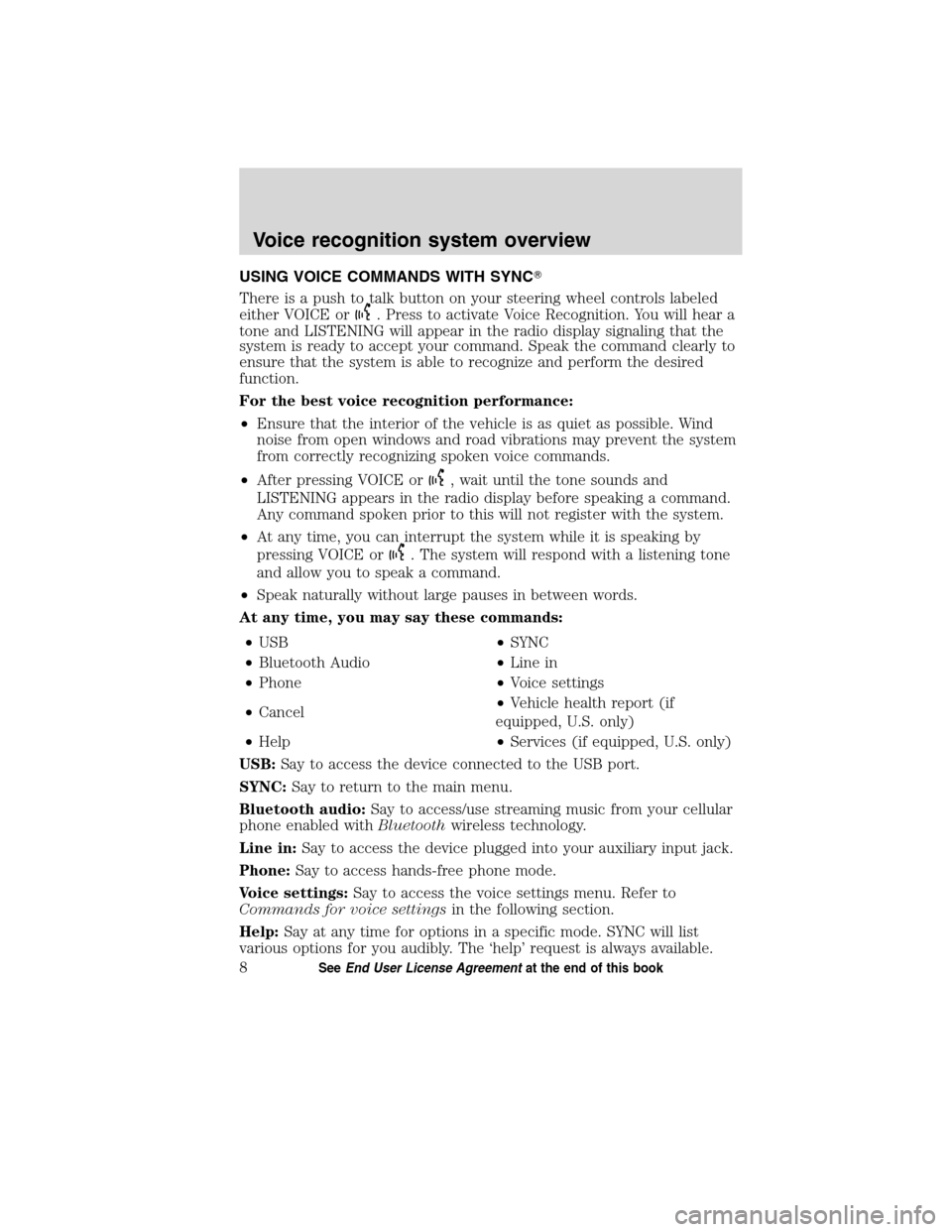
USING VOICE COMMANDS WITH SYNC�
There is a push to talk button on your steering wheel controls labeled
either VOICE or
. Press to activate Voice Recognition. You will hear a
tone and LISTENING will appear in the radio display signaling that the
system is ready to accept your command. Speak the command clearly to
ensure that the system is able to recognize and perform the desired
function.
For the best voice recognition performance:
•Ensure that the interior of the vehicle is as quiet as possible. Wind
noise from open windows and road vibrations may prevent the system
from correctly recognizing spoken voice commands.
•After pressing VOICE or
, wait until the tone sounds and
LISTENING appears in the radio display before speaking a command.
Any command spoken prior to this will not register with the system.
•At any time, you can interrupt the system while it is speaking by
pressing VOICE or
. The system will respond with a listening tone
and allow you to speak a command.
•Speak naturally without large pauses in between words.
At any time, you may say these commands:
•USB•SYNC
•Bluetooth Audio•Line in
•Phone•Voice settings
•Cancel•Vehicle health report (if
equipped, U.S. only)
•Help•Services (if equipped, U.S. only)
USB:Say to access the device connected to the USB port.
SYNC:Say to return to the main menu.
Bluetooth audio:Say to access/use streaming music from your cellular
phone enabled withBluetoothwireless technology.
Line in:Say to access the device plugged into your auxiliary input jack.
Phone:Say to access hands-free phone mode.
Voice settings:Say to access the voice settings menu. Refer to
Commands for voice settingsin the following section.
Help:Say at any time for options in a specific mode. SYNC will list
various options for you audibly. The ‘help’ request is always available.
Voice recognition system overview
8SeeEnd User License Agreementat the end of this book
2010 SYNC/MGM(mgm)
Supplement, 2nd Printing
USA(fus)
Page 10 of 87
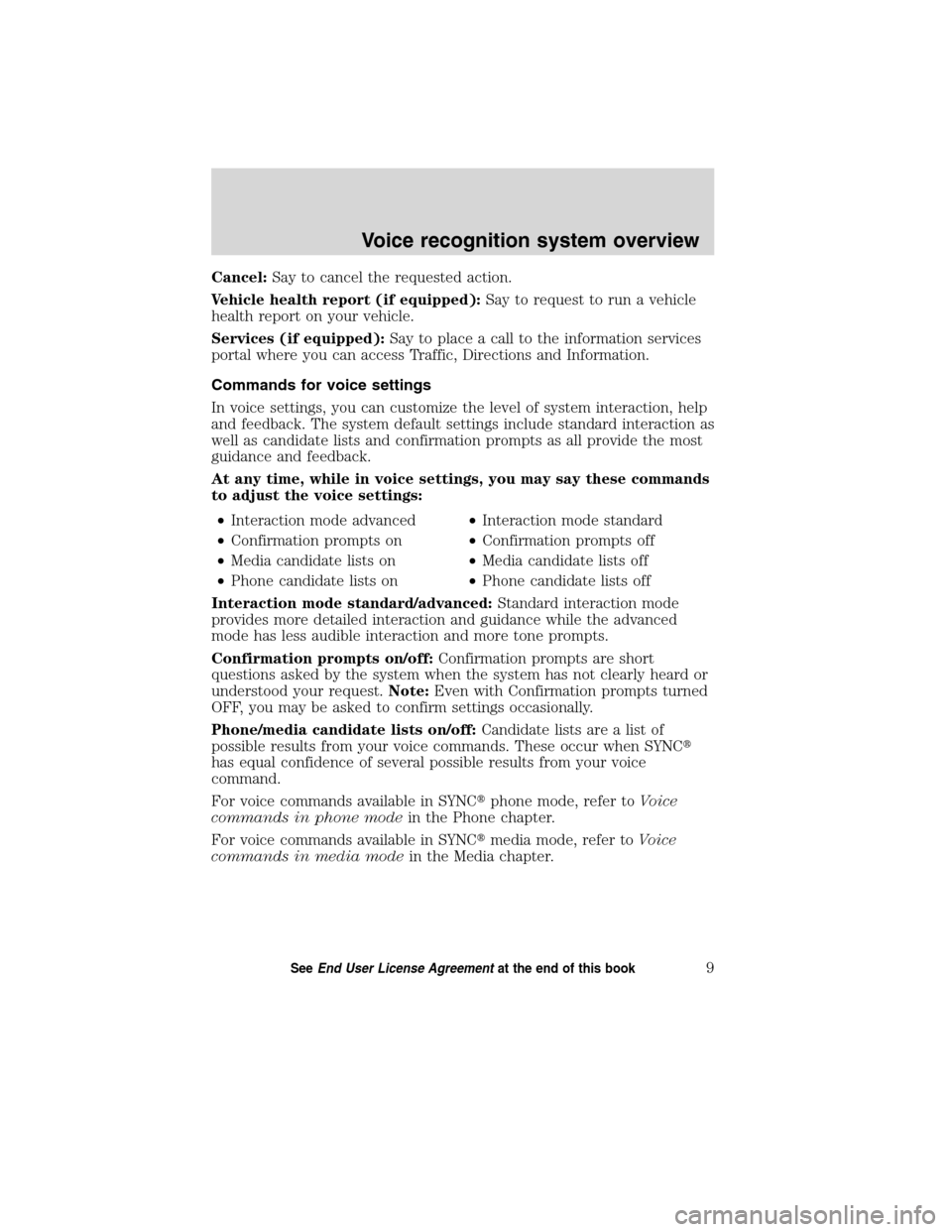
Cancel:Say to cancel the requested action.
Vehicle health report (if equipped):Say to request to run a vehicle
health report on your vehicle.
Services (if equipped):Say to place a call to the information services
portal where you can access Traffic, Directions and Information.
Commands for voice settings
In voice settings, you can customize the level of system interaction, help
and feedback. The system default settings include standard interaction as
well as candidate lists and confirmation prompts as all provide the most
guidance and feedback.
At any time, while in voice settings, you may say these commands
to adjust the voice settings:
•Interaction mode advanced•Interaction mode standard
•Confirmation prompts on•Confirmation prompts off
•Media candidate lists on•Media candidate lists off
•Phone candidate lists on•Phone candidate lists off
Interaction mode standard/advanced:Standard interaction mode
provides more detailed interaction and guidance while the advanced
mode has less audible interaction and more tone prompts.
Confirmation prompts on/off:Confirmation prompts are short
questions asked by the system when the system has not clearly heard or
understood your request.Note:Even with Confirmation prompts turned
OFF, you may be asked to confirm settings occasionally.
Phone/media candidate lists on/off:Candidate lists are a list of
possible results from your voice commands. These occur when SYNC�
has equal confidence of several possible results from your voice
command.
For voice commands available in SYNC�phone mode, refer toVoice
commands in phone modein the Phone chapter.
For voice commands available in SYNC�media mode, refer toVoice
commands in media modein the Media chapter.
Voice recognition system overview
9SeeEnd User License Agreementat the end of this book
2010 SYNC/MGM(mgm)
Supplement, 2nd Printing
USA(fus)
Page 11 of 87
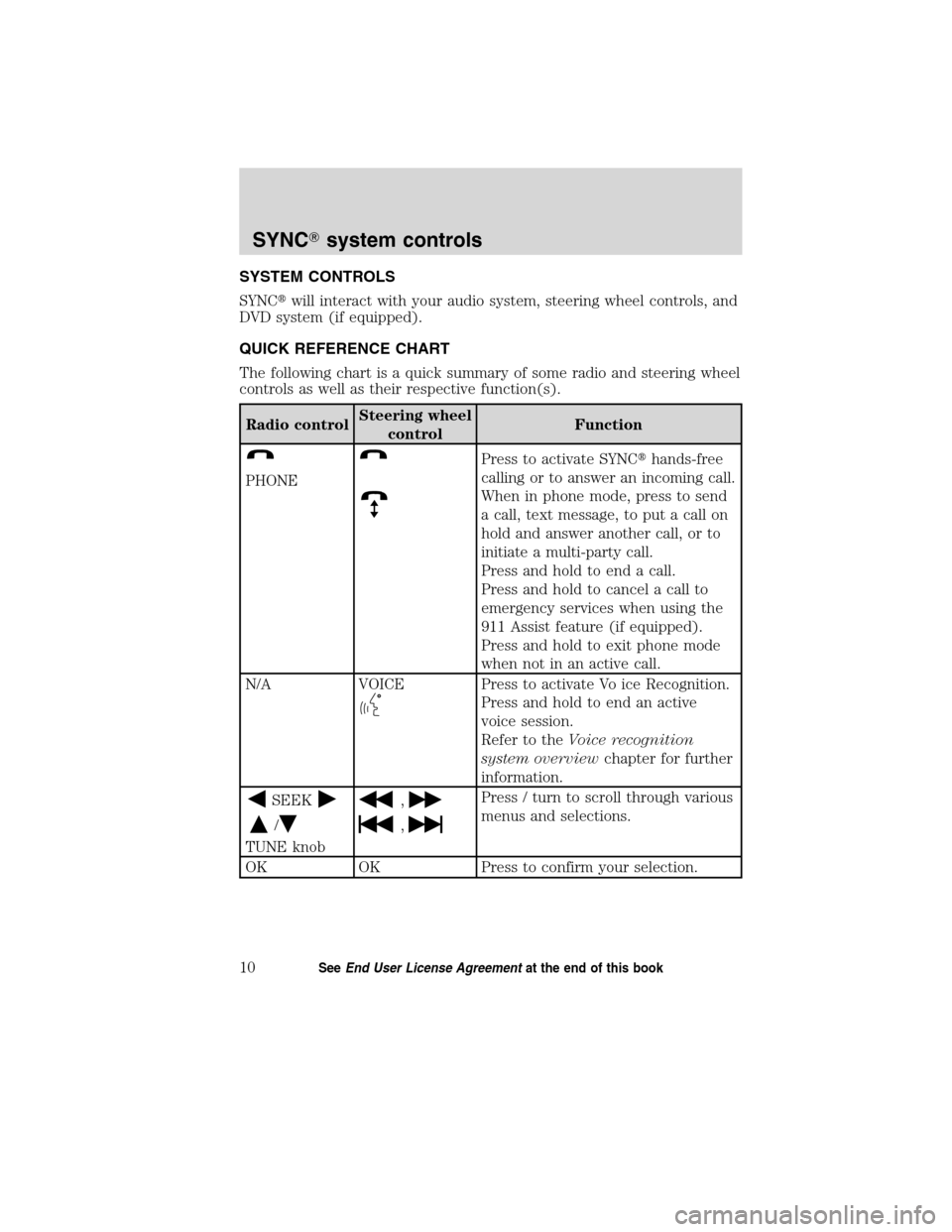
SYSTEM CONTROLS
SYNC�will interact with your audio system, steering wheel controls, and
DVD system (if equipped).
QUICK REFERENCE CHART
The following chart is a quick summary of some radio and steering wheel
controls as well as their respective function(s).
Radio controlSteering wheel
controlFunction
PHONE
Press to activate SYNC�hands-free
calling or to answer an incoming call.
When in phone mode, press to send
a call, text message, to put a call on
hold and answer another call, or to
initiate a multi-party call.
Press and hold to end a call.
Press and hold to cancel a call to
emergency services when using the
911 Assist feature (if equipped).
Press and hold to exit phone mode
when not in an active call.
N/A VOICE
Press to activate Vo ice Recognition.
Press and hold to end an active
voice session.
Refer to theVoice recognition
system overviewchapter for further
information.
SEEK
/
TUNE knob
,
,
Press / turn to scroll through various
menus and selections.
OK OK Press to confirm your selection.
SYNC�system controls
10SeeEnd User License Agreementat the end of this book
2010 SYNC/MGM(mgm)
Supplement, 2nd Printing
USA(fus)
Page 12 of 87
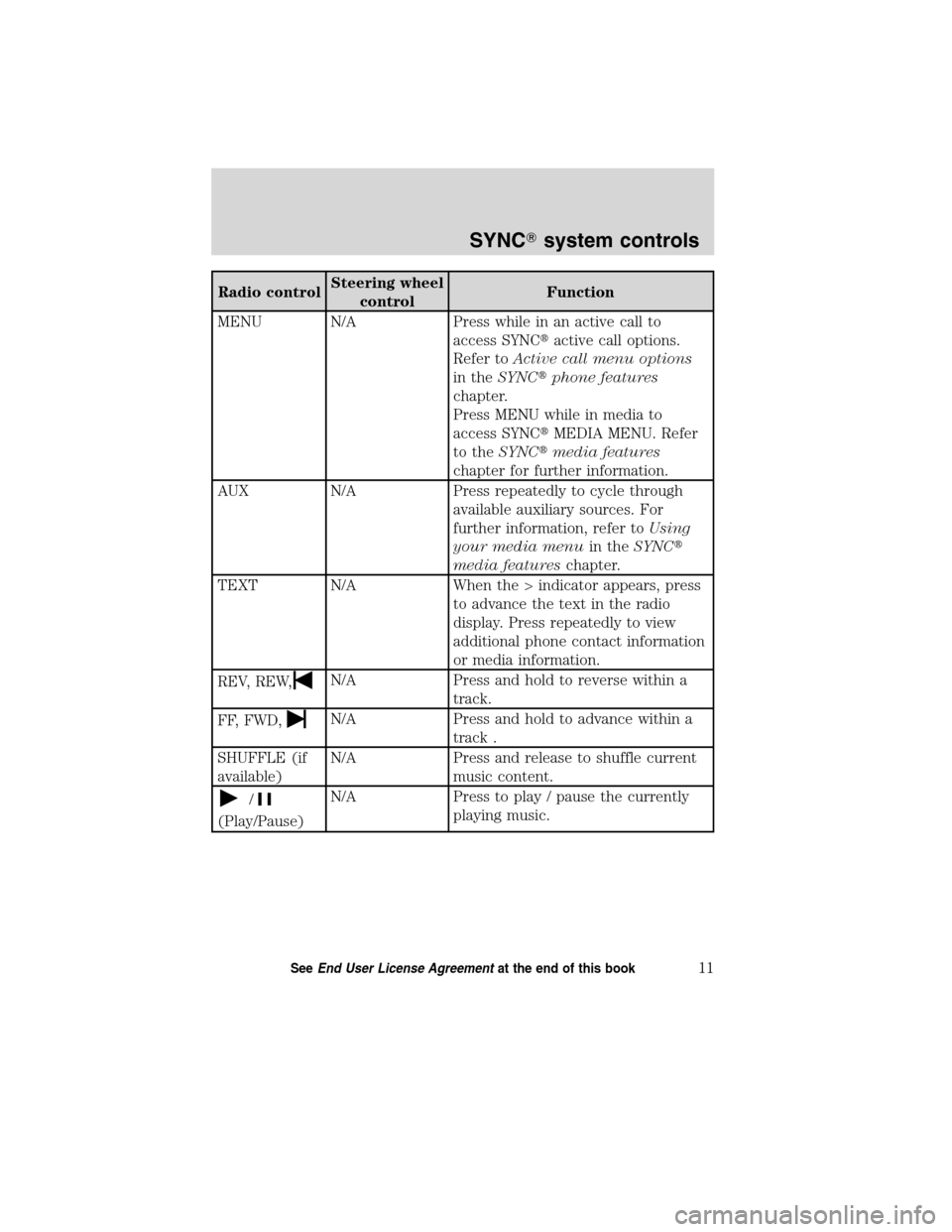
Radio controlSteering wheel
controlFunction
MENU N/A Press while in an active call to
access SYNC�active call options.
Refer toActive call menu options
in theSYNC�phone features
chapter.
Press MENU while in media to
access SYNC�MEDIA MENU. Refer
to theSYNC�media features
chapter for further information.
AUX N/A Press repeatedly to cycle through
available auxiliary sources. For
further information, refer toUsing
your media menuin theSYNC�
media featureschapter.
TEXT N/A When the > indicator appears, press
to advance the text in the radio
display. Press repeatedly to view
additional phone contact information
or media information.
REV, REW,
N/A Press and hold to reverse within a
track.
FF, FWD,
N/A Press and hold to advance within a
track .
SHUFFLE (if
available)N/A Press and release to shuffle current
music content.
/
(Play/Pause)N/A Press to play / pause the currently
playing music.
SYNC�system controls
11SeeEnd User License Agreementat the end of this book
2010 SYNC/MGM(mgm)
Supplement, 2nd Printing
USA(fus)
Page 13 of 87
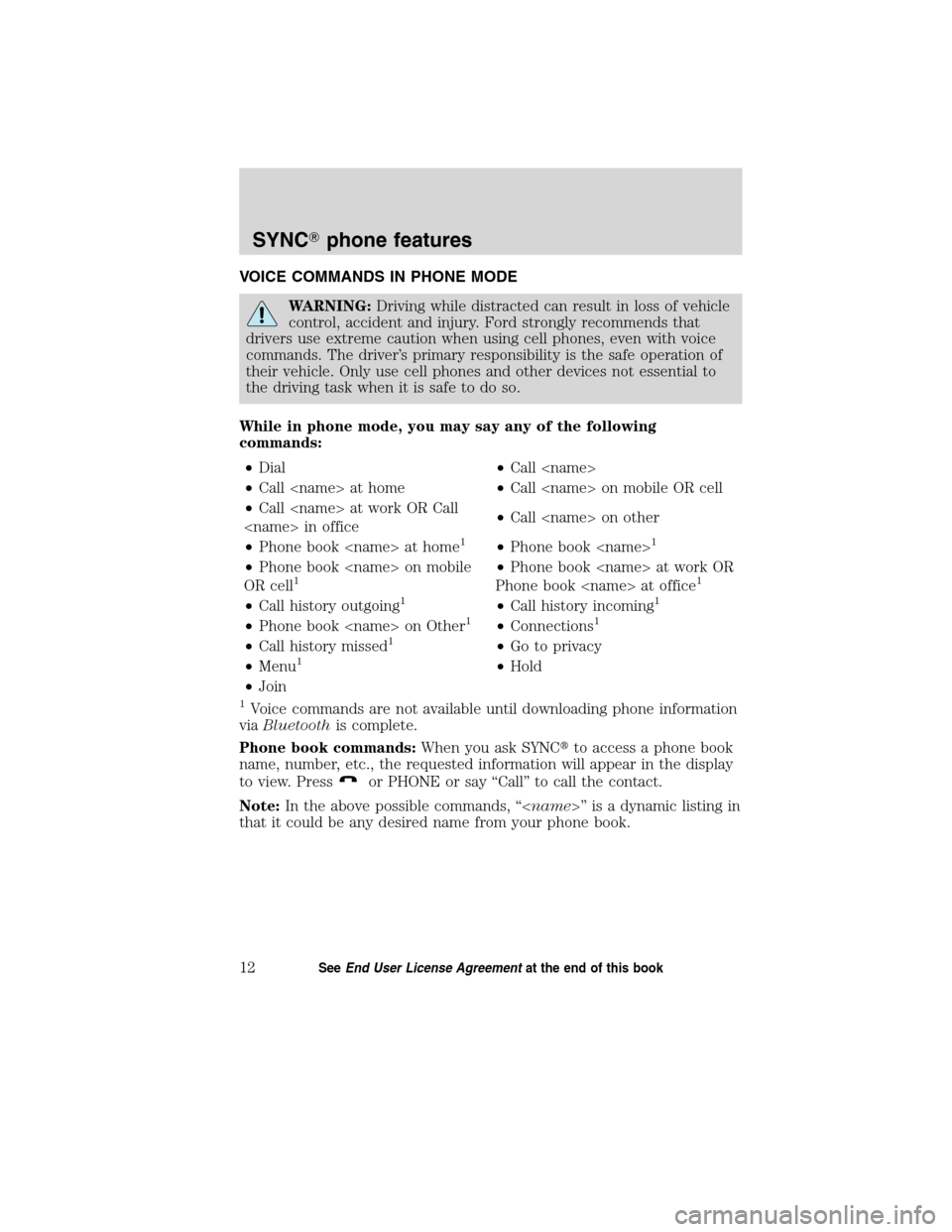
VOICE COMMANDS IN PHONE MODE
WARNING:Driving while distracted can result in loss of vehicle
control, accident and injury. Ford strongly recommends that
drivers use extreme caution when using cell phones, even with voice
commands. The driver’s primary responsibility is the safe operation of
their vehicle. Only use cell phones and other devices not essential to
the driving task when it is safe to do so.
While in phone mode, you may say any of the following
commands:
•Dial•Call
•Call at home•Call on mobile OR cell
•Call at work OR Call
in office•Call on other
•Phone book at home
1•Phone book 1
•Phone book on mobile
OR cell1•Phone book at work OR
Phone book at office1
•Call history outgoing1•Call history incoming1
•Phone book on Other1•Connections1
•Call history missed1•Go to privacy
•Menu1•Hold
•Join
1Voice commands are not available until downloading phone information
viaBluetoothis complete.
Phone book commands:When you ask SYNC�to access a phone book
name, number, etc., the requested information will appear in the display
to view. Press
or PHONE or say “Call” to call the contact.
Note:In the above possible commands, “” is a dynamic listing in
that it could be any desired name from your phone book.
SYNC�phone features
12SeeEnd User License Agreementat the end of this book
2010 SYNC/MGM(mgm)
Supplement, 2nd Printing
USA(fus)
Page 14 of 87
![FORD ESCAPE HYBRID 2010 2.G Quick Reference Guide While in phone mode, you may also say “Menu” and then any of
the following commands:
•[Phone] settings [message]
notification on•[Phone] settings [message]
notification off
•[Phone] connecti FORD ESCAPE HYBRID 2010 2.G Quick Reference Guide While in phone mode, you may also say “Menu” and then any of
the following commands:
•[Phone] settings [message]
notification on•[Phone] settings [message]
notification off
•[Phone] connecti](/manual-img/11/4885/w960_4885-13.png)
While in phone mode, you may also say “Menu” and then any of
the following commands:
•[Phone] settings [message]
notification on•[Phone] settings [message]
notification off
•[Phone] connections•Phone name
•Signal•Battery
•[Phone] settings [set] phone
ringer•[Phone] settings [set] ringer 1
•[Phone] settings [set] ringer 2•[Phone] settings [set] ringer 3
•Text message inbox•[Phone] settings [set] ringer off
Note:With the above commands, words in()areoptional and do not
have to be spoken for the system to understand the command.
You may also say “Dial” to access any of the following commands:
• 0–9•Dial
•Delete (deletes one digit)•Clear (deletes all entered digits)
•Plus•Star
•Asterisk (*)•800 (eight hundred)
•700 (seven hundred)•900 (nine hundred)
•411 (four-one-one), 911
(nine-one-one), etc.•# / (pound, slash)
Note:To exit Dial mode, press and hold
or PHONE or press MENU
to go to the PHONE MENU.
Voice commands when connecting devices
When attempting to connect a phone to SYNC�, you may say any
of the following commands:
•Connect •Bluetooth ON
•Bluetooth OFF•Delete
Note:You can only connect a device to SYNC�after it has successfully
gone through the pairing process.
Note:In the above possible commands, “” is a dynamic listing in
that it could be the name of any previously paired device.
SYNC�phone features
13SeeEnd User License Agreementat the end of this book
2010 SYNC/MGM(mgm)
Supplement, 2nd Printing
USA(fus)
Page 15 of 87
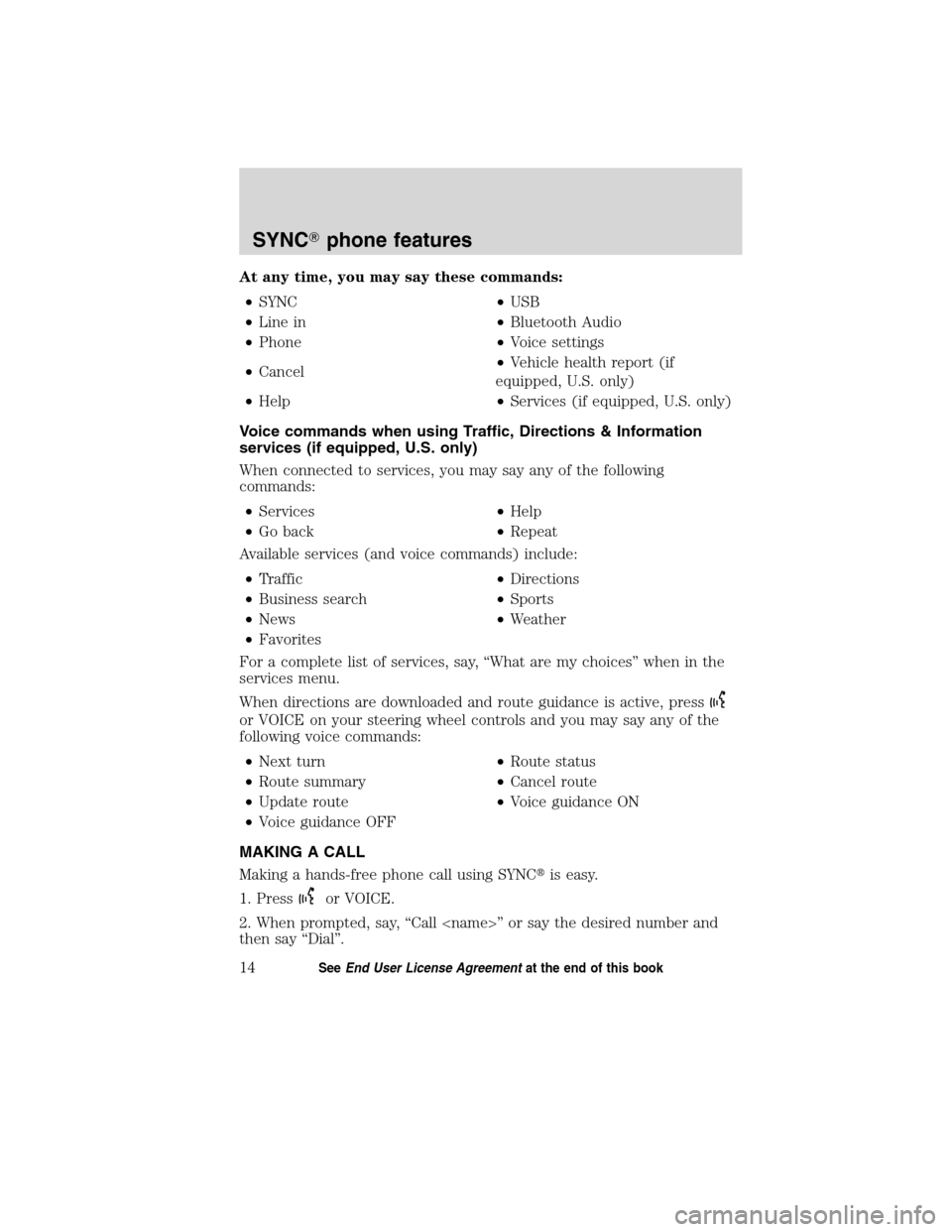
At any time, you may say these commands:
•SYNC•USB
•Line in•Bluetooth Audio
•Phone•Voice settings
•Cancel•Vehicle health report (if
equipped, U.S. only)
•Help•Services (if equipped, U.S. only)
Voice commands when using Traffic, Directions & Information
services (if equipped, U.S. only)
When connected to services, you may say any of the following
commands:
•Services•Help
•Go back•Repeat
Available services (and voice commands) include:
•Traffic•Directions
•Business search•Sports
•News•Weather
•Favorites
For a complete list of services, say, “What are my choices” when in the
services menu.
When directions are downloaded and route guidance is active, press
or VOICE on your steering wheel controls and you may say any of the
following voice commands:
•Next turn•Route status
•Route summary•Cancel route
•Update route•Voice guidance ON
•Voice guidance OFF
MAKING A CALL
Making a hands-free phone call using SYNC�is easy.
1. Press
or VOICE.
2. When prompted, say, “Call ” or say the desired number and
then say “Dial”.
SYNC�phone features
14SeeEnd User License Agreementat the end of this book
2010 SYNC/MGM(mgm)
Supplement, 2nd Printing
USA(fus)
Page 16 of 87
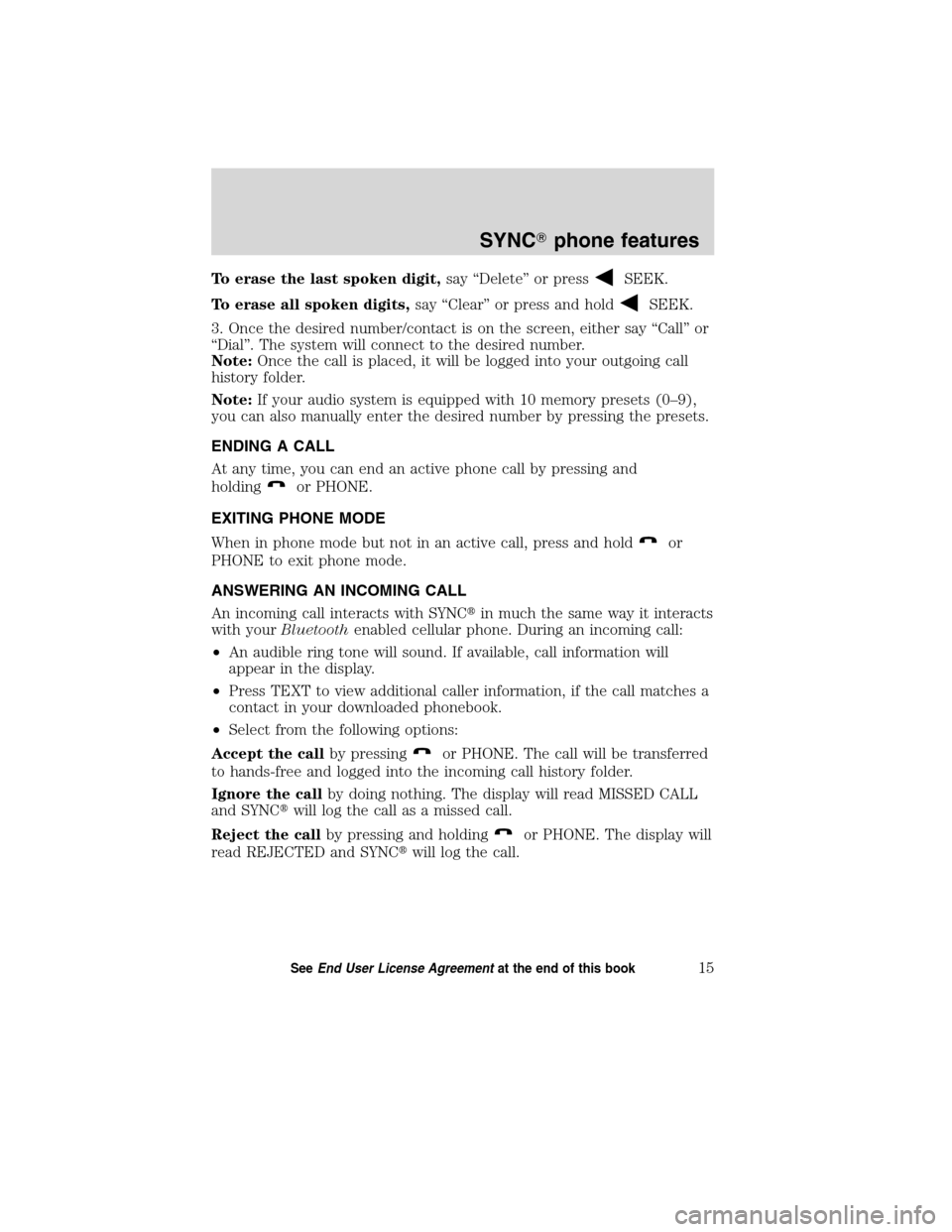
To erase the last spoken digit,say “Delete” or pressSEEK.
To erase all spoken digits,say “Clear” or press and hold
SEEK.
3. Once the desired number/contact is on the screen, either say “Call” or
“Dial”. The system will connect to the desired number.
Note:Once the call is placed, it will be logged into your outgoing call
history folder.
Note:If your audio system is equipped with 10 memory presets (0–9),
you can also manually enter the desired number by pressing the presets.
ENDING A CALL
At any time, you can end an active phone call by pressing and
holding
or PHONE.
EXITING PHONE MODE
When in phone mode but not in an active call, press and hold
or
PHONE to exit phone mode.
ANSWERING AN INCOMING CALL
An incoming call interacts with SYNC�in much the same way it interacts
with yourBluetoothenabled cellular phone. During an incoming call:
•An audible ring tone will sound. If available, call information will
appear in the display.
•Press TEXT to view additional caller information, if the call matches a
contact in your downloaded phonebook.
•Select from the following options:
Accept the callby pressing
or PHONE. The call will be transferred
to hands-free and logged into the incoming call history folder.
Ignore the callby doing nothing. The display will read MISSED CALL
and SYNC�will log the call as a missed call.
Reject the callby pressing and holding
or PHONE. The display will
read REJECTED and SYNC�will log the call.
SYNC�phone features
15SeeEnd User License Agreementat the end of this book
2010 SYNC/MGM(mgm)
Supplement, 2nd Printing
USA(fus)