Page 357 of 620

Black plate (55,1)Cadillac Escalade/Escalade ESV Owner Manual - 2010
Avoid: This button is used to avoid the location of an
event on the route. If selected, a new route is calculated
and the related traffic event is avoided. After the new
route has been calculated, the navigation system goes
to the full map screen and shows the new route.
The Avoid button is only available if the event is on the
route ahead.
Traffic Voice Prompts The traffic voice prompts are part of the current
navigation voice prompts. If the navigation voice
prompts are turned off, all traffic prompts are also
turned off.
If the voice prompts are on, whenever an Alert for
Approaching Traffic is displayed, the system gives the
related voice prompt. The content of the voice prompt
depends on actual traffic event data.
The RPT (Repeat) hard key is for navigation traffic
maneuvers only. It is not used to repeat traffic prompts.
During a traffic voice prompt, if RPT is pressed, the
current prompt playback cancels.
Traffic prompts are disabled during OnStar ®
or Voice
Recognition activity. Display
Press the CONFIG key to enter the configure menu
options, then press the CONFIG key repeatedly until
Display is selected or touch the Display screen button.
Display Off Touch this screen button to turn the display off. Press
any hard key to view the display.
5-55
Page 358 of 620
![CADILLAC ESCALADE ESV 2010 Owners Manual Black plate (56,1)Cadillac Escalade/Escalade ESV Owner Manual - 2010
Brightness/Contrast/Mode
Touch this screen button to change the brightness,
contrast, and mode of the display.
] (Brightness): Touc CADILLAC ESCALADE ESV 2010 Owners Manual Black plate (56,1)Cadillac Escalade/Escalade ESV Owner Manual - 2010
Brightness/Contrast/Mode
Touch this screen button to change the brightness,
contrast, and mode of the display.
] (Brightness): Touc](/manual-img/23/58683/w960_58683-357.png)
Black plate (56,1)Cadillac Escalade/Escalade ESV Owner Manual - 2010
Brightness/Contrast/Mode
Touch this screen button to change the brightness,
contrast, and mode of the display.
] (Brightness): Touch the + (plus) or − (minus) screen
buttons to increase or decrease the brightness of the
screen.
_ (Contrast): Touch the + (plus) or − (minus) screen
buttons to increase or decrease the contrast of the
screen. Auto (Automatic): Touch this screen button for the
system to automatically adjust the screen background
depending on exterior lighting conditions.
Night: Touch this screen button and the system makes
the map background darker.
Day: Touch this screen button and the system makes
the map background brighter.
Setting the Clock The navigation system time and the analog clock
operate independently. Changing the time through the
navigation system does not change the time on the
analog clock. See Analog Clock
on page 4 ‑ 20 to
change the analog clock time.
Press the CONFIG key to enter the configure menu
options, then press the CONFIG key repeatedly until the
time is selected or touch the time screen button.
Hours: Press the − (minus) or + (plus) signs to
decrease or increase the hours.
Minutes: Press the − (minus) or + (plus) signs to
decrease or increase the minutes.
12/24 Format: Select the 12 screen button for standard
time; select the 24 screen button for military time.
5-56
Page 360 of 620
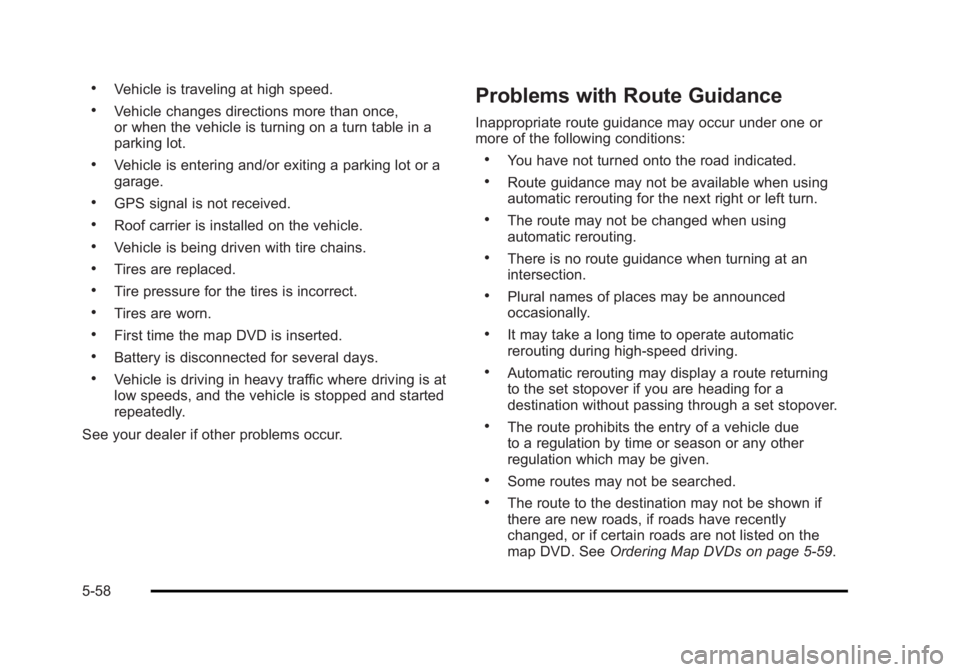
Black plate (58,1)Cadillac Escalade/Escalade ESV Owner Manual - 2010 .
Vehicle is traveling at high speed. .
Vehicle changes directions more than once,
or when the vehicle is turning on a turn table in a
parking lot. .
Vehicle is entering and/or exiting a parking lot or a
garage. .
GPS signal is not received. .
Roof carrier is installed on the vehicle. .
Vehicle is being driven with tire chains. .
Tires are replaced. .
Tire pressure for the tires is incorrect. .
Tires are worn. .
First time the map DVD is inserted. .
Battery is disconnected for several days. .
Vehicle is driving in heavy traffic where driving is at
low speeds, and the vehicle is stopped and started
repeatedly.
See your dealer if other problems occur. Problems with Route Guidance Inappropriate route guidance may occur under one or
more of the following conditions: .
You have not turned onto the road indicated. .
Route guidance may not be available when using
automatic rerouting for the next right or left turn. .
The route may not be changed when using
automatic rerouting. .
There is no route guidance when turning at an
intersection. .
Plural names of places may be announced
occasionally. .
It may take a long time to operate automatic
rerouting during high-speed driving. .
Automatic rerouting may display a route returning
to the set stopover if you are heading for a
destination without passing through a set stopover. .
The route prohibits the entry of a vehicle due
to a regulation by time or season or any other
regulation which may be given. .
Some routes may not be searched. .
The route to the destination may not be shown if
there are new roads, if roads have recently
changed, or if certain roads are not listed on the
map DVD. See Ordering Map DVDs on page 5 ‑ 59 .
5-58
Page 362 of 620

Black plate (60,1)Cadillac Escalade/Escalade ESV Owner Manual - 2010
Navigation Audio System Notice: Before adding any sound equipment to the
vehicle, such as an audio system, CD player, CB
radio, mobile telephone, or two-way radio, make
sure that it can be added by checking with your
dealer. Also, check federal rules covering mobile
radio and telephone units. If sound equipment can
be added, it is very important to do it properly.
Added sound equipment can interfere with the
operation of the vehicle's engine, radio, or other
systems, and even damage them. The vehicle's
systems can interfere with the operation of sound
equipment that has been added.
Notice: The chime signals related to safety belts,
parking brake, and other functions of the vehicle
operate through the navigation system. If that
equipment is replaced or additional equipment is
added to the vehicle, the chimes may not work.
Make sure that replacement or additional equipment
is compatible with the vehicle before installing it.
See “ Accessories and Modifications ” in the
vehicle's owner manual. Playing the Radio
O /
n (Power/Volume): Press to turn the audio
system on and off. Turn to increase or to decrease the
volume.
Press and hold for more than two seconds to turn off
the navigation system, the Rear Seat Entertainment
(RSE) video screen, and Rear Seat Audio (RSA). If the
vehicle has not been turned off, press this knob to turn
RSE and RSA back on and to continue playback of the
last active source.
w (Tuning Knob): Turn to go to the next or previous
frequency or disc track or chapter. See CD Player
on
page 5 ‑ 68 or DVD Player on page 5 ‑ 75 for more
information.
AUDIO: Press to display the audio screen. Press to
switch between AM, FM, or XM, if equipped, DISC,
or AUX (Auxiliary), or touch the screen button. See CD
Player on page 5 ‑ 68 , DVD Player on page 5 ‑ 75 , and
Auxiliary Devices
on page 5 ‑ 85 for more information.
5-60
Page 363 of 620
Black plate (61,1)Cadillac Escalade/Escalade ESV Owner Manual - 2010
Finding a Station
AM source shown, other sources similar
If viewing a map screen, touch the source screen
(AM, FM, XM, CD, etc.) button. The display splits
between the audio screen and the map screen. All
station-changing functions can be performed from this
screen. FM source shown, other sources similar
If you do not want to view a split screen or you are not
on a map screen, press the AUDIO hard key.
AM/FM/XM: Touch the source (AM, FM, or XM,
if equipped) screen button or press the AUDIO key
repeatedly until the desired source is highlighted.
5-61
Page 364 of 620

Black plate (62,1)Cadillac Escalade/Escalade ESV Owner Manual - 2010
FM source shown, other sources similar
Category: Touch the screen button, located in the
middle of the screen, to receive a list of all of the
selected band stations in the area. Use the up and
down arrows to scroll the frequencies. Touch the
desired frequency.
XM lists also contain a category to select and the
stations or channels that have broadcasts that relate to
that category. For XM, touch the left and right arrow
screen buttons to change categories. The station
information appears on the display. See “ Radio Menu ”
later in this section to add and remove XM categories from the category list. Removed categories do not
appear on the category list screen or when the right and
left arrow category screen buttons are used.
FM lists may also contain a category to select if
stations in the broadcast area support Radio Data
Systems (RDS).
2 Refresh List: Touch to refresh the list of AM or FM
stations.
When viewing a map screen, the name of the station or
channel displays.
y © ¨ z (Seek): To seek stations, press the up or
down arrows to go to the next or previous station.
To scan stations, press and hold either arrow for more
than two seconds. The radio goes to a station, plays for
a few seconds, then goes to the next station. To stop
scanning, press either arrow again.
5-62
Page 366 of 620

Black plate (64,1)Cadillac Escalade/Escalade ESV Owner Manual - 2010
Setting the Tone TREBLE: Touch the plus (+) or minus ( − ) sign to
increase or decrease the treble. If a station is weak or
has static, decrease the treble.
MID (Midrange): Touch the plus (+) or minus ( − ) sign to
increase or decrease the midrange.
BASS: Touch the plus (+) or minus ( − ) sign to increase
or decrease the bass.
Adjusting the Speakers L/R (Left/Right) (Balance): To adjust the balance
between the left and the right speakers, touch and hold
the L or R screen buttons.
Front/Rear (Fade): To adjust the fade between the
front and the rear speakers, touch and hold the Front or
Rear screen buttons.
Digital Signal Processing (DSP) The system has Digital Signal Processing (DSP). DSP
provides a choice of four different listening experiences.
DSP can be used while listening to the audio system.
Not all DSP modes are available for all source types.
The type of DSP selected is displayed on the
status line. Select from the following DSP settings:
Normal: Adjusts the audio for normal mode. This
provides the best sound quality for all seating positions.
Surround (Centerpoint ®
): Enables Bose Centerpoint
signal processing that produces a surround sound
listening experience from a CD or XM stereo digital
audio source. Centerpoint delivers five independent
audio channels from conventional two channel stereo
recordings (not available for AM or FM).
Driver: Adjusts the audio to give the driver the best
possible sound quality.
Rear: Adjusts the audio to give the rear seat occupants
the best possible sound quality.
2 CH. (Channel): Enhances surround sound.
5.1 CH. (Channel): Gives a full affect of surround
sound listening. This button is only available when
playing DVD video and DVD audio discs that support
5.1 audio and the RSA is off.
5-64
Page 367 of 620
Black plate (65,1)Cadillac Escalade/Escalade ESV Owner Manual - 2010
Radio Menu
Press the CONFIG key to enter the configure menu
screen, then press the CONFIG key repeatedly until
Radio is selected or touch the Radio screen button
to make changes for radio information displayed or to
limit features while driving, number of preset pages,
XM categories, and Bose ®
AudioPilot ®
. Limit Features While Driving Touch the Limit Features While Driving screen button to
turn on and off the ability to limit functions while driving.
When this screen button is highlighted, the following
functions will be limited while driving: .
Music Navigator Scrolling .
Radio Category Scrolling .
Navigation Menu Scrolling and some functions
Number of Preset Pages Touch the Number of Preset Pages screen button to
change the number of preset pages, 1 through 6. Each
preset page can contain five preset stations. Touch the
desired numbered screen button.
5-65