Page 317 of 620
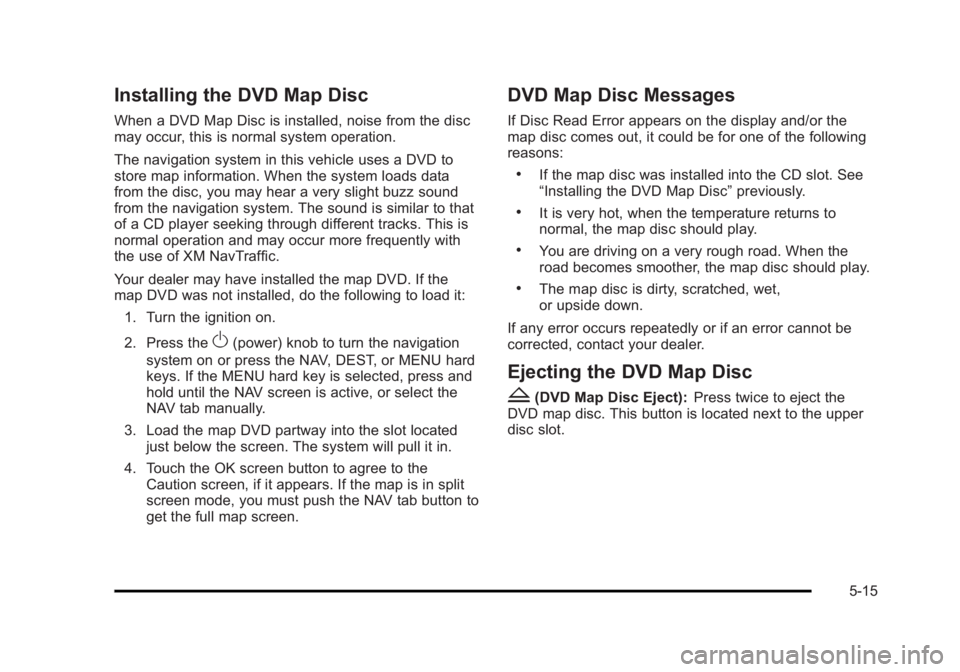
Black plate (15,1)Cadillac Escalade/Escalade ESV Owner Manual - 2010
Installing the DVD Map Disc When a DVD Map Disc is installed, noise from the disc
may occur, this is normal system operation.
The navigation system in this vehicle uses a DVD to
store map information. When the system loads data
from the disc, you may hear a very slight buzz sound
from the navigation system. The sound is similar to that
of a CD player seeking through different tracks. This is
normal operation and may occur more frequently with
the use of XM NavTraffic.
Your dealer may have installed the map DVD. If the
map DVD was not installed, do the following to load it:
1. Turn the ignition on.
2. Press the
O (power) knob to turn the navigation
system on or press the NAV, DEST, or MENU hard
keys. If the MENU hard key is selected, press and
hold until the NAV screen is active, or select the
NAV tab manually.
3. Load the map DVD partway into the slot located
just below the screen. The system will pull it in.
4. Touch the OK screen button to agree to the
Caution screen, if it appears. If the map is in split
screen mode, you must push the NAV tab button to
get the full map screen. DVD Map Disc Messages If Disc Read Error appears on the display and/or the
map disc comes out, it could be for one of the following
reasons: .
If the map disc was installed into the CD slot. See
“ Installing the DVD Map Disc ” previously. .
It is very hot, when the temperature returns to
normal, the map disc should play. .
You are driving on a very rough road. When the
road becomes smoother, the map disc should play. .
The map disc is dirty, scratched, wet,
or upside down.
If any error occurs repeatedly or if an error cannot be
corrected, contact your dealer.
Ejecting the DVD Map Disc
Z (DVD Map Disc Eject): Press twice to eject the
DVD map disc. This button is located next to the upper
disc slot.
5-15
Page 318 of 620
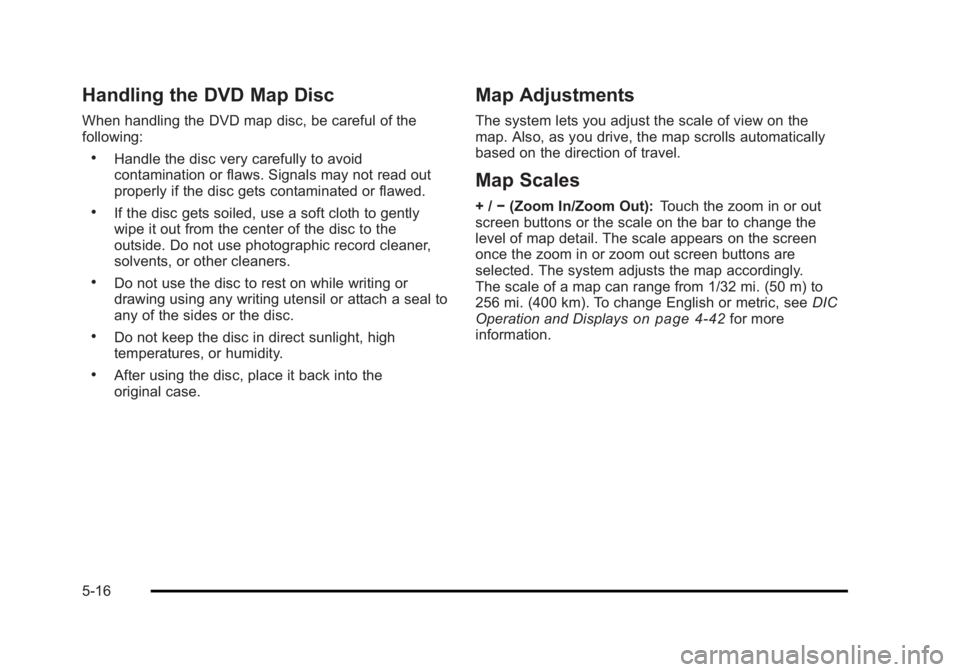
Black plate (16,1)Cadillac Escalade/Escalade ESV Owner Manual - 2010
Handling the DVD Map Disc When handling the DVD map disc, be careful of the
following: .
Handle the disc very carefully to avoid
contamination or flaws. Signals may not read out
properly if the disc gets contaminated or flawed. .
If the disc gets soiled, use a soft cloth to gently
wipe it out from the center of the disc to the
outside. Do not use photographic record cleaner,
solvents, or other cleaners. .
Do not use the disc to rest on while writing or
drawing using any writing utensil or attach a seal to
any of the sides or the disc. .
Do not keep the disc in direct sunlight, high
temperatures, or humidity. .
After using the disc, place it back into the
original case. Map Adjustments The system lets you adjust the scale of view on the
map. Also, as you drive, the map scrolls automatically
based on the direction of travel.
Map Scales + / − (Zoom In/Zoom Out): Touch the zoom in or out
screen buttons or the scale on the bar to change the
level of map detail. The scale appears on the screen
once the zoom in or zoom out screen buttons are
selected. The system adjusts the map accordingly.
The scale of a map can range from 1/32 mi. (50 m) to
256 mi. (400 km). To change English or metric, see DIC
Operation and Displays
on page 4 ‑ 42 for more
information.
5-16
Page 320 of 620
Black plate (18,1)Cadillac Escalade/Escalade ESV Owner Manual - 2010
The stopover symbol
displays on the map after
a stopover has been
added to the route.
The stopover symbols are numbered one through three,
depending on how many stopovers have been set.
The distance to
destination symbol
indicates the distance to
the final destination.
This symbol appears when the time to the destination is
not available or while you are scrolling on the map. The distance and time
to destination symbol
indicates the distance
and the estimated time
remaining to the final
destination, depending on
the option selected.
The straight line to
distance symbol indicates
the straight-line distance
to the destination.
This symbol appears before you start driving on the
route or if on a road where navigation guidance cannot
be given.
5-18
Page 321 of 620
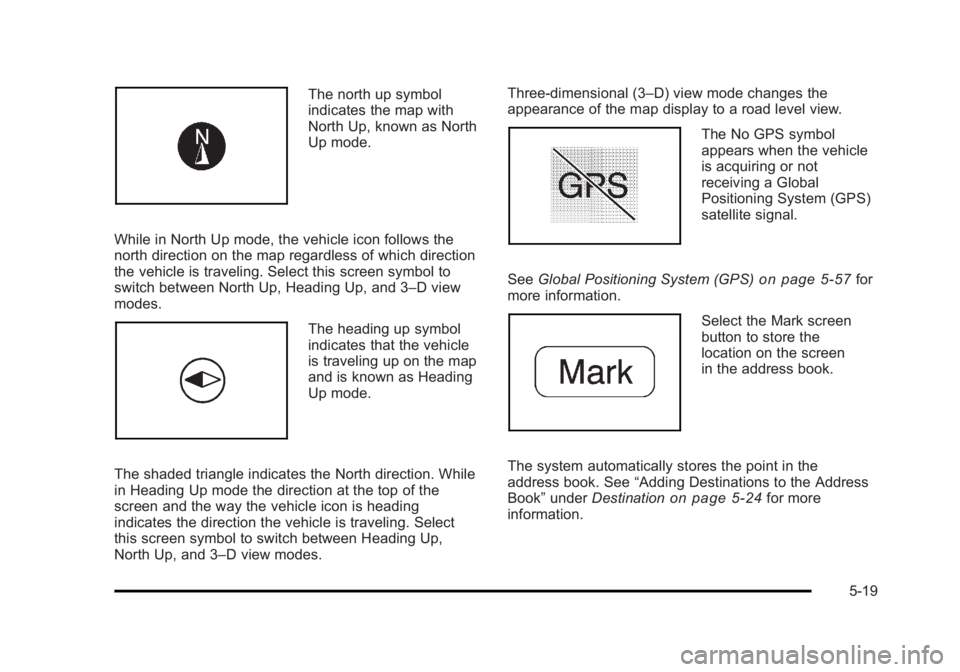
Black plate (19,1)Cadillac Escalade/Escalade ESV Owner Manual - 2010
The north up symbol
indicates the map with
North Up, known as North
Up mode.
While in North Up mode, the vehicle icon follows the
north direction on the map regardless of which direction
the vehicle is traveling. Select this screen symbol to
switch between North Up, Heading Up, and 3 – D view
modes.
The heading up symbol
indicates that the vehicle
is traveling up on the map
and is known as Heading
Up mode.
The shaded triangle indicates the North direction. While
in Heading Up mode the direction at the top of the
screen and the way the vehicle icon is heading
indicates the direction the vehicle is traveling. Select
this screen symbol to switch between Heading Up,
North Up, and 3 – D view modes. Three-dimensional (3 – D) view mode changes the
appearance of the map display to a road level view.
The No GPS symbol
appears when the vehicle
is acquiring or not
receiving a Global
Positioning System (GPS)
satellite signal.
See Global Positioning System (GPS)
on page 5 ‑ 57 for
more information.
Select the Mark screen
button to store the
location on the screen
in the address book.
The system automatically stores the point in the
address book. See “ Adding Destinations to the Address
Book ” under Destination
on page 5 ‑ 24 for more
information.
5-19
Page 322 of 620
Black plate (20,1)Cadillac Escalade/Escalade ESV Owner Manual - 2010
Displaying Points of Interest (POI) on the
Map Screen Select the POI screen
button to display or delete
POI icons from the map.
Displaying POI icons on the map shows where POIs
(e.g. restaurants, gas stations, etc.) are located. This
screen appears after selecting the POI screen button.
1. Select one of the POI categories to display the POI
icon at the top of the map screen. Select the POI
category again to delete the POI icon.
2. Up to five categories can display on the map
screen.
3. Press the Show POI screen button to add more
POI icons.
More: Select to view more POI categories.
5-20
Page 323 of 620
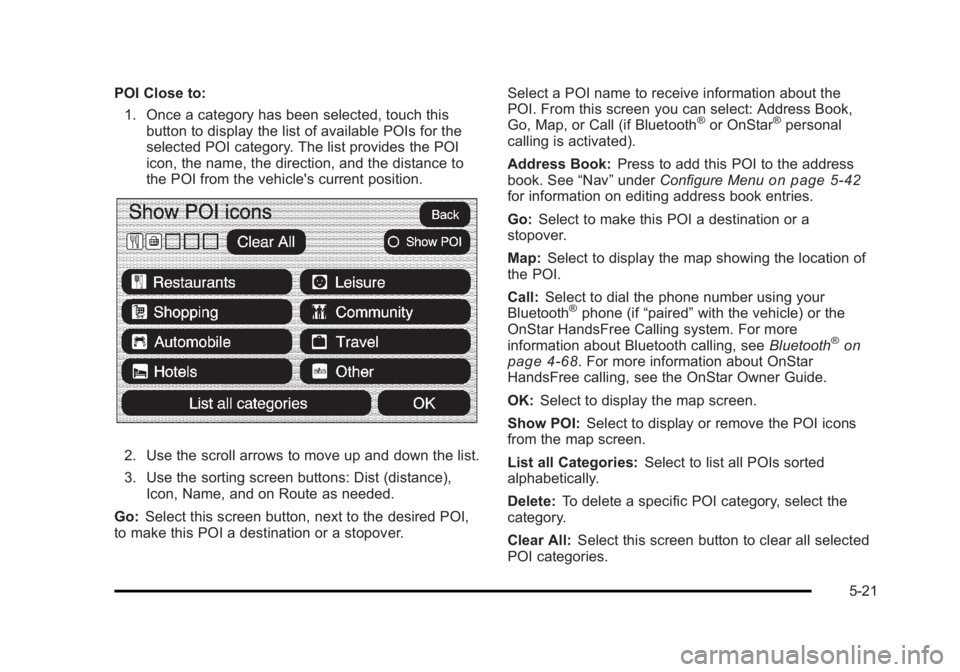
Black plate (21,1)Cadillac Escalade/Escalade ESV Owner Manual - 2010
POI Close to:
1. Once a category has been selected, touch this
button to display the list of available POIs for the
selected POI category. The list provides the POI
icon, the name, the direction, and the distance to
the POI from the vehicle's current position.
2. Use the scroll arrows to move up and down the list.
3. Use the sorting screen buttons: Dist (distance),
Icon, Name, and on Route as needed.
Go: Select this screen button, next to the desired POI,
to make this POI a destination or a stopover. Select a POI name to receive information about the
POI. From this screen you can select: Address Book,
Go, Map, or Call (if Bluetooth ®
or OnStar ®
personal
calling is activated).
Address Book: Press to add this POI to the address
book. See “ Nav ” under Configure Menu
on page 5 ‑ 42
for information on editing address book entries.
Go: Select to make this POI a destination or a
stopover.
Map: Select to display the map showing the location of
the POI.
Call: Select to dial the phone number using your
Bluetooth ®
phone (if “ paired ” with the vehicle) or the
OnStar HandsFree Calling system. For more
information about Bluetooth calling, see Bluetooth ®
on
page 4 ‑ 68 . For more information about OnStar
HandsFree calling, see the OnStar Owner Guide.
OK: Select to display the map screen.
Show POI: Select to display or remove the POI icons
from the map screen.
List all Categories: Select to list all POIs sorted
alphabetically.
Delete: To delete a specific POI category, select the
category.
Clear All: Select this screen button to clear all selected
POI categories.
5-21
Page 324 of 620
Black plate (22,1)Cadillac Escalade/Escalade ESV Owner Manual - 2010
Driving on a Route When driving on a routed destination, the map screen
automatically displays the next maneuver.
The pop-up displays the
next maneuver direction
and the distance from it.
When approximately 1/4 mi (400 m) from the next
maneuver, the screen displays the name and a detailed
view of it.
5-22
Page 325 of 620
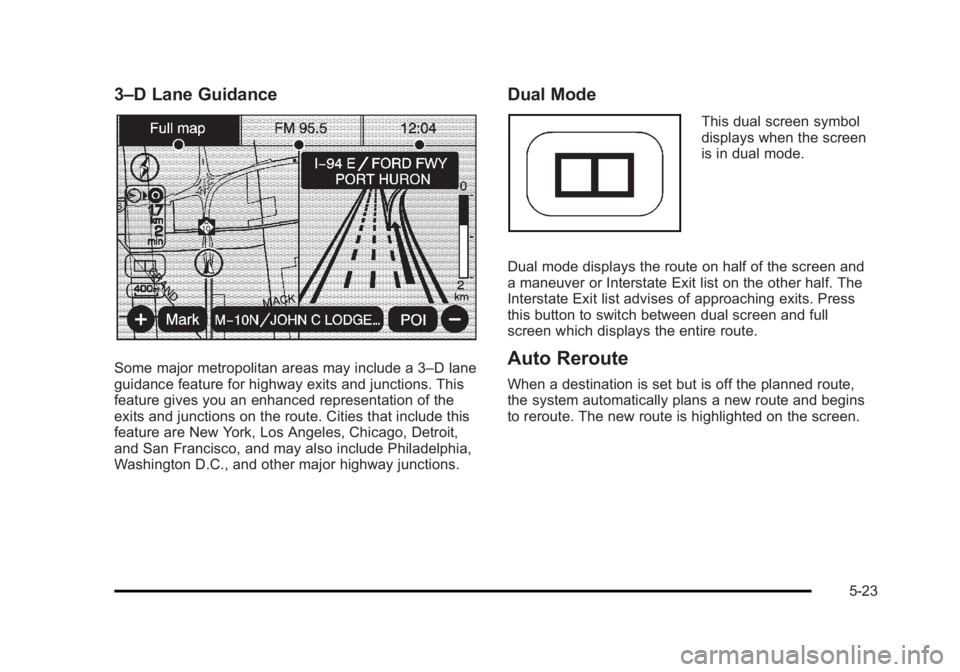
Black plate (23,1)Cadillac Escalade/Escalade ESV Owner Manual - 2010
3 – D Lane Guidance
Some major metropolitan areas may include a 3 – D lane
guidance feature for highway exits and junctions. This
feature gives you an enhanced representation of the
exits and junctions on the route. Cities that include this
feature are New York, Los Angeles, Chicago, Detroit,
and San Francisco, and may also include Philadelphia,
Washington D.C., and other major highway junctions. Dual Mode This dual screen symbol
displays when the screen
is in dual mode.
Dual mode displays the route on half of the screen and
a maneuver or Interstate Exit list on the other half. The
Interstate Exit list advises of approaching exits. Press
this button to switch between dual screen and full
screen which displays the entire route.
Auto Reroute When a destination is set but is off the planned route,
the system automatically plans a new route and begins
to reroute. The new route is highlighted on the screen.
5-23