Page 288 of 620
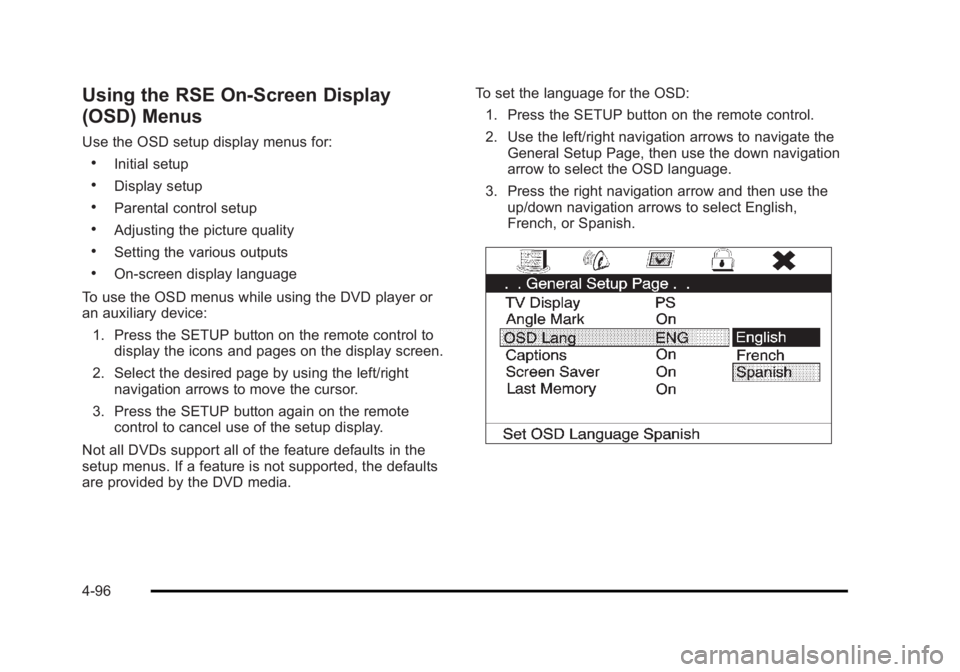
Black plate (96,1)Cadillac Escalade/Escalade ESV Owner Manual - 2010
Using the RSE On-Screen Display
(OSD) Menus Use the OSD setup display menus for: .
Initial setup .
Display setup .
Parental control setup .
Adjusting the picture quality .
Setting the various outputs .
On ‐ screen display language
To use the OSD menus while using the DVD player or
an auxiliary device:
1. Press the SETUP button on the remote control to
display the icons and pages on the display screen.
2. Select the desired page by using the left/right
navigation arrows to move the cursor.
3. Press the SETUP button again on the remote
control to cancel use of the setup display.
Not all DVDs support all of the feature defaults in the
setup menus. If a feature is not supported, the defaults
are provided by the DVD media. To set the language for the OSD:
1. Press the SETUP button on the remote control.
2. Use the left/right navigation arrows to navigate the
General Setup Page, then use the down navigation
arrow to select the OSD language.
3. Press the right navigation arrow and then use the
up/down navigation arrows to select English,
French, or Spanish.
4-96
Page 289 of 620
Black plate (97,1)Cadillac Escalade/Escalade ESV Owner Manual - 2010
To set the TV display:
1. Press the SETUP button on the remote control.
2. Use the left/right navigation arrows to navigate the
General Setup Page.
3. Press the down navigation arrow to select TV
Display sub-menu and to adjust the screen setting.
4. Press the right navigation arrow and then use the
up/down navigation arrows to select a display
option. The display options are: .
Normal/PS (Pan and Scan): This displays the
wide picture on the screen with a portion of the
left and right sides removed. .
Normal/LB (Letter-Box): This displays the wide
picture with black bands on the upper and
lower portions of the screen. .
Wide (16:9): This option is chosen if the video
screen panel is wide screen.
5. Press ENTER on the remote control to confirm the
screen.
4-97
Page 290 of 620
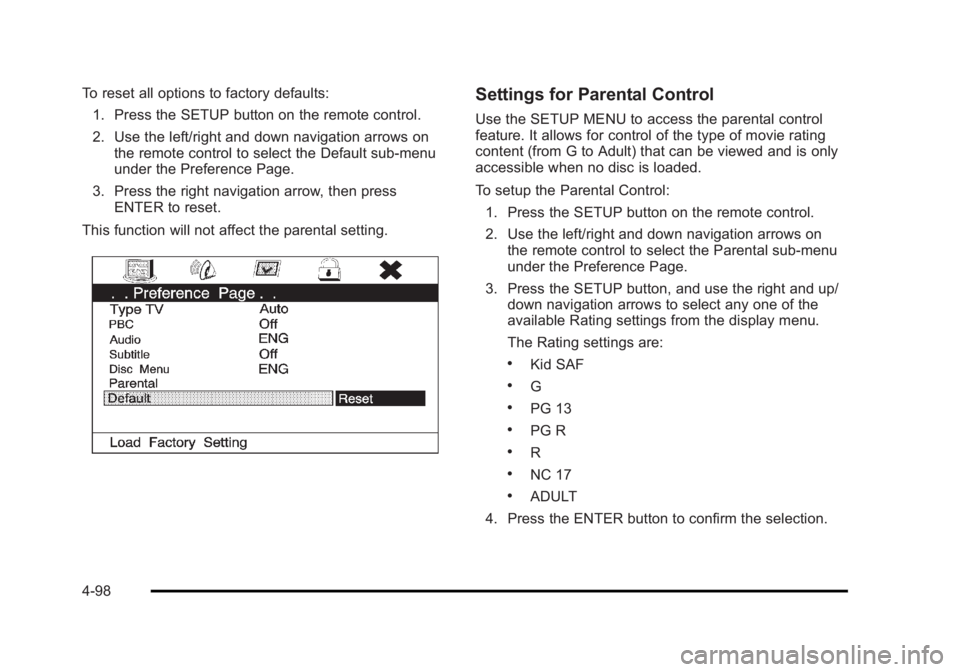
Black plate (98,1)Cadillac Escalade/Escalade ESV Owner Manual - 2010
To reset all options to factory defaults:
1. Press the SETUP button on the remote control.
2. Use the left/right and down navigation arrows on
the remote control to select the Default sub-menu
under the Preference Page.
3. Press the right navigation arrow, then press
ENTER to reset.
This function will not affect the parental setting. Settings for Parental Control Use the SETUP MENU to access the parental control
feature. It allows for control of the type of movie rating
content (from G to Adult) that can be viewed and is only
accessible when no disc is loaded.
To setup the Parental Control:
1. Press the SETUP button on the remote control.
2. Use the left/right and down navigation arrows on
the remote control to select the Parental sub-menu
under the Preference Page.
3. Press the SETUP button, and use the right and up/
down navigation arrows to select any one of the
available Rating settings from the display menu.
The Rating settings are: .
Kid SAF .
G .
PG 13 .
PG R .
R .
NC 17 .
ADULT
4. Press the ENTER button to confirm the selection.
4-98
Page 291 of 620
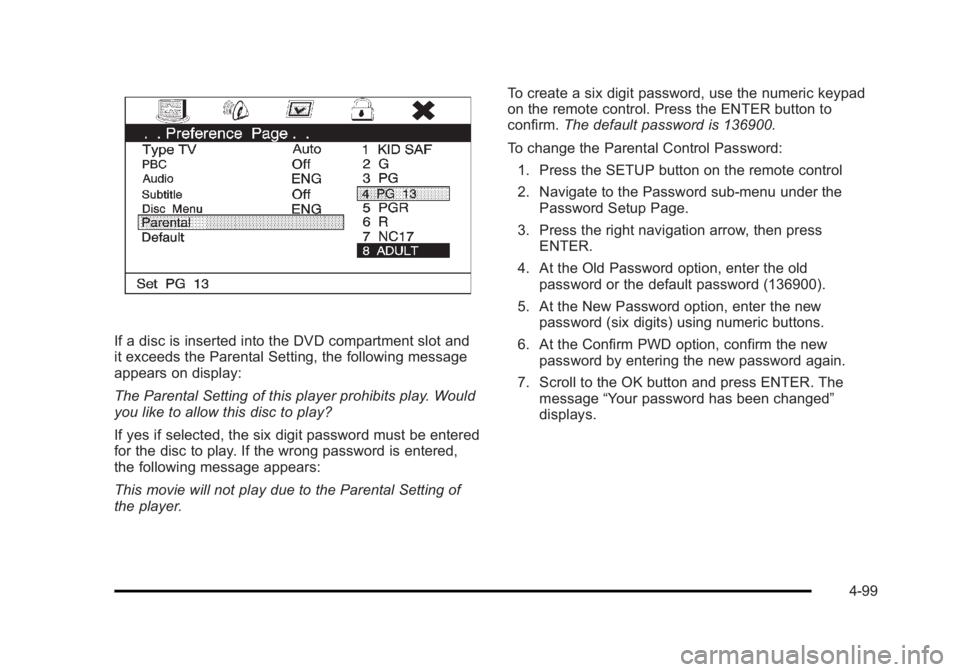
Black plate (99,1)Cadillac Escalade/Escalade ESV Owner Manual - 2010
If a disc is inserted into the DVD compartment slot and
it exceeds the Parental Setting, the following message
appears on display:
The Parental Setting of this player prohibits play. Would
you like to allow this disc to play?
If yes if selected, the six digit password must be entered
for the disc to play. If the wrong password is entered,
the following message appears:
This movie will not play due to the Parental Setting of
the player. To create a six digit password, use the numeric keypad
on the remote control. Press the ENTER button to
confirm. The default password is 136900.
To change the Parental Control Password:
1. Press the SETUP button on the remote control
2. Navigate to the Password sub-menu under the
Password Setup Page.
3. Press the right navigation arrow, then press
ENTER.
4. At the Old Password option, enter the old
password or the default password (136900).
5. At the New Password option, enter the new
password (six digits) using numeric buttons.
6. At the Confirm PWD option, confirm the new
password by entering the new password again.
7. Scroll to the OK button and press ENTER. The
message “ Your password has been changed ”
displays.
4-99
Page 293 of 620
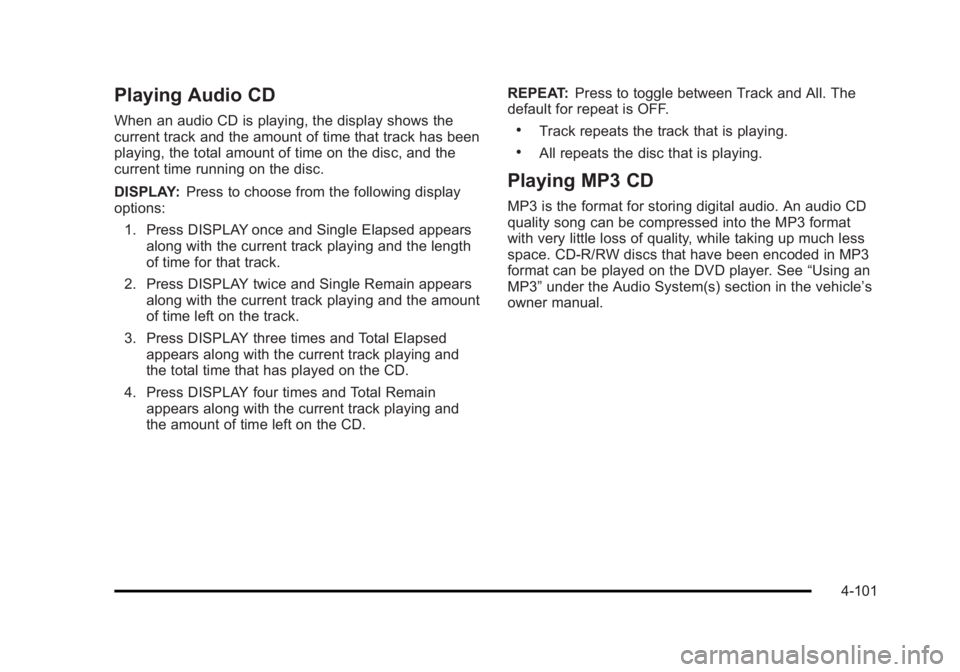
Black plate (101,1)Cadillac Escalade/Escalade ESV Owner Manual - 2010
Playing Audio CD When an audio CD is playing, the display shows the
current track and the amount of time that track has been
playing, the total amount of time on the disc, and the
current time running on the disc.
DISPLAY: Press to choose from the following display
options:
1. Press DISPLAY once and Single Elapsed appears
along with the current track playing and the length
of time for that track.
2. Press DISPLAY twice and Single Remain appears
along with the current track playing and the amount
of time left on the track.
3. Press DISPLAY three times and Total Elapsed
appears along with the current track playing and
the total time that has played on the CD.
4. Press DISPLAY four times and Total Remain
appears along with the current track playing and
the amount of time left on the CD. REPEAT: Press to toggle between Track and All. The
default for repeat is OFF. .
Track repeats the track that is playing. .
All repeats the disc that is playing.
Playing MP3 CD MP3 is the format for storing digital audio. An audio CD
quality song can be compressed into the MP3 format
with very little loss of quality, while taking up much less
space. CD-R/RW discs that have been encoded in MP3
format can be played on the DVD player. See “ Using an
MP3 ” under the Audio System(s) section in the vehicle ’ s
owner manual.
4-101
Page 295 of 620
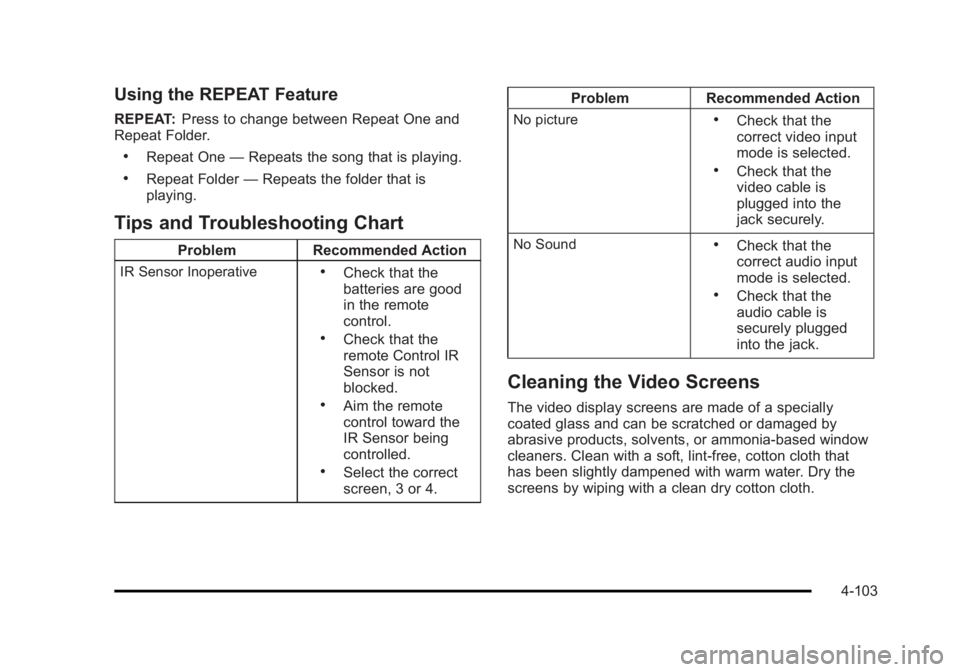
Black plate (103,1)Cadillac Escalade/Escalade ESV Owner Manual - 2010
Using the REPEAT Feature REPEAT: Press to change between Repeat One and
Repeat Folder. .
Repeat One — Repeats the song that is playing..
Repeat Folder — Repeats the folder that is
playing.
Tips and Troubleshooting Chart Problem Recommended Action
IR Sensor Inoperative .
Check that the
batteries are good
in the remote
control. .
Check that the
remote Control IR
Sensor is not
blocked. .
Aim the remote
control toward the
IR Sensor being
controlled. .
Select the correct
screen, 3 or 4. Problem Recommended Action
No picture .
Check that the
correct video input
mode is selected. .
Check that the
video cable is
plugged into the
jack securely.
No Sound .
Check that the
correct audio input
mode is selected. .
Check that the
audio cable is
securely plugged
into the jack.
Cleaning the Video Screens The video display screens are made of a specially
coated glass and can be scratched or damaged by
abrasive products, solvents, or ammonia-based window
cleaners. Clean with a soft, lint-free, cotton cloth that
has been slightly dampened with warm water. Dry the
screens by wiping with a clean dry cotton cloth.
4-103
Page 297 of 620
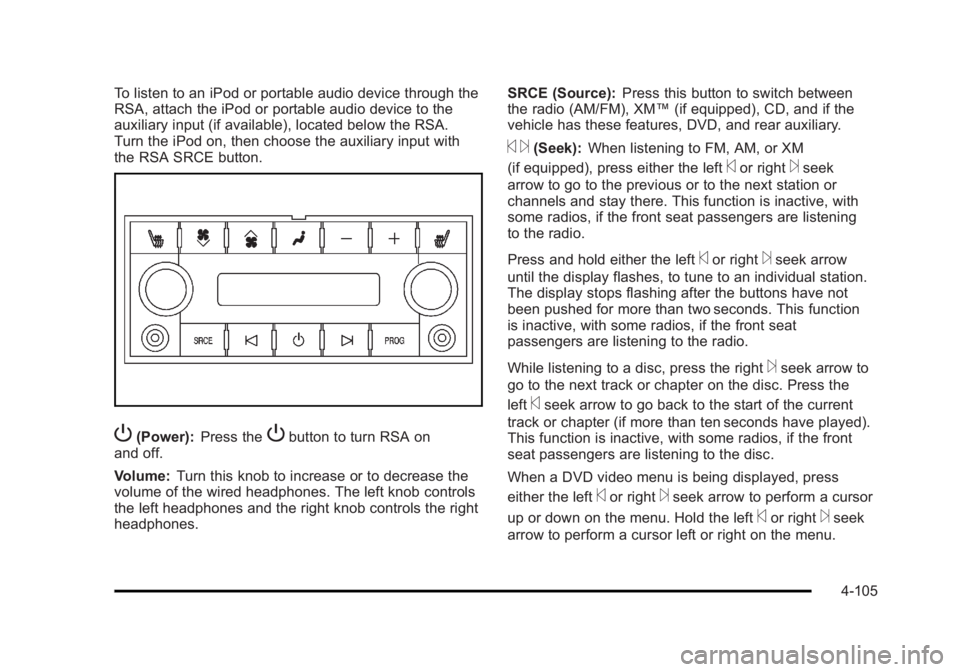
Black plate (105,1)Cadillac Escalade/Escalade ESV Owner Manual - 2010
To listen to an iPod or portable audio device through the
RSA, attach the iPod or portable audio device to the
auxiliary input (if available), located below the RSA.
Turn the iPod on, then choose the auxiliary input with
the RSA SRCE button.
P (Power): Press the
P button to turn RSA on
and off.
Volume: Turn this knob to increase or to decrease the
volume of the wired headphones. The left knob controls
the left headphones and the right knob controls the right
headphones. SRCE (Source): Press this button to switch between
the radio (AM/FM), XM ™ (if equipped), CD, and if the
vehicle has these features, DVD, and rear auxiliary.
© ¨ (Seek): When listening to FM, AM, or XM
(if equipped), press either the left
© or right
¨ seek
arrow to go to the previous or to the next station or
channels and stay there. This function is inactive, with
some radios, if the front seat passengers are listening
to the radio.
Press and hold either the left
© or right
¨ seek arrow
until the display flashes, to tune to an individual station.
The display stops flashing after the buttons have not
been pushed for more than two seconds. This function
is inactive, with some radios, if the front seat
passengers are listening to the radio.
While listening to a disc, press the right
¨ seek arrow to
go to the next track or chapter on the disc. Press the
left
© seek arrow to go back to the start of the current
track or chapter (if more than ten seconds have played).
This function is inactive, with some radios, if the front
seat passengers are listening to the disc.
When a DVD video menu is being displayed, press
either the left
© or right
¨ seek arrow to perform a cursor
up or down on the menu. Hold the left
© or right
¨ seek
arrow to perform a cursor left or right on the menu.
4-105
Page 298 of 620
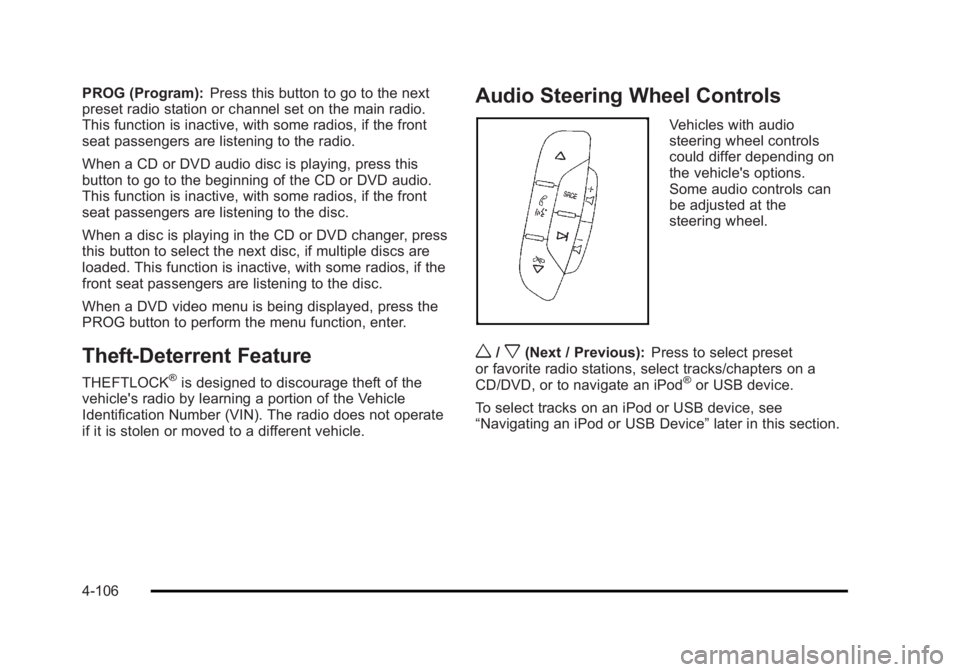
Black plate (106,1)Cadillac Escalade/Escalade ESV Owner Manual - 2010
PROG (Program): Press this button to go to the next
preset radio station or channel set on the main radio.
This function is inactive, with some radios, if the front
seat passengers are listening to the radio.
When a CD or DVD audio disc is playing, press this
button to go to the beginning of the CD or DVD audio.
This function is inactive, with some radios, if the front
seat passengers are listening to the disc.
When a disc is playing in the CD or DVD changer, press
this button to select the next disc, if multiple discs are
loaded. This function is inactive, with some radios, if the
front seat passengers are listening to the disc.
When a DVD video menu is being displayed, press the
PROG button to perform the menu function, enter.
Theft-Deterrent Feature THEFTLOCK ®
is designed to discourage theft of the
vehicle's radio by learning a portion of the Vehicle
Identification Number (VIN). The radio does not operate
if it is stolen or moved to a different vehicle. Audio Steering Wheel Controls Vehicles with audio
steering wheel controls
could differ depending on
the vehicle's options.
Some audio controls can
be adjusted at the
steering wheel.
w /
x (Next / Previous): Press to select preset
or favorite radio stations, select tracks/chapters on a
CD/DVD, or to navigate an iPod ®
or USB device.
To select tracks on an iPod or USB device, see
“ Navigating an iPod or USB Device ” later in this section.
4-106