2010 CADILLAC ESCALADE ESV display
[x] Cancel search: displayPage 376 of 620

Black plate (74,1)Cadillac Escalade/Escalade ESV Owner Manual - 2010
r (Rewind): Touch and hold this button to rewind
quickly through a track selection. You will hear sound
at a reduced volume. Release this button to stop
rewinding. The display will show the elapsed time
of the track.
[ (Forward): Touch and hold this button to fast
forward quickly through a track selection. You will hear
sound at a reduced volume. Release this button to stop
fast forwarding. The display will show the elapsed time
of the track.
q r (Folder/Artist/Album): Select the left or right
arrow to go to the previous or next folder, artist,
or album on the disc.
Press the middle screen button, with the folder, artist,
or album name, to sort the MP3 by folder, artist,
or album. It may take a few minutes for the system to
sort the MP3.
y © ¨ z (Seek): To seek tracks, press the up arrow to
go to the next track. Press the down arrow to go to the
start of the current track, if more than eight seconds
have played. If either arrow is pressed more than once,
the player will continue moving backward or forward
through the CD. The sound will mute while seeking.
w (Tuning Knob): Turn this knob counterclockwise
one notch to go to the start of the current track, turn it
again to go to the previous track. Turn this knob
clockwise to go to the next track. When playing an MP3 the rear seat operator can power
on the RSE video screen and use the remote control to
navigate through the MP3.
CD Messages If Disc Read Error appears on the display and/or the CD
comes out, it could be for one of the following reasons: .
If a disc was inserted with an invalid or unknown
format. .
If the map DVD disc was installed into the CD slot.
See “ Installing the Map DVD ” under Maps
on
page 5 ‑ 14 for more information. .
It is very hot. When the temperature returns to
normal, the CD should play. .
You are driving on a very rough road. When the
road becomes smoother, the CD should play. .
The CD is dirty, scratched, wet, or upside down. .
The air is very humid. If so, wait about an hour and
try again. .
There may have been a problem while burning
the CD. .
The label may be caught in the CD player.
If the CD is not playing correctly, for any other reason,
try a known good CD.
If any error occurs repeatedly or if an error cannot be
corrected, contact your dealer.
5-74
Page 377 of 620

Black plate (75,1)Cadillac Escalade/Escalade ESV Owner Manual - 2010
DVD Player The player can be used for DVD audio and DVD video.
DVD video will not display on the navigation screen
unless the vehicle is in PARK (P). It will operate on the
rear seat entertainment screens while the vehicle is
moving. The Rear Seat Entertainment (RSE) video
screen will start play of the DVD when a DVD video has
been inserted into the navigation system. The DVD
player can be controlled by the buttons on the
navigation system, the Rear Seat Audio (RSA) system,
and the remote control. The DVD player can also be
used for the rear seat passengers with the radio off. The
rear seat passengers can power on the video screen
and use the remote control to navigate the disc. See
“ Rear Seat Entertainment System ” in the Index of your
vehicle's owner manual for more information.
The DVD player is only compatible with DVDs of the
appropriate region code that is printed on the jacket of
most DVDs.
The DVD slot is compatible with most audio CDs,
CD-R, CD-RW, DVD-Video, DVD-Audio, DVD-R/RW,
DVD+R/RW media along with MP3 and WMA formats.
If an error appears on the display, see “ DVD Messages ”
later in this section. M (Load): To load one disc, do the following:
1. Press the load hard key and follow the screen
message displayed.
2. When the system displays “ Insert Disc (number) ” ,
insert the disc partway into the slot, label side up.
The system will pull it into the first available slot
and start playing. The system will display the type
of disc inserted.
To load multiple discs, do the following:
1. Press and hold the load hard key and follow the
screen message displayed.
2. When the system displays “ Insert Disc (number) ” ,
insert the disc partway into the slot, label side up.
The system will pull it in.
3. Once a disc is loaded, the system will display
“ Insert Disc (number) ” again. Load the next disc.
Repeat this procedure for each disc. The player
takes up to six discs, do not try to load more than
six. The system will not display the disc types
when loading all, until the discs have been read by
the system.
Once all discs have been inserted, the system will
start playing the last loaded disc.
5-75
Page 378 of 620

Black plate (76,1)Cadillac Escalade/Escalade ESV Owner Manual - 2010
Z (Eject): To eject a disc, do the following:
1. Press the eject hard key.
2. The system will display “ Ejecting Disc ” .
Press the DISC screen button to display the Disc
Changer screen. Select the disc to eject. If a
selection is not made, the system will eject the disc
from the current slot. If the disc is not removed
from the slot, the system will pull it back in after
10 seconds and start playing it.
To eject all discs at once, press and hold the eject hard
key. The system will display the disc number being
ejected.
Playing a DVD There are three ways to play a DVD: .
Once a DVD is inserted, the system will
automatically start play of the DVD. .
If you are on a map screen, touch the DVD screen
button. .
Press the AUDIO hard key, then touch the DVD
screen button.
When a DVD is loaded, the rear seat passengers can
power on the RSE video screen and use the remote
control to navigate through the DVD. O /
3 (Power/Volume): Press this knob to turn the
system on and off. Turn the knob to increase or
decrease the volume of the audio system.
Press and hold this knob for more than two seconds to
turn off the navigation system, RSE video screen, and
RSA. If the vehicle has not been tuned off, the RSE and
the RSA can be turned back on by pressing this knob
and will continue play of the last active source.
DVD Menu Options Once a DVD starts to play, the menu options and cursor
screen buttons will automatically appear. To display the
menu Options screen button while a DVD is playing,
touch anywhere on the screen.
Options: Select this screen button to view the menu
option screen buttons. Menu options are available when
they are highlighted. Some menu options are only
available when the DVD is not playing.
Cursor: Touch this button to access the cursor menu.
The arrows and other cursor options allow you to
navigate the DVD menu options. The cursor menu
options are only available if a DVD has a menu. Use the
cursor menu to start a DVD video from the disc
main menu.
q ,
Q ,
r ,
R (Arrow Buttons): Use these arrow
buttons to move around the DVD menu.
5-76
Page 379 of 620

Black plate (77,1)Cadillac Escalade/Escalade ESV Owner Manual - 2010
Enter: Touch this button to select the highlighted
option.
Return: Touch this button to go back to the previous
DVD menu.
Back: Touch this button to go back to the main DVD
display screen.
Move: Touch this button to move the cursor buttons
back and forth from the bottom-right corner to the
top-left corner of the screen.
j /
r (Pause/Play): Touch this button to pause the
DVD. This button will then change to the play button.
Touch the play button to play the DVD. Touch this
button in a DVD disc main menu to start the movie.
c (Stop): Touch this button to stop play of the DVD.
Press the play button to continue playing the DVD from
where the DVD was stopped. Press this button twice to
return to the beginning of the DVD.
DISC: Touch this screen button to view the list of
loaded disc(s). Select the disc to play.
r (Rewind): Touch and release this button to rewind
through the scene, chapters, and titles. Touch this
button again to increase the rewinding speed. Touch the
play button to stop rewinding. This button may not work
when the DVD is playing the copyright information or
the previews. [ (Forward): Touch and release this button to
advance rapidly through the scene, chapters, and titles.
Touch this button again to increase the fast forwarding
speed. Touch the play button to stop fast forwarding.
This button may not work when the DVD is playing the
copyright information or the previews.
Hide Options: Press this screen button to remove all
menu options from the display, except Options and
Cursor.
Top Menu: Touch this button to display the first menu
of the DVD. This is not available on all DVDs.
5-77
Page 380 of 620

Black plate (78,1)Cadillac Escalade/Escalade ESV Owner Manual - 2010
Menu: Touch this button to display the DVD menu of
the current area of the DVD that is playing. This button
is not available for DVD audio.
Audio: Press this button to display the audio options.
Select the audio options that best improve sound
quality. This is not available on all DVDs or when the
DVD is stopped. This button is not available for DVD
audio.
Subtitle: Touch this button to playback the video with
subtitles. This is not available on all DVDs or when the
DVD is stopped. This button is not available for DVD
audio.
Angle: Touch this button to adjust the viewing angle of
the DVD. Repeatedly press this button to toggle through
the angles. This is not available on all DVDs or when
the DVD is stopped. This button is not available for
DVD audio.
q (Previous Scene): Press this button to go to the
previous scene. This button does not work when the
DVD is stopped. This button is not available for DVD
video.
r (Next Scene): Press this button to go to the next
scene. This button does not work when the DVD is
stopped. This button is not available for DVD video. Search: Touch this button to display the search screen.
Select Title or Chapter Search for DVD video and
Group or Track for DVD audio. The keyboard allows
you to type in the title/chapter/group/track number that
you would like to watch or listen to. This button does
not work when the DVD is stopped.
Setup: Touch this button to display the DVD Setup
screen. This button is only available when the DVD is
not playing. The DVD Setup screen allows you to
change the brightness, contrast, and mode, change the
viewing on the monitor and to change the initial
settings; language, parental level, and aspect.
! (Brightness): Touch the up or down screen arrows
to increase or decrease the brightness of the navigation
screen.
_ (Contrast): Touch the up or down screen arrows to
increase or decrease the contrast of the navigation
screen.
Auto (Automatic): Touch this screen button for the
system to automatically adjust the navigation screen
background depending on exterior lighting conditions.
Night: Touch this screen button and the system will
make the navigation screen background brighten.
5-78
Page 382 of 620

Black plate (80,1)Cadillac Escalade/Escalade ESV Owner Manual - 2010
Menu Language: Touch English, Francais, Espanol,
Italiano, or Deutsch to change the default language of
the DVD video menus. The menu language must be
available on the disc. The menu language may vary for
each DVD.
Parental Level: Touch this button to change the rating
level to only allow the play of DVDs with a certain
rating. The rating selection is 1 through 8, with 1 Kids
Safe being a G rating. If the 1 is selected, any DVD with
a rating above G will not be able to be viewed without
entering a password.
When the parental level is first entered a keyboard will
appear on the display and a four-digit password will
need to be created. Type in a password that you will be
able to remember. Once the password is created, you
can then select a rating level.
If you would like to change the rating level, press the
Parental Level button, then press the Password button.
Type in the password and then change the rating level.
If the password has been forgotten, contact your dealer.
This may not be available on all DVDs.
Aspect: Touch this button to change the aspect ratio of
the DVD. This may not be available on all DVDs. y (Next Track/Chapter): Press this hard key to go to
the next track or chapter. This button may not work
when the DVD is playing the copyright information or
the previews.
z (Previous Track/Chapter): Press this hard key to
return to the start of the current track or chapter. Press
this button again to go to the previous track or chapter.
This button may not work when the DVD is playing the
copyright information or the previews.
w (Tuning Knob): Turn this knob counterclockwise
one notch to go to the start of the current chapter/track,
turn it again to go to the previous chapter/track. Turn
this knob clockwise to go to the next chapter/track.
DVD Messages If Disc Read Error appears on the display and/or the
DVD comes out, it could be for one of the following
reasons: .
If a disc was inserted with an invalid or unknown
format. .
If the disc is not from a correct region. .
If the map DVD disc was installed into the DVD
audio/video slot. See “ Installing the Map DVD ”
under Maps
on page 5 ‑ 14 for more information. .
It is very hot. When the temperature returns to
normal, the DVD should play.
5-80
Page 383 of 620
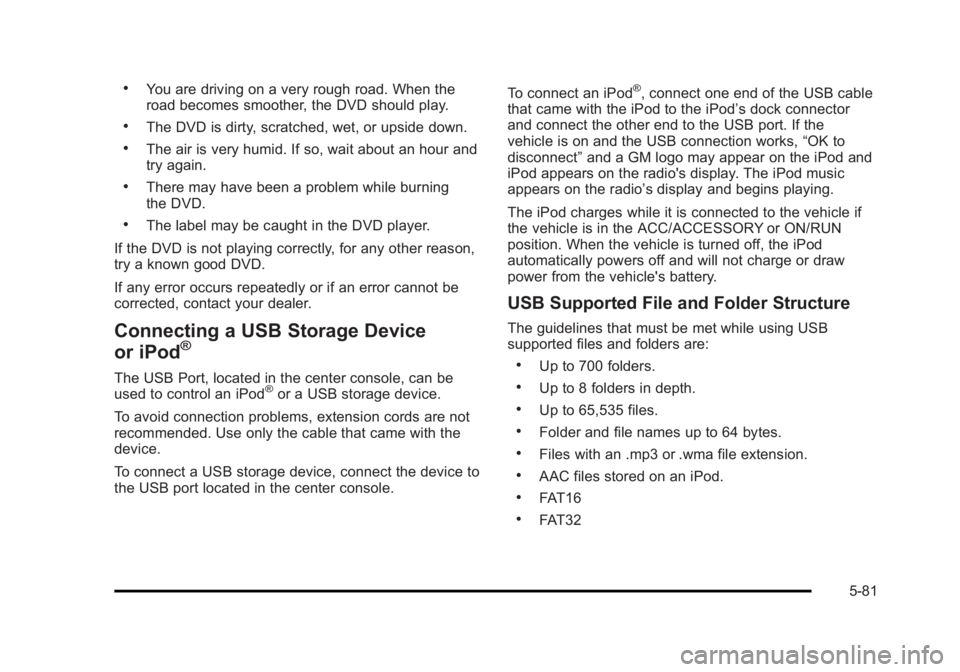
Black plate (81,1)Cadillac Escalade/Escalade ESV Owner Manual - 2010 .
You are driving on a very rough road. When the
road becomes smoother, the DVD should play. .
The DVD is dirty, scratched, wet, or upside down. .
The air is very humid. If so, wait about an hour and
try again. .
There may have been a problem while burning
the DVD. .
The label may be caught in the DVD player.
If the DVD is not playing correctly, for any other reason,
try a known good DVD.
If any error occurs repeatedly or if an error cannot be
corrected, contact your dealer.
Connecting a USB Storage Device
or iPod ®
The USB Port, located in the center console, can be
used to control an iPod ®
or a USB storage device.
To avoid connection problems, extension cords are not
recommended. Use only the cable that came with the
device.
To connect a USB storage device, connect the device to
the USB port located in the center console. To connect an iPod ®
, connect one end of the USB cable
that came with the iPod to the iPod ’ s dock connector
and connect the other end to the USB port. If the
vehicle is on and the USB connection works, “ OK to
disconnect ” and a GM logo may appear on the iPod and
iPod appears on the radio's display. The iPod music
appears on the radio ’ s display and begins playing.
The iPod charges while it is connected to the vehicle if
the vehicle is in the ACC/ACCESSORY or ON/RUN
position. When the vehicle is turned off, the iPod
automatically powers off and will not charge or draw
power from the vehicle's battery.
USB Supported File and Folder Structure The guidelines that must be met while using USB
supported files and folders are: .
Up to 700 folders. .
Up to 8 folders in depth. .
Up to 65,535 files. .
Folder and file names up to 64 bytes. .
Files with an .mp3 or .wma file extension. .
AAC files stored on an iPod. .
FAT16 .
FAT32
5-81
Page 384 of 620

Black plate (82,1)Cadillac Escalade/Escalade ESV Owner Manual - 2010
Using the Navigation Audio System to
Control a USB Storage Device or iPod ®
The navigation audio system can control a USB storage
device or an iPod by using the radio touch screens and
steering wheel controls.
1. Touch the AUX buttton and then the USB button.
2. Press center screen button to enter the music
navigator main screen.
3. Touch or tap the left or right arrow to select desired
Category such as: Artist, Album, Genre, etc. A list
of that category will display. 4. Select an Artist, Album, or Track from that list.
5. Touch the up or down arrows located on the side of
the screen to select one item at a time, or touch
the top or bottom arrow to jump 10 percent up or
down the list.
6. Touch the Back button to go back to the previous
screen.
7. Touch the Exit button to go back to the main audio
screen.
5-82