Page 23 of 620

Black plate (17,1)Cadillac Escalade/Escalade ESV Owner Manual - 2010
Portable Audio Devices This vehicle may have an auxilliary input, located on the
audio faceplate and a USB port located in the center
console. External devices such as iPod ®
, laptop
computers, MP3 players, CD changers, USB storage
device, etc. can be connected to the auxiliary port using
a 3.5 mm (1/8 in.) input jack or the USB port depending
on the audio system.
See “ Using the Auxiliary Input Jack ” and “ Using the
USB Port ” under Auxiliary Devices on page 5 ‑ 85 .
Steering Wheel Controls Audio steering wheel
control functions could
differ depending on the
vehicle's options. Some
audio controls can be
adjusted at the steering
wheel. w /
x : Press to change favorite radio stations, select
tracks on a CD/DVD, or to navigate tracks or folders on
an iPod ®
or USB device.
b g : Press to silence the vehicle speakers only. Press
again to turn the sound on. Press and hold longer than
two seconds to interact with OnStar ®
or Bluetooth
systems.
+
e −
e : Increases or decreases volume.
c : Press to reject an incoming call, or to end a call.
SRCE : Press to switch between the radio, CD, and for
vehicles with, DVD, front auxiliary, and rear auxiliary.
¨ : Press to seek the next radio station, the next track
or chapter while sourced to the CD or DVD slot, or to
select tracks and folders on an iPod ®
or USB device.
For more information, see Audio Steering Wheel
Controls on page 4 ‑ 106 .
1-17
Page 298 of 620
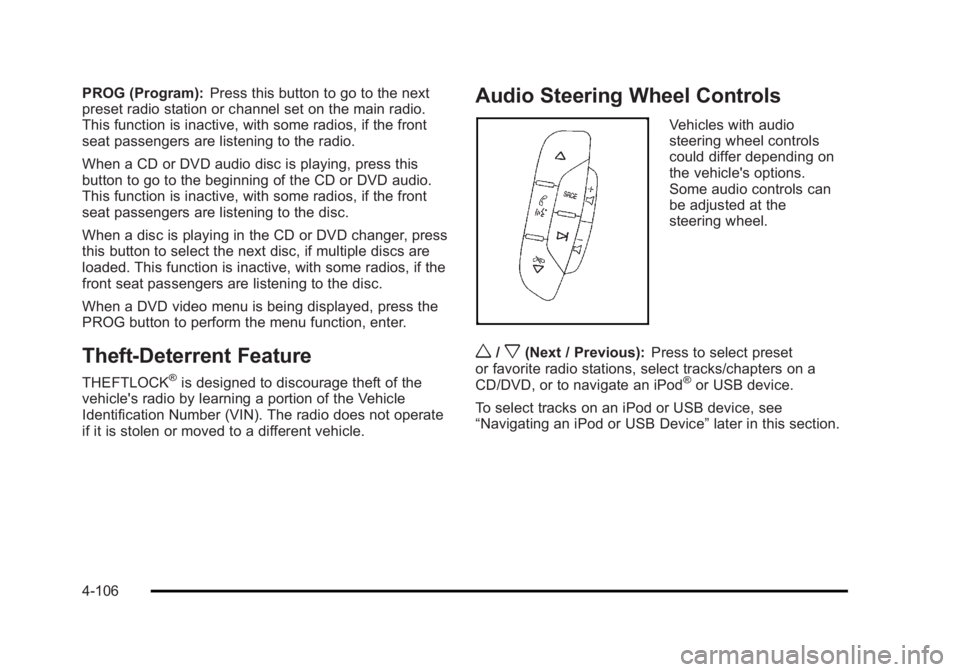
Black plate (106,1)Cadillac Escalade/Escalade ESV Owner Manual - 2010
PROG (Program): Press this button to go to the next
preset radio station or channel set on the main radio.
This function is inactive, with some radios, if the front
seat passengers are listening to the radio.
When a CD or DVD audio disc is playing, press this
button to go to the beginning of the CD or DVD audio.
This function is inactive, with some radios, if the front
seat passengers are listening to the disc.
When a disc is playing in the CD or DVD changer, press
this button to select the next disc, if multiple discs are
loaded. This function is inactive, with some radios, if the
front seat passengers are listening to the disc.
When a DVD video menu is being displayed, press the
PROG button to perform the menu function, enter.
Theft-Deterrent Feature THEFTLOCK ®
is designed to discourage theft of the
vehicle's radio by learning a portion of the Vehicle
Identification Number (VIN). The radio does not operate
if it is stolen or moved to a different vehicle. Audio Steering Wheel Controls Vehicles with audio
steering wheel controls
could differ depending on
the vehicle's options.
Some audio controls can
be adjusted at the
steering wheel.
w /
x (Next / Previous): Press to select preset
or favorite radio stations, select tracks/chapters on a
CD/DVD, or to navigate an iPod ®
or USB device.
To select tracks on an iPod or USB device, see
“ Navigating an iPod or USB Device ” later in this section.
4-106
Page 383 of 620
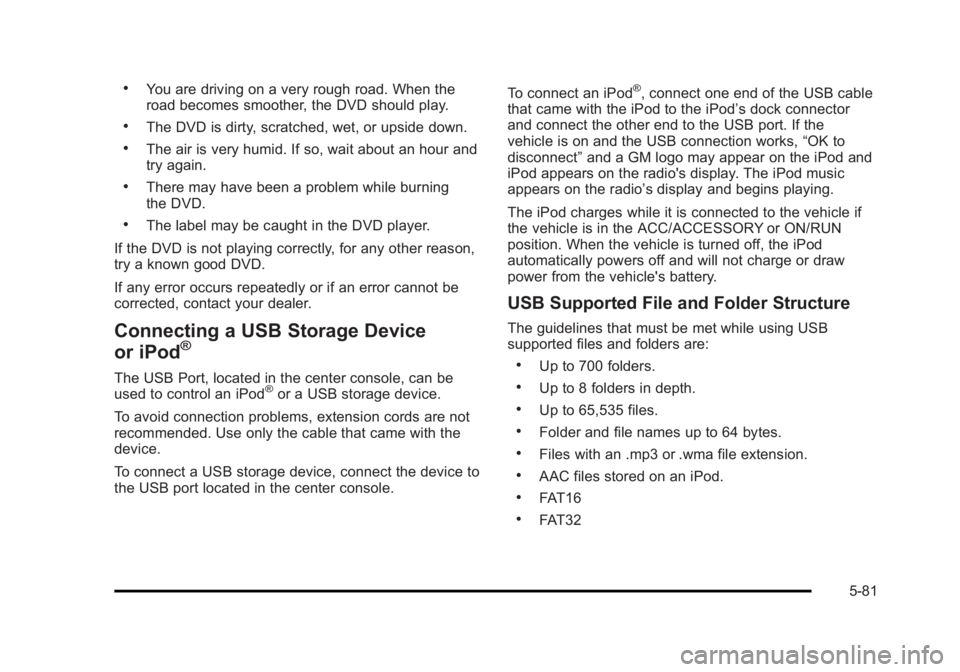
Black plate (81,1)Cadillac Escalade/Escalade ESV Owner Manual - 2010 .
You are driving on a very rough road. When the
road becomes smoother, the DVD should play. .
The DVD is dirty, scratched, wet, or upside down. .
The air is very humid. If so, wait about an hour and
try again. .
There may have been a problem while burning
the DVD. .
The label may be caught in the DVD player.
If the DVD is not playing correctly, for any other reason,
try a known good DVD.
If any error occurs repeatedly or if an error cannot be
corrected, contact your dealer.
Connecting a USB Storage Device
or iPod ®
The USB Port, located in the center console, can be
used to control an iPod ®
or a USB storage device.
To avoid connection problems, extension cords are not
recommended. Use only the cable that came with the
device.
To connect a USB storage device, connect the device to
the USB port located in the center console. To connect an iPod ®
, connect one end of the USB cable
that came with the iPod to the iPod ’ s dock connector
and connect the other end to the USB port. If the
vehicle is on and the USB connection works, “ OK to
disconnect ” and a GM logo may appear on the iPod and
iPod appears on the radio's display. The iPod music
appears on the radio ’ s display and begins playing.
The iPod charges while it is connected to the vehicle if
the vehicle is in the ACC/ACCESSORY or ON/RUN
position. When the vehicle is turned off, the iPod
automatically powers off and will not charge or draw
power from the vehicle's battery.
USB Supported File and Folder Structure The guidelines that must be met while using USB
supported files and folders are: .
Up to 700 folders. .
Up to 8 folders in depth. .
Up to 65,535 files. .
Folder and file names up to 64 bytes. .
Files with an .mp3 or .wma file extension. .
AAC files stored on an iPod. .
FAT16 .
FAT32
5-81