Page 58 of 170
ROUTE GUIDANCE
76
:To indicate the next destination.
:To preview the route to the next
destination.
:To preview the route to the next
destination in fast −forward mode.
: To stop the preview.
:To review the route to the previous
destination or starting point.
: To review the route to the previous
destination or starting point in
fast−forward mode.
: To indicate the previous destina-
tion or starting point.
— Route trace
It is possible to store the traveled route up
to 124 miles (200 km) and retrace the route
on the display.
INFORMATION
This feature is available on the map
with more detailed map scale than 30
mile (50 km).
Touch “Map View”.
“Record”: To start recording the route
trace.
“Stop”: To stop recording the route trace.
If you touch “Stop” to display the following
screen.
08/06/25 Prius_Navi_U
OM47615U
Page 59 of 170
ROUTE GUIDANCE
77
Touching “Yes” stops recording and the
route trace remains displayed on the
screen.
Touching “No” stops recording and the
route trace is erased.
08/06/25 Prius_Navi_U
OM47615U
Page 62 of 170
ADVANCED FUNCTIONS
80
The “Menu” screen allows effective use of the navigation system. To display the “Menu”
screen, push the “MENU” button.
0U5041
1“Suspend Guidance” and “Re-
sume Guidance”
Suspends or resumes guidance. 82 . . . .
2“Volume”
Sets the volume for voice guidance. 83
. . . . . . . . . . . . . . . . . . . . . . . . . . . . . . . . .
3“?”
Function help for the “Menu” screen can be
viewed on this screen. 25 . . . . . . . . . . . .
4“Map DVD”
Displays information regarding the disc
version or covered area. 134 . . . . . . . . . .
5“Select User”
Up to 3 different settings for dif ferent users
can be memorized. 84 . . . . . . . . . . . . . . .
6“Setup”
Enables various settings for the navigation
system. 81, 100 . . . . . . . . . . . . . . . . . . . . .
7“My Places”
Enables changes to “Memory points”,
“Home” and “Areas to avoid”. Enables
deletion of the previous point. 87 . . . . . .
08/06/25 Prius_Navi_U
OM47615U
Quick reference (“Menu” screen)
Page 63 of 170
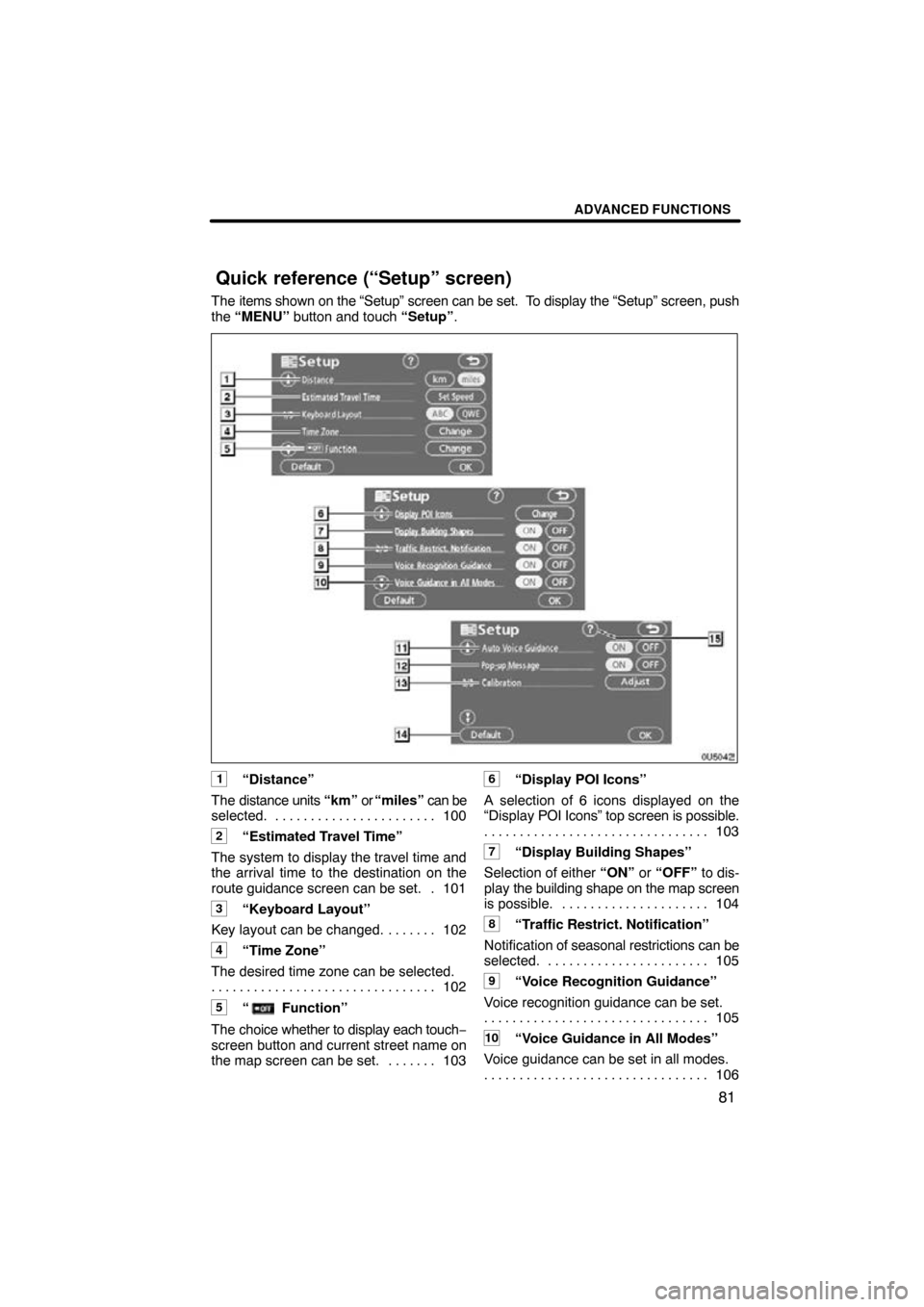
ADVANCED FUNCTIONS
81
The items shown on the “Setup” screen can be set. To display the “Setup” screen, push
the “MENU” button and touch “Setup” .
0U5042
1“Distance”
The distance units “km” or “miles” can be
selected. 100 . . . . . . . . . . . . . . . . . . . . . . .
2“Estimated Travel Time”
The system to display the travel time and
the arrival time to the destination on the
route guidance screen can be set. 101 .
3“Keyboard Layout”
Key layout can be changed. 102 . . . . . . .
4“Time Zone”
The desired time zone can be selected. 102
. . . . . . . . . . . . . . . . . . . . . . . . . . . . . . . .
5“ Function”
The choice whether to display each touch −
screen button and current street name on
the map screen can be set. 103 . . . . . . .
6“Display POI Icons”
A selection of 6 icons displayed on the
“Display POI Icons” top screen is possible.
103
. . . . . . . . . . . . . . . . . . . . . . . . . . . . . . . .
7“Display Building Shapes”
Selection of either “ON” or “OFF” to dis-
play the building shape on the map screen
is possible. 104 . . . . . . . . . . . . . . . . . . . . .
8“Traffic Restrict. Notification”
Notification of seasonal restrictions can be
selected. 105
. . . . . . . . . . . . . . . . . . . . . . .
9“Voice Recognition Guidance”
Voice recognition guidance can be set. 105
. . . . . . . . . . . . . . . . . . . . . . . . . . . . . . . .
10“Voice Guidance in All Modes”
Voice guidance can be set in all modes. 106
. . . . . . . . . . . . . . . . . . . . . . . . . . . . . . . .
08/06/25 Prius_Navi_U
OM47615U
Quick reference (“Setup” screen)
Page 67 of 170
ADVANCED FUNCTIONS
85
1. Push the “MENU” button.
4U5553T
2. Touch “Select User”.
�To register
1. Touch “Memorize”.
The confirmation screen will be displayed.
2. To register, touch “Yes”. To return to
the previous screen, touch “No” or
.
When a button that is already registered is
touched, the following screen appears.
To replace, touch “Yes” . To cancel the re-
placement, touch “No” or
.
08/06/25 Prius_Navi_U
OM47615U
Page 68 of 170
ADVANCED FUNCTIONS
86
�
To change user
Touch “User number”.
The above message appears, then the
map screen will be displayed.
�To delete user
1. Touch “Delete”.
The confirmation screen will be displayed.
2. To delete, touch “Yes”. To return to
the previous screen, touch “No” or
.
08/06/25
Prius_Navi_U
OM47615U
Page 70 of 170
ADVANCED FUNCTIONS
88
1. Push the “MENU” button.
2. Touch “My Places” on the “Menu”
screen.
3. Touch “Register”.
4. Enter the location in the same way
as for a destination search. (See “Des-
tination search” on page 37.)
After memory point registration is com-
pleted, the “Memory Point” screen will be
displayed.
5. Touch “OK”.
To edit registered information, see “ —
Editing memory Points” on page 89.
INFORMATION
Up to 106 memory points can be reg-
istered.
08/06/25 Prius_Navi_U
OM47615U
— Registering memory
points
Page 71 of 170
ADVANCED FUNCTIONS
89
— Editing memory points
The icon, attribute, name, location and/or
telephone number of a registered memory
point can be edited.
1. Push the “MENU” button.
2. Touch “My Places” on the “Menu”
screen.
3. Touch “Edit”.
4. Touch the desired memory point
button.
5. Touch the button to be edited.
“Icon”: To select icons to be displayed on
the map. (See page 90.)
“Quick Access”: To set an attribute.
Memory points with a set attribute can be
used as a “Quick access” or “Home” but-
ton. (See page 91.)
“Name”: To edit memory point names.
The names can be displayed on the map.
(See page 92.)
“Location”: To edit location information.
(See page 92.)
“Phone #”: To edit telephone numbers.
(See page 93.)
6. Touch “OK”.
08/06/25 Prius_Navi_U
OM47615U