Page 104 of 170
OTHER FUNCTIONS
122
oups005
�Microphone
It is unnecessary to speak directly into
the microphone when giving a com-
mand. Speech command example: Searching
for a route to your home.
1. Push the talk switch.
2. Say
“Home” .
You can also say the street name or ad-
dress.* (ex. say “Woodridge Avenue” .)
*: “Hawaii” or Hawaii area is not covered by
the voice recognition.
If your home is not registered, you will hear
“Home is not registered”.
3. If the system recognized the com-
mand, the recognition result “Home” is
displayed on the top of the screen with
the screen message. (Displayed mes-
sage and the touch�screen buttons on
the screen depend on the situation.)
Touch or say “Cancel” , and the system will
be canceled. Touch or say “Help”, and dis-
plays the “Help” screen.
08/06/25 Prius_Navi_U
OM47615U
Page 105 of 170
OTHER FUNCTIONS
123
4. Touch “Enter” or say “Enter des-
tination”, and the system starts search-
ing for a route to your home. (If the des-
tination is already registered, “Add to
” or “Replace ” is displayed on the
screen.)
Touch or say “Cancel” , and the search will
be canceled.
When you search the destination by
“POI Name”, this screen is displayed.
5U5508G
Touch “Enter” or say “Enter destination” .
When you touch “Show List”, you can
search another spot in its category.
INFORMATION
In the following conditions, the sys-
tem may not recognize the command
properly and using speech com-
mands may not be possible.
�The command is not correct or
clear. Note that certain words, ac-
cents, or speech patterns may be
difficult for the system to recog-
nize.
�There are some noises such as
wind noise, etc.
08/06/25 Prius_Navi_U
OM47615U
Page 106 of 170
OTHER FUNCTIONS
124
Help screen
This system has a function which dis-
plays the voice recognition help
screen. You can see the command list
and operating guide on it.
(a) Command list
1. If the “Operating guide” screen is
displayed, touch “Command list” on
the upper side of the screen.
2. Select the desired category by
touching the buttons on the rig ht side of
the “Command list” screen.
3. You can scroll through the list of the
command list by touching
or .
Touch “OK” after you check it. (b) Operating guide
1. If the “Command list” screen is dis-
played, touch “Operating
guide” on the
upper side of the screen.
2. Select the desired category by
touching the buttons on the right side of
the “Operating guide” screen.
3. You can scroll through the list of the
operating guide by touching
or .
Touch “OK” after you check it.
08/06/25 Prius_Navi_U
OM47615U
Page 107 of 170
OTHER FUNCTIONS
125
Screen adjustment
The brightness or contrast of the screen
can be adjusted depending on the bright-
ness of your surroundings. You can also
turn the display off.
1. To display the “Display” screen,
push the “DISPLAY” button.
5U5532t
2. Touch the desired button to adjust
contrast and brightness.
“Contrast” “+”: Strengthens the contrast
of the screen.
“Contrast” “–”: Weakens the contrast of
the screen.
“Brightness” “+”: Brightens the screen.
“Brightness” “–”: Darkens the screen.
3. After adjusting the screen, touch
“OK”.
The screen goes off when “Screen Off” is
touched. To turn the display screen back
on, push any button such as “INFO”, etc.
The selected screen appears.
INFORMATION
When you do not touch any button on
the “Display” screen for 20 seconds,
the previous screen will be displayed.
08/06/25 Prius_Navi_U
OM47615U
Page 108 of 170
OTHER FUNCTIONS
126
5U5533t
Depending on the position of the headlight
switch, the screen changes to the day
mode or night mode.
To display the screen in the day mode even
with the headlight switch on, touch “Day
Mode” on the adjustment screen for
brightness and contrast control.
However, if the instrument panel light con-
trol dial is adjusted to the full brightness,
“Day Mode” is not shown on the screen
and the screen remains in the day mode.
If the screen is set in the day mode with the
headlight switch turned to on, this condi-
tion is memorized in the system even with
the engine turned off.
Screen setting
1. Push the “INFO” button to display
the “Information” screen.
5U5602T
2. Touch “Screen Setting”.
08/06/25 Prius_Navi_U
OM47615U
Page 112 of 170
OTHER FUNCTIONS
130
5U5706T
3. Touch “English”, “Français” or “Es-
pañol” to select a language.
If a screen other than for the navigation
system is displayed, the current screen
would change to the “CAUTION” screen by
pushing the “MAP/VOICE” , “DEST” or
“MENU” button.
4. Touch “OK”.
The language is changed and the screen
returns to the map display.
08/06/25 Prius_Navi_U
OM47615U
Page 114 of 170
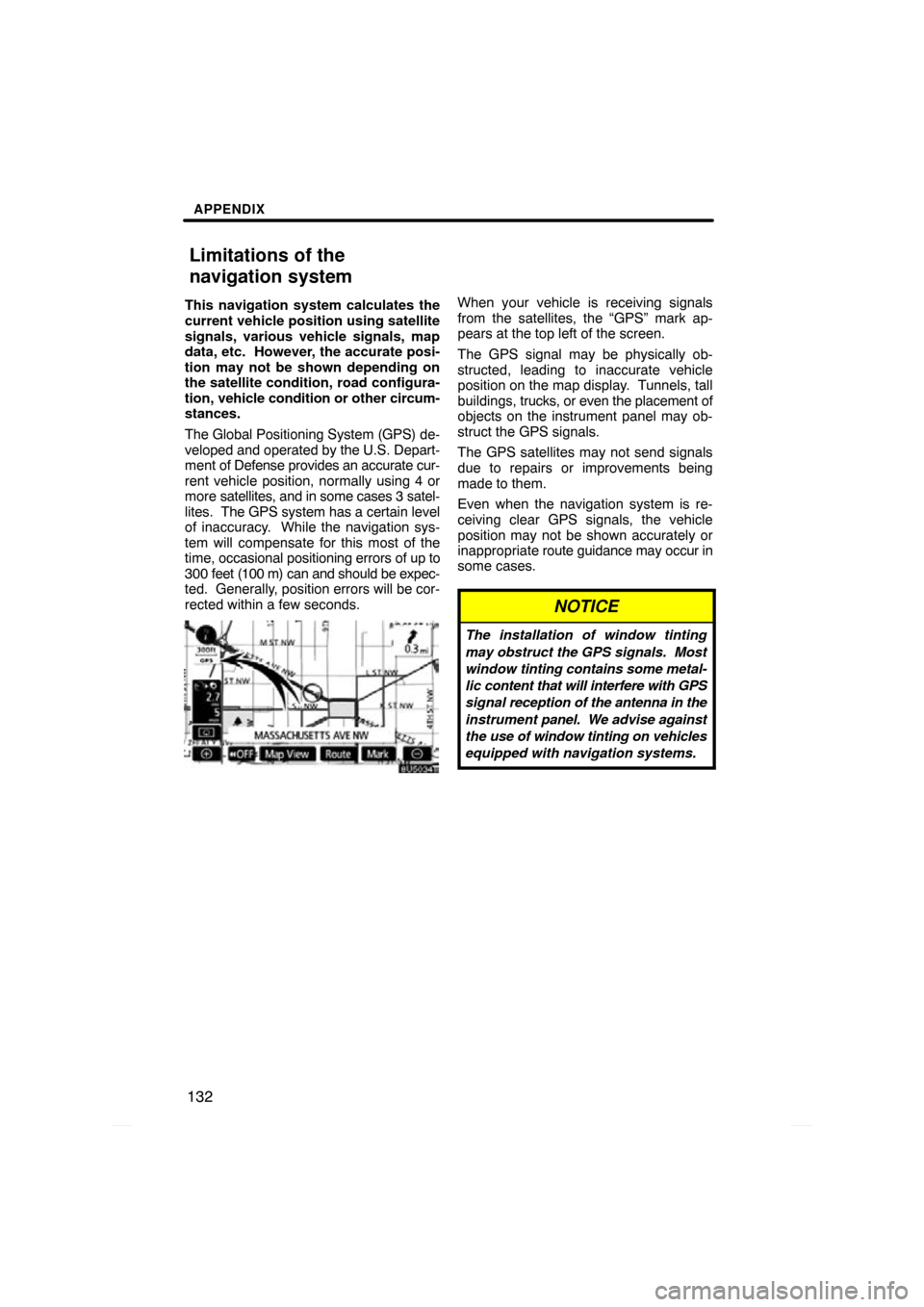
APPENDIX
132
This navigation system calculates the
current vehicle position using satellite
signals, various vehicle signals, map
data, etc. However, the accurate posi-
tion may not be shown depending on
the satellite condition, road configura-
tion, vehicle condition or other circum-
stances.
The Global Positioning System (GPS) de-
veloped and operated by the U.S. Depart-
ment of Defense provides an accurate cur-
rent vehicle position, normally using 4 or
more satellites, and in some cases 3 satel-
lites. The GPS system has a certain level
of inaccuracy. While the navigation sys-
tem will compensate for this most of the
time, occasional positioning errors of up to
300 feet (100 m) can and should be expec-
ted. Generally, position errors will be cor-
rected within a few seconds.When your vehicle is receiving signals
from the satellites, the “GPS” mark ap-
pears at the top left of the screen.
The GPS signal may be physically ob-
structed, leading to inaccurate vehicle
position on the map display. Tunnels, tall
buildings, trucks, or even the placement of
objects on the instrument panel may ob-
struct the GPS signals.
The GPS satellites may not send signals
due to repairs or improvements being
made to them.
Even when the navigation system is re-
ceiving clear GPS signals, the vehicle
position may not be shown accurately or
inappropriate route guidance may occur in
some cases.
NOTICE
The installation of window tinting
may obstruct the GPS signals. Most
window tinting contains some metal-
lic content that will interfere with GPS
signal reception of the antenna in the
instrument panel. We advise against
the use of window tinting on vehicles
equipped with navigation systems.
08/06/25 Prius_Navi_U
OM47615U
Limitations of the
navigation system
Page 116 of 170
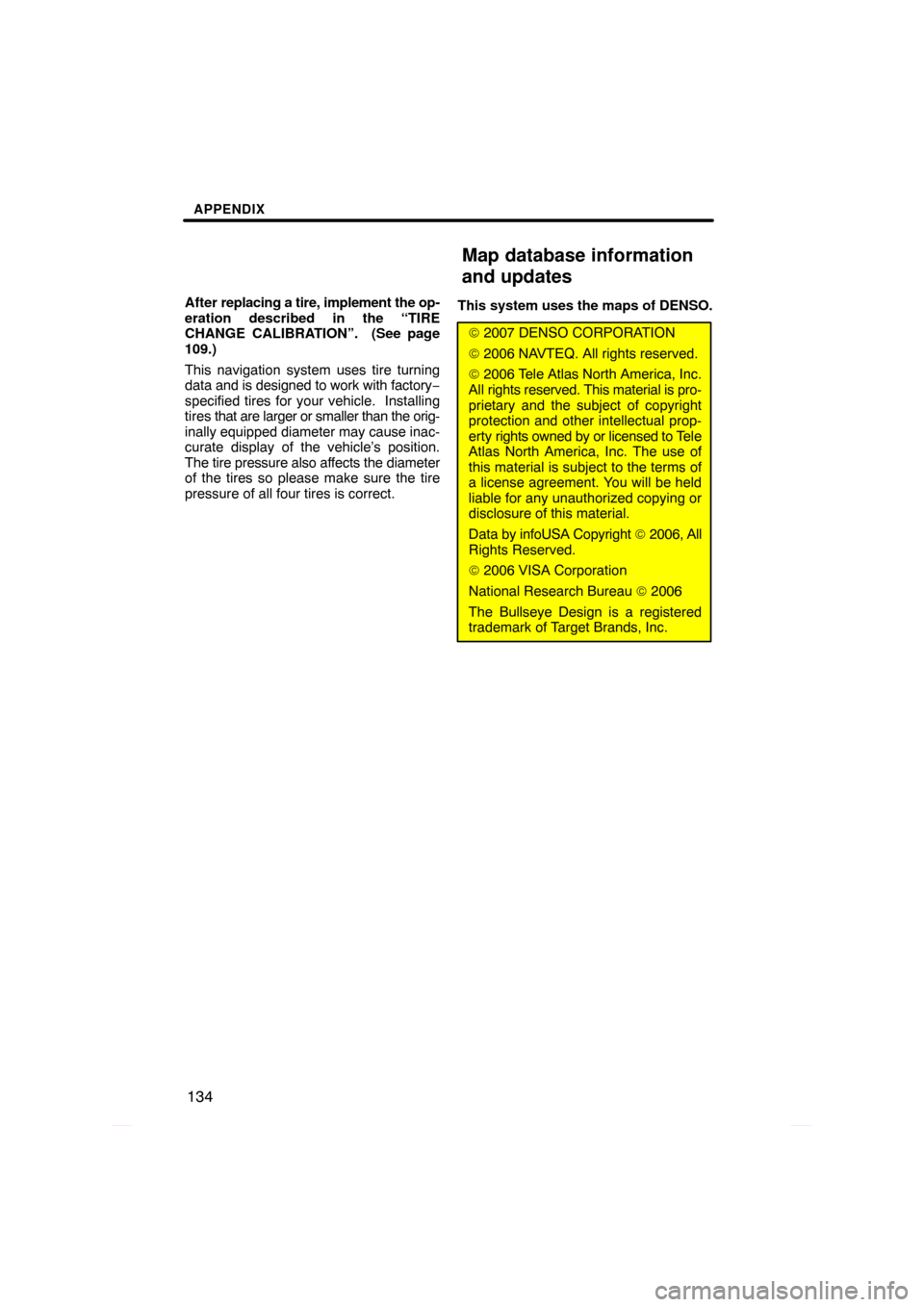
APPENDIX
134
After replacing a tire, implement the op-
eration described in the “TIRE
CHANGE CALIBRATION”. (See page
109.)
This navigation system uses tire turning
data and is designed to work with factory −
specified tires for your vehicle. Installing
tires that are larger or smaller than the orig-
inally equipped diameter may cause inac-
curate display of the vehicle’s position.
The tire pressure also affects the diameter
of the tires so please make sure the tire
pressure of all four tires is correct. This system uses the maps of DENSO.
©
2007 DENSO CORPORATION
© 2006 NAVTEQ. All rights reserved.
© 2006 Tele Atlas North America, Inc.
All rights reserved. This material is pro-
prietary and the subject of copyright
protection and other intellectual prop-
erty rights owned by or licensed to Tele
Atlas North America, Inc. The use of
this material is subject to the terms of
a license agreement. You will be held
liable for any unauthorized copying or
disclosure of this material.
Data by infoUSA Copyright © 2006, All
Rights Reserved.
© 2006 VISA Corporation
National Research Bureau © 2006
The Bullseye Design is a registered
trademark of Target Brands, Inc.
08/06/25 Prius_Navi_U
OM47615U
Map database information
and updates