Page 94 of 170
OTHER FUNCTIONS
11 2
When the navigation System is turned on,
the “Information” screen displays when it is
time to replace a part or certain compo-
nents. (See page 20.)
1. Push the “INFO” button.
5U5600T
2. Touch “Maintenance”.
5U5077T
3. Touch the desired button. For details of each touch
−screen button,
see “INFORMA TION ITEMS” on page 113.
“Delete All”: To cancel all conditions
which have been inputted.
“Reset All”: To reset the item which has
satisfied a condition.
“Set Dealer”: To register or edit dealer in-
formation. (See “ — Dealer setting” on
page 114.)
If “ON” is selected, the system gives main-
tenance information with the “Information”
screen when the system is turned on. (See
page 20.)
If “OFF” is selected, the “Information”
screen is disabled.
When the vehicle needs to be serviced, the
touch−screen button color will change to
orange.
08/06/25 Prius_Navi_U
OM47615U
Maintenance information —
— Maintenance information
setting
Page 96 of 170
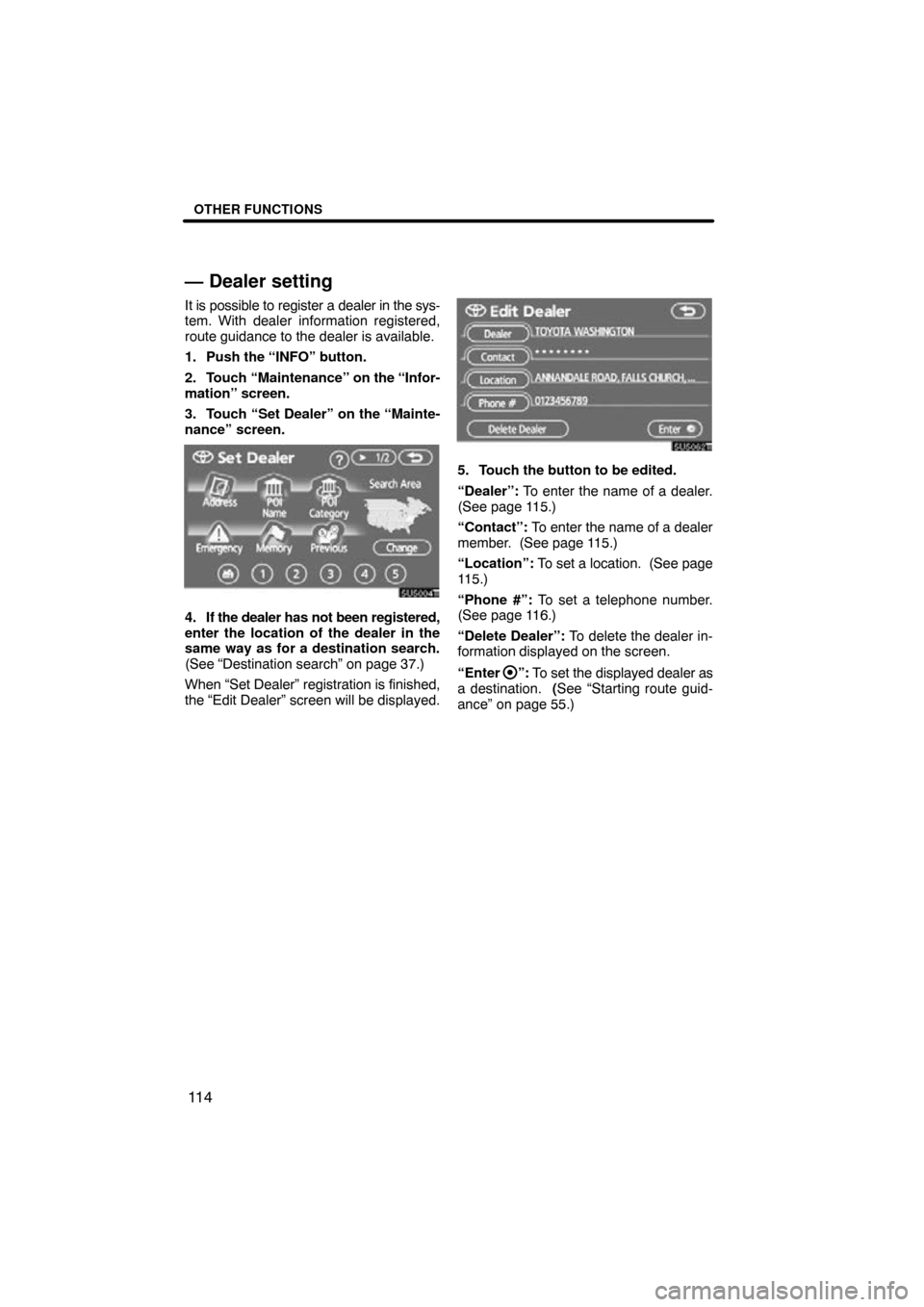
OTHER FUNCTIONS
11 4
— Dealer setting
It is possible to register a dealer in the sys-
tem. With dealer information registered,
route guidance to the dealer is available.
1. Push the “INFO” button.
2. Touch “Maintenance” on the “Infor-
mation” screen.
3. Touch “Set Dealer” on the “Mainte-
nance” screen.
4. If the dealer has not been registered,
enter the location of the dealer in the
same way as for a destination search.
(See “Destination search” on page 37.)
When “Set Dealer” registration is finished,
the “Edit Dealer” screen will be displayed.
5. Touch the button to be edited.
“Dealer”: To enter the name of a dealer.
(See page 115.)
“Contact”: To enter the name of a dealer
member. (See page 115.)
“Location”: To set a location. (See page
115.)
“Phone #”: To set a telephone number.
(See page 116.)
“Delete Dealer”: To delete the dealer in-
formation displayed on the screen.
“Enter
”: To set the displayed dealer as
a destination. (See “Starting route guid-
ance” on page 55.)
08/06/25 Prius_Navi_U
OM47615U
Page 97 of 170
OTHER FUNCTIONS
11 5
�
To edit “Dealer” or “Contact”
1. Touch “Dealer” or “Contact” on the
“Edit Dealer” screen.
2. Enter the name using the alphanu-
meric keys.
Up to 24 letters can be entered.
3. Touch “OK”.
The previous screen will be displayed.
�To edit “Location”
1. Touch “Location” on the “Edit Deal-
er” screen.
2. Touch the eight directional touch�
screen button to move the cursor
to
the desired point on the map.
3. Touch “Enter”.
The previous screen will be displayed.
08/06/25 Prius_Navi_U
OM47615U
Page 98 of 170
OTHER FUNCTIONS
11 6
�
To edit “Phone #” (telephone num-
ber)
1. Touch “Phone #” on the “Edit Deal-
er” screen.
2. Enter the number using number
keys.
3. Touch “OK”.
The previous screen will be displayed. It is possible to enter memos for particular
dates on the calendar.
The system informs
you of the memo entry when the system is
turned on. (See page 21.)
Memos can also be used for route guid-
ance if the memo has been registered with
location information.
1. Push the “INFO” button.
5U5601T
2. Touch “Calendar”.
08/06/25 Prius_Navi_U
OM47615U
Calendar with memo —
Page 99 of 170
OTHER FUNCTIONS
11 7
On this screen, the current date is high-
lighted in yellow.
or : To change month.
or : To change year.
“Today”: To display the current month cal-
endar (if another month will be displayed).
“List”: To display the list of registered me-
mos. (See “ — Memo list” on page 119.)
Touching a date button on the “Calendar”
screen displays the “Memo” screen.
Memos can be edited by touching the list
button. (See “ — Editing a memo” on page
119.)
“Add Memo”: To add a memo. (See “ —
Adding a memo” on page 118.)
“Mark �”: To change the color of the mark
displayed next to the date. To default the
mark color, touch “Delete” on the “Mark
color” screen.
“Date �”: To change the color of the date.
To default the date color, touch “Delete”
on the “Date color” screen.
“Prev. Day”: To go to the “Memo” screen
of the previous date.
“Today”: To go to the “Memo” screen for
the current day.
“Next Day”: To go to the “Memo” screen
of the next date.
08/06/25 Prius_Navi_U
OM47615U
Page 101 of 170
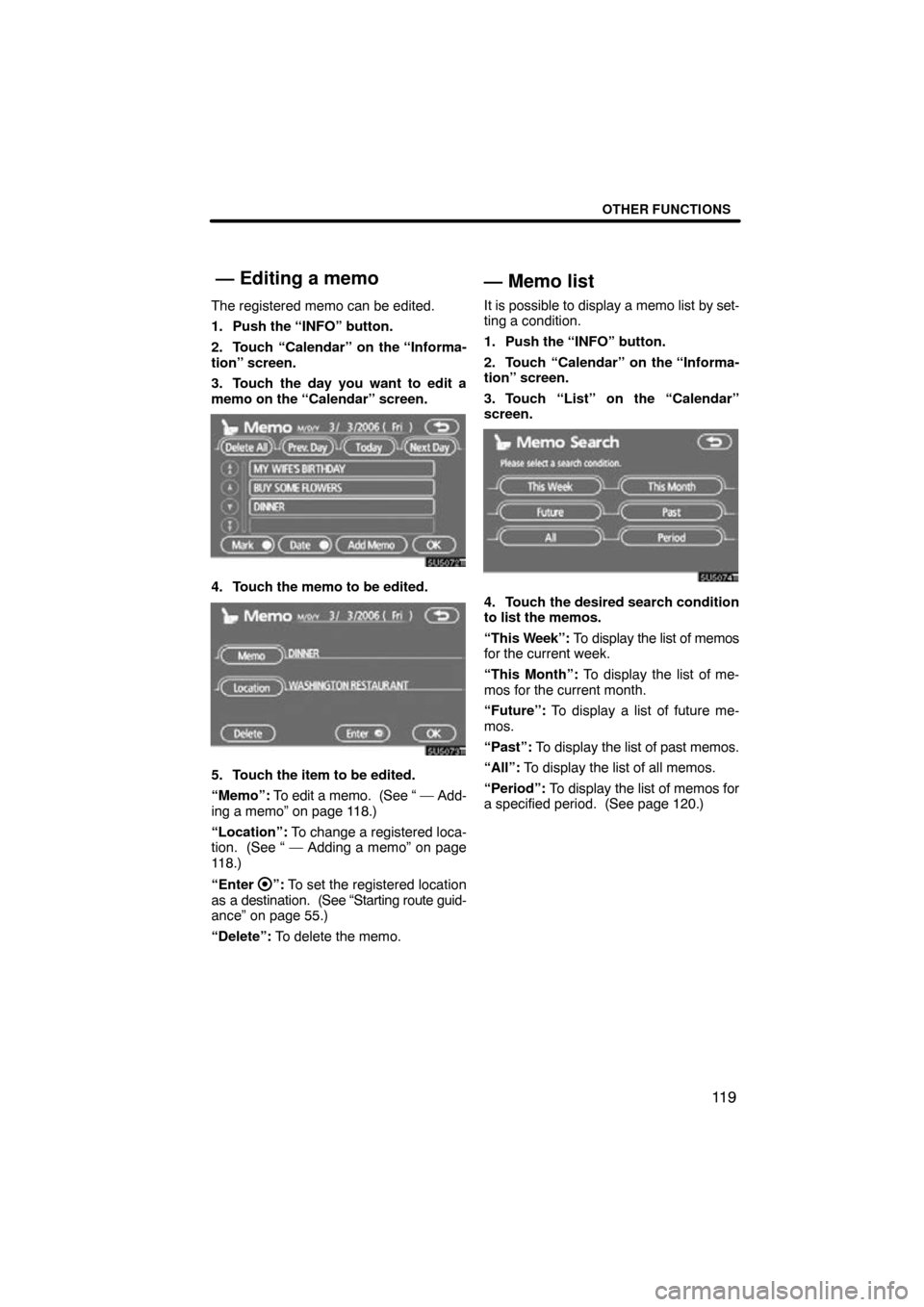
OTHER FUNCTIONS
11 9
The registered memo can be edited.
1. Push the “INFO” button.
2. Touch “Calendar” on the “Informa-
tion” screen.
3. Touch the day you want to edit a
memo on the “Calendar” screen.
4. Touch the memo to be edited.
5. Touch the item to be edited.
“Memo”: To edit a memo. (See “ — Add-
ing a memo” on page 118.)
“Location”: To change a registered loca-
tion. (See “ — Adding a memo” on page
118.)
“Enter
”: To set the registered location
as a destination. (See “Starting route guid-
ance” on page 55.)
“Delete”: To delete the memo.
— Memo list
It is possible to display a memo list by set-
ting a condition.
1. Push the “INFO” button.
2. Touch “Calendar” on the “Informa-
tion” screen.
3. Touch “List” on the “Calendar”
screen.
4. Touch the desired search condition
to list the memos.
“This Week”: To display the list of memos
for the current week.
“This Month”: To display the list of me-
mos for the current month.
“Future”: To display a list of future me-
mos.
“Past”: To display the list of past memos.
“All”: To display the list of all memos.
“Period”: To display the list of memos for
a specified period. (See page 120.)
08/06/25 Prius_Navi_U
OM47615U
— Editing a memo
Page 102 of 170
OTHER FUNCTIONS
120
5. To delete and/or edit the memo,
touch the desired memo button.
“Delete All”: To delete all the displayed
memos.
A message will be displayed.
6. To delete, touch “Yes”. To cancel the
deletion, touch “No”.
�To display memos for a specified pe-
riod of time
1. Touch “Period” on the “Memo
Search” screen.
2. Enter the period using the numeral
keys.
The period from January 1, 2005 through
December 31, 2024 can be set for search-
ing.
3. After setting the period, touch “OK”.
The “Memo List” screen will be displayed.
08/06/25 Prius_Navi_U
OM47615U
Page 103 of 170
OTHER FUNCTIONS
121
The speech command system enables
you to operate the navigation system,
audio system and air conditioning sys-
tem by giving a command.
ucps004
1. Push the talk switch.
A beep sounds and on screen message is
displayed with an indicator at the top left.
2. Give a command while an indicator
is shown in the display.
If you want to check the command list,
touch “Help” to display the help screen.
(See “Help screen” on page 124.) When
you touch “Cancel”, the previous
screen returns.
If the navigation system does not respond
or the confirmation screen does not disap-
pear, please push the talk switch and try
again.
If no command is given, a beep sounds
and the indicator disappears 6 seconds
later.
If the system does not recognize your
speech, the system will respond with this
message (“System does not recognize
this command, please rephrase your com-
mand.”). Start the operation from the be-
ginning.
08/06/25 Prius_Navi_U
OM47615U
Speech command system