Page 18 of 170
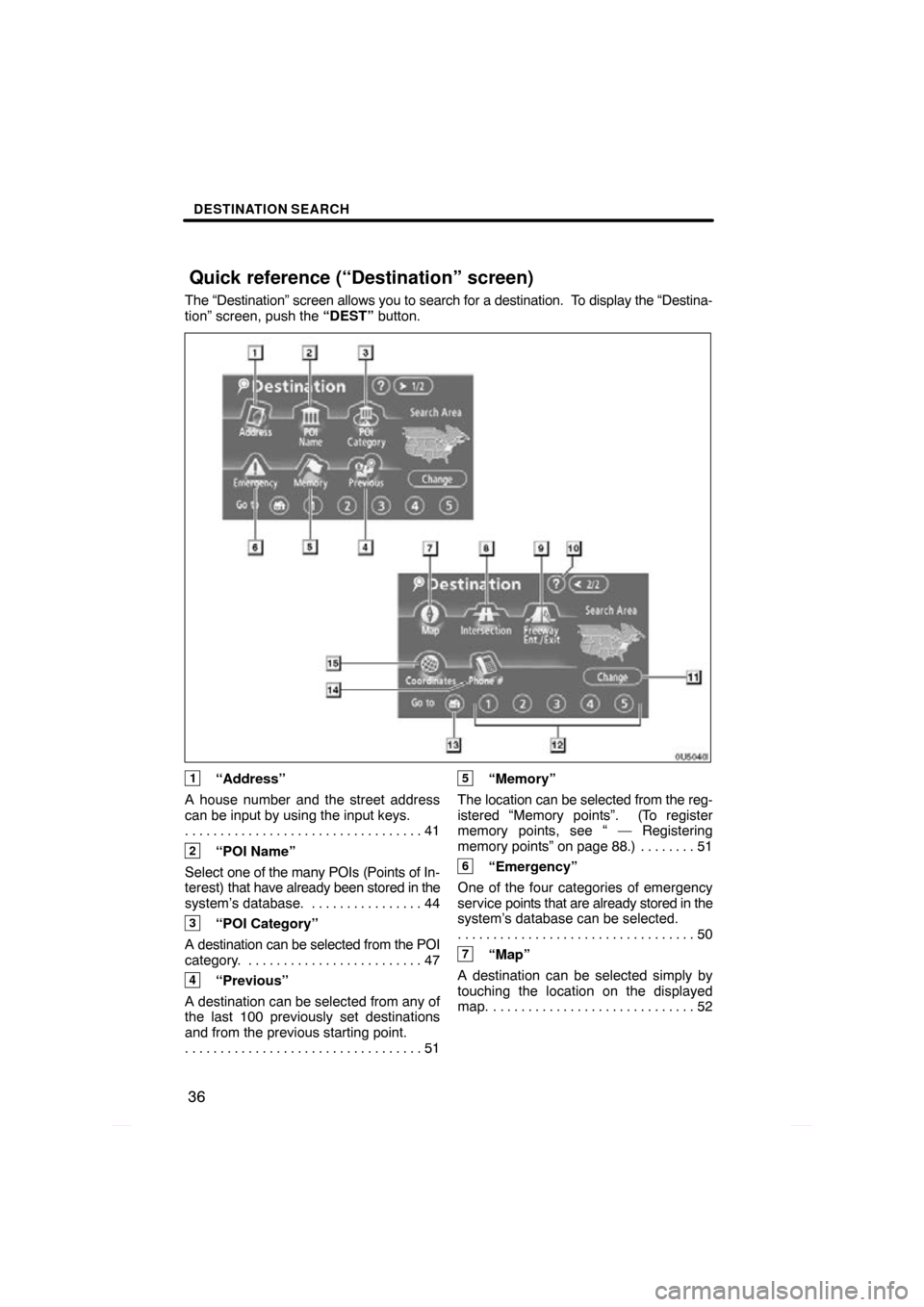
DESTINATION SEARCH
36
The “Destination” screen allows you to search for a destination. To display the “Destina-
tion” screen, push the “DEST” button.
1“Address”
A house number and the street address
can be input by using the input keys. 41
. . . . . . . . . . . . . . . . . . . . . . . . . . . . . . . . . .
2“POI Name”
Select one of the many POIs (Points of In-
terest) that have already been stored in the
system’s database. 44 . . . . . . . . . . . . . . . .
3“POI Category”
A destination can be selected from the POI
category. 47 . . . . . . . . . . . . . . . . . . . . . . . . .
4“Previous”
A destination can be selected from any of
the last 100 previously set destinations
and from the previous starting point. 51
. . . . . . . . . . . . . . . . . . . . . . . . . . . . . . . . . .
5“Memory”
The location can be selected from the reg-
istered “Memory points”. (To register
memory points, see “ — Registering
memory points” on page 88.) 51 . . . . . . . .
6“Emergency”
One of the four categories of emergency
service points that are already stored in the
system’s database can be selected. 50
. . . . . . . . . . . . . . . . . . . . . . . . . . . . . . . . . .
7“Map”
A destination can be selected simply by
touching the location on the displayed
map. 52 . . . . . . . . . . . . . . . . . . . . . . . . . . . . .
08/06/25 Prius_Navi_U
OM47615U
Quick reference (“Destination” screen)
Page 20 of 170
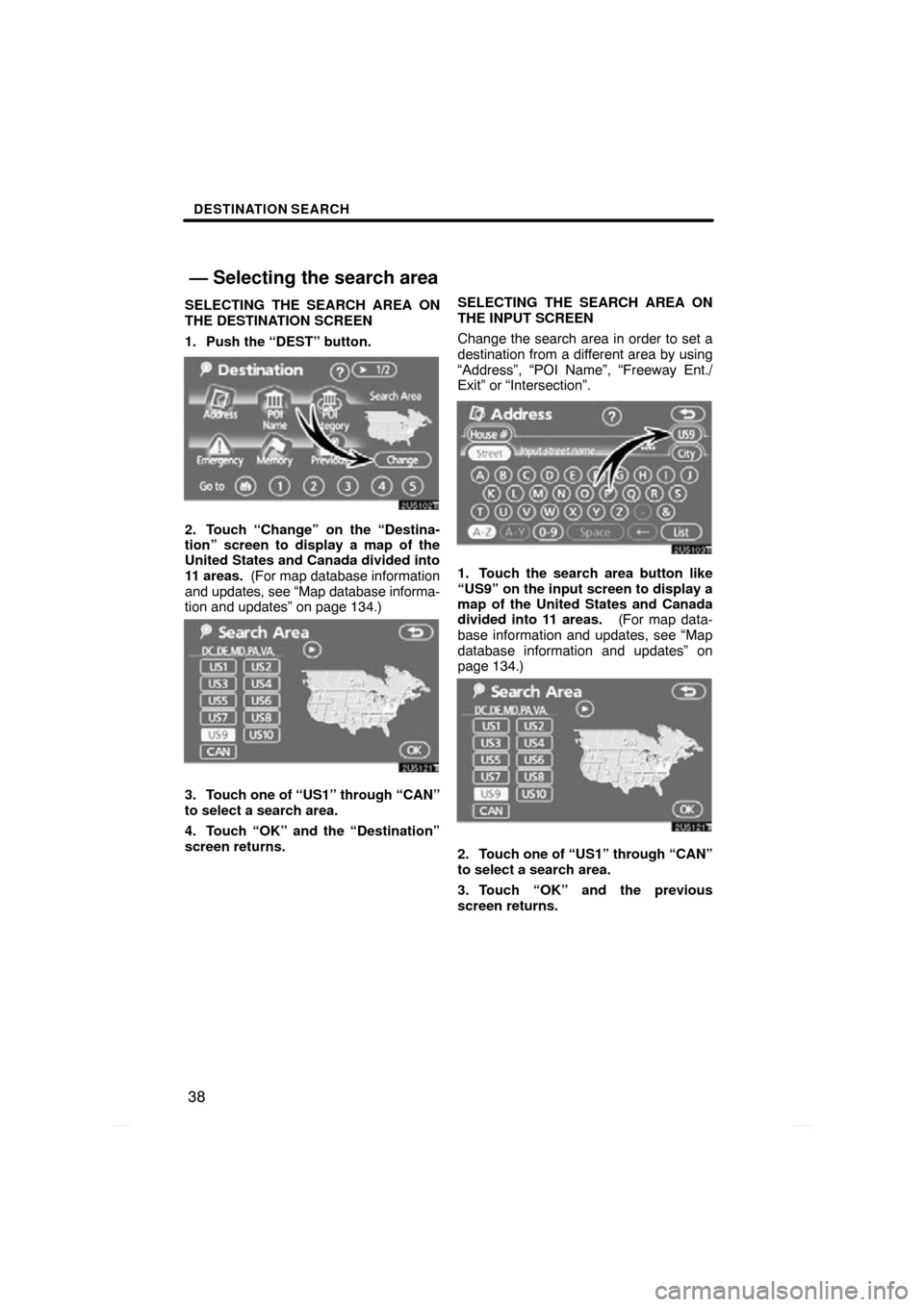
DESTINATION SEARCH
38
SELECTING THE SEARCH AREA ON
THE DESTINATION SCREEN
1. Push the “DEST” button.
2. Touch “Change” on the “Destina-
tion” screen to display a map of the
United States and Canada divided into
11 areas. (For map database information
and updates, see “Map database informa-
tion and updates” on page 134.)
3. Touch one of “US1” through “CAN”
to select a search area.
4. Touch “OK” and the “Destination”
screen returns. SELECTING THE SEARCH AREA ON
THE INPUT SCREEN
Change the search area in order to set a
destination from a different area by using
“Address”, “POI Name”, “Freeway Ent./
Exit” or “Intersection”.
1. Touch the search area button like
“US9” on the input screen to display a
map of the United States and Canada
divided into 11 areas.
(For map data-
base information and updates, see “Map
database information and updates” on
page 134.)
2. Touch one of “US1” through “CAN”
to select a search area.
3. Touch “OK” and the previous
screen returns.
08/06/25 Prius_Navi_U
OM47615U
— Selecting the search area
Page 22 of 170

DESTINATION SEARCH
40
1. Push the “DEST” button.
2. Touch the home touch�screen but-
ton on the “Destination” screen.
The screen changes and displays the map
location for home and the route prefer-
ence. (See “Starting route guidance” on
page 55.)
To use this function, it is necessary to set
“Home” for the memory point. (To register
“Home”, see page 10.)
INFORMATION
Guidance starts from the current ve-
hicle position to your home if “Enter”
is touched even while driving.
1. Push the “DEST” button.
2. Touch any of the quick access
touch�screen buttons on the “Destina-
tion” screen.
The screen changes and displays the map
location of the quick access point and the
route preference. (See “Starting route
guidance” on page 55.)
To use this function, it is necessary to set
“Quick Access” for each memory point.
(To register “Quick Access”, see page 12.)
INFORMATION
Guidance starts from the current ve-
hicle position to the quick access
point if “Enter” is touched even while
driving.
08/06/25 Prius_Navi_U
OM47615U
— Destination search by
Home
— Destination search by
Quick access
Page 23 of 170
DESTINATION SEARCH
41
There are 2 ways to input a destination by
address.
1. Push the “DEST” button.
2. Touch “Address” on the “Destina-
tion” screen.(a) Inputting a house number and a
street name
1. Touch numbers directly on the
screen to input a house number.
After inputting a house number, touch
“OK” to display the screen for inputting a
street name.
It is possible to input a street name first.
Touch “Street” to display the screen for in-
putting a street name.
2. Input the street name and touch
“List”.
08/06/25 Prius_Navi_U
OM47615U
— Destination search by
“Address”
Page 24 of 170
DESTINATION SEARCH
42
3. When the desired street name is
found, touch the corresponding but-
ton.
The screen changes and displays the map
location of the selected destination and the
route preference. (See “Starting route
guidance” on page 55.)
If the same address exists in more than
one city, the current screen changes to the
city list screen.
4. Select or enter the desired city.
“Input Name”: To narrow down the listed
items by inputting the city name.
If inputting a street name first, the screen
changes. The house number can then be
input.
If the above screen appears, an address
range on the screen can be selected.
If the same address exists in more than
one city, the current screen changes to the
city list screen.
08/06/25 Prius_Navi_U
OM47615U
Page 25 of 170
DESTINATION SEARCH
43
(b) Selecting a city to search
Touch “City”.
To search by city, the following three meth-
ods are possible.
1. Input the city name
2. Select from the nearest 5 cities
3. Select from the last 5 cities
INFORMATION
�To change the search area, touch
“Search Area”.
� To cancel the city setting, touch
“Any City”.
INPUTTING THE CITY NAME
1. Touch “Input City Name”.
2. Input a city name.
3. Touch the button of the desired city
name from the displayed list.
“Map”: To display the selected destination
and the route preference. (See “Starting
route guidance” on page 55.)
The current screen changes to the screen
for inputting a house number or a street
name. (See “(a) Inputting a house number
and a street name” on page 41.)
08/06/25 Prius_Navi_U
OM47615U
Page 26 of 170

DESTINATION SEARCH
44
SELECTING FROM THE NEAREST 5
CITIES
1. Touch “Nearest 5 Cities”.
2. Touch the button of the desired city
name from the displayed list.
The current screen changes to the screen
for inputting a house number or a street
name. (See “(a) Inputting a house number
and a street name” on page 41.)
SELECTING FROM THE LAST 5 CITIES
Touch the button of the desired city
name.
If the navigation has not be used, no cities
will be displayed on the screen.
The current screen changes to the screen
for inputting a house number or a street
name. (See “(a) Inputting a house number
and a street name” on page 41.) 1. Push the “DEST” button.
2. Touch “POI
Name” on the “Destina-
tion” screen.
3. Input the name of the Point of Inter-
est.
4. Touch the button of the desired des-
tination.
The screen changes and displays the map
location of the selected destination and the
route preference. (See “Starting route
guidance” on page 55.)
When inputting the name of a specific
Point of Interest, and there are two or more
sites with the same name, the list screen
is displayed.
08/06/25 Prius_Navi_U
OM47615U
— Destination search by
“POI Name”
Page 27 of 170
DESTINATION SEARCH
45
Touch the button of the desired des-
tination.
If the same name exists in more than one
city, a search can be performed more easi-
ly with “City” and “Category” . (See “(a)
Selecting a city to search” on page 45 and
“(b) Selecting from the categories” on page
47.)
INFORMATION
The desired Point of Interest can be
displayed on the map screen. (See “
— Display POI icons” on page 72.)
(a) Selecting a city to search
Touch “City”.
To search by city, the following three meth-
ods are possible.
1. Input the city name
2. Select from the nearest 5 cities
3. Select from the last 5 cities
INFORMATION
� To change the search area, touch
“Search Area”.
� To cancel the city setting, touch
“Any City”.
08/06/25 Prius_Navi_U
OM47615U