2009 MERCEDES-BENZ E-CLASS COUPE display
[x] Cancel search: displayPage 115 of 313

Route guidanc
eina ctive Direction of travel display (example)
0046
Direction of travel
0047 Current road*
Route guidanc eactive No chang
eofdirection announced 0046
Distance to destination
0047 Distance to next change of direction
008A Current road
0088 Symbol for "follow the road's course"
Chang eofdirection announce dwithout
chang eoflane 0046
Road into which the change of direction
leads
0047 Distance to change of direction and visual
distance display
008A Symbol for change of direction
Whe nac hange of direction is announced, you
will see visua ldistance display 0047next to
symbo lfor change of direction 008A.This decreases in size as yo
uapproach the
announce dchange of direction.
Chang eofdirection announce dwith
chang eoflane
Lane recommendations are only displayed if
the relevant data is available on the digital
map. 0046
Road into which the change of direction
leads
0047 Distance to change of direction and visual
distance display
008A Lane recommendation
0088 Symbol for change of direction
On multi-lane roads, lane recommendation
008A may be shown for the next change of
direction. Lane smay be added during a
change of direction. Lane recommendation display (example)
0046
Uninterrupted lane
0047 New lane during achange of direction
008A Lane recommended for the change of
direction
For more information on lane recommenda-
tions ,see the separate operating instruc-
tions. 112
On-board computerControls
*o
ptional
207_AKB; 2; 3, en-GB
mkalafa
,V ersion: 2.11.8.1
2009-07-23T10:23:49+02:00
-Seite 112
Page 116 of 313
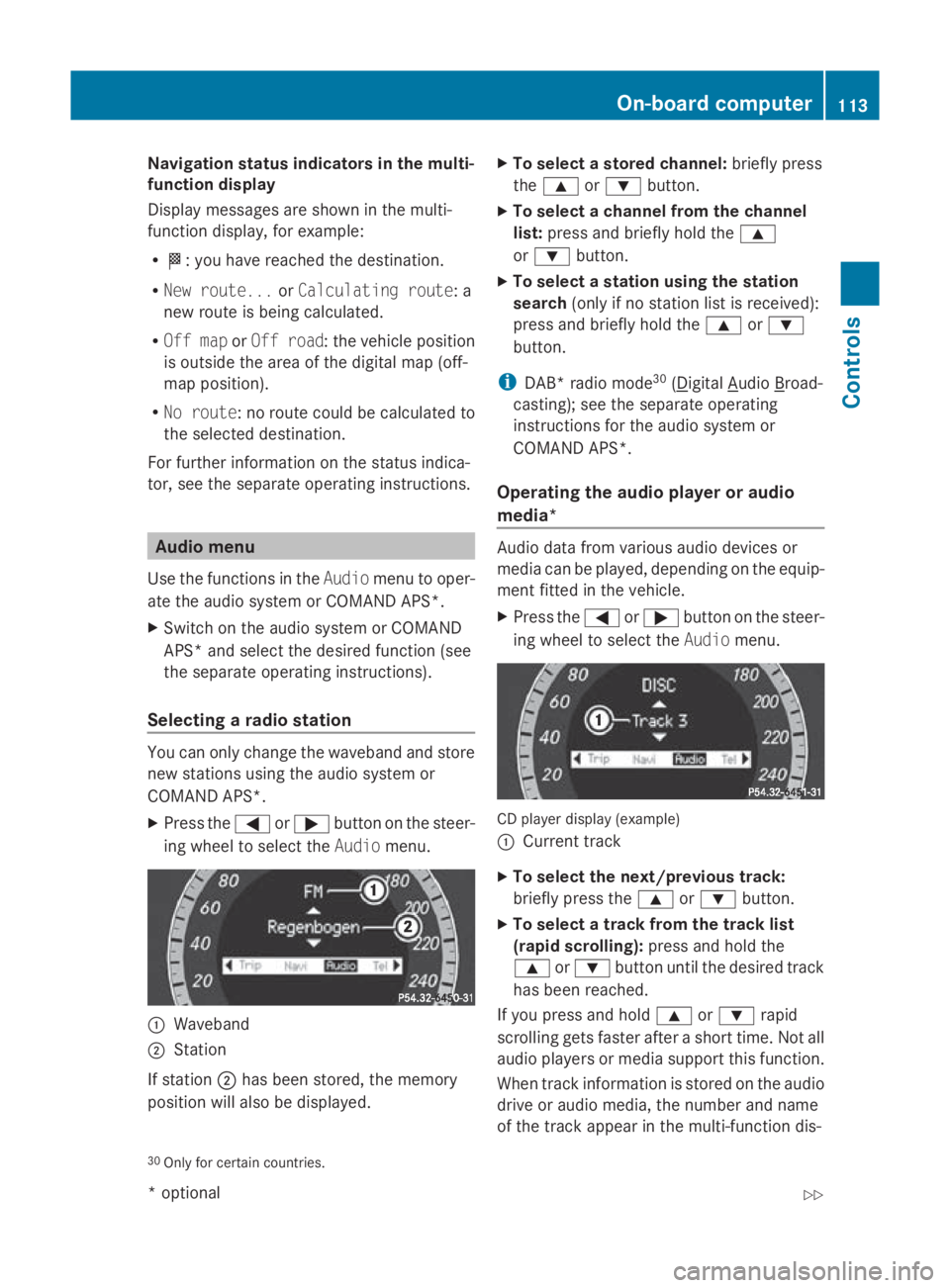
Navigation statu
sind icators in the multi-
function display
Display message sareshown in the multi-
functio ndisplay ,for example:
R 0054:y ouhave reache dthe destination.
R New route... orCalculating route:a
new route is being calculated.
R Off map orOff road :the vehicl eposit ion
is outside the area of the digital ma p(off-
ma pp osit ion).
R No route :noroute could be calculate dto
the selected destination.
For furthe rinformation on the status indica-
tor, se ethe separate operating instructions. Audio menu
Use the functions in the Audiomenu to oper-
ate the audi osystemorC OMAND APS*.
X Switch on the audi osystemorC OMAND
APS* and select the desired functio n(see
the separate operating instructions).
Selecting aradio station Yo
uc an onl ychange the waveband and store
new stations using the audi osystemor
COMAND APS*.
X Press the 0040or003E button on the steer-
ing whee ltoselect theAudio menu. 0046
Waveband
0047 Station
If station 0047hasb eens tored ,the memory
positio nwilla lsobed isplayed. X
To select astored channel: brieflypress
the 003C or003D button.
X To select achannel fro mthe channel
list: press and briefl yholdt he 003C
or 003D button.
X To select astation using the station
search (only if no statio nlistisr eceived):
press and briefl yholdt he 003C or003D
button.
i DAB* radi omode30
( Digital Audio Broad-
casting); se ethe separate operating
instructions for the audi osystemor
COMAND APS*.
Operatin gthe audi oplayer or audio
media* Audio data fro
mvarious audiodevices or
media can be played ,depen ding on the equip-
ment fitte dinthe vehicle.
X Press the 0040or003E button on the steer-
ing whee ltoselect theAudio menu. CD player displa
y(example)
0046 Current track
X To select the next/previous track:
briefl ypress the 003Cor003D button.
X To select atrac kfromt he trac klist
(rapid scrolling): press and holdthe
003C or003D button unti lthe desired track
ha sb eenr eached.
If yo upress and hold 003Cor003D rapid
scrolling gets faste rafter ashort time .Not all
audi oplayer sorm edia support thi sfun ction.
When track information is stored on the audio
drive or audi omedia ,the numbe rand name
of the track appear in the multi-functio ndis-
30 Onl yfor certai ncountries. On-board computer
113Controls
*optional
207_AKB; 2; 3, en-GB
mkalafa
,V ersion: 2.11.8.1
2009-07-23T10:23:49+02:00
-Seite 113 Z
Page 117 of 313
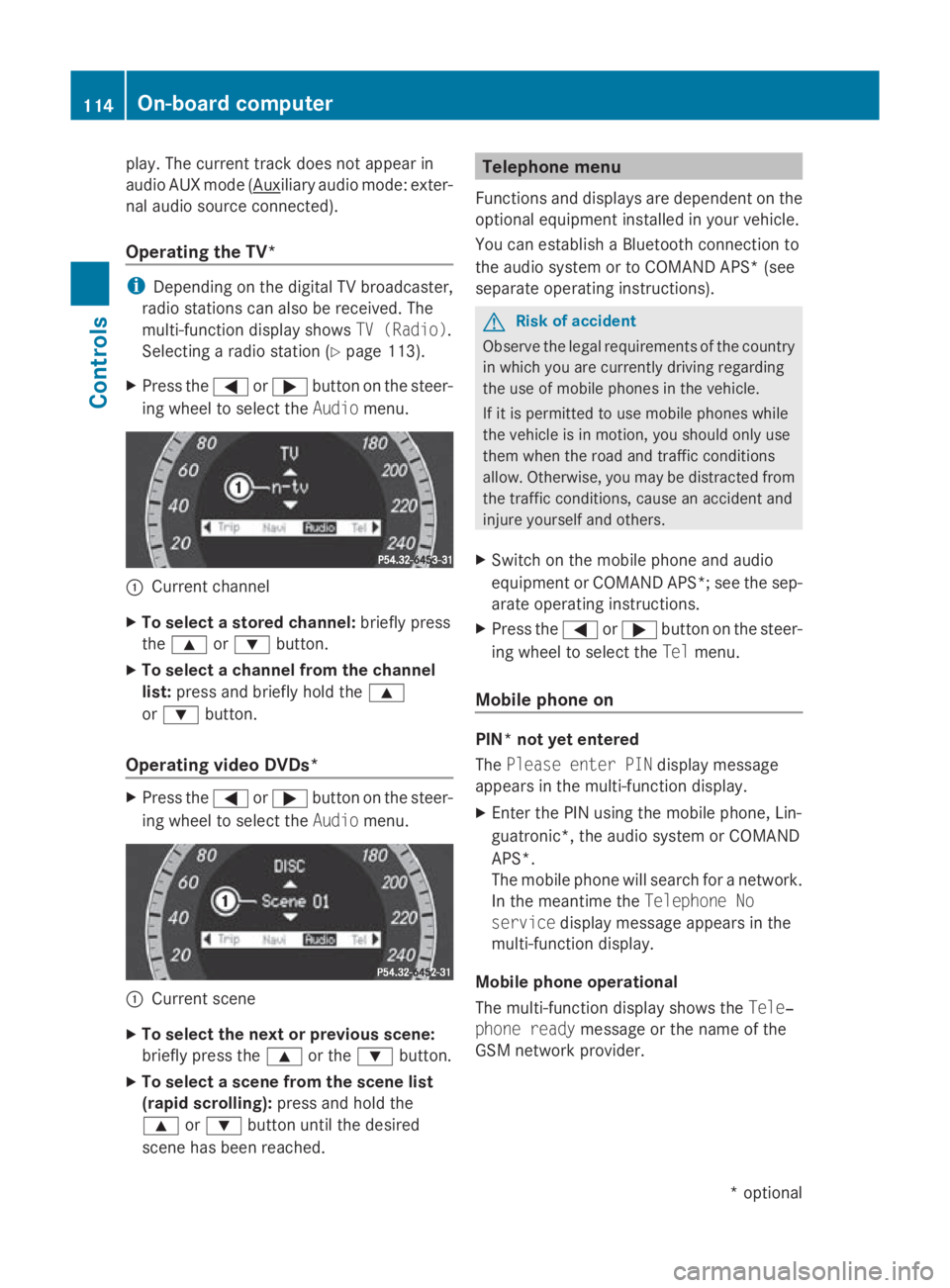
play. The curren
ttrac kdoes not appear in
audio AUX mode ( Auxiliary audio mode: exter-
nal audio source connected).
Operating the TV* i
Depending on the digital TV broadcaster,
radio stations can also be received. The
multi-function display shows TV (Radio).
Selecting aradio station (Y page 113).
X Press the 0040or003E button on the steer-
ing wheel to select the Audiomenu. 0046
Current channel
X To select astored channel: briefly press
the 003C or003D button.
X To select achannel from the channel
list: press and briefly hold the 003C
or 003D button.
Operating video DVDs* X
Press the 0040or003E button on the steer-
ing wheel to select the Audiomenu. 0046
Current scene
X To select the next or previous scene:
briefly press the 003Cor the 003Dbutton.
X To select ascene from the scene list
(rapid scrolling): press and hold the
003C or003D button until the desired
scen ehas been reached. Telephone menu
Function sand displays are dependen tonthe
optional equipment installed in your vehicle.
You can establish aBluetoot hconnection to
the audio system or to COMAND APS *(see
separate operatin ginstructions). G
Risk of accident
Observ ethe legal requirements of the country
in which you are currently drivin gregarding
the use of mobile phones in the vehicle.
If it is permitted to use mobile phones while
the vehicle is in motion ,you should only use
them when the road and traffic conditions
allow. Otherwise, you may be distracted from
the traffic conditions, cause an acciden tand
injure yourself and others.
X Switc hont he mobile phone and audio
equipment or COMAND APS*; see the sep-
arate operatin ginstructions.
X Press the 0040or003E button on the steer-
ing wheel to select the Telmenu.
Mobile phone on PIN* not yet entered
The
Please enter PIN display message
appears in the multi-function display.
X Enter the PIN using the mobile phone, Lin-
guatronic*, the audio system or COMAND
APS*.
The mobile phone will search for anetwork.
In the meantime the Telephone No
service display message appears in the
multi-function display.
Mobile phone operational
The multi-function display shows the Tele‐
phone ready message or the name of the
GSM network provider. 114
On-boar
dcomputerControls
*optional
207_AKB
;2;3,en-GB
mkalafa, Version:2.11.8.1
2009-07-23T10:23:49+02:0
0-Seite 114
Page 118 of 313
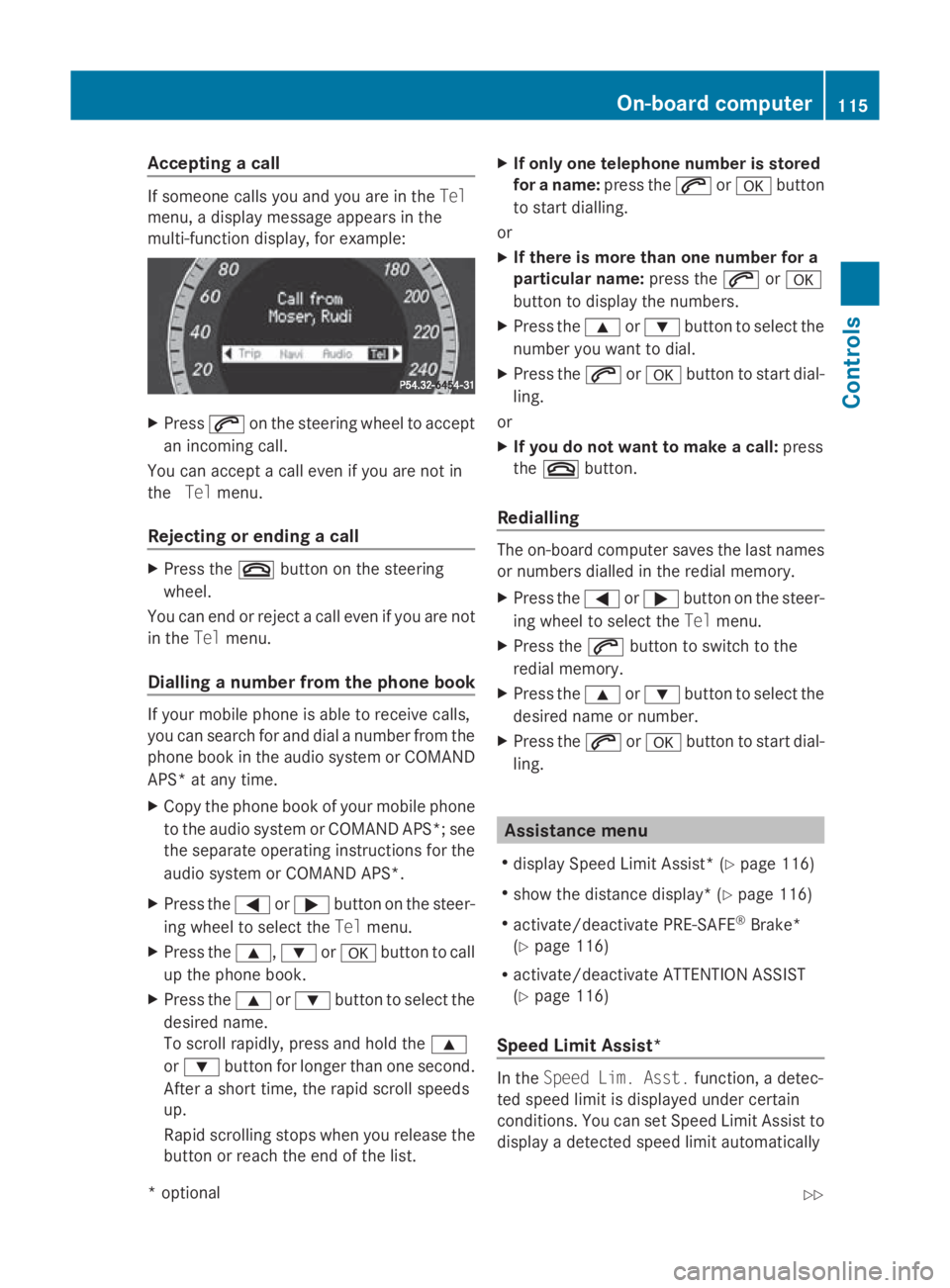
Accepting
acall If someon
ecallsy ou and you are in the Tel
menu, adisplay message appear sinthe
multi-function display, for example: X
Press 006Aon thesteering whee ltoa ccept
an incoming call.
You can accept acall eve nifyou are no tin
the Telmenu.
Rejecting or ending acall X
Press the 007Fbuttonont hesteering
wheel.
You can en dorrejectacall eve nifyou are not
in the Telmenu.
Dialling anumber from th ephone book If your mobile phone is able to receiv
ecalls,
you can search for and dial anumber from the
phone book in th eaudio system or COMAND
APS* at any time.
X Copy th ephone book of your mobile phone
to th eaudio system or COMAND APS* ;see
th es eparat eoperating instruction sfor the
audio system or COMAND APS*.
X Press the 0040or003E buttononthesteer-
ing whee ltos elect the Telmenu.
X Press the 003C,003Dor0064 buttontocall
up th ephone book.
X Press the 003Cor003D buttontoselect the
desired name.
To scrol lrapidly, press and hold the 003C
or 003D buttonfor longer than on esecond.
Afte ras hort time, th erapi dscrolls peeds
up.
Rapid scrollin gstops when you release the
butto norr eachthe endoft helist. X
If only one telephone number is stored
for aname: press the 006Aor0064 button
to start dialling.
or
X If there is mor ethano ne number for a
particular name: press the006Aor0064
butto ntod isplay th enumbers.
X Press the 003Cor003D buttontoselect the
number you want to dial.
X Press the 006Aor0064 buttontostart dial-
ling.
or
X If you do not want to make acall: press
the 007F button.
Redialling The on-board computer saves th
elast names
or number sdialle dint heredial memory.
X Press the 0040or003E buttononthesteer-
ing whee ltos elect the Telmenu.
X Press the 006Abuttontos witch to the
redial memory.
X Press the 003Cor003D buttontoselect the
desired nam eornumber.
X Press the 006Aor0064 buttontostart dial-
ling. Assistance menu
R display Speed Limit Assist* (Y page 116)
R sho wthe distanc edisplay* ( Ypage 116)
R activate/deactivat ePRE-SAFE ®
Brake*
(Y page 116)
R activate/deactivat eATTEN TION ASSIST
(Y page 116)
Speed Limit Assist* In the
Speed Lim .Asst. function ,adetec-
te ds pee dlimi tisd isplayed under certain
conditions. You can set Speed Limit Assis tto
display adetecte dspee dlimi tautomatically On-boar
dcomputer
115Controls
*optio nal
207_AKB; 2; 3, en-GB
mkalafa
,V ersion: 2.11.8.1
2009-07-23T10:23:49+02:00
-Seite 115 Z
Page 119 of 313
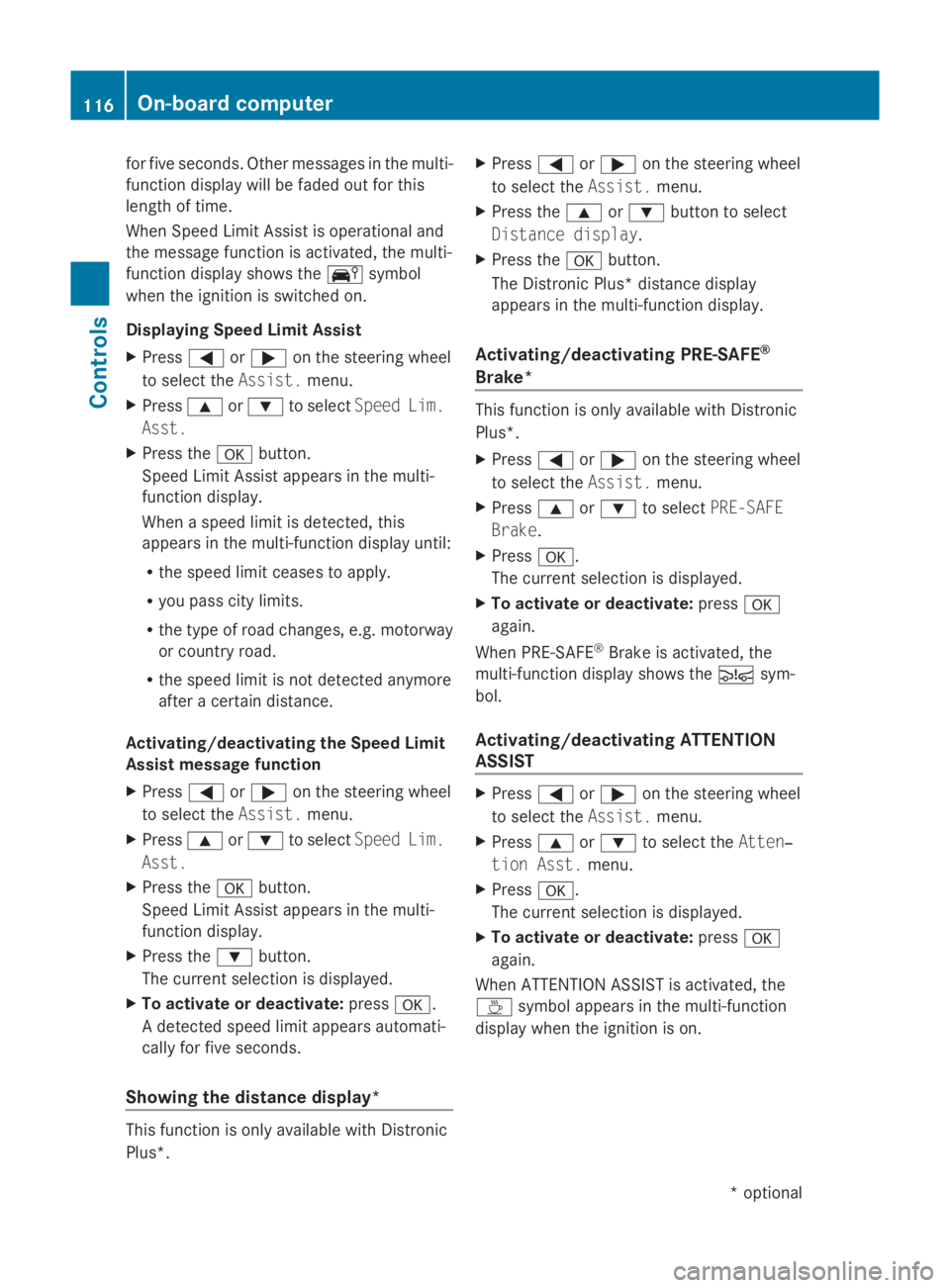
for five seconds. Other messages in the multi-
function displayw
illbef adedout for this
length of time.
When Speed Limi tAssist is operational and
the message function is activated, the multi-
function displays howsthe 00BA symbol
whe nthe ignition is switched on.
Displaying Spee dLimi tAssist
X Press 0040or003E on the steering wheel
to select the Assist.menu.
X Press 003Cor003D to select Speed Lim.
Asst.
X Press the 0064button.
Speed Limi tAssist appears in the multi-
function display.
When aspee dlimi tisd etected, this
appears in the multi-function displayu ntil:
R the spee dlimi tcease stoa pply.
R you pas scity limits.
R the type of road changes ,e.g. motorway
or country road.
R the spee dlimi tisn ot detected anymore
after acertain distance.
Activating/deactivating the Spee dLimit
Assist messag efunction
X Press 0040or003E on the steering wheel
to select the Assist.menu.
X Press 003Cor003D to select Speed Lim.
Asst.
X Press the 0064button.
Speed Limi tAssist appears in the multi-
function display.
X Press the 003Dbutton.
The current selection is displayed.
X To activate or deactivate: press0064.
Ad etected spee dlimi tappears automati-
call yfor five seconds.
Showing the distanc edisplay* This function is only available with Distronic
Plus*. X
Press 0040or003E on the steering wheel
to select the Assist.menu.
X Press the 003Cor003D button to select
Distance display.
X Press the 0064button.
The Distronic Plus* distance display
appears in the multi-function display.
Activating/deactivating PRE-SAFE ®
Brake* This function is only available with Distronic
Plus*.
X
Press 0040or003E on the steering wheel
to select the Assist.menu.
X Press 003Cor003D to select PRE-SAFE
Brake.
X Press 0064.
The current selection is displayed.
X To activate or deactivate: press0064
again.
When PRE-SAFE ®
Brake is activated, the
multi-function displays howsthe 00C7 sym-
bol.
Activating/deactivating ATTENTION
ASSIST X
Press 0040or003E on the steering wheel
to select the Assist.menu.
X Press 003Cor003D to select the Atten‐
tion Asst. menu.
X Press 0064.
The current selection is displayed.
X To activate or deactivate: press0064
again.
When ATTENTION ASSIST is activated, the
00AF symbol appears in the multi-function
displayw hent he ignition is on. 116
On-board computerControls
*o
ptional
207_AKB; 2; 3, en-GB
mkalafa,
Version: 2.11.8.1 2009-07-23T10:23:49+02:00-Seite 116
Page 120 of 313
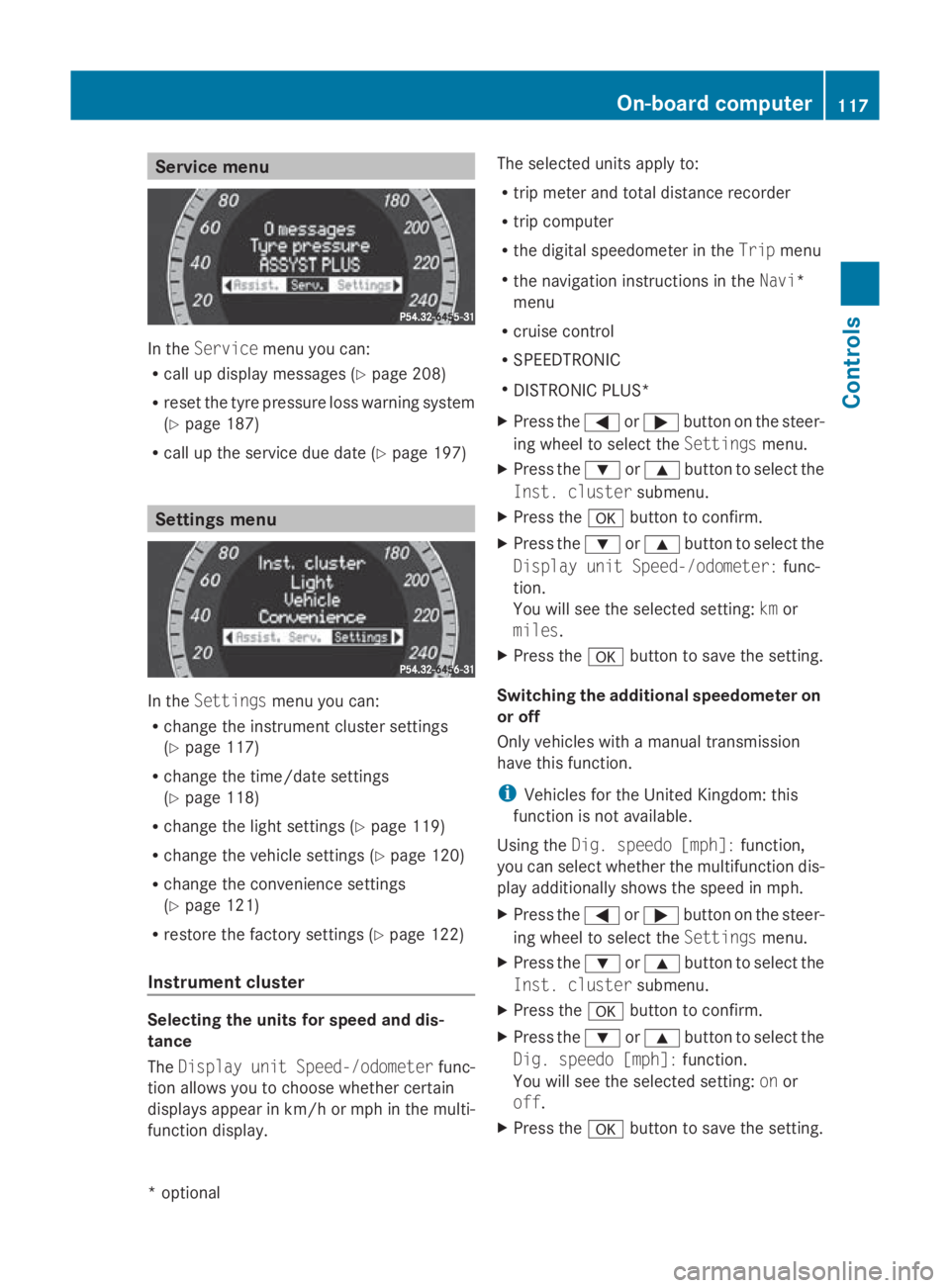
Service menu
In the
Service menu you can:
R call up display messages (Y page 208)
R reset the tyre pressure loss warning system
(Y page 187)
R call up the service due date (Y page 197)Settings menu
In the
Settings menu you can:
R change the instrumen tcluster settings
(Y page 117)
R change the time/date settings
(Y page 118)
R change the light settings (Y page 119)
R change the vehicle settings (Y page 120)
R change the convenience settings
(Y page 121)
R restore the factory settings (Y page 122)
Instrument cluster Selecting the units for speed and dis-
tance
The Display unit Speed-/odometer func-
tion allowsy ou to choose whether certain
displaysa ppearinkm/ horm ph in the multi-
function display. The selected units apply to:
R
trip meter and total distance recorder
R trip computer
R the digital speedometer in the Tripmenu
R the navigation instructions in the Navi*
menu
R cruise control
R SPEEDTRONIC
R DISTRONIC PLUS*
X Press the 0040or003E button on the steer-
ing wheel to select the Settingsmenu.
X Press the 003Dor003C button to select the
Inst. cluster submenu.
X Press the 0064button to confirm.
X Press the 003Dor003C button to select the
Display unit Speed-/odometer: func-
tion.
You will see the selected setting: kmor
miles.
X Press the 0064button to save the setting.
Switching the additional speedometer on
or off
Only vehicles with amanual transmission
have this function.
i Vehicles for the United Kingdom: this
function is not available.
Using the Dig. speedo [mph]: function,
you can select whether the multifunction dis-
play additionally shows the speed in mph.
X Press the 0040or003E button on the steer-
ing wheel to select the Settingsmenu.
X Press the 003Dor003C button to select the
Inst. cluster submenu.
X Press the 0064button to confirm.
X Press the 003Dor003C button to select the
Dig. speedo [mph]: function.
You will see the selected setting: onor
off.
X Press the 0064button to save the setting. On-board computer
117Controls
*optional
207_AKB; 2; 3, en-GB
mkalafa,
Version: 2.11.8.1 2009-07-23T10:23:49+02:00-Seite 117 Z
Page 121 of 313
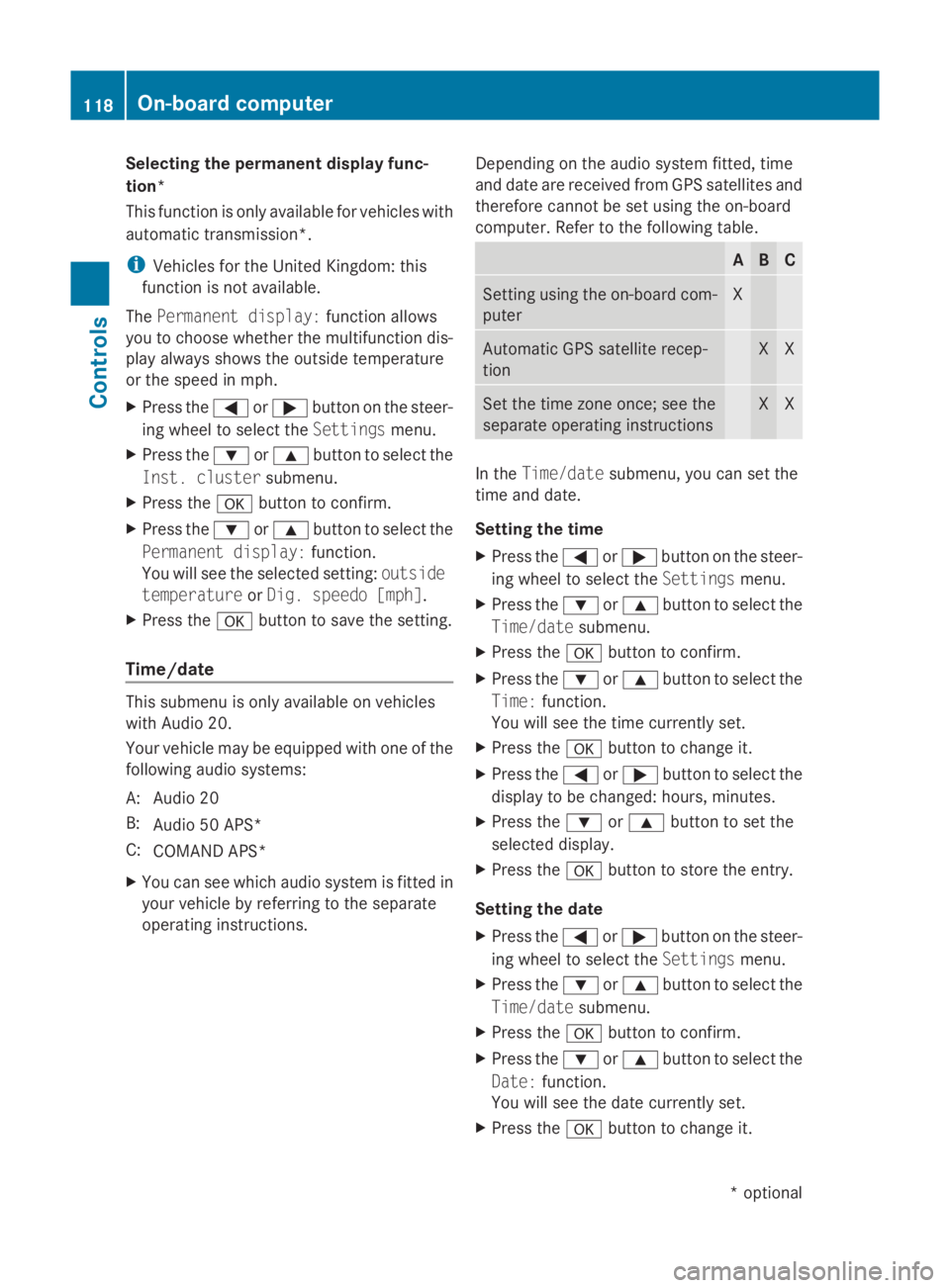
Selecting the permanent display func-
tion*
This function is only available for vehicles with
automatic transmission*.
i
Vehicles for the United Kingdom: this
function is not available.
The Permanent display: function allows
you to choose whether the multifunction dis-
play always shows the outside temperature
or the speed in mph.
X Press the 0040or003E button on the steer-
ing wheel to select the Settingsmenu.
X Press the 003Dor003C button to select the
Inst. cluster submenu.
X Press the 0064button to confirm.
X Press the 003Dor003C button to select the
Permanent display: function.
You will see the selected setting: outside
temperature orDig. speedo [mph].
X Press the 0064button to save the setting.
Time/date This submenu is only available on vehicles
with Audio 20.
Your vehicle may be equipped with one of the
following audios
ystems:
A: Audio 20
B: Audio 50 APS*
C: COMAND APS*
X You can see which audios ystem is fitted in
your vehicle by referring to the separate
operating instructions. Depending on the audios
ystem fitted, time
and date are received from GPS satellites and
therefore cannot be set using the on-board
computer. Refer to the following table. A B C
Setting using the on-board com-
puter X
Automatic GPS satellite recep-
tion X X
Set the time zone once; see the
separate operating instructions X X
In the
Time/date submenu, you can set the
time and date.
Setting the time
X Press the 0040or003E button on the steer-
ing wheel to select the Settingsmenu.
X Press the 003Dor003C button to select the
Time/date submenu.
X Press the 0064button to confirm.
X Press the 003Dor003C button to select the
Time: function.
You will see the time currently set.
X Press the 0064button to change it.
X Press the 0040or003E button to select the
display to be changed: hours, minutes.
X Press the 003Dor003C button to set the
selected display.
X Press the 0064button to store the entry.
Setting the date
X Press the 0040or003E button on the steer-
ing wheel to select the Settingsmenu.
X Press the 003Dor003C button to select the
Time/date submenu.
X Press the 0064button to confirm.
X Press the 003Dor003C button to select the
Date: function.
You will see the date currently set.
X Press the 0064button to change it. 118
On-board computerControls
*o
ptional
207_AKB; 2; 3, en-GB
mkalafa,
Version: 2.11.8.1 2009-07-23T10:23:49+02:00-Seite 118
Page 122 of 313
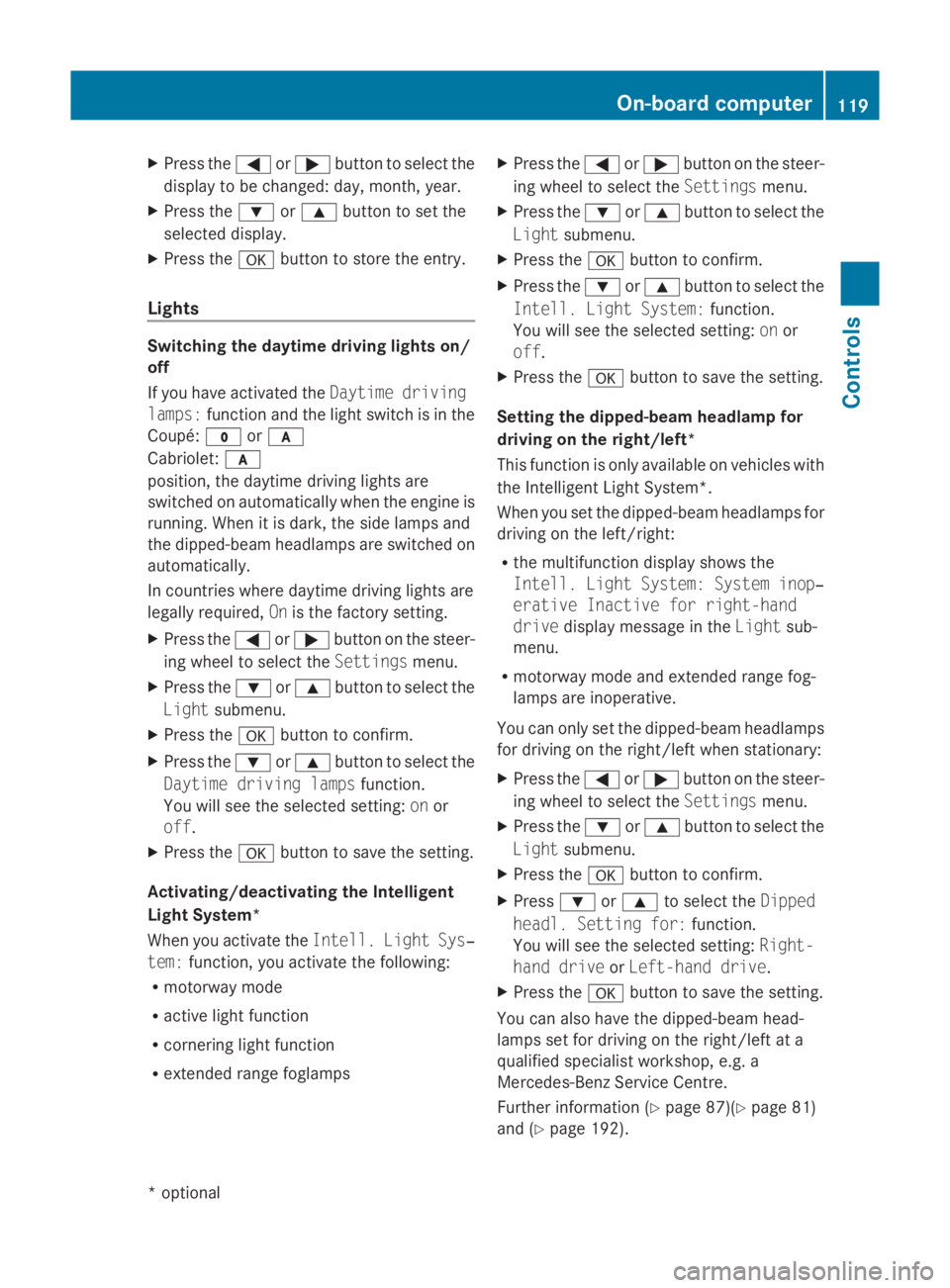
X
Press the 0040or003E button to select the
display to be changed: day, month, year.
X Press the 003Dor003C button to set the
selected display.
X Press the 0064button to store the entry.
Lights Switching the daytime driving lights on/
off
If you have activated the Daytime driving
lamps: function and the light switch is in the
Coupé: 0027or0066
Cabriolet: 0066
position, the daytime driving lights are
switched on automatically when the engine is
running. When it is dark, the side lamps and
the dipped-beam headlamps are switched on
automatically.
In countries where daytime driving lights are
legally required, Onis the factory setting.
X Press the 0040or003E button on the steer-
ing wheel to select the Settingsmenu.
X Press the 003Dor003C button to select the
Light submenu.
X Press the 0064button to confirm.
X Press the 003Dor003C button to select the
Daytime driving lamps function.
You will see the selected setting: onor
off.
X Press the 0064button to save the setting.
Activating/deactivating the Intelligent
Light System*
When you activat ethe Intell. Light Sys‐
tem: function, you activat ethe following:
R motorway mode
R active light function
R cornering light function
R extended range foglamps X
Press the 0040or003E button on the steer-
ing wheel to select the Settingsmenu.
X Press the 003Dor003C button to select the
Light submenu.
X Press the 0064button to confirm.
X Press the 003Dor003C button to select the
Intell. Light System: function.
You will see the selected setting: onor
off.
X Press the 0064button to save the setting.
Setting the dipped-beam headlam pfor
driving on the right/left*
This function is only availabl eonvehicles with
the Intelligent Light System*.
When you set the dipped-beam headlamps for
driving on the left/right:
R the multifunction display shows the
Intell. Light System: System inop‐
erative Inactive for right-hand
drive display message in the Lightsub-
menu.
R motorway mode and extended range fog-
lamps are inoperative.
You can only set the dipped-beam headlamps
for driving on the right/left when stationary:
X Press the 0040or003E button on the steer-
ing wheel to select the Settingsmenu.
X Press the 003Dor003C button to select the
Light submenu.
X Press the 0064button to confirm.
X Press 003Dor003C to select the Dipped
headl. Setting for: function.
You will see the selected setting: Right-
hand drive orLeft-hand drive.
X Press the 0064button to save the setting.
You can also have the dipped-beam head-
lamps set for driving on the right/left at a
qualified specialist workshop, e.g. a
Mercedes-Benz Servic eCentre.
Further information (Y page 87)(Ypage 81)
and (Y page 192). On-board computer
119Controls
*optional
207_AKB; 2; 3, en-GB
mkalafa,
Version: 2.11.8.1 2009-07-23T10:23:49+02:00-Seite 119 Z