Page 144 of 195
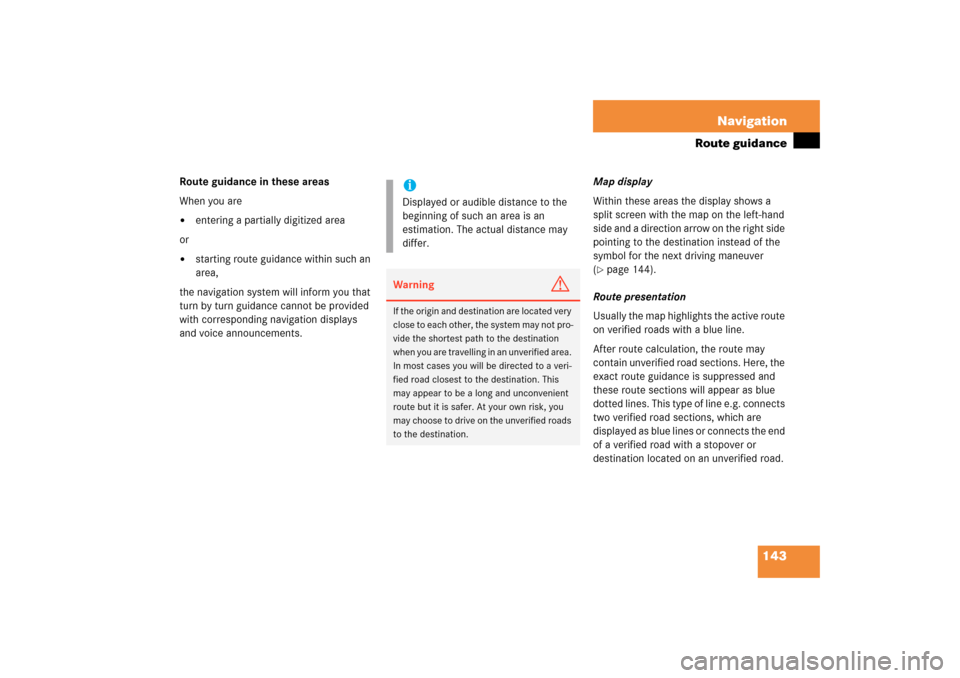
143 Navigation
Route guidance
Route guidance in these areasWhen you are�
entering a partially digitized area
or �
starting route guidance within such an
area,
the navigation system will inform you that
turn by turn guidance cannot be provided
with corresponding navigation displays
and voice announcements.
Map displayWithin these areas the display shows a
split screen with the map on the left-hand
side and a direction arrow on the right side
pointing to the destination instead of the
symbol for the next driving maneuver (� page
144)
.
Route presentationUsually the map highlights the active route
on verified roads with a blue line. After route calculation, the route may
contain unverified road sections. Here, the
exact route guidance is suppressed and
these route sections will appear as blue
dotted lines. This type of line e.g. connects
two verified road sections, which are
displayed as blue lines or connects the end
of a verified road with a stopover or
destination located on an unverified road.
iDisplayed or audible distance to the
beginning of such an area is an
estimation. The actual distance may
differ.Warning
G
If the origin and destination are located very
close to each other, the system may not pro
-
vide the shortest path to the destination
when you are travelling in an unverified area.
In most cases you will be directed to a veri
-
fied road closest to the destination. This
may appear to be a long and unconvenient
route but it is safer. At your own risk, you
may choose to drive on the unverified roads
to the destination.
209_MY09_A_US.book Seite 143 Montag, 26. Mai 2008 6:12 18
Page 145 of 195
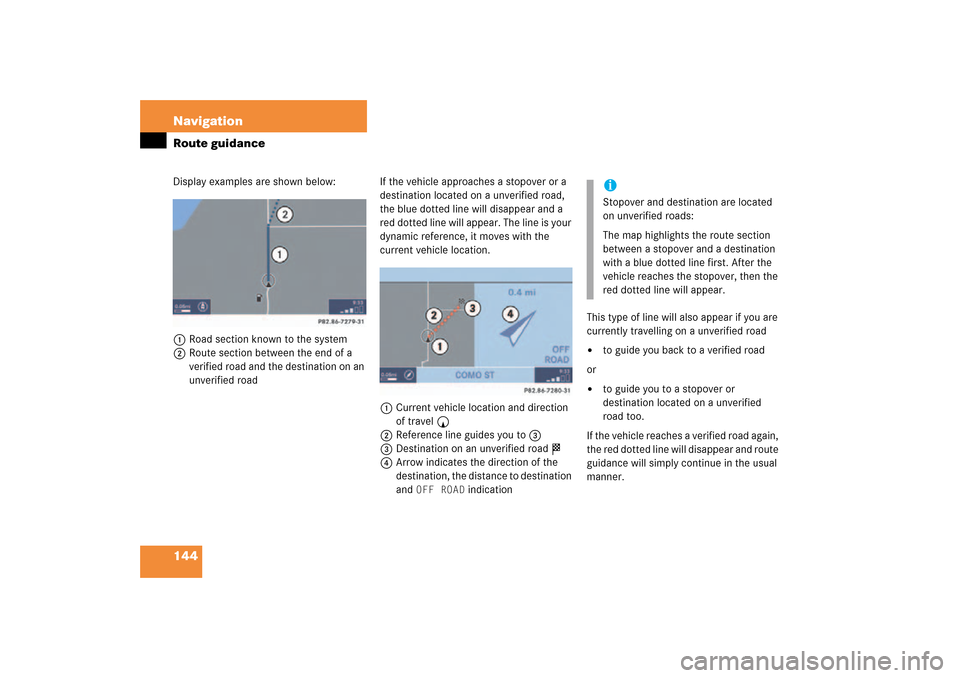
144 NavigationRoute guidanceDisplay examples are shown below:1Road section known to the system2Route section between the end of a
verified road and the destination on an
unverified road
If the vehicle approaches a stopover or a
destination located on a unverified road,
the blue dotted line will disappear and a
red dotted line will appear. The line is your
dynamic reference, it moves with the
current vehicle location.1Current vehicle location and direction
of travel y2Reference line guides you to 33Destination on an unverified road $4Arrow indicates the direction of the
destination, the distance to destination
and
OFF ROAD
indication
This type of line will also appear if you are
currently travelling on a unverified road �
to guide you back to a verified road
or �
to guide you to a stopover or
destination located on a unverified
road too.
If the vehicle reaches a verified road again,
the red dotted line will disappear and route
guidance will simply continue in the usual
manner.
iStopover and destination are located
on unverified roads:The map highlights the route section
between a stopover and a destination
with a blue dotted line first. After the
vehicle reaches the stopover, then the
red dotted line will appear.
209_MY09_A_US.book Seite 144 Montag, 26. Mai 2008 6:12 18
Page 146 of 195
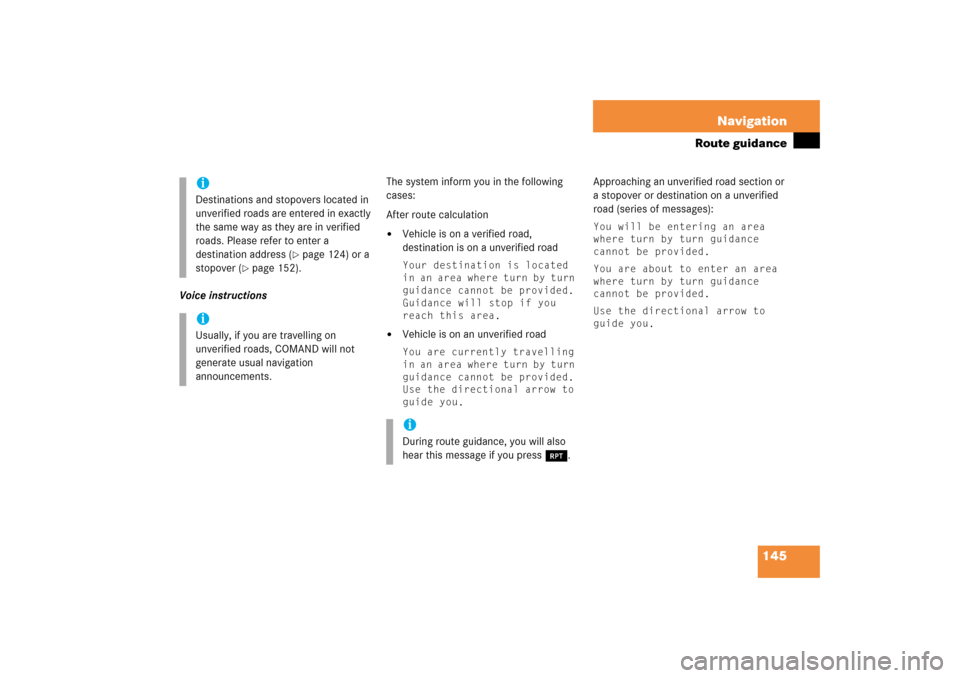
145 Navigation
Route guidance
Voice instructions
The system inform you in the following
cases:After route calculation�
Vehicle is on a verified road,
destination is on a unverified roadYour destination is located
in an area where turn by turn
guidance cannot be provided.
Guidance will stop if you
reach this area.
�
Vehicle is on an unverified roadYou are currently travelling
in an area where turn by turn
guidance cannot be provided.
Use the directional arrow to
guide you.
Approaching an unverified road section or
a stopover or destination on a unverified
road (series of messages):You will be entering an area
where turn by turn guidance
cannot be provided.You are about to enter an area
where turn by turn guidance
cannot be provided.Use the directional arrow to
guide you.
iDestinations and stopovers located in
unverified roads are entered in exactly
the same way as they are in verified
roads. Please refer to enter a
destination address
(� page
124)
or a
stopover
(� page
152)
.
iUsually, if you are travelling on
unverified roads, COMAND will not
generate usual navigation
announcements.
iDuring route guidance, you will also
hear this message if you press j.
209_MY09_A_US.book Seite 145 Montag, 26. Mai 2008 6:12 18
Page 147 of 195
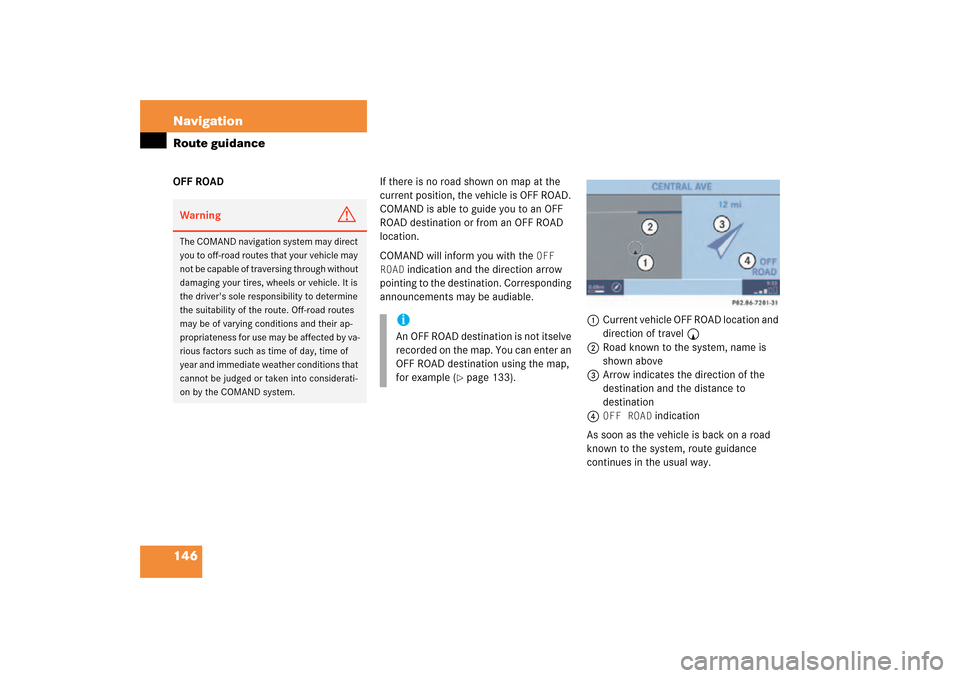
146 NavigationRoute guidanceOFF ROAD
If there is no road shown on map at the
current position, the vehicle is OFF ROAD.
COMAND is able to guide you to an OFF
ROAD destination or from an OFF ROAD
location.COMAND will inform you with the
OFF
ROAD
indication and the direction arrow
pointing to the destination. Corresponding
announcements may be audiable.
1Current vehicle OFF ROAD location and
direction of travel y2Road known to the system, name is
shown above3Arrow indicates the direction of the
destination and the distance to
destination4
OFF ROAD
indication
As soon as the vehicle is back on a road
known to the system, route guidance
continues in the usual way.
Warning
G
The COMAND navigation system may direct
you to off-road routes that your vehicle may
not be capable of traversing through without
damaging your tires, wheels or vehicle. It is
the driver's sole responsibility to determine
the suitability of the route. Off-road routes
may be of varying conditions and their ap
-
propriateness for use may be affected by va
-
rious factors such as time of day, time of
year and immediate weather conditions that
cannot be judged or taken into considerati
-
on by the COMAND system.
iAn OFF ROAD destination is not itselve
recorded on the map. You can enter an
OFF ROAD destination using the map,
for example
(� page
133)
.
209_MY09_A_US.book Seite 146 Montag, 26. Mai 2008 6:12 18
Page 148 of 195
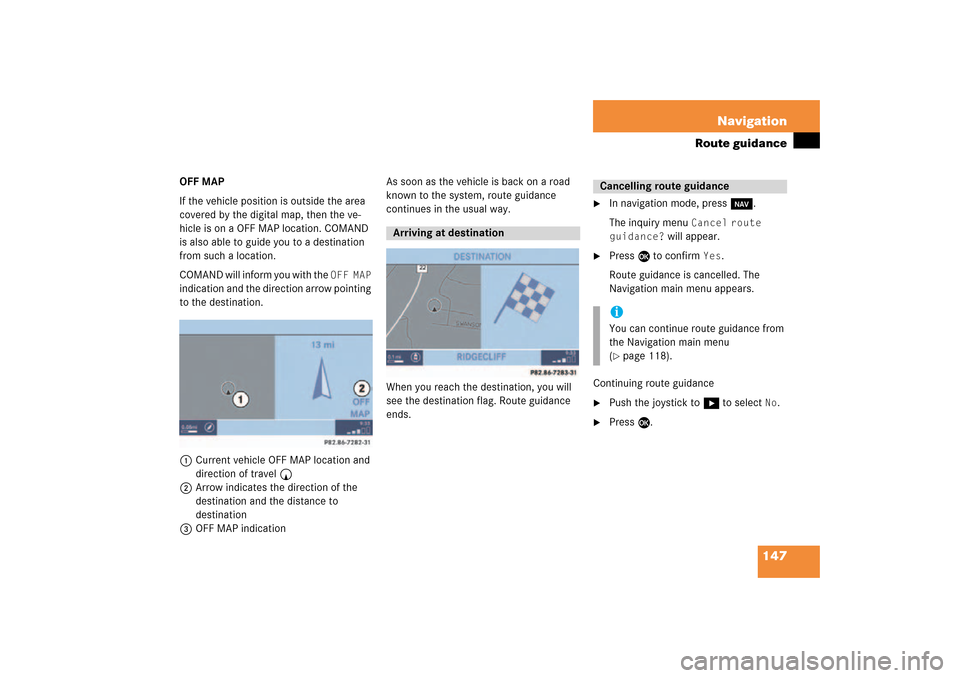
147 Navigation
Route guidance
OFF MAPIf the vehicle position is outside the area
covered by the digital map, then the ve-
hicle is on a OFF MAP location. COMAND
is also able to guide you to a destination
from such a location.COMAND will inform you with the
OFF MAP
indication and the direction arrow pointing
to the destination.
1Current vehicle OFF MAP location and
direction of travel y2Arrow indicates the direction of the
destination and the distance to
destination3OFF MAP indication
As soon as the vehicle is back on a road
known to the system, route guidance
continues in the usual way.When you reach the destination, you will
see the destination flag. Route guidance
ends.
�
In navigation mode, press b.The inquiry menu
Cancel
route
guidance?
will appear.
�
Press E to confirm
Yes
.
Route guidance is cancelled. The
Navigation main menu appears.
Continuing route guidance�
Push the joystick to h to select
No
.
�
Press E.
Arriving at destination
Cancelling route guidance iYou can continue route guidance from
the Navigation main menu (� page
118)
.
209_MY09_A_US.book Seite 147 Montag, 26. Mai 2008 6:12 18
Page 149 of 195
148 NavigationDuring route guidance�
During route guidance
During route guidance you can use the soft
keys to activate additional menus and
displays and make settings.The soft key displays will automatically
disappear after a few seconds.�
During route guidance, press any soft
key.The soft key displays will appear.
Available soft keys�
Info
soft key:
Brings you to the Info menu (� page
149)
.
�
Detour
soft key:
Brings you to the Traffic Jam function (� page
150)
.
�
Stopovr
soft key:
Brings you to the stopover destination
function
(� page
152)
.
�
POIs
soft key:
Brings you to the POI function (� page
168)
.
�
Memory
soft key:
Brings you to the save current location
function
(� page
121)
.
�
Display
soft key:
Brings you to the Display menu (� page
155)
.
�
Soft key +:Enlarge visible map section (� page
141)
.
�
Soft key ):Reduce visible map section (� page
141)
.
Displaying the soft keys
209_MY09_A_US.book Seite 148 Montag, 26. Mai 2008 6:12 18
Page 150 of 195
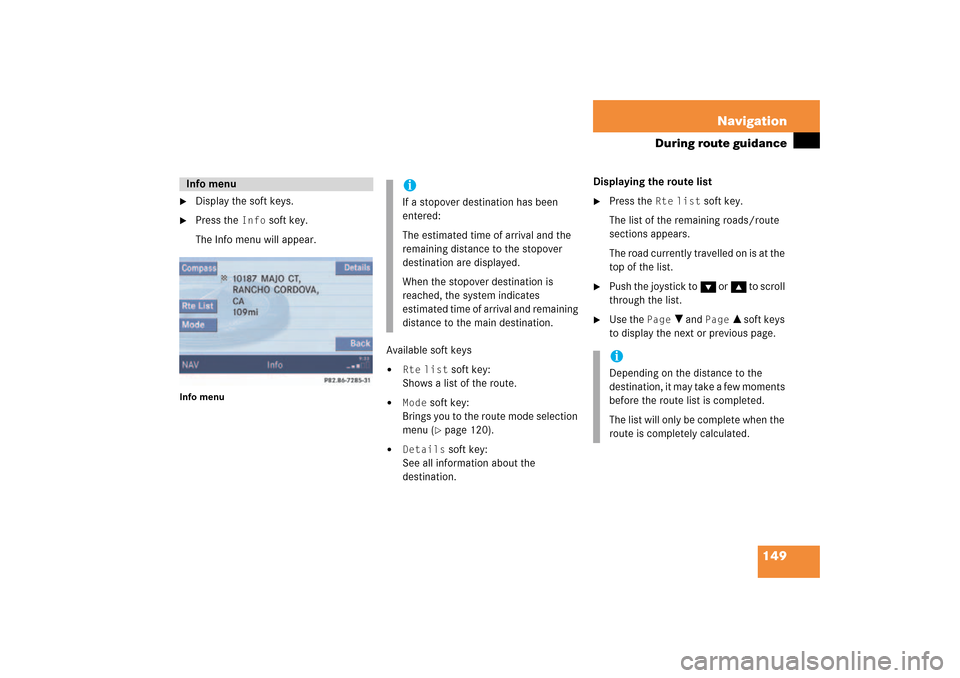
149 Navigation
During route guidance
�
Display the soft keys.
�
Press the
Info
soft key.
The Info menu will appear.
Info menu
Available soft keys�
Rte
list
soft key:
Shows a list of the route.
�
Mode
soft key:
Brings you to the route mode selection
menu
(� page
120)
.
�
Details
soft key:
See all information about the
destination.
Displaying the route list �
Press the
Rte
list
soft key.
The list of the remaining roads/route
sections appears.The road currently travelled on is at the
top of the list.
�
Push the joystick to G or g to scroll
through the list.
�
Use the
Page
V and
Page
v soft keys
to display the next or previous page.
Info menu
iIf a stopover destination has been
entered:The estimated time of arrival and the
remaining distance to the stopover
destination are displayed.When the stopover destination is
reached, the system indicates
estimated time of arrival and remaining
distance to the main destination.
iDepending on the distance to the
destination, it may take a few moments
before the route list is completed. The list will only be complete when the
route is completely calculated.
209_MY09_A_US.book Seite 149 Montag, 26. Mai 2008 6:12 18
Page 151 of 195
150 NavigationDuring route guidanceThe detour function blocks a route section
ahead. If possible, the system will
calculate a detour. You can adjust the
length of the route section to be blocked.Switching on�
Activate the soft key display (� page
148)
.
�
Press the
Detour
soft key.
You can now enter the length of the route
section to be blocked.
�
Press one of the left distance soft keys.The system calculates a new route
around the blocked route section.
Selecting a detouriIf the system does not allow you to
block a route section, the message Complete detour not possible is displayed.Traffic jams are identified by the driver,
not by the COMAND.
iIf you have already placed a block on a
route section, the Detour menu will
appear instead of the map (� page
151)
.
209_MY09_A_US.book Seite 150 Montag, 26. Mai 2008 6:12 18