Page 136 of 195
135 Navigation
Destination input
�
Activate the Navigation main menu (� page
118)
.
�
Press the
Home
soft key.
The message
No home address
available! Please enter home
address
will appear.
�
Press the
Change
soft key to edit a
home address.
orThe actual home address is shown.
Here you can use the following
functions�
changing to the map
(� page
133)
�
setting the routing mode (� page
120)
�
editing home address
(� page
135)
�
starting route guidance (� page
137)
Editing home address�
Press the
Change
soft key.
The Change home address menu will
appear.
You can use the following functions�
selecting a destination from the
Destination memory
(� page
163)
�
entering destination address (� page
124)
Selecting home address
209_MY09_A_US.book Seite 135 Montag, 26. Mai 2008 6:12 18
Page 137 of 195
136 NavigationDestination input�
selecting a destination from the Last
destinations memory
(� page
161)
�
selecting a Point of Interest (� page
165)
�
entering a POI by phone number (� page
169)
�
selecting a destination from the
Today’s plan memory
(� page
171)
After entering the address the screen may
look as follows
�
Press E.The home address is saved.The Start route guidance menu will
appear
(� page
137)
.
209_MY09_A_US.book Seite 136 Montag, 26. Mai 2008 6:12 18
Page 138 of 195
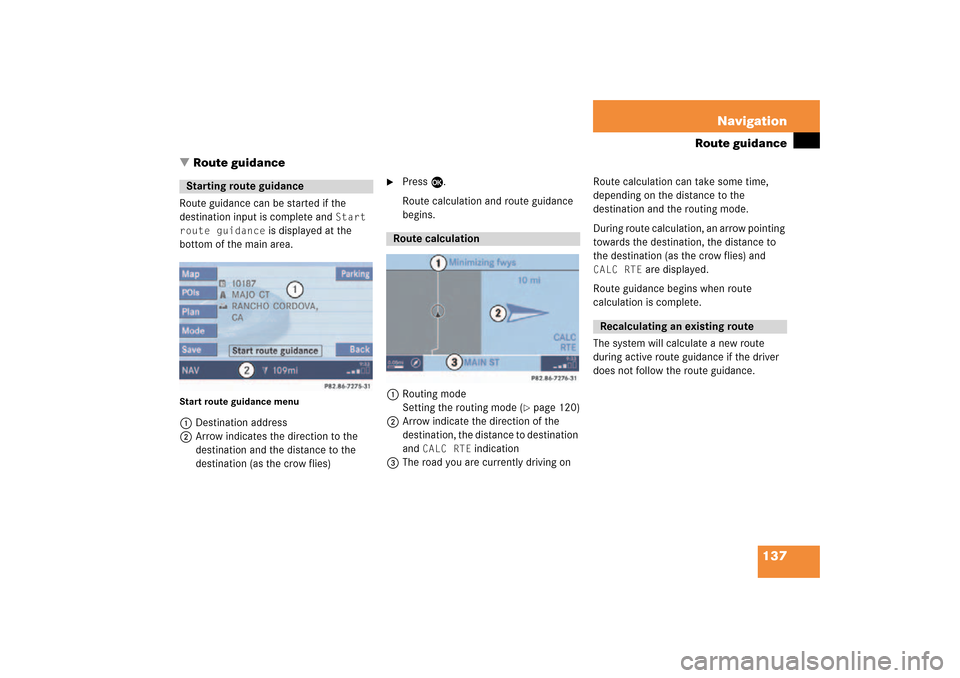
137 Navigation
Route guidance
�
Route guidance
Route guidance can be started if the
destination input is complete and
Start
route guidance
is displayed at the
bottom of the main area.
Start route guidance menu1Destination address2Arrow indicates the direction to the
destination and the distance to the
destination (as the crow flies)
�
Press E.Route calculation and route guidance
begins.
1Routing mode
Setting the routing mode (
� page
120)
2Arrow indicate the direction of the
destination, the distance to destination
and
CALC RTE
indication
3The road you are currently driving on
Route calculation can take some time,
depending on the distance to the
destination and the routing mode. During route calculation,
an arrow pointing
towards the destination, the distance to
the destination (as the crow flies) and
CALC RTE
are displayed.
Route guidance begins when route
calculation is complete.The system will calculate a new route
during active route guidance if the driver
does not follow the route guidance.
Starting route guidance
Route calculation
Recalculating an existing route
209_MY09_A_US.book Seite 137 Montag, 26. Mai 2008 6:12 18
Page 139 of 195
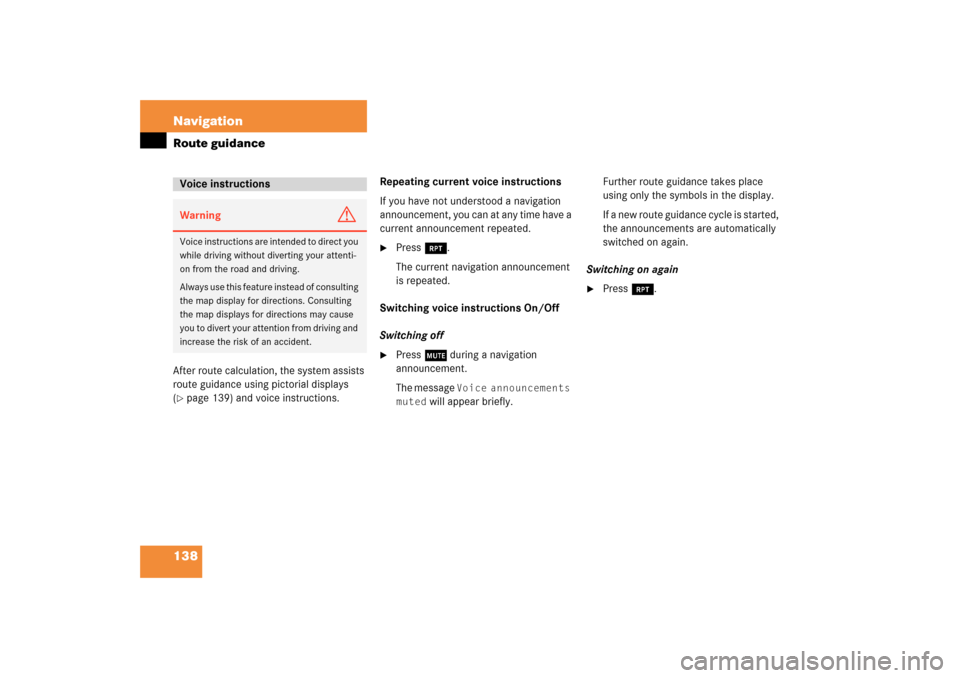
138 NavigationRoute guidanceAfter route calculation, the system assists
route guidance using pictorial displays (� page
139)
and voice instructions.
Repeating current voice instructionsIf you have not understood a navigation
announcement, you can at any time have a
current announcement repeated. �
Press j.The current navigation announcement
is repeated.
Switching voice instructions On/OffSwitching off�
Press J during a navigation
announcement.The message
Voice announcements
muted
will appear briefly.
Further route guidance takes place
using only the symbols in the display.If a new route guidance cycle is started,
the announcements are automatically
switched on again.
Switching on again �
Press j.
Voice instructionsWarning
G
Voice instructions are intended to direct you
while driving without diverting your attenti
-
on from the road and driving. Always use this feature instead of consulting
the map display for directions. Consulting
the map displays for directions may cause
you to divert your attention from driving and
increase the risk of an accident.
209_MY09_A_US.book Seite 138 Montag, 26. Mai 2008 6:12 18
Page 140 of 195

139 Navigation
Route guidance
The navigation displays are only visible
while route guidance is active.To switch to the navigation display from
another display, e.g. from CD operation: �
Press b or c.
Two examples are shown below:Display example 1:
The road you are currently driving on is
shown on the status bar, in this case
EAST I-90
. The indication
571 mi
is the
distance to the next driving maneuver.
Important map symbols:�
Current vehicle location and direction
of travel yIf the map orientation
Heading Up
(� page
157)
is chosen, the arrow will
always point upward.
�
The remaining route section is
highlighted in blue color.
Navigation displays
iUsing the control system, the display
unit can be changed between km or
miles (see your vehicle’s Operator’s
Manual). �
When the instrument cluster
multifunction display is set to miles,
the COMAND will indicate
distances in miles (mi) or feet (ft).
�
When the instrument cluster
multifunction display is set to
kilometers, the COMAND will
indicate distances in kilometers
(km) or meters (m).
iThe colored highlight only appears
when the system has completed the
route calculation.
209_MY09_A_US.book Seite 139 Montag, 26. Mai 2008 6:12 18
Page 141 of 195
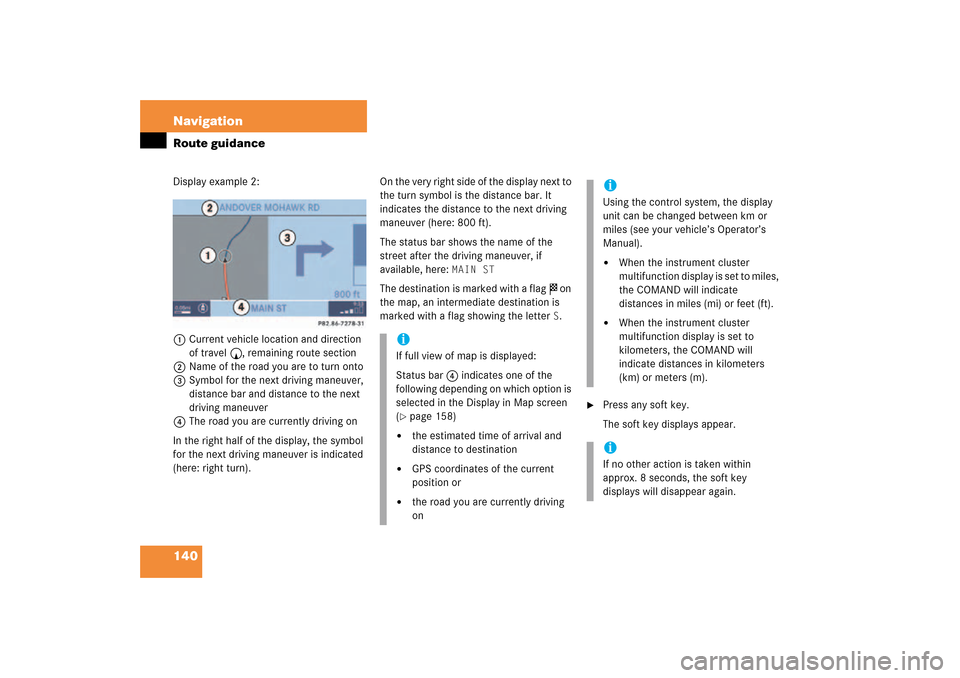
140 NavigationRoute guidanceDisplay example 2:1Current vehicle location and direction
of travel y, remaining route section2Name of the road you are to turn onto3Symbol for the next driving maneuver,
distance bar and distance to the next
driving maneuver
4The road you are currently driving onIn the right half of the display, the symbol
for the next driving maneuver is indicated
(here: right
turn).
On the very right side of the display next to
the turn symbol is the distance bar. It
indicates the distance to the next driving
maneuver (here: 800 ft).The status bar shows the name of the
street after the driving maneuver, if
available, here:
MAIN ST
The destination is marked with a flag $ on
the map, an intermediate destination is
marked with a flag showing the letter
S.
�
Press any soft key.The soft key displays appear.
iIf full view of map is displayed:Status bar 4 indicates one of the
following depending on which option is
selected in the Display in Map screen (� page
158)
�
the estimated time of arrival and
distance to destination
�
GPS coordinates of the current
position or
�
the road you are currently driving
on
iUsing the control system, the display
unit can be changed between km or
miles (see your vehicle’s Operator’s
Manual). �
When the instrument cluster
multifunction display is set to miles,
the COMAND will indicate
distances in miles (mi) or feet (ft).
�
When the instrument cluster
multifunction display is set to
kilometers, the COMAND will
indicate distances in kilometers
(km) or meters (m).
iIf no other action is taken within
approx. 8 seconds, the soft key
displays will disappear again.
209_MY09_A_US.book Seite 140 Montag, 26. Mai 2008 6:12 18
Page 142 of 195

141 Navigation
Route guidance
Altering the map scale The current map scale is indicated on the
left side of the status bar.�
Press the + or ) soft key.The map section is zoomed in or
zoomed out. A bar indicating the map
scale appears on the status bar.
Selecting map orientationA symbol is shown on the bottom left side
of the status bar.�
Heading Up
<:
Dynamic map alignment, map is
displayed facing driving direction
pointing up
or�
North Up
Y:
Map is displayed facing north
You can select the map orientation (� page
157)
.
Changing the map display While route guidance is active, you can
switch between split view and full view.�
Split view:The map is shown on the left side and
information on the next maneuver on
the right.
or�
Full view:Full view of the map.
�
Press c.The display changes with every push of
the button.
iDepending on which option is selected
in the Display in Map screen (� page
158)
, the status bat indicates
�
the estimated time of arrival and
distance to destination
�
GPS coordinates of the current
position or
�
the road you are currently driving
on.
209_MY09_A_US.book Seite 141 Montag, 26. Mai 2008 6:12 18
Page 143 of 195

142 NavigationRoute guidanceUsually COMAND guides you through fully
digitized areas on verified roads for as long
as possible. Route guidance is conducted
in the usual manner, i.e. with navigation
announcements and route guidance dis
-
plays, map or split screen.The DVD map may contain areas that are
only partially digitized with unverified
roads although they are within a digitized
region.
Verified roads �
include information about the road’s
average speed, turning restrictions, or
whether it is a one-way street
�
are typically roads within a
metropolitan area, interstate freeways
or major roads connecting cities
�
enable reasonably accurate route
calculation and selection
Unverified roads �
are roads which lack the expected
road’s average speed and other
attributes
�
could be smaller city streets and roads
either named incorrectly, have no
name or the name is shown in the
wrong location
�
may not enable reasonably accurate
route calculation and selection
Partially digitized areas/unverified
roads
Warning
G
Due to incomplete digitization, the route
shown on the map may differ from the actual
road/traffic situation.If you follow the route shown on the map, for
example, it is possible that you could drive
the wrong way down a one-way street, that
a street cannot be driven on or that the road
is of questionable quality.When using route guidance on a unverified
road in a partially digitized area, you must
therefore be sure to observe all relevant
traffic regulations and the course of the
road.Drive carefully and keep in mind that all re
-
levant traffic regulations and the course of
the road always take priority over the route
shown on the map.
209_MY09_A_US.book Seite 142 Montag, 26. Mai 2008 6:12 18