2009 JAGUAR XF junction
[x] Cancel search: junctionPage 72 of 391
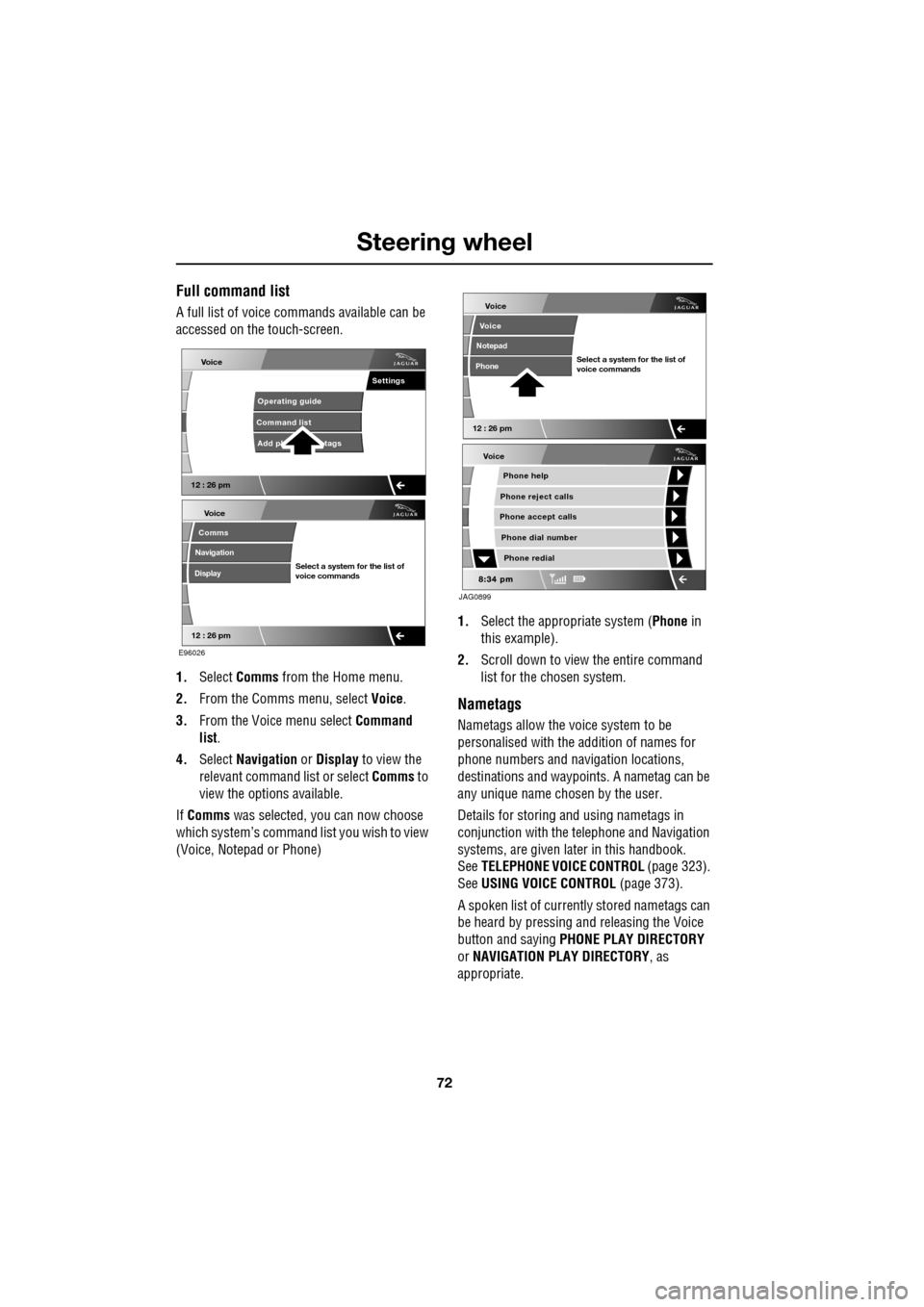
Steering wheel
72
Full command list
A full list of voice commands available can be
accessed on the touch-screen.
1. Select Comms from the Home menu.
2. From the Comms menu, select Voice.
3. From the Voice menu select Command
list.
4. Select Navigation or Display to view the
relevant command list or select Comms to
view the options available.
If Comms was selected, you can now choose
which system’s command list you wish to view
(Voice, Notepad or Phone) 1.
Select the appropriate system ( Phone in
this example).
2. Scroll down to view the entire command
list for the chosen system.
Nametags
Nametags allow the voice system to be
personalised with the addition of names for
phone numbers and navigation locations,
destinations and waypoi nts. A nametag can be
any unique name chosen by the user.
Details for storing and using nametags in
conjunction with the telephone and Navigation
systems, are given later in this handbook.
See TELEPHONE VOICE CONTROL (page 323).
See USING VOICE CONTROL (page 373).
A spoken list of current ly stored nametags can
be heard by pressing an d releasing the Voice
button and saying PHONE PLAY DIRECTORY
or NAVIGATION PLAY DIRECTORY , as
appropriate.
Voice
12 : 26 pm
Add ph tags
Command list Operating guide
Settings
E96026
Voice
12 : 26 pm
Select a system for the list of
voice commands
Comms
Navigation
Display
Voice
Phone help
Phone reject calls
Phone accept calls
Phone redial
Phone dial number
JAG0899
Voice
12 : 26 pm
Select a system for the list of
voice commands
Voice
Notepad
Phone
Page 105 of 391

105
Information displays
GENERAL INFORMATION
The driver message centre display is situated
within the instrument panel between the
tachometer and speedometer gauges. The
message centre is active as soon as a door is
opened for access.
The primary function of the message centre is
to inform the driver of the following:
• Warning messages.
• Temporary alert messages.
• Information messages.
• Turn-by-turn navigation.
The message centre screen is divided into
various zones displaying the following:
1. Gear selection, automatic or manual.
2. Warning messages, accompanied by a red
or amber backlight, if system faults are
detected. Status messages are displayed
to indicate changes in state of certain
vehicle functions (e.g. navigation). When there are no current warning
messages, turn-by-turn navigation
information is displayed, giving
instructions for the next junction. This
facility can be turned off via the
touch-screen. See
TURN-BY-TURN
NAVIGATION (page 339).
The clock can be shown when no other
information is required to be displayed.
See CLOCK (page 124).
3. Trip computer information, including total
distance covered by the vehicle. See TRIP
COMPUTER (page 107).
4. Set trip computer information display
relating A, B or Auto trip computer.
See PERSONALISED SETTINGS
(page 111).
On diesel and V8 petrol models, the
electronic engine oil dipstick reading can
also be displayed, when selected using the
trip computer button. See ENGINE OIL
CHECK - V8 Petrol engines (page 199).
5. The fuel level gauge. The small arrow on
the top of the fuel pump symbol denotes
which side of the vehi cle the fuel filler cap
is located.
Automiles
Inst Fuelmpg
BOOT OPEN
E95066
1
2
3
4
5
Page 120 of 391

Climate control
120
Note: If the air vents are programmed to rotate,
they will rotate into th e fascia when climate
control is turned off.
External temperature
The external temperature is displayed at the top
of the Climate menu.
Smog/pollution filter
The smog filter operates in conjunction with
the air recirculation feature, to reduce
pollutants entering the vehicle.
When pollution is detected by the smog
sensor, air recirculation is selected
automatically, to help prevent pollution
entering the vehicle.
The sensitivity of the smog sensor can be
adjusted for personal preference or the sensor
can be switched off entirely, as follows:
1. Select Settings from the Climate menu.
2. Touch the + or - buttons to increase or
decrease the sensitivity of the smog
sensor.
There are five sensitivit y settings, indicated by
the five bars between the + and - buttons. To
switch the smog filter off, touch the - button
until none of the five bars are illuminated.
This icon appears at the top of the
touch-screen when the smog filter
is on. When the smog sensor is
switched off, this icon will not be displayed.
Air conditioning
on/off. When the air
conditioning is
switched off, Economy
mode is selected automatically. Economy
mode turns off the air conditioning
compressor and redu ces power consumed
by the climate control system. This will
reduce air conditioning performance.
Prolonged use of Econom y mode, may cause
the windows to mist.
Climate control on/off
button.
Aut o
12:26 pm
Aut oClimate
Vent RotationExternal
Sensitivity
Change unitsAlways
open
Auto
15C
JAG1519
Aut o
Page 140 of 391
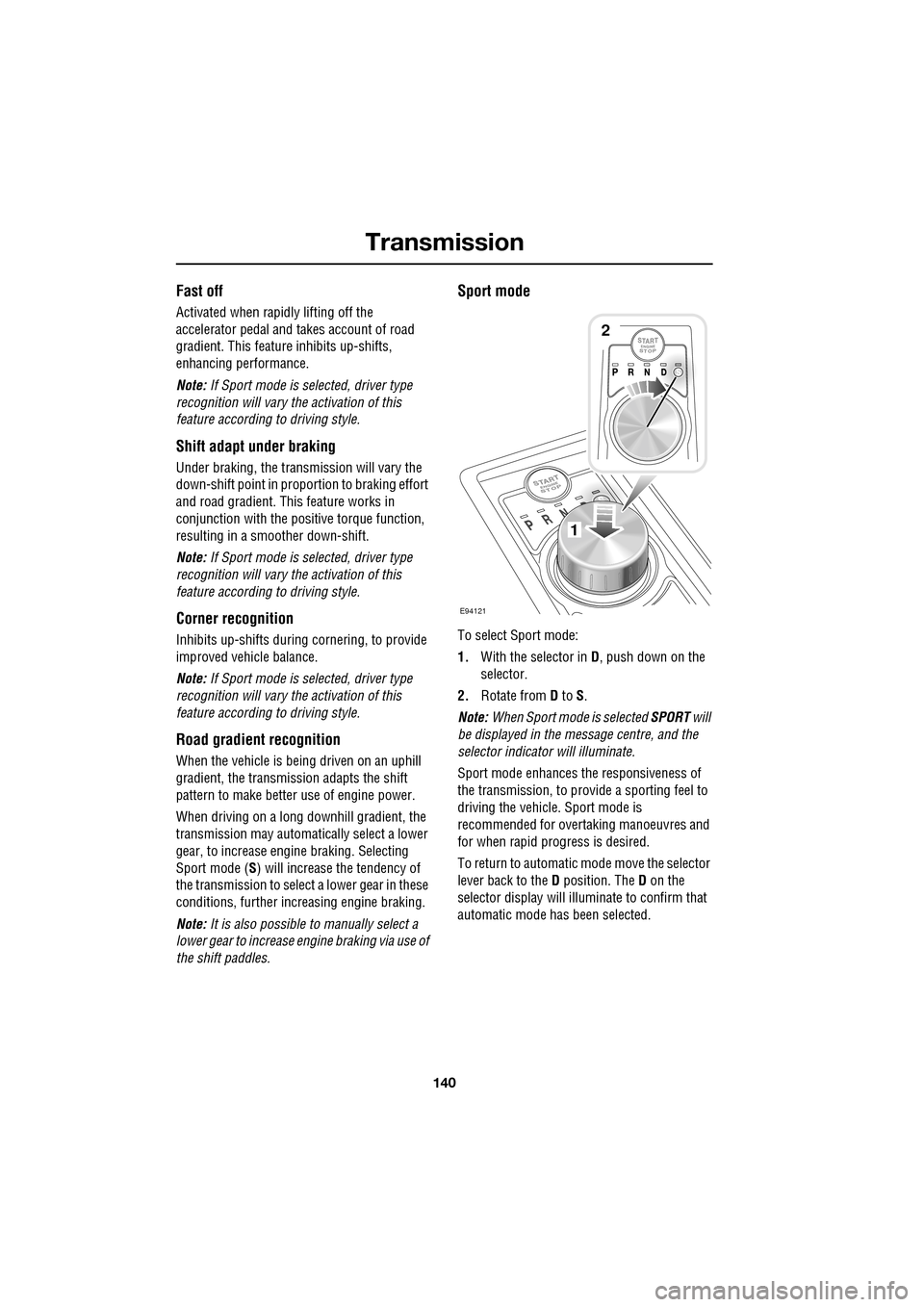
Transmission
140
Fast off
Activated when rapidly lifting off the
accelerator pedal and takes account of road
gradient. This feature inhibits up-shifts,
enhancing pe rformance.
Note: If Sport mode is selected, driver type
recognition will vary the activation of this
feature according to driving style.
Shift adapt under braking
Under braking, the transmission will vary the
down-shift point in proportion to braking effort
and road gradient. This feature works in
conjunction with the posit ive torque function,
resulting in a smoother down-shift.
Note: If Sport mode is selected, driver type
recognition will vary the activation of this
feature according to driving style.
Corner recognition
Inhibits up-shifts during cornering, to provide
improved vehicle balance.
Note: If Sport mode is selected, driver type
recognition will vary the activation of this
feature according to driving style.
Road gradient recognition
When the vehicle is being driven on an uphill
gradient, the transmission adapts the shift
pattern to make better use of engine power.
When driving on a long downhill gradient, the
transmission may automatically select a lower
gear, to increase engi ne braking. Selecting
Sport mode (S ) will increase the tendency of
the transmission to select a lower gear in these
conditions, further incr easing engine braking.
Note: It is also possible to manually select a
lower gear to increase e ngine braking via use of
the shift paddles.
Sport mode
To select Sport mode:
1. With the selector in D, push down on the
selector.
2. Rotate from D to S.
Note: When Sport mode is selected SPORT will
be displayed in the message centre, and the
selector indicator will illuminate.
Sport mode enhances th e responsiveness of
the transmission, to prov ide a sporting feel to
driving the vehicle. Sport mode is
recommended for over taking manoeuvres and
for when rapid progress is desired.
To return to automatic m ode move the selector
lever back to the D position. The D on the
selector display will illuminate to confirm that
automatic mode has been selected.
E94121
1
2
Page 270 of 391

Audio unit overview
270
Steering wheel controls
1.Rotate up or down to increase or decrease
volume.
2. Rotate up or down and release repeatedly
to scroll through preset radio stations or
CD tracks. Rotate up and hold for two
seconds to select next strong radio station
or next loaded CD (if a six-disc system is
fitted).
3. SOURCE : Press repeatedly to scroll
through all audio sources.
4. Press to mute audio unit. This button is
also used to dial, answer or end calls in
phone mode and to st art a Voice session.
Sound system overview
There are three versions of the sound system:
• The standard Jaguar sound system
comprises a 140W sy stem with AM/FM
radio featuring EON, RDS, PTY, TA and
in-dash CD player with automatic volume
control, MP3 compatibility (six-disc
system only) and 8 speakers
• The Jaguar 320W Premium Sound System
system also includes a remote amplifier,
upgraded speakers plus an additional
subwoofer mounted in the rear of the
vehicle.
• The Bowers & Wilkins 440W Surround
Sound System has been developed in
conjunction with Bowe rs & Wilkins™ and
incorporates upgraded kevlar speakers,
additional mid range sp eakers mounted in
the front doors, an additional centre
speaker mounted in the fascia and
additional surround sound speakers to
support Dolby Prologic II Surround
Sound™.CAUTIONS
Care must be taken to avoid spilling or
splashing drinks onto the audio unit
controls, speakers or touch-screen. In the
event of such an occurrence, contact your
Dealer/Authorised Repairer.
The audio unit may be damaged if
unsuitable items, such as coins or credit
cards, are inserted into the CD load slot.
E94043
12
43
Page 343 of 391

343
Navigation system
Other icons
Other icons can be shown to select different
views of the screen(s ). Touch the button,
arrowed above, to show the icons for selection.
Show full screen.
Show the split screen.
Show the compass.
List of forthcoming junctions
and turn directions shown on
the split screen.
LUTON
LUTONM 4 0
LUTON
LUTON
4MI
NInfo
56 MI
Menu Info
B4100 Banbury Road
4MI
N
B4100 Banbury Road
56 MI
Menu
12 : 26 pm
12 : 26 pm
JOL4528ENG
This displays a larger next
junction guidance arrow on the
right screen.
This facility is only available
when travelling on a motorway
and appears automatically to
display the remaining motorway
exits (up to the required exit for
your route) and the exit
numbers.
Automatically shows the next
junction on the right of the
screen.
Page 348 of 391
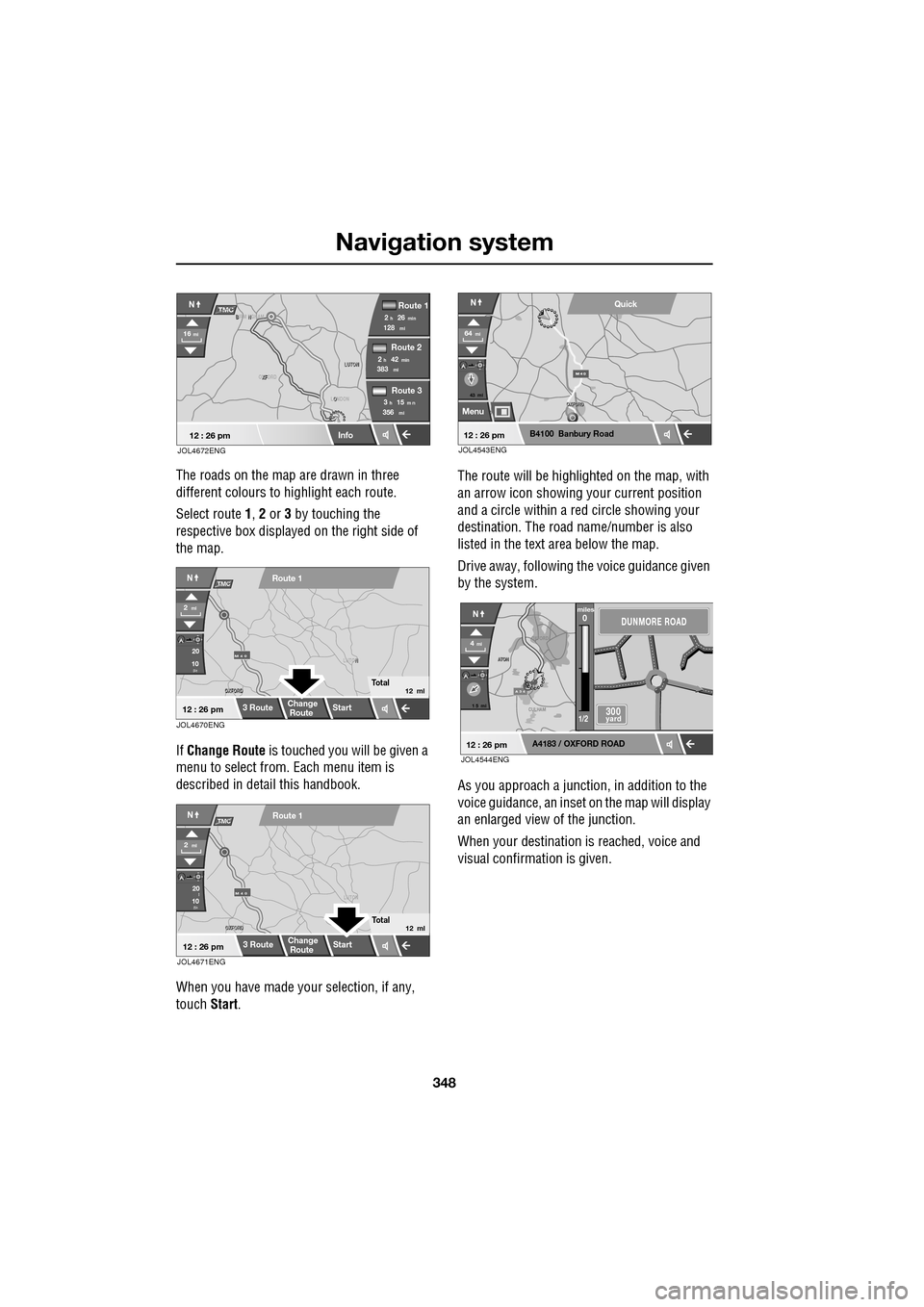
Navigation system
348
The roads on the map are drawn in three
different colours to highlight each route.
Select route 1, 2 or 3 by touching the
respective box displaye d on the right side of
the map.
If Change Route is touched you will be given a
menu to select from . Each menu item is
described in deta il this handbook.
When you have made your selection, if any,
touch Start. The route will be highlighted on the map, with
an arrow icon showing your current position
and a circle within a re
d circle showing your
destination. The road name/number is also
listed in the text area below the map.
Drive away, following the voice guidance given
by the system.
As you approach a junction, in addition to the
voice guidance, an inset on the map will display
an enlarged view of the junction.
When your destination is reached, voice and
visual confirmation is given.
XF
OXFORD LUTON
LUTON
12 : 26 pm
NTMC
Info
Route 1
mi
Route 2
Route 3
128min26h2
mi383min42h2
mi356m n15h3
16mi
O
LONDON
B N
BIRM NGHAM
JOL4672ENG
JOL4670ENG
OXFORD
OXFORD N
LUTON
M 4 0
12 : 26 pm
m
Route 1
Change
Route Start
3 Route
2ml
Total12 ml
20
10
NTMC
JOL4671ENG
OXFORD
OXFORD LUTON
M 4 0
12 : 26 pm
m
Route 1
Change
Route
Start
3 Route
2ml
Total12 ml
20
10l
NTMC
43 mi
Menu
B4100 Banbury Road
64mi
NQuick
12 : 26 pmJOL4543ENG
A 3 4
OXFORD
CULHAM
A
TON
A
TON
1 5 mi
A4183 / OXFORD ROAD
4mi
NDUNMORE ROAD
300 yard
miles0
1/2
12 : 26 pmJOL4544ENG
Page 356 of 391

Navigation system
356
DESTINATION ENTRY
Setting a destination
From the Navigation Menu, select Destination
Entry .
The Destination Entry menu provides a choice
of methods for ente ring a destination.
Choosing your route
Once the destination has been calculated
options for your journey can be made by
touching Route Prefs. or by selecting 3 Route
or Change Route .
Information about al tering your route
preferences is given ea rlier in this handbook.
See ROUTE PREFERENCES (page 347).
Start guidance
When the system has calculated the route, the
map is displayed.
The route will be highlighted on the map, with
an icon showing your current position. The
road name/number is al so listed in the text
area.
If no destination is set, the Destination key is
highlighted and Waypoint is greyed out (not
selectable).
If a destination is set and no waypoint is set
both Destination and Waypoint are
highlighted.
Drive away, following the voice guidance given
by the system. As you approach a junction, in
addition to the voice guidance, an inset on the
map will display an enlarged view of the
junction.
When your destination is reached, voice and
visual confirmation is given.
Points of interest
To set a POI as destination or a waypoint.
See POINTS OF INTEREST (page 362).
Destination
POI
Postcode
Map
Coordinates
Address
Home GBR
12 3 4 5
vious
Memory
Search
Motorway
Entry/Exit
Area
12 : 26 pmJOL4561ENG
A 3 4
OK
Info
N
1/8mi
81 AUSTIN PLACE
12 : 26 pm
Route
Prefs.
JOL4562ENG