2009 HONDA FIT ECO mode
[x] Cancel search: ECO modePage 120 of 352

PRESET-Each preset button (1-
6) can store one frequency on AM,
and two frequencies on FM.
1. Select the desired band, AM or
FM. FM1 and FM2 let you store
two frequencies with each preset
button.
2. Use the tune, seek, or scan function to tune the radio to a
desired station.
3. Pick a preset number (1 -6), and
hold it until you hear a beep.
4. Repeat steps 1 through 3 to store a total of six stations on AM and
twelve stations on FM. AUTO SELECT
-If you are
traveling far from home and can no
longer receive your preset stations,
you can use the auto select feature to
find stations in the local area.
Press the A. SEL button. ‘‘A. SEL ’’
flashes in the display, and the system
goes into scan mode for several
seconds. It stores the frequencies of
six AM and twelve FM stations in the
preset buttons. You will see a
‘‘0 ’’displayed after
pressing a preset button if auto select
cannot find a strong station for that
preset button.
If you do not like the stations auto
select has stored, you can store other
frequencies on the preset buttons as
previously described.
To turn off auto select
, press the A.
SEL (auto select) button. This
restores the presets you originally
set.
For information on FM/AM radio
frequencies and reception, see page
184.
CONTINUED
Playing the FM/AM Radio (Models without navigation system)
117
Features
2009 Fit
Page 122 of 352
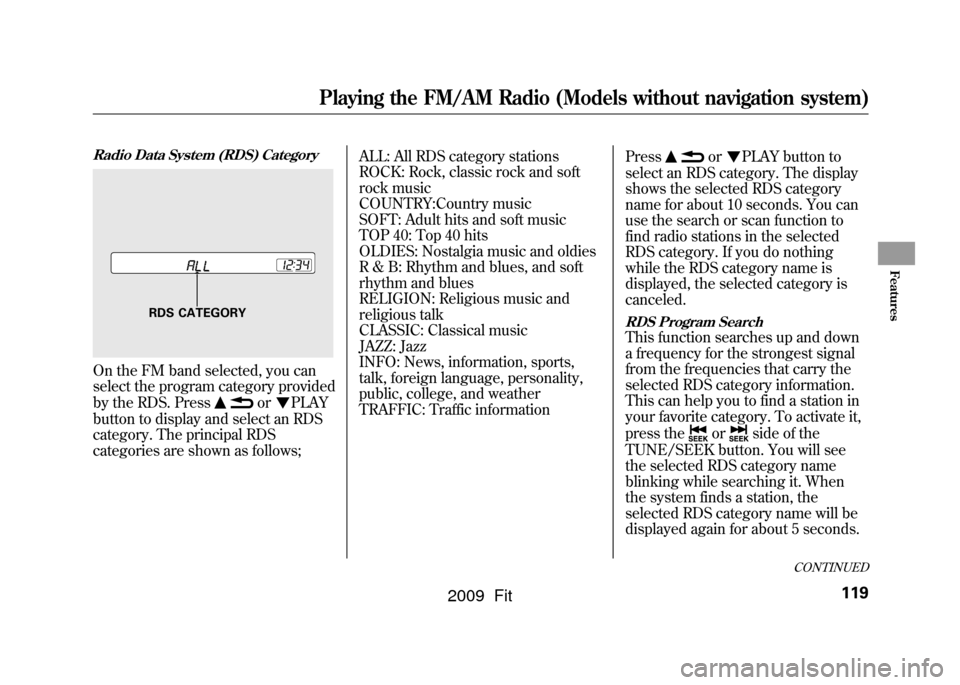
Radio Data System (RDS) CategoryOn the FM band selected, you can
select the program category provided
by the RDS. Press
or
PLAY
button to display and select an RDS
category. The principal RDS
categories are shown as follows; ALL: All RDS category stations
ROCK: Rock, classic rock and soft
rock music
COUNTRY:Country music
SOFT: Adult hits and soft music
TOP 40: Top 40 hits
OLDIES: Nostalgia music and oldies
R & B: Rhythm and blues, and soft
rhythm and blues
RELIGION: Religious music and
religious talk
CLASSIC: Classical music
JAZZ: Jazz
INFO: News, information, sports,
talk, foreign language, personality,
public, college, and weather
TRAFFIC: Traffic information
Press
or
PLAY button to
select an RDS category. The display
shows the selected RDS category
name for about 10 seconds. You can
use the search or scan function to
find radio stations in the selected
RDS category. If you do nothing
while the RDS category name is
displayed, the selected category is
canceled.
RDS Program SearchThis function searches up and down
a frequency for the strongest signal
from the frequencies that carry the
selected RDS category information.
This can help you to find a station in
your favorite category. To activate it,
press the
or
side of the
TUNE/SEEK button. You will see
the selected RDS category name
blinking while searching it. When
the system finds a station, the
selected RDS category name will be
displayed again for about 5 seconds.
RDS CATEGORY
CONTINUED
Playing the FM/AM Radio (Models without navigation system)
119
Features
2009 Fit
Page 123 of 352
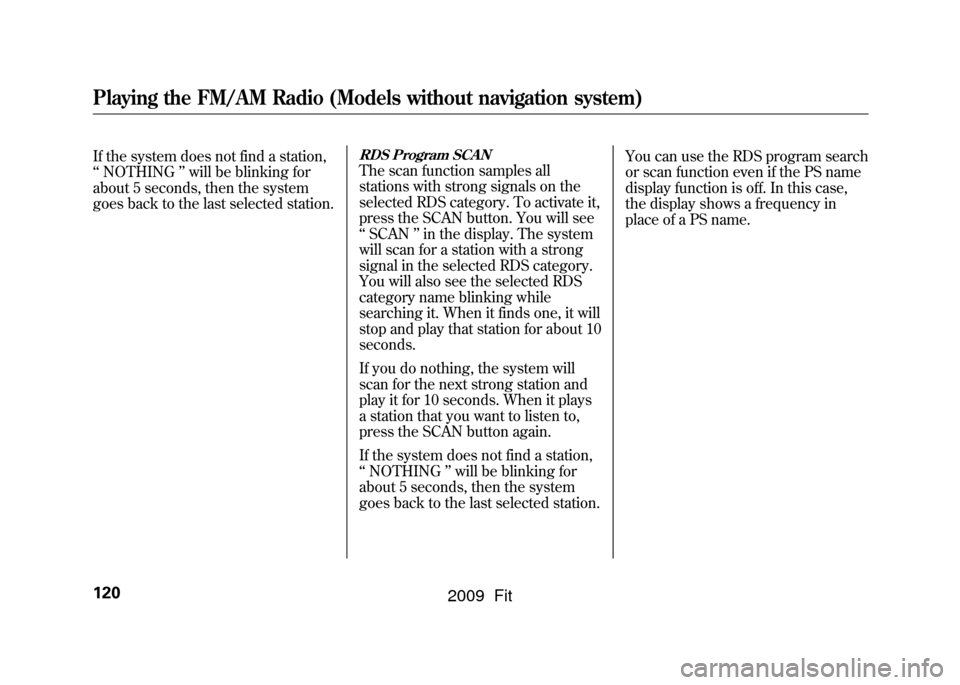
If the system does not find a station,
‘‘NOTHING ’’will be blinking for
about 5 seconds, then the system
goes back to the last selected station.
RDS Program SCANThe scan function samples all
stations with strong signals on the
selected RDS category. To activate it,
press the SCAN button. You will see
‘‘ SCAN ’’in the display. The system
will scan for a station with a strong
signal in the selected RDS category.
You will also see the selected RDS
category name blinking while
searching it. When it finds one, it will
stop and play that station for about 10
seconds.
If you do nothing, the system will
scan for the next strong station and
play it for 10 seconds. When it plays
a station that you want to listen to,
press the SCAN button again.
If the system does not find a station,
‘‘ NOTHING ’’will be blinking for
about 5 seconds, then the system
goes back to the last selected station. You can use the RDS program search
or scan function even if the PS name
display function is off. In this case,
the display shows a frequency in
place of a PS name.
Playing the FM/AM Radio (Models without navigation system)120
2009 Fit
Page 124 of 352
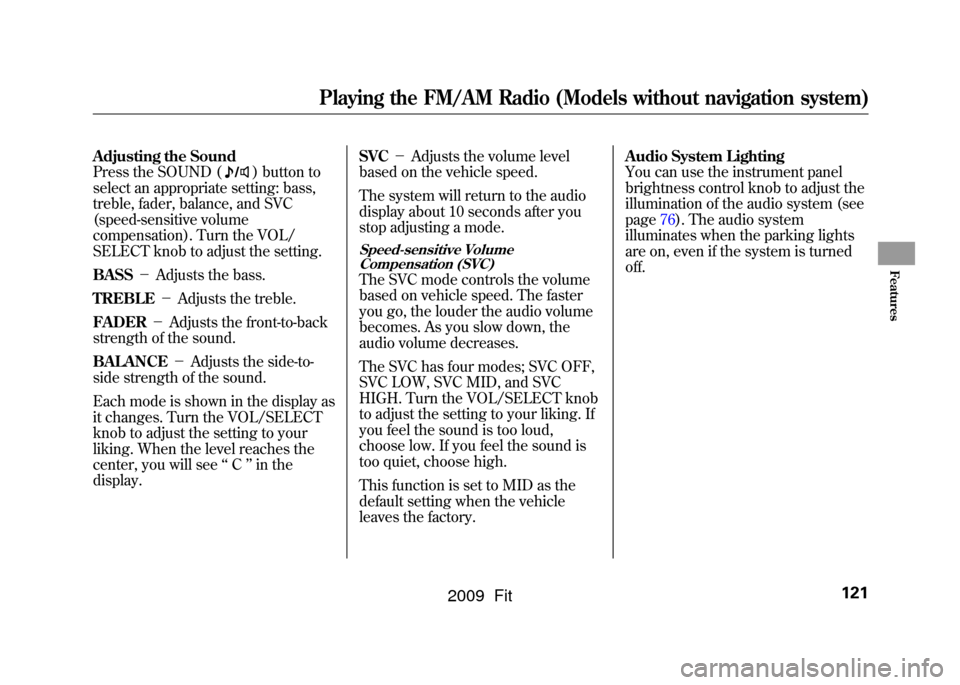
Adjusting the Sound
Press the SOUND (
) button to
select an appropriate setting: bass,
treble, fader, balance, and SVC
(speed-sensitive volume
compensation). Turn the VOL/
SELECT knob to adjust the setting.
BASS -Adjusts the bass.
TREBLE -Adjusts the treble.
FADER -Adjusts the front-to-back
strength of the sound.
BALANCE -Adjusts the side-to-
side strength of the sound.
Each mode is shown in the display as
it changes. Turn the VOL/SELECT
knob to adjust the setting to your
liking. When the level reaches the
center, you will see ‘‘C ’’in the
display. SVC
-Adjusts the volume level
based on the vehicle speed.
The system will return to the audio
display about 10 seconds after you
stop adjusting a mode.
Speed-sensitive Volume
Compensation (SVC)The SVC mode controls the volume
based on vehicle speed. The faster
you go, the louder the audio volume
becomes. As you slow down, the
audio volume decreases.
The SVC has four modes; SVC OFF,
SVC LOW, SVC MID, and SVC
HIGH. Turn the VOL/SELECT knob
to adjust the setting to your liking. If
you feel the sound is too loud,
choose low. If you feel the sound is
too quiet, choose high.
This function is set to MID as the
default setting when the vehicle
leaves the factory. Audio System Lighting
You can use the instrument panel
brightness control knob to adjust the
illumination of the audio system (see
page76).The audio system
illuminates when the parking lights
are on, even if the system is turned
off.
Playing the FM/AM Radio (Models without navigation system)
121
Features
2009 Fit
Page 127 of 352
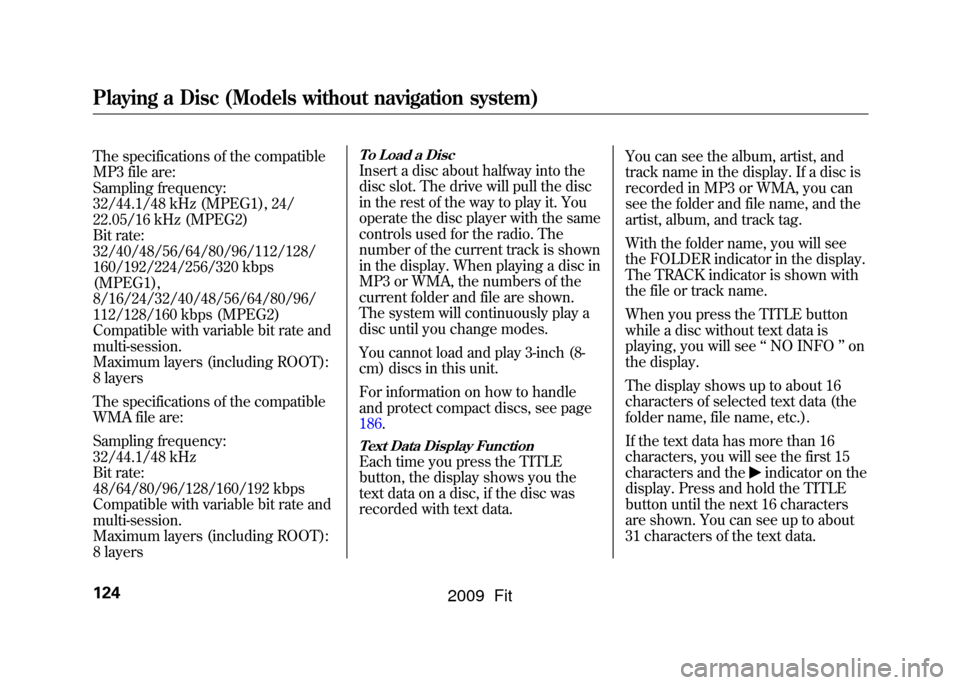
The specifications of the compatible
MP3 file are:
Sampling frequency:
32/44.1/48 kHz (MPEG1), 24/
22.05/16 kHz (MPEG2)
Bit rate:
32/40/48/56/64/80/96/112/128/
160/192/224/256/320 kbps
(MPEG1),
8/16/24/32/40/48/56/64/80/96/
112/128/160 kbps (MPEG2)
Compatible with variable bit rate and
multi-session.
Maximum layers (including ROOT):
8 layers
The specifications of the compatible
WMA file are:
Sampling frequency:
32/44.1/48 kHz
Bit rate:
48/64/80/96/128/160/192 kbps
Compatible with variable bit rate and
multi-session.
Maximum layers (including ROOT):
8 layers
To Load a DiscInsert a disc about halfway into the
disc slot. The drive will pull the disc
in the rest of the way to play it. You
operate the disc player with the same
controls used for the radio. The
number of the current track is shown
in the display. When playing a disc in
MP3 or WMA, the numbers of the
current folder and file are shown.
The system will continuously play a
disc until you change modes.
You cannot load and play 3-inch (8-
cm) discs in this unit.
For information on how to handle
and protect compact discs, see page
186.Text Data Display FunctionEach time you press the TITLE
button, the display shows you the
text data on a disc, if the disc was
recorded with text data.You can see the album, artist, and
track name in the display. If a disc is
recorded in MP3 or WMA, you can
see the folder and file name, and the
artist, album, and track tag.
With the folder name, you will see
the FOLDER indicator in the display.
The TRACK indicator is shown with
the file or track name.
When you press the TITLE button
while a disc without text data is
playing, you will see
‘‘NO INFO ’’on
the display.
The display shows up to about 16
characters of selected text data (the
folder name, file name, etc.).
If the text data has more than 16
characters, you will see the first 15
characters and the
indicator on the
display. Press and hold the TITLE
button until the next 16 characters
are shown. You can see up to about
31 characters of the text data.
Playing a Disc (Models without navigation system)124
2009 Fit
Page 130 of 352
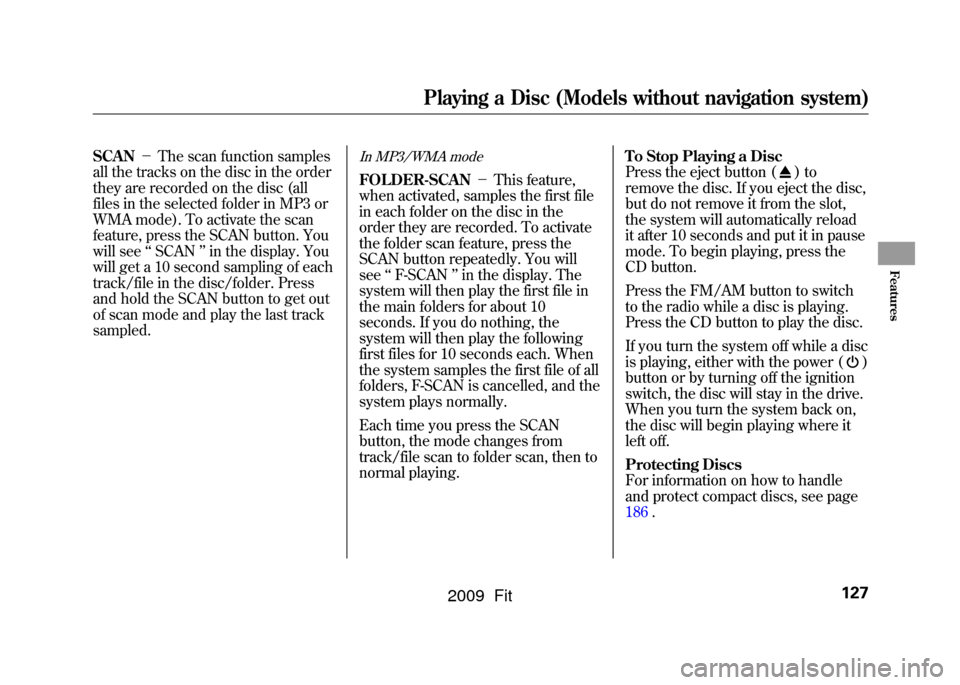
SCAN-The scan function samples
all the tracks on the disc in the order
they are recorded on the disc (all
files in the selected folder in MP3 or
WMA mode). To activate the scan
feature, press the SCAN button. You
will see ‘‘SCAN ’’in the display. You
will get a 10 second sampling of each
track/file in the disc/folder. Press
and hold the SCAN button to get out
of scan mode and play the last track
sampled.
In MP3/WMA modeFOLDER-SCAN -This feature,
when activated, samples the first file
in each folder on the disc in the
order they are recorded. To activate
the folder scan feature, press the
SCAN button repeatedly. You will
see ‘‘F-SCAN ’’in the display. The
system will then play the first file in
the main folders for about 10
seconds. If you do nothing, the
system will then play the following
first files for 10 seconds each. When
the system samples the first file of all
folders, F-SCAN is cancelled, and the
system plays normally.
Each time you press the SCAN
button, the mode changes from
track/file scan to folder scan, then to
normal playing. To Stop Playing a Disc
Press the eject button (
)to
remove the disc. If you eject the disc,
but do not remove it from the slot,
the system will automatically reload
it after 10 seconds and put it in pause
mode. To begin playing, press the
CD button.
Press the FM/AM button to switch
to the radio while a disc is playing.
Press the CD button to play the disc.
If you turn the system off while a disc
is playing, either with the power (
)
button or by turning off the ignition
switch, the disc will stay in the drive.
When you turn the system back on,
the disc will begin playing where it
left off.
Protecting Discs
For information on how to handle
and protect compact discs, see page
186.
Playing a Disc (Models without navigation system)
127
Features
2009 Fit
Page 133 of 352

To Play an iPod
ꭂ
This audio system can operate the
audio files on the iPod
ꭂwith the
same controls used for the in-dash
disc player. To play an iPod, connect
it to the USB adapter cable in the
upper glove box by using your dock
connector, then press the AUX
button. The ignition switch must be
in the ACCESSORY (I) or ON (II)
position. The iPod will also be
recharged with the ignition switch in
these positions.
The audio system reads and plays
sound files to be playable on the
iPod. The system cannot operate an
iPod as a mass storage device. The
system will only play songs stored on
the iPod with iTunes.
iPod and iTunes are registered
trademarks owned by Apple Inc.
iPods that are compatible with your
audio system are listed below.
Model Firmware
ꭧ
iPod 5G Ver. 1.2 or more
iPod classic Ver. 1.0 or more
iPod nano Ver. 1.2 or more
iPod nano 2nd
generation Ver. 1.1.2 or more
iPod nano 3rd
generation Ver. 1.0 or more
iPod touch Ver. 1.1.1 or more
iPhone Ver. 1.1.1 or moreꭧ: Use the latest firmware.
Use only compatible iPods with the
latest firmware. iPods that are not
compatible will not work in this audio
unit.
NOTE:●Do not connect your iPod using a
HUB.●Do not keep the iPod in the
vehicle. Direct sunlight and high
heat will damage it.
●Do not use an extension cable
between the USB adapter cable
equipped with your vehicle and
your dock connector.●We recommend backing up your
data before playing it.
In AAC format, DRM (digital rights
management) files cannot be played.
If the system finds a DRM file, the
audio unit displays UNPLAYABLE,
and then skips to the next file.
Playing an iPod
®
(Models without navigation system)
130
2009 Fit
Page 135 of 352
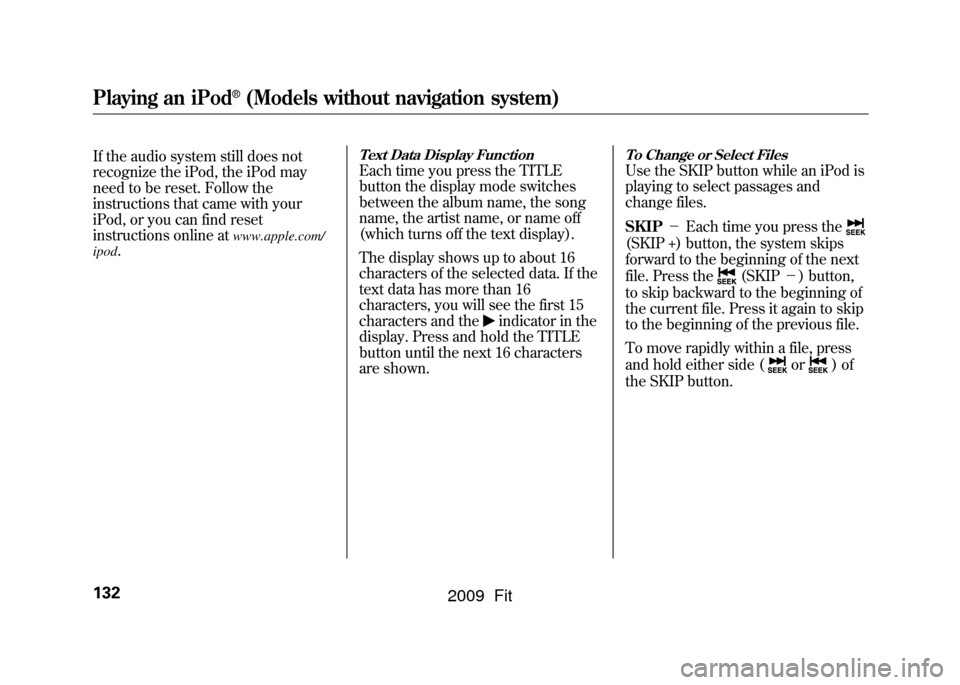
If the audio system still does not
recognize the iPod, the iPod may
need to be reset. Follow the
instructions that came with your
iPod, or you can find reset
instructions online at
www.apple.com/
ipod
.
Text Data Display FunctionEach time you press the TITLE
button the display mode switches
between the album name, the song
name, the artist name, or name off
(which turns off the text display).
The display shows up to about 16
characters of the selected data. If the
text data has more than 16
characters, you will see the first 15
characters and the
indicator in the
display. Press and hold the TITLE
button until the next 16 characters
are shown.
To Change or Select FilesUse the SKIP button while an iPod is
playing to select passages and
change files.
SKIP -Each time you press the(SKIP +) button, the system skips
forward to the beginning of the next
file. Press the
(SKIP -) button,
to skip backward to the beginning of
the current file. Press it again to skip
to the beginning of the previous file.
To move rapidly within a file, press
and hold either side (
or
)of
the SKIP button.
Playing an iPod
®
(Models without navigation system)
132
2009 Fit