2009 HONDA FIT ECO mode
[x] Cancel search: ECO modePage 156 of 352
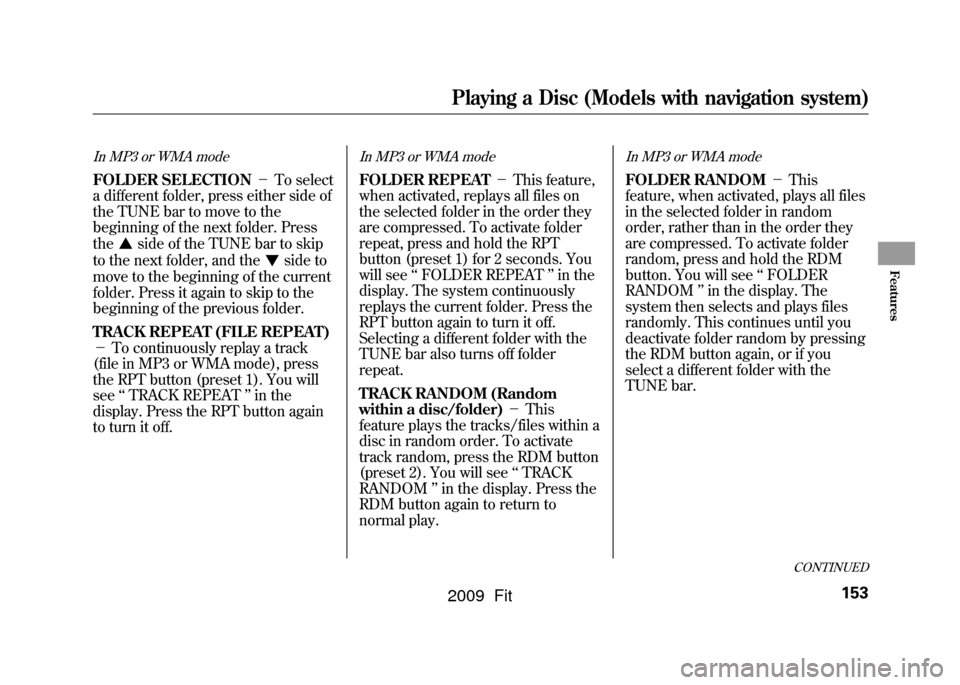
In MP3 or WMA modeFOLDER SELECTION-To select
a different folder, press either side of
the TUNE bar to move to the
beginning of the next folder. Press
the
side of the TUNE bar to skip
to the next folder, and the
side to
move to the beginning of the current
folder. Press it again to skip to the
beginning of the previous folder.
TRACK REPEAT (FILE REPEAT)
- To continuously replay a track
(file in MP3 or WMA mode), press
the RPT button (preset 1). You will
see ‘‘TRACK REPEAT ’’in the
display. Press the RPT button again
to turn it off.
In MP3 or WMA modeFOLDER REPEAT -This feature,
when activated, replays all files on
the selected folder in the order they
are compressed. To activate folder
repeat, press and hold the RPT
button (preset 1) for 2 seconds. You
will see ‘‘FOLDER REPEAT ’’in the
display. The system continuously
replays the current folder. Press the
RPT button again to turn it off.
Selecting a different folder with the
TUNE bar also turns off folder
repeat.
TRACK RANDOM (Random
within a disc/folder) -This
feature plays the tracks/files within a
disc in random order. To activate
track random, press the RDM button
(preset 2). You will see ‘‘TRACK
RANDOM ’’in the display. Press the
RDM button again to return to
normal play.
In MP3 or WMA modeFOLDER RANDOM -This
feature, when activated, plays all files
in the selected folder in random
order, rather than in the order they
are compressed. To activate folder
random, press and hold the RDM
button. You will see ‘‘FOLDER
RANDOM ’’in the display. The
system then selects and plays files
randomly. This continues until you
deactivate folder random by pressing
the RDM button again, or if you
select a different folder with the
TUNE bar.
CONTINUED
Playing a Disc (Models with navigation system)
153
Features
2009 Fit
Page 157 of 352
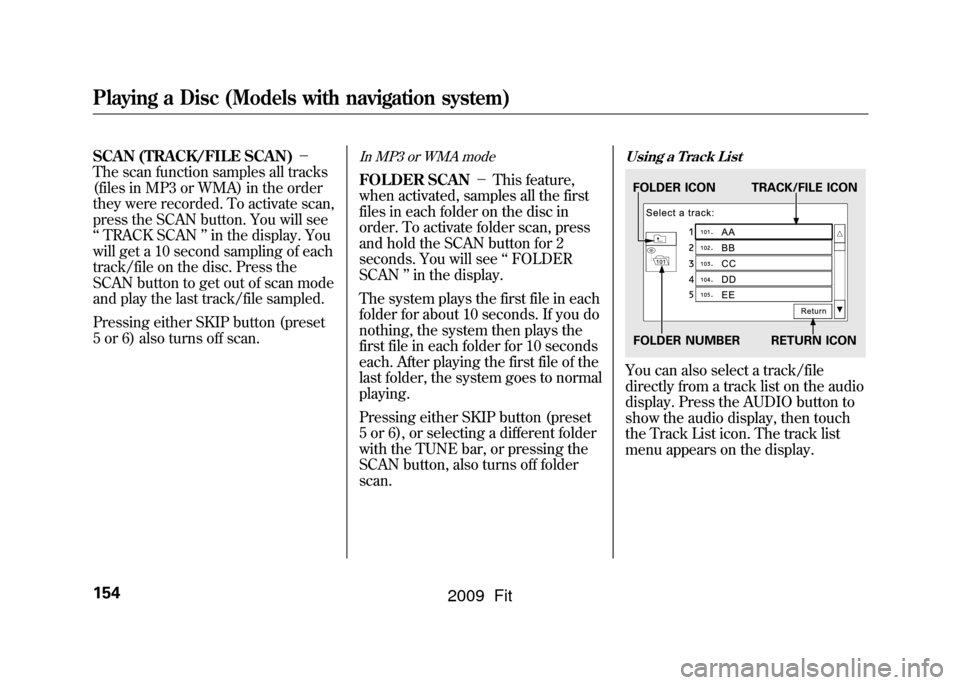
SCAN (TRACK/FILE SCAN)-
The scan function samples all tracks
(files in MP3 or WMA) in the order
they were recorded. To activate scan,
press the SCAN button. You will see
‘‘ TRACK SCAN ’’in the display. You
will get a 10 second sampling of each
track/file on the disc. Press the
SCAN button to get out of scan mode
and play the last track/file sampled.
Pressing either SKIP button (preset
5 or 6) also turns off scan.
In MP3 or WMA modeFOLDER SCAN -This feature,
when activated, samples all the first
files in each folder on the disc in
order. To activate folder scan, press
and hold the SCAN button for 2
seconds. You will see ‘‘FOLDER
SCAN ’’in the display.
The system plays the first file in each
folder for about 10 seconds. If you do
nothing, the system then plays the
first file in each folder for 10 seconds
each. After playing the first file of the
last folder, the system goes to normal
playing.
Pressing either SKIP button (preset
5 or 6), or selecting a different folder
with the TUNE bar, or pressing the
SCAN button, also turns off folder
scan.
Using a Track ListYou can also select a track/file
directly from a track list on the audio
display. Press the AUDIO button to
show the audio display, then touch
the Track List icon. The track list
menu appears on the display.FOLDER ICON TRACK/FILE ICON
FOLDER NUMBER RETURN ICON
Playing a Disc (Models with navigation system)154
2009 Fit
Page 158 of 352
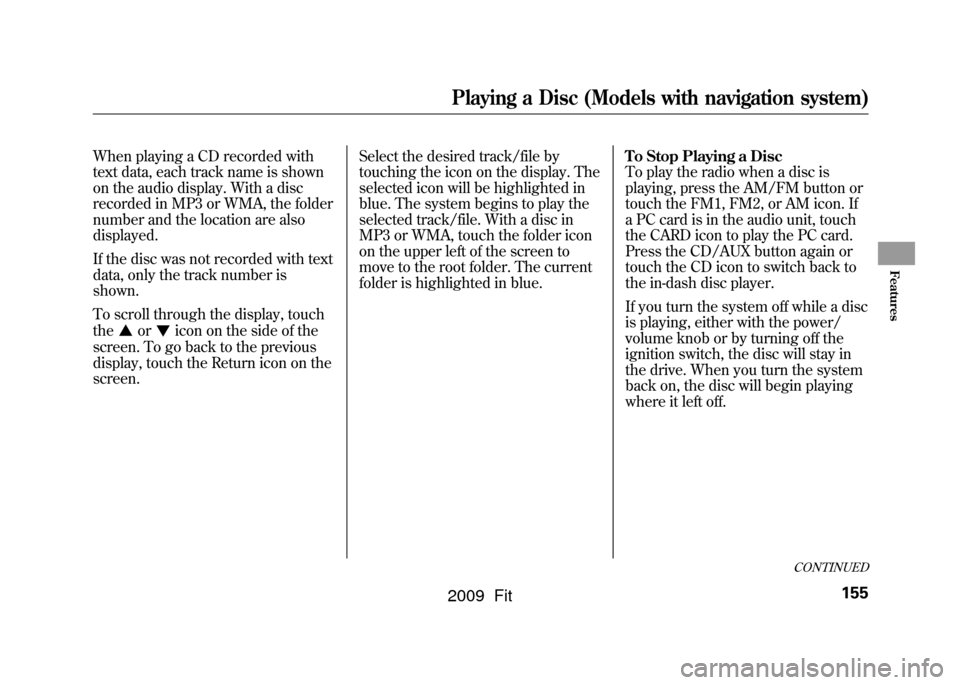
When playing a CD recorded with
text data, each track name is shown
on the audio display. With a disc
recorded in MP3 or WMA, the folder
number and the location are also
displayed.
If the disc was not recorded with text
data, only the track number is
shown.
To scroll through the display, touch
the
or
icon on the side of the
screen. To go back to the previous
display, touch the Return icon on the
screen. Select the desired track/file by
touching the icon on the display. The
selected icon will be highlighted in
blue. The system begins to play the
selected track/file. With a disc in
MP3 or WMA, touch the folder icon
on the upper left of the screen to
move to the root folder. The current
folder is highlighted in blue.
To Stop Playing a Disc
To play the radio when a disc is
playing, press the AM/FM button or
touch the FM1, FM2, or AM icon. If
a PC card is in the audio unit, touch
the CARD icon to play the PC card.
Press the CD/AUX button again or
touch the CD icon to switch back to
the in-dash disc player.
If you turn the system off while a disc
is playing, either with the power/
volume knob or by turning off the
ignition switch, the disc will stay in
the drive. When you turn the system
back on, the disc will begin playing
where it left off.
CONTINUED
Playing a Disc (Models with navigation system)
155
Features
2009 Fit
Page 159 of 352
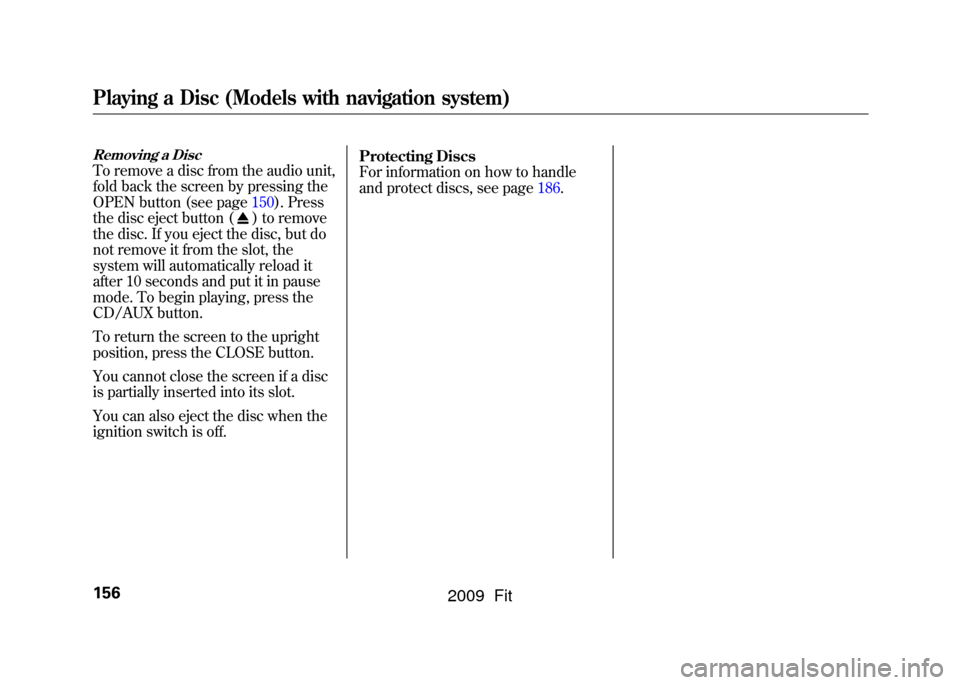
Removing a DiscTo remove a disc from the audio unit,
fold back the screen by pressing the
OPEN button (see page150).Press
the disc eject button (
) to remove
the disc. If you eject the disc, but do
not remove it from the slot, the
system will automatically reload it
after 10 seconds and put it in pause
mode. To begin playing, press the
CD/AUX button.
To return the screen to the upright
position, press the CLOSE button.
You cannot close the screen if a disc
is partially inserted into its slot.
You can also eject the disc when the
ignition switch is off. Protecting Discs
For information on how to handle
and protect discs, see page186.
Playing a Disc (Models with navigation system)156
2009 Fit
Page 162 of 352
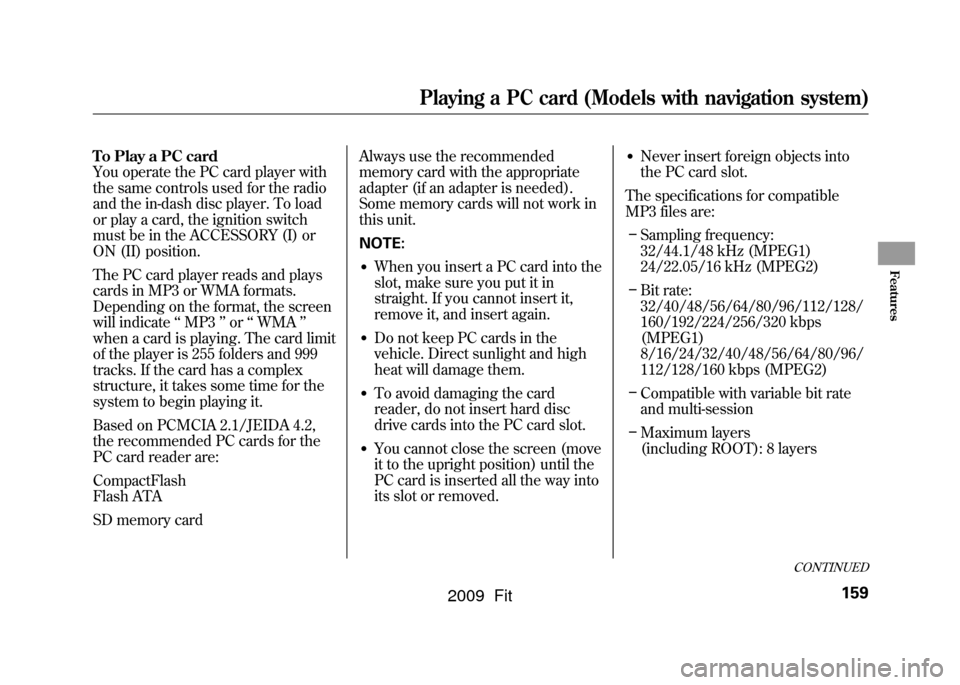
To Play a PC card
You operate the PC card player with
the same controls used for the radio
and the in-dash disc player. To load
or play a card, the ignition switch
must be in the ACCESSORY (I) or
ON (II) position.
The PC card player reads and plays
cards in MP3 or WMA formats.
Depending on the format, the screen
will indicate‘‘MP3 ’’or ‘‘WMA ’’
when a card is playing. The card limit
of the player is 255 folders and 999
tracks. If the card has a complex
structure, it takes some time for the
system to begin playing it.
Based on PCMCIA 2.1/JEIDA 4.2,
the recommended PC cards for the
PC card reader are:
CompactFlash
Flash ATA
SD memory card Always use the recommended
memory card with the appropriate
adapter (if an adapter is needed).
Some memory cards will not work in
this unit.
NOTE:
●When you insert a PC card into the
slot, make sure you put it in
straight. If you cannot insert it,
remove it, and insert again.●Do not keep PC cards in the
vehicle. Direct sunlight and high
heat will damage them.●To avoid damaging the card
reader, do not insert hard disc
drive cards into the PC card slot.●You cannot close the screen (move
it to the upright position) until the
PC card is inserted all the way into
its slot or removed.
●Never insert foreign objects into
the PC card slot.
The specifications for compatible
MP3 files are: – Sampling frequency:
32/44.1/48 kHz (MPEG1)
24/22.05/16 kHz (MPEG2)
– Bit rate:
32/40/48/56/64/80/96/112/128/
160/192/224/256/320 kbps
(MPEG1)
8/16/24/32/40/48/56/64/80/96/
112/128/160 kbps (MPEG2)
– Compatible with variable bit rate
and multi-session
– Maximum layers
(including ROOT): 8 layers
CONTINUED
Playing a PC card (Models with navigation system)
159
Features
2009 Fit
Page 167 of 352
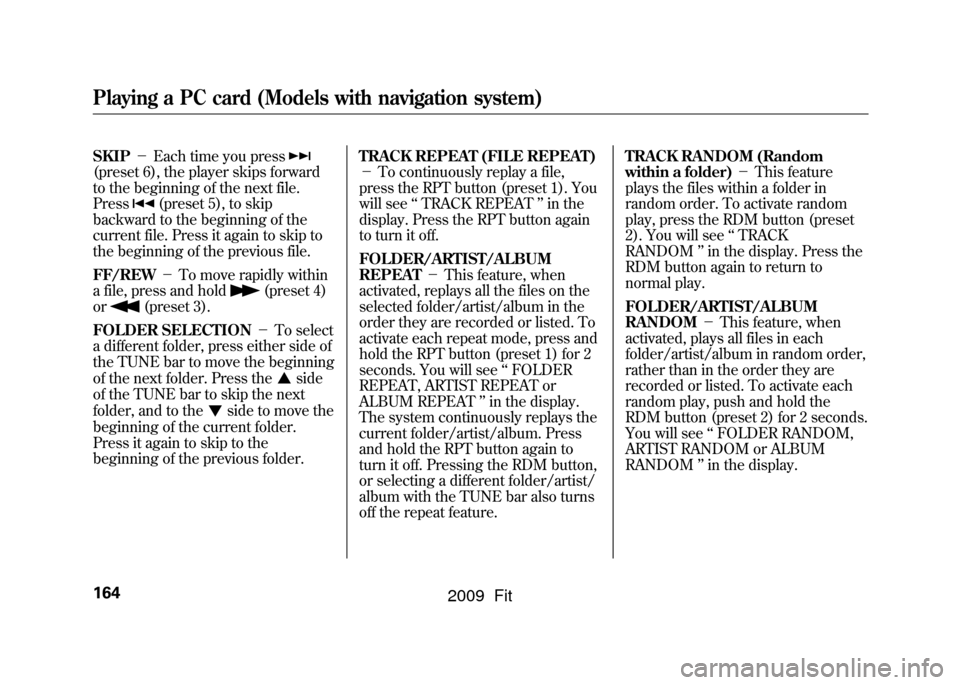
SKIP-Each time you press(preset 6), the player skips forward
to the beginning of the next file.
Press
(preset 5), to skip
backward to the beginning of the
current file. Press it again to skip to
the beginning of the previous file.
FF/REW -To move rapidly within
a file, press and hold
(preset 4)
or
(preset 3).
FOLDER SELECTION -To select
a different folder, press either side of
the TUNE bar to move the beginning
of the next folder. Press the
side
of the TUNE bar to skip the next
folder, and to the
side to move the
beginning of the current folder.
Press it again to skip to the
beginning of the previous folder. TRACK REPEAT (FILE REPEAT)
-
To continuously replay a file,
press the RPT button (preset 1). You
will see ‘‘TRACK REPEAT ’’in the
display. Press the RPT button again
to turn it off.
FOLDER/ARTIST/ALBUM
REPEAT -This feature, when
activated, replays all the files on the
selected folder/artist/album in the
order they are recorded or listed. To
activate each repeat mode, press and
hold the RPT button (preset 1) for 2
seconds. You will see ‘‘FOLDER
REPEAT, ARTIST REPEAT or
ALBUM REPEAT ’’in the display.
The system continuously replays the
current folder/artist/album. Press
and hold the RPT button again to
turn it off. Pressing the RDM button,
or selecting a different folder/artist/
album with the TUNE bar also turns
off the repeat feature. TRACK RANDOM (Random
within a folder)
-This feature
plays the files within a folder in
random order. To activate random
play, press the RDM button (preset
2). You will see ‘‘TRACK
RANDOM ’’in the display. Press the
RDM button again to return to
normal play.
FOLDER/ARTIST/ALBUM
RANDOM -This feature, when
activated, plays all files in each
folder/artist/album in random order,
rather than in the order they are
recorded or listed. To activate each
random play, push and hold the
RDM button (preset 2) for 2 seconds.
You will see ‘‘FOLDER RANDOM,
ARTIST RANDOM or ALBUM
RANDOM ’’in the display.
Playing a PC card (Models with navigation system)164
2009 Fit
Page 168 of 352
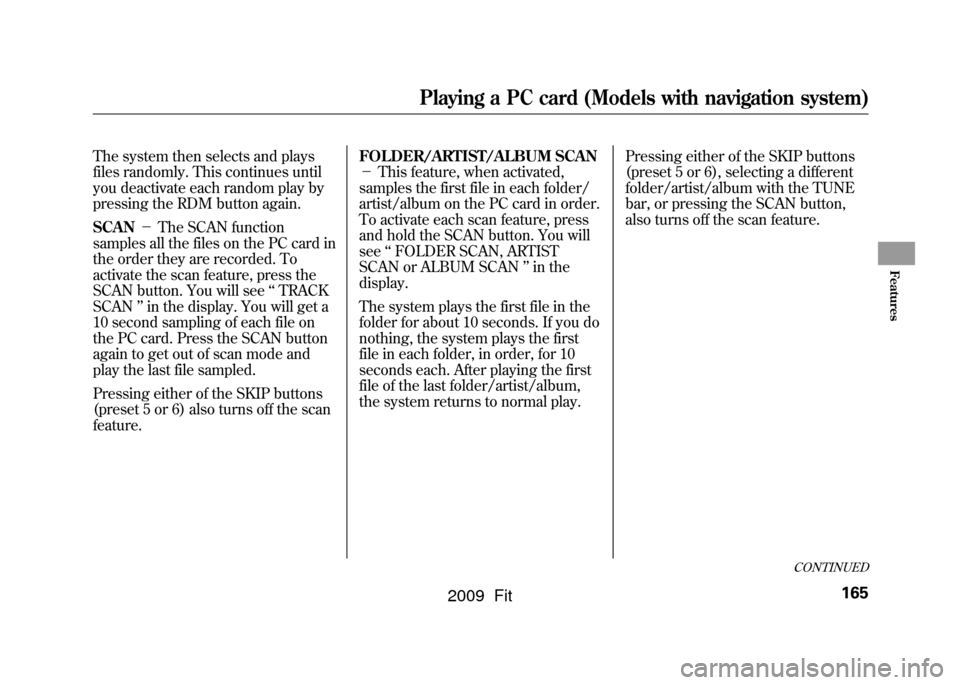
The system then selects and plays
files randomly. This continues until
you deactivate each random play by
pressing the RDM button again.
SCAN-The SCAN function
samples all the files on the PC card in
the order they are recorded. To
activate the scan feature, press the
SCAN button. You will see ‘‘TRACK
SCAN ’’in the display. You will get a
10 second sampling of each file on
the PC card. Press the SCAN button
again to get out of scan mode and
play the last file sampled.
Pressing either of the SKIP buttons
(preset 5 or 6) also turns off the scan
feature. FOLDER/ARTIST/ALBUM SCAN
-
This feature, when activated,
samples the first file in each folder/
artist/album on the PC card in order.
To activate each scan feature, press
and hold the SCAN button. You will
see ‘‘FOLDER SCAN, ARTIST
SCAN or ALBUM SCAN ’’in the
display.
The system plays the first file in the
folder for about 10 seconds. If you do
nothing, the system plays the first
file in each folder, in order, for 10
seconds each. After playing the first
file of the last folder/artist/album,
the system returns to normal play. Pressing either of the SKIP buttons
(preset 5 or 6), selecting a different
folder/artist/album with the TUNE
bar, or pressing the SCAN button,
also turns off the scan feature.
CONTINUED
Playing a PC card (Models with navigation system)
165
Features
2009 Fit
Page 174 of 352

To Play an iPod
ꭂ
This audio system can operate the
audio files on the iPod
ꭂwith the
same controls used for the in-dash
disc player. To play an iPod, connect
it to the USB adapter cable in the
upper glove box by using your dock
connector, then press the CD/AUX
button. The ignition switch must be
in the ACCESSORY (I) or ON (II)
position. The iPod will also be
recharged with the ignition switch in
these positions.
The audio system reads and plays
sound files to be playable on the
iPod. The system cannot operate an
iPod as a mass storage device. The
system will only play songs stored on
the iPod with iTunes.
iPod and iTunes are registered
trademarks owned by Apple Inc.
Voice Control SystemYou can select the AUX mode by
using the navigation system voice
control buttons, but cannot operate
the play mode functions.
iPods that are compatible with your
audio system are listed below.
Model Firmware
ꭧ
iPod 5G Ver. 1.2 or more
iPod classic Ver. 1.0 or more
iPod nano Ver. 1.2 or more
iPod nano 2nd
generation Ver. 1.1.2 or more
iPod nano 3rd
generation Ver. 1.0 or more
iPod touch Ver. 1.1.1 or more
iPhone Ver. 1.1.1 or moreꭧ: Use the latest firmware.
Use only compatible iPods with the
latest firmware. iPods that are not
compatible will not work in this audio
unit. NOTE:
●Do not connect your iPod using a
HUB.●Do not keep the iPod in the
vehicle. Direct sunlight and high
heat will damage it.●Do not use an extension cable
between the USB adapter cable
equipped with your vehicle and
your dock connector.●We recommend backing up your
data before playing it.
In AAC format, DRM (digital rights
management) files cannot be played.
If the system finds a DRM file, the
audio unit displays UNPLAYABLE,
and then skips to the next file.
CONTINUED
Playing an iPod
®
(Models with navigation system)
171
Features
2009 Fit