Page 171 of 345
Using a Track ListYou can also select a file directly
from a track list on the audio display.
Press the AUDIO button to show the
audio display, then touch the Track
List icon. The track list menu
appears on the display.
To scroll through the display, touch
the
or
icon on the side of the
screen. To go back to the previous
display, touch the Return icon.
To select a desired icon with the
joystick, move it in the appropriate
direction, then press ENT.
To Select a File from iPod MenuYou can also select a file from the
iPod menu: playlists, artists, albums
and songs. Press the AUDIO button
to display the audio display on the
navigation screen. Touch the iPod
MENU icon to display the iPod
menu.
AUDIO DISPLAY
iPod MENU ICON
CONTINUED
Playing an iPod
®(Models with navigation system)
167
Features
2009 Element
Page 172 of 345
Select a desired list by touching the
appropriate icon.
The display shows the items on that
list. Touch a desired file.
To scroll through the display, touch
the
or
icon on the side of the
screen. To go back to the previous
display, touch the Return icon. To select a desired icon with the
joystick, move it in the appropriate
direction, then press ENT.
If you select
‘‘ALL ’’on either the
artists or albums list, all available
files on the selected list are played.
Press the AUDIO button to go back
to the normal audio playing display.
Pressing the CANCEL button goes
back to the previous screen, and
pressing the MAP button cancels the
audio display on the screen.
Playing an iPod
®(Models with navigation system)
168
2009 Element
Page 173 of 345
To Select Repeat or Random Mode:You can select any type of repeat and
random modes with the RPT and
RDM buttons. To confirm the
selected mode, press the AUDIO
button to show the audio display on
the navigation screen.
TRACK REPEAT-This feature
continuously plays a track/file. To
activate track repeat, press and
release the RPT button (preset 1).
You will see REPEAT in the display.
To turn it off, press and release the
RPT button again.
Each time you press and release the
RPT button, the mode changes
between track repeat and normal
play.
Pressing either SKIP button changes
the file while keeping this feature.
TRACK RANDOM -This feature
plays all available tracks/files from
the selected items in the iPod menu
list (playlists, artists, albums or
songs) in random order. To activate
track random, press and release the
RDM button (preset 2). You will see
TRACK RANDOM on the screen.
CONTINUED
Playing an iPod
®(Models with navigation system)
169
Features
2009 Element
Page 174 of 345
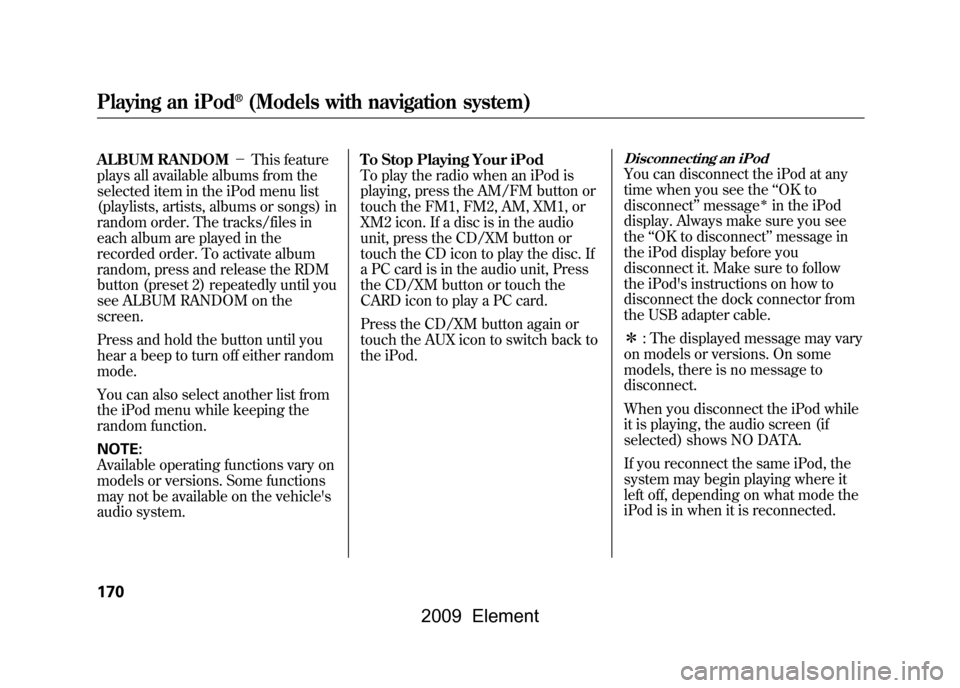
ALBUM RANDOM-This feature
plays all available albums from the
selected item in the iPod menu list
(playlists, artists, albums or songs) in
random order. The tracks/files in
each album are played in the
recorded order. To activate album
random, press and release the RDM
button (preset 2) repeatedly until you
see ALBUM RANDOM on the
screen.
Press and hold the button until you
hear a beep to turn off either random
mode.
You can also select another list from
the iPod menu while keeping the
random function.
NOTE:
Available operating functions vary on
models or versions. Some functions
may not be available on the vehicle's
audio system. To Stop Playing Your iPod
To play the radio when an iPod is
playing, press the AM/FM button or
touch the FM1, FM2, AM, XM1, or
XM2 icon. If a disc is in the audio
unit, press the CD/XM button or
touch the CD icon to play the disc. If
a PC card is in the audio unit, Press
the CD/XM button or touch the
CARD icon to play a PC card.
Press the CD/XM button again or
touch the AUX icon to switch back to
the iPod.
Disconnecting an iPodYou can disconnect the iPod at any
time when you see the
‘‘OK to
disconnect ’’message
ꭧin the iPod
display. Always make sure you see
the ‘‘OK to disconnect ’’message in
the iPod display before you
disconnect it. Make sure to follow
the iPod's instructions on how to
disconnect the dock connector from
the USB adapter cable.
ꭧ : The displayed message may vary
on models or versions. On some
models, there is no message to
disconnect.
When you disconnect the iPod while
it is playing, the audio screen (if
selected) shows NO DATA.
If you reconnect the same iPod, the
system may begin playing where it
left off, depending on what mode the
iPod is in when it is reconnected.
Playing an iPod
®(Models with navigation system)
170
2009 Element
Page 175 of 345
iPod Error Messages
If you see an error message in the
screen, see page172.
Playing an iPod
®(Models with navigation system)
171
Features
2009 Element
Page 176 of 345
If you see an error message on the
screen while playing an iPod, find the
solution in the chart to the right. If
you cannot clear the error message,
take your vehicle to your dealer.Error Message
Solution
UNSUPPORTEDAppears when an unsupported iPod is inserted.
NO SONG There is no music information.
iPod
®Error Messages (Models with navigation system)
172
2009 Element
Page 177 of 345
POWER/VOLUME
KNOBJOYSTICK
SCAN BUTTON
AUDIO BUTTON
MP3 INDICATOR USB ICON
RPT (REPEAT) BUTTON RDM (RANDOM)
BUTTON
FAST FORWARD
BUTTON
REWIND BUTTON SKIP
ꬽBUTTON
SKIP ꭚBUTTON SOUND ICON
TRACK LIST
ICON
CONTINUED
Playing a USB Flash Memory Device (Models with navigation system)
173
Features
2009 Element
Page 178 of 345
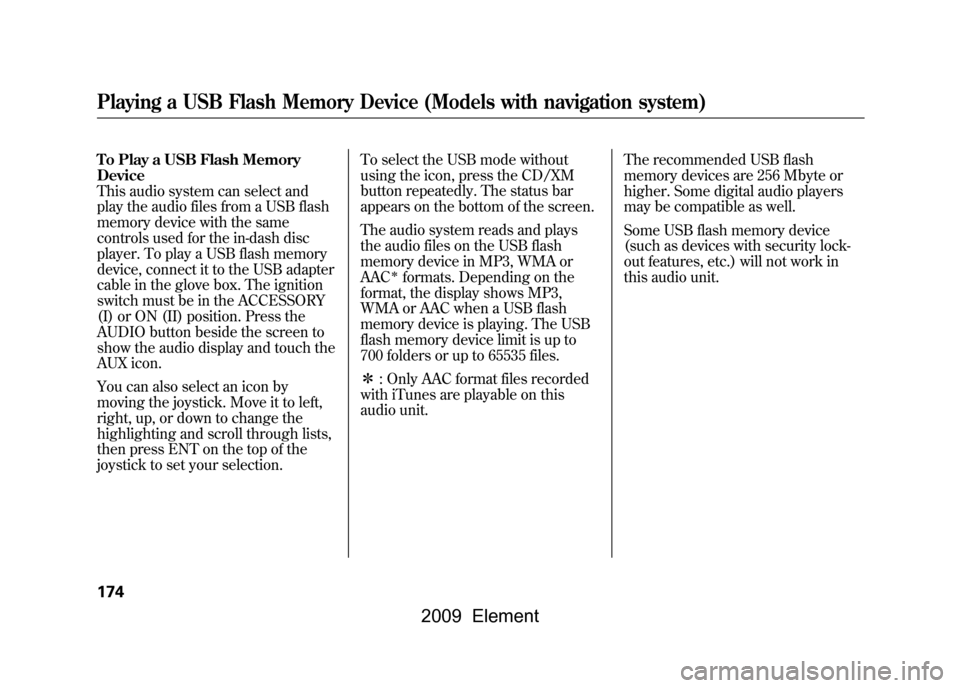
To Play a USB Flash Memory
Device
This audio system can select and
play the audio files from a USB flash
memory device with the same
controls used for the in-dash disc
player. To play a USB flash memory
device, connect it to the USB adapter
cable in the glove box. The ignition
switch must be in the ACCESSORY
(I) or ON (II) position. Press the
AUDIO button beside the screen to
show the audio display and touch the
AUX icon.
You can also select an icon by
moving the joystick. Move it to left,
right, up, or down to change the
highlighting and scroll through lists,
then press ENT on the top of the
joystick to set your selection.To select the USB mode without
using the icon, press the CD/XM
button repeatedly. The status bar
appears on the bottom of the screen.
The audio system reads and plays
the audio files on the USB flash
memory device in MP3, WMA or
AAC
ꭧformats. Depending on the
format, the display shows MP3,
WMA or AAC when a USB flash
memory device is playing. The USB
flash memory device limit is up to
700 folders or up to 65535 files.
ꭧ : Only AAC format files recorded
with iTunes are playable on this
audio unit. The recommended USB flash
memory devices are 256 Mbyte or
higher. Some digital audio players
may be compatible as well.
Some USB flash memory device
(such as devices with security lock-
out features, etc.) will not work in
this audio unit.
Playing a USB Flash Memory Device (Models with navigation system)174
2009 Element