2009 HONDA ELEMENT change time
[x] Cancel search: change timePage 20 of 345

Advice for Pregnant WomenIf you are pregnant, the best way to
protect yourself and your unborn
child when driving or riding in a
vehicle is to always wear a seat belt,
and keep the lap part of the belt as
low as possible across the hips.When driving, remember to sit
upright and adjust the seat as far
back as possible while allowing full
control of the vehicle. When riding
as a front passenger, adjust the seat
as far back as possible.
This will reduce the risk of injuries to
both you and your unborn child that
can be caused by a crash or an
inflating front airbag.
Each time you have a checkup, ask
your doctor if it's okay for you to
drive.
Additional Safety Precautions
●Never let passengers ride in the
cargo area or on top of a folded-
down back seat.
If they do, they
could be very seriously injured in a
crash.
●Passengers should not stand up or change seats while the vehicle is
moving.
A passenger who is not
wearing a seat belt during a crash
or emergency stop can be thrown
against the inside of the vehicle,
against other occupants, or out of
the vehicle.
●Two people should never use the
same seat belt.
If they do, they
could be very seriously injured in a
crash.
Protecting Adults and Teens16
2009 Element
Page 64 of 345

Immobilizer System
Indicator
This indicator comes on for a few
seconds when you turn the ignition
switch to the ON (II) position. It will
then go off if you have inserted a
properly coded ignition key. If it is
not a properly coded key, the
indicator will blink, and the engine
will not start (see page76).
This indicator also blinks several
times when you turn the ignition
switch from the ON (II) position to
the ACCESSORY (I) or LOCK (0)
position.
Turn Signal and
Hazard Warning
Indicators
The left or right turn signal indicator
blinks when you signal a lane change
or turn. If the indicators do not blink
or they blink rapidly, it usually
means one of the turn signal bulbs is
burned out (see page263).Replace
the bulb as soon as possible, since
other drivers cannot see that you are
signaling.
When you press the hazard warning
button, both turn signal indicators
and all turn signals on the outside of
the vehicle flash.
Daytime Running Lights
Indicator
If this indicator comes on when the
ignition switch is turned to the ON
(II) position and the parking brake is
released, it means there is a problem
with a circuit. Have your vehicle
checked by your dealer.Cruise Control Indicator
This indicator comes on when you
set the cruise control. See page193
for information on operating the
cruise control.Cruise Main Indicator
This indicator comes on when you
turn on the cruise control system by
pressing the CRUISE button on the
steering wheel (see page193).
Instrument Panel Indicators60
2009 Element
Page 118 of 345

XM Radio receives signals from two
satellites to produce clear, high-
quality digital reception. It offers
many channels in several categories.
Along with a large selection of
different types of music, XM Radio
allows you to view channel and
category selections in the display.Operating the XM Radio
To listen to the XM Radio, turn the
ignition switch to the ACCESSORY
(I) or ON (II) position. Push the
VOL/PWR knob to turn on the audio
system, and press the XM button.
Adjust the volume by turning the
VOL/PWR knob. The last channel
you listened to will show in the
display.
MODE
-To switch between
channel mode and category mode,
press and hold the DISP/MODE
button until the mode changes.
In the channel mode, you can select
all of the available channels. In the
category mode, such as Jazz, Rock,
Classical, etc., you can select all of
the channels within that category. Each time you press and release the
DISP/MODE button, the display
changes in the following sequence:
channel name, channel number,
category, artist name, and music title.
You may experience periods when
XM Radio does not transmit the
artist's name and song title
information. If this happens, there is
nothing wrong with your system.
TUNE
-Turn the TUNE knob left
or right to select channels. In the
category mode, you can only select
channels within that category.
CATEGORY (
or
) - Press
either button to select another
category.
Playing the XM
®Radio (Models without navigation system)
114
2009 Element
Page 125 of 345

Insert the disc about halfway into the
disc slot. The drive will pull the disc
in the rest of the way and begin to
play it. When the system reaches the
end of the disc, it will return to the
beginning and play the disc again.
To play the radio when a disc is
playing, press the AM/FM button.
Press the CD/TAPE or CD/AUX
button again to switch back to the
CD player.If you turn the system off while a disc
is playing, either with the VOL/PWR
knob or by turning off the ignition
switch, the disc will stay in the drive.
When you turn the system back on,
the disc will begin playing where it
left off.
On EX and SC modelsIf you press the DISP/MODE button
while playing a disc, additional
information (track, album, artist, etc.)
may be displayed.To Change or Select Tracks/Files
On EX and SC modelsUse the SEEK/SKIP button while a
disc is playing to select passages and
change tracks (files in MP3/WMA
mode).
In MP3/WMA mode, use the
FOLDER knob to select folders in
the disc, and use the SEEK/SKIP
button to change files. SEEK/SKIP
-Each time you press
and release the
, the player skips
forward to the beginning of the next
track (files in MP3/WMA mode).
Press and release the
to skip
backward to the beginning of the
current track. Press it again to skip to
the beginning of the previous track.
To move rapidly within a track, press
and hold
or
.
On LX modelsYou will see CUE or REW in the
display while moving within a track.
CONTINUED
Playing a Disc (Models without navigation system)
121
Features
2009 Element
Page 132 of 345
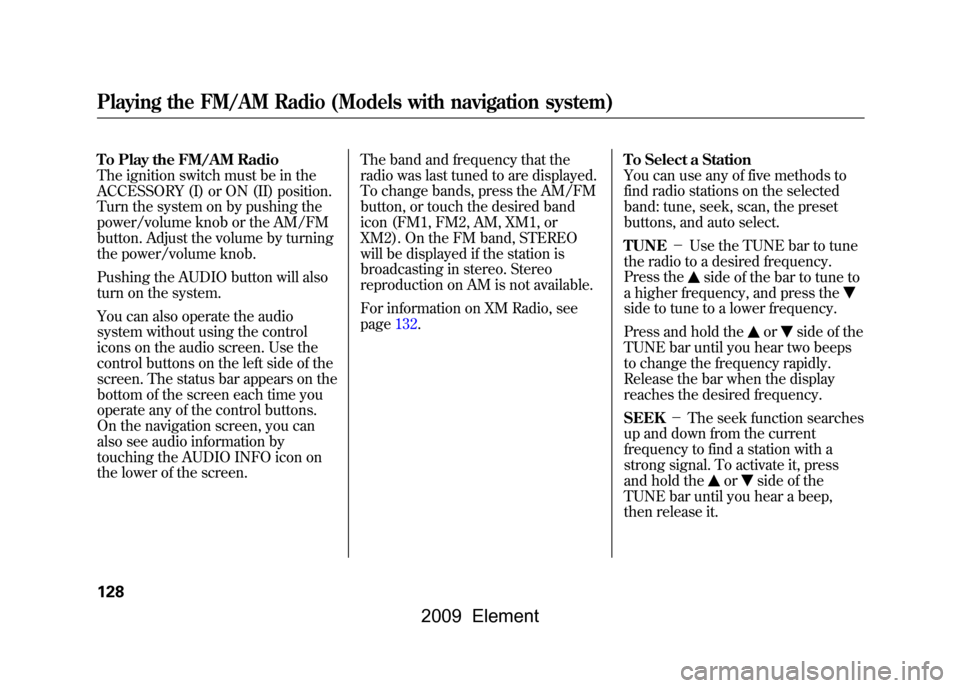
To Play the FM/AM Radio
The ignition switch must be in the
ACCESSORY (I) or ON (II) position.
Turn the system on by pushing the
power/volume knob or the AM/FM
button. Adjust the volume by turning
the power/volume knob.
Pushing the AUDIO button will also
turn on the system.
You can also operate the audio
system without using the control
icons on the audio screen. Use the
control buttons on the left side of the
screen. The status bar appears on the
bottom of the screen each time you
operate any of the control buttons.
On the navigation screen, you can
also see audio information by
touching the AUDIO INFO icon on
the lower of the screen.The band and frequency that the
radio was last tuned to are displayed.
To change bands, press the AM/FM
button, or touch the desired band
icon (FM1, FM2, AM, XM1, or
XM2). On the FM band, STEREO
will be displayed if the station is
broadcasting in stereo. Stereo
reproduction on AM is not available.
For information on XM Radio, see
page132.
To Select a Station
You can use any of five methods to
find radio stations on the selected
band: tune, seek, scan, the preset
buttons, and auto select.
TUNE
-Use the TUNE bar to tune
the radio to a desired frequency.
Press the
side of the bar to tune to
a higher frequency, and press the
side to tune to a lower frequency.
Press and hold the
or
side of the
TUNE bar until you hear two beeps
to change the frequency rapidly.
Release the bar when the display
reaches the desired frequency.
SEEK -The seek function searches
up and down from the current
frequency to find a station with a
strong signal. To activate it, press
and hold the
or
side of the
TUNE bar until you hear a beep,
then release it.
Playing the FM/AM Radio (Models with navigation system)128
2009 Element
Page 135 of 345
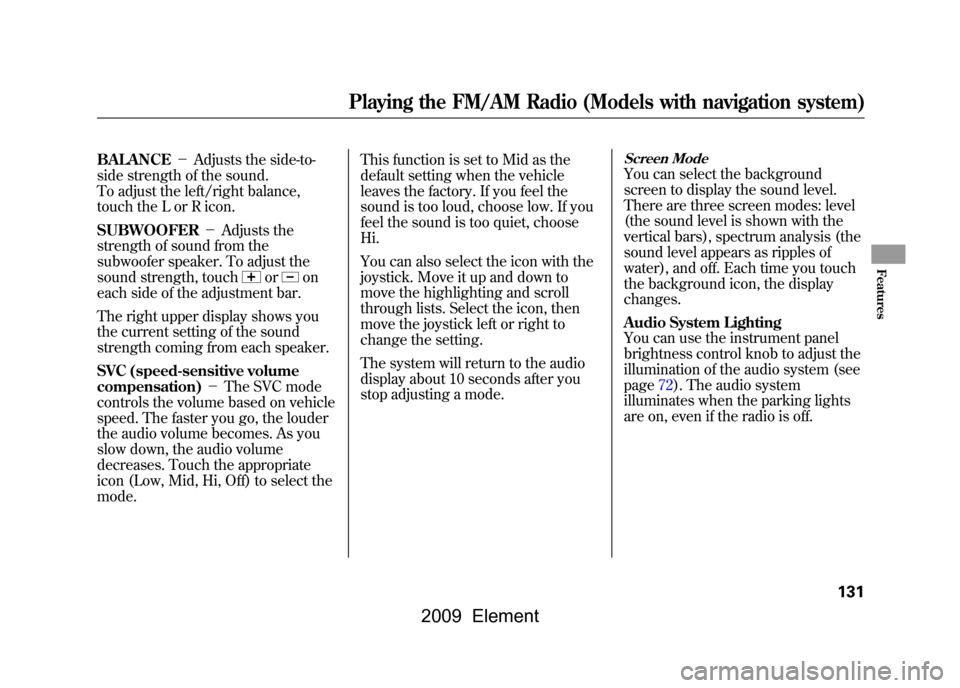
BALANCE-Adjusts the side-to-
side strength of the sound.
To adjust the left/right balance,
touch the L or R icon.
SUBWOOFER -Adjusts the
strength of sound from the
subwoofer speaker. To adjust the
sound strength, touch
or
on
each side of the adjustment bar.
The right upper display shows you
the current setting of the sound
strength coming from each speaker.
SVC (speed-sensitive volume
compensation) -The SVC mode
controls the volume based on vehicle
speed. The faster you go, the louder
the audio volume becomes. As you
slow down, the audio volume
decreases. Touch the appropriate
icon (Low, Mid, Hi, Off) to select the
mode. This function is set to Mid as the
default setting when the vehicle
leaves the factory. If you feel the
sound is too loud, choose low. If you
feel the sound is too quiet, choose
Hi.
You can also select the icon with the
joystick. Move it up and down to
move the highlighting and scroll
through lists. Select the icon, then
move the joystick left or right to
change the setting.
The system will return to the audio
display about 10 seconds after you
stop adjusting a mode.
Screen ModeYou can select the background
screen to display the sound level.
There are three screen modes: level
(the sound level is shown with the
vertical bars), spectrum analysis (the
sound level appears as ripples of
water), and off. Each time you touch
the background icon, the display
changes.
Audio System Lighting
You can use the instrument panel
brightness control knob to adjust the
illumination of the audio system (see
page72).The audio system
illuminates when the parking lights
are on, even if the radio is off.
Playing the FM/AM Radio (Models with navigation system)
131
Features
2009 Element
Page 137 of 345
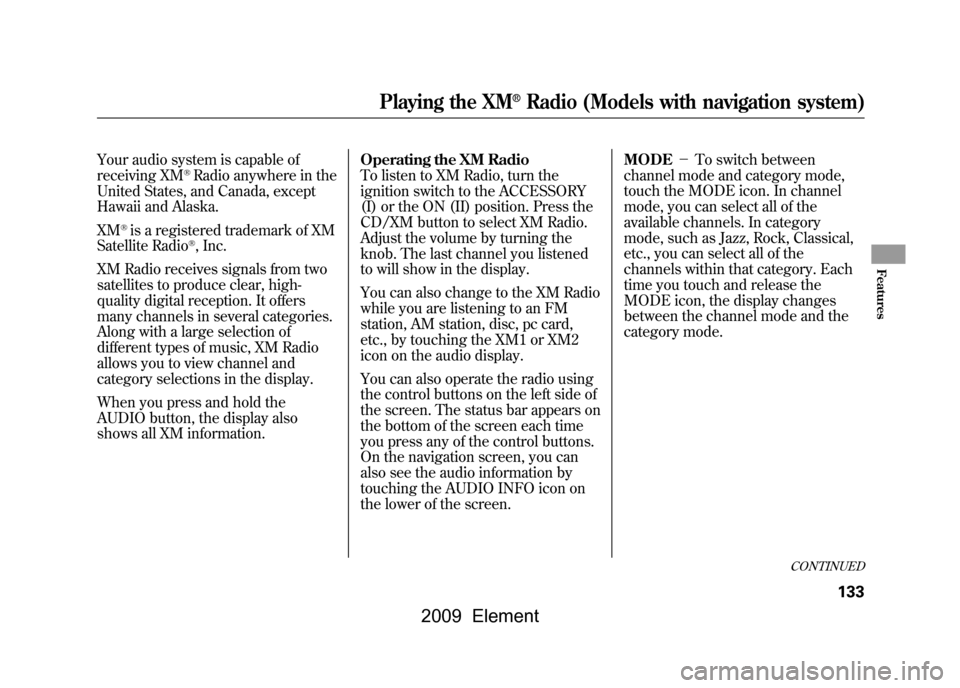
Your audio system is capable of
receiving XM
®Radio anywhere in the
United States, and Canada, except
Hawaii and Alaska.
XM
®is a registered trademark of XM
Satellite Radio
®, Inc.
XM Radio receives signals from two
satellites to produce clear, high-
quality digital reception. It offers
many channels in several categories.
Along with a large selection of
different types of music, XM Radio
allows you to view channel and
category selections in the display.
When you press and hold the
AUDIO button, the display also
shows all XM information. Operating the XM Radio
To listen to XM Radio, turn the
ignition switch to the ACCESSORY
(I) or the ON (II) position. Press the
CD/XM button to select XM Radio.
Adjust the volume by turning the
knob. The last channel you listened
to will show in the display.
You can also change to the XM Radio
while you are listening to an FM
station, AM station, disc, pc card,
etc., by touching the XM1 or XM2
icon on the audio display.
You can also operate the radio using
the control buttons on the left side of
the screen. The status bar appears on
the bottom of the screen each time
you press any of the control buttons.
On the navigation screen, you can
also see the audio information by
touching the AUDIO INFO icon on
the lower of the screen.MODE
-To switch between
channel mode and category mode,
touch the MODE icon. In channel
mode, you can select all of the
available channels. In category
mode, such as Jazz, Rock, Classical,
etc., you can select all of the
channels within that category. Each
time you touch and release the
MODE icon, the display changes
between the channel mode and the
category mode.
CONTINUED
Playing the XM
®Radio (Models with navigation system)
133
Features
2009 Element
Page 147 of 345
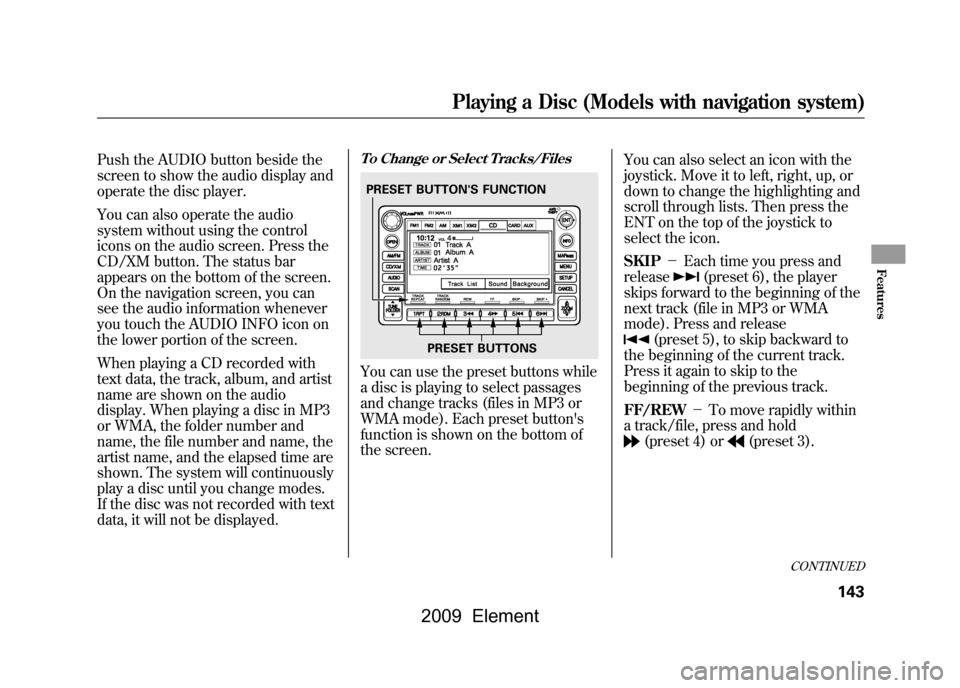
Push the AUDIO button beside the
screen to show the audio display and
operate the disc player.
You can also operate the audio
system without using the control
icons on the audio screen. Press the
CD/XM button. The status bar
appears on the bottom of the screen.
On the navigation screen, you can
see the audio information whenever
you touch the AUDIO INFO icon on
the lower portion of the screen.
When playing a CD recorded with
text data, the track, album, and artist
name are shown on the audio
display. When playing a disc in MP3
or WMA, the folder number and
name, the file number and name, the
artist name, and the elapsed time are
shown. The system will continuously
play a disc until you change modes.
If the disc was not recorded with text
data, it will not be displayed.
To Change or Select Tracks/FilesYou can use the preset buttons while
a disc is playing to select passages
and change tracks (files in MP3 or
WMA mode). Each preset button's
function is shown on the bottom of
the screen.You can also select an icon with the
joystick. Move it to left, right, up, or
down to change the highlighting and
scroll through lists. Then press the
ENT on the top of the joystick to
select the icon.
SKIP
-Each time you press and
release
(preset 6), the player
skips forward to the beginning of the
next track (file in MP3 or WMA
mode). Press and release
(preset 5), to skip backward to
the beginning of the current track.
Press it again to skip to the
beginning of the previous track.
FF/REW -To move rapidly within
a track/file, press and hold(preset 4) or
(preset 3).
PRESET BUTTON'S FUNCTION
PRESET BUTTONS
CONTINUED
Playing a Disc (Models with navigation system)
143
Features
2009 Element