Page 139 of 345
4. Repeat steps 2 and 3 to store thefirst six channels.
5. Press the XM button again or touch the other XM icon (XM1 or
XM2) on the audio display. Store
the next six channels using steps 2
and 3.
Once a channel is stored, press and
release the proper preset button
(icon) to tune to it. Each preset
button's channel is shown on the
bottom of the audio display.
To Select a Channel from ListYou can also select a desired channel
from the list shown on the screen.
Press the AUDIO button to show the
audio control display on the
navigation screen.
Touch the CHANNEL LIST icon to
switch the display to the channel list
which shows all channels in all
categories. Select and touch a
desired channel.
To scroll through the display, touch
the
or
icon on the side of the
screen. To go back to the previous
display, touch the Return icon on the
screen.
CHANNEL LIST ICON
CONTINUED
Playing the XM
®Radio (Models with navigation system)
135
Features
2009 Element
Page 140 of 345
To select a desired icon with the
joystick, move it in the appropriate
direction, then press ENT.XM Radio Display Messages
‘‘LOADING
’’- XM is loading the
audio or program information.
‘‘OFF AIR ’’- The channel
currently selected is no longer
broadcasting.
‘‘UPDATING ’’- The encryption
code is being updated. Wait until the
encryption code is fully updated.
Channels 0 and 1 should still work
normally. ‘‘NO SIGNAL
’’- The signal is
currently too weak. Move the vehicle
to an area away from tall buildings,
and with an unobstructed view of the
southern horizon.
‘‘
’’ - The selected channel
number does not exist or is not part
of your subscription.
‘‘NO INFO ’’- This channel has no
artist or title information at this time.
‘‘ANTENNA ’’- There is a problem
with the XM antenna. Please consult
your dealer.
Playing the XM
®Radio (Models with navigation system)
136
2009 Element
Page 141 of 345
The XM satellites are in orbit over
the equator; therefore, objects south
of the vehicle may cause satellite
reception interruptions. To help
compensate for this, ground-based
repeaters are placed in major
metropolitan areas.
Satellite signals are more likely to be
blocked by tall buildings and
mountains the farther north you
travel from the equator. Carrying
large items on a roof rack can also
block the signal.
Signal may be blocked by
mountains or large obstacles to
the south.Signal weaker in
these areas.
SATELLITE GROUND REPEATER
CONTINUED
Playing the XM
®Radio (Models with navigation system)
137
Features
2009 Element
Page 142 of 345
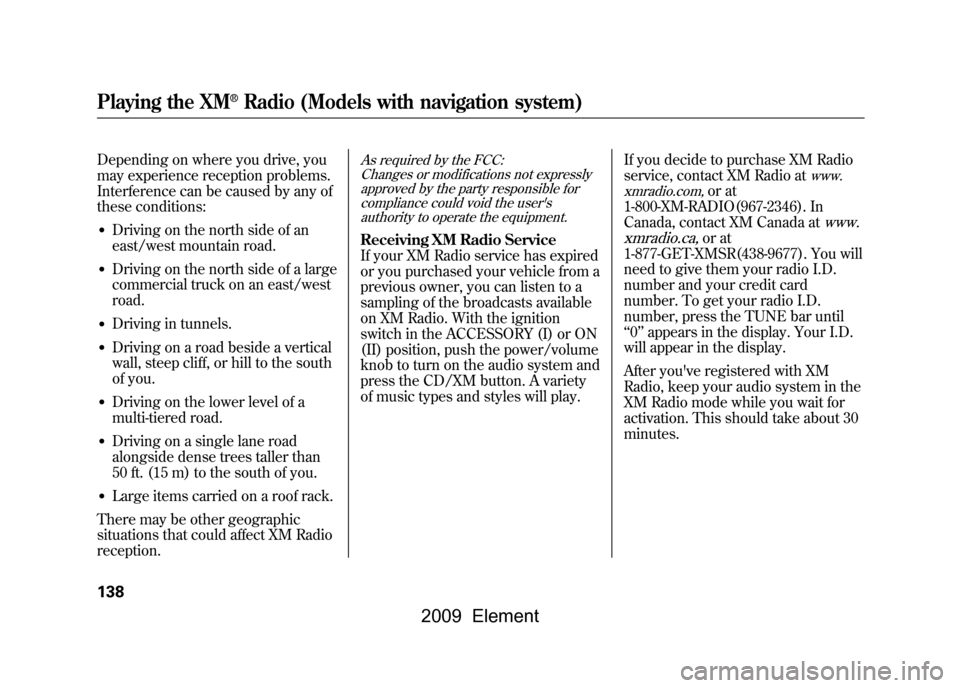
Depending on where you drive, you
may experience reception problems.
Interference can be caused by any of
these conditions:●Driving on the north side of an
east/west mountain road.●Driving on the north side of a large
commercial truck on an east/west
road.●Driving in tunnels.●Driving on a road beside a vertical
wall, steep cliff, or hill to the south
of you.●Driving on the lower level of a
multi-tiered road.●Driving on a single lane road
alongside dense trees taller than
50 ft. (15 m) to the south of you.●Large items carried on a roof rack.
There may be other geographic
situations that could affect XM Radio
reception.
As required by the FCC: Changes or modifications not expresslyapproved by the party responsible for
compliance could void the user'sauthority to operate the equipment.Receiving XM Radio Service
If your XM Radio service has expired
or you purchased your vehicle from a
previous owner, you can listen to a
sampling of the broadcasts available
on XM Radio. With the ignition
switch in the ACCESSORY (I) or ON
(II) position, push the power/volume
knob to turn on the audio system and
press the CD/XM button. A variety
of music types and styles will play. If you decide to purchase XM Radio
service, contact XM Radio at
www.
xmradio.com,
or at
1-800-XM-RADIO(967-2346). In
Canada, contact XM Canada at
www.
xmradio.ca,
or at
1-877-GET-XMSR(438-9677). You will
need to give them your radio I.D.
number and your credit card
number. To get your radio I.D.
number, press the TUNE bar until
‘‘ 0’’ appears in the display. Your I.D.
will appear in the display.
After you've registered with XM
Radio, keep your audio system in the
XM Radio mode while you wait for
activation. This should take about 30
minutes.
Playing the XM
®Radio (Models with navigation system)
138
2009 Element
Page 143 of 345
While waiting for activation, make
sure your vehicle remains in an open
area with good reception. Once your
audio system is activated, you'll be
able to listen to XM Radio
broadcasts. XM Radio will continue
to send an activation signal to your
vehicle for at least 12 hours from the
activation request. If the service has
not been activated after 36 hours,
contact XM Radio.
Playing the XM
®Radio (Models with navigation system)
139
Features
2009 Element
Page 144 of 345
POWER/VOLUME
KNOBJOYSTICK
RPT (REPEAT) BUTTON CD ICON
RDM (RANDOM)
BUTTON
OPEN BUTTON
CD/XM BUTTON
AUDIO BUTTON
SCAN BUTTON
TUNE BAR
REWIND BUTTONFAST FORWARD
BUTTON
SKIPꭚBUTTONSKIP
ꬽBUTTON
Playing a Disc (Models with navigation system)140
2009 Element
Page 145 of 345
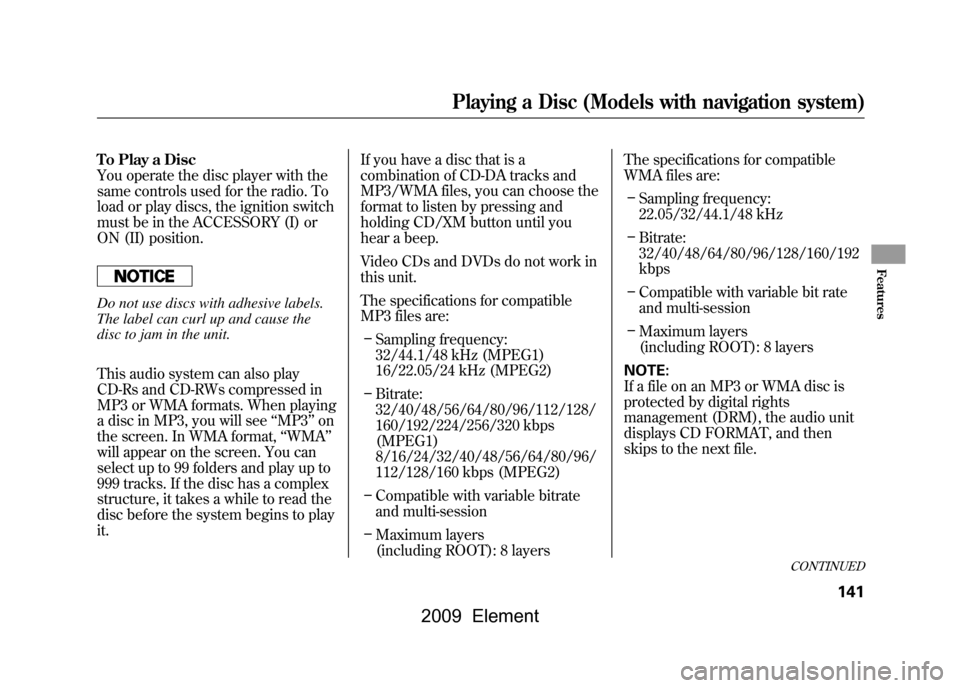
To Play a Disc
You operate the disc player with the
same controls used for the radio. To
load or play discs, the ignition switch
must be in the ACCESSORY (I) or
ON (II) position.Do not use discs with adhesive labels.
The label can curl up and cause the
disc to jam in the unit.
This audio system can also play
CD-Rs and CD-RWs compressed in
MP3 or WMA formats. When playing
a disc in MP3, you will see‘‘MP3 ’’on
the screen. In WMA format, ‘‘WMA ’’
will appear on the screen. You can
select up to 99 folders and play up to
999 tracks. If the disc has a complex
structure, it takes a while to read the
disc before the system begins to play
it. If you have a disc that is a
combination of CD-DA tracks and
MP3/WMA files, you can choose the
format to listen by pressing and
holding CD/XM button until you
hear a beep.
Video CDs and DVDs do not work in
this unit.
The specifications for compatible
MP3 files are:
– Sampling frequency:
32/44.1/48 kHz (MPEG1)
16/22.05/24 kHz (MPEG2)
– Bitrate:
32/40/48/56/64/80/96/112/128/
160/192/224/256/320 kbps
(MPEG1)
8/16/24/32/40/48/56/64/80/96/
112/128/160 kbps (MPEG2)
– Compatible with variable bitrate
and multi-session
– Maximum layers
(including ROOT): 8 layers The specifications for compatible
WMA files are:
– Sampling frequency:
22.05/32/44.1/48 kHz
– Bitrate:
32/40/48/64/80/96/128/160/192
kbps
– Compatible with variable bit rate
and multi-session
– Maximum layers
(including ROOT): 8 layers
NOTE:
If a file on an MP3 or WMA disc is
protected by digital rights
management (DRM), the audio unit
displays CD FORMAT, and then
skips to the next file.
CONTINUED
Playing a Disc (Models with navigation system)
141
Features
2009 Element
Page 146 of 345
To Load a DiscThe disc player is behind the
navigation screen. To use the disc
player, press the OPEN button
beside the screen. The screen folds
back, and the disc player appears.
Insert a disc about halfway into the
disc slot. The drive will pull the disc
in the rest of the way and begin to
play it.
To return the screen to the upright
position, press the CLOSE button on
the edge of the screen panel. Do not
use the folded screen as a tray. If you
put a cup, for example, on the screen,
the liquid inside the cup may spill on
the screen when you go over a bump.
OPEN BUTTON
DISC SLOT
CLOSE BUTTON
Playing a Disc (Models with navigation system)142
2009 Element