Page 155 of 345

The specifications for compatible
WMA files are:– Sampling frequency:
32/44.1/48 kHz
– Bitrate:
48/64/80/96/128/160/192 kbps
– Compatible with variable bitrate
and multi-session
– Maximum layers
(including ROOT): 8 layers
In WMA format, DRM (digital rights
management) files cannot be played.
If the system finds a DRM file, it
skips that file and plays the next
available folder or file.
Loading a PC CardThe PC card slot is behind the
navigation screen. To use the PC
card player, press the OPEN button
beside the screen. The screen folds
back, and the PC card slot appears. Insert a PC card straight into the slot.
The drive will read the PC card and
begin to play it.
Return the screen to the upright
position by pressing the CLOSE
button on the edge of the screen
panel.
Push the AUDIO button beside the
screen to show the audio display and
operate the PC card player.
You can also operate the audio
system without using the control
icons on the audio screen. Press any
of the appropriate control buttons.
The status bar appears on the bottom
of the screen. On the navigation
screen, you can see the audio
information whenever you touch the
AUDIO INFO icon on the screen.PC CARD SLOT
CONTINUED
Playing a PC Card (Models with navigation system)
151
Features
2009 Element
Page 156 of 345
There are three play modes: Folder,
Artist, and Album. Touch the PLAY
MODE icon, then choose one of the
modes by touching its icon. When a
mode is selected, it is highlighted in
blue.●Folder mode plays tracks in the
order they were added to the card.●Artist mode plays tracks in
alphabetical order, by artist and
song title.●Album mode plays albums
(folders) in alphabetical order.
If play mode information was not
included in the tracks when they
were added to the card, it will not be
displayed on the screen.
To Select a Play Mode
ARTIST MODE PLAY MODE ICONFOLDER MODE
PLAY MODE ICON
ALBUM MODE PLAY MODE ICON
MODE INDICATOR MODE INDICATORMODE INDICATOR
Playing a PC Card (Models with navigation system)152
2009 Element
Page 157 of 345
To select a play mode, push the
AUDIO button to show the audio
display, then touch the PLAY MODE
icon on the display.
Select the desired mode by touching
the appropriate icon, or move the
joystick, then press the ENT.
After you select the play mode, the
display changes to the selectable
playing menu. If you select
‘‘Continue playing the current song, ’’
the system goes into the selected
play mode after playing the current
file.
PLAY MODE ICON
CONTINUED
Playing a PC Card (Models with navigation system)
153
Features
2009 Element
Page 158 of 345
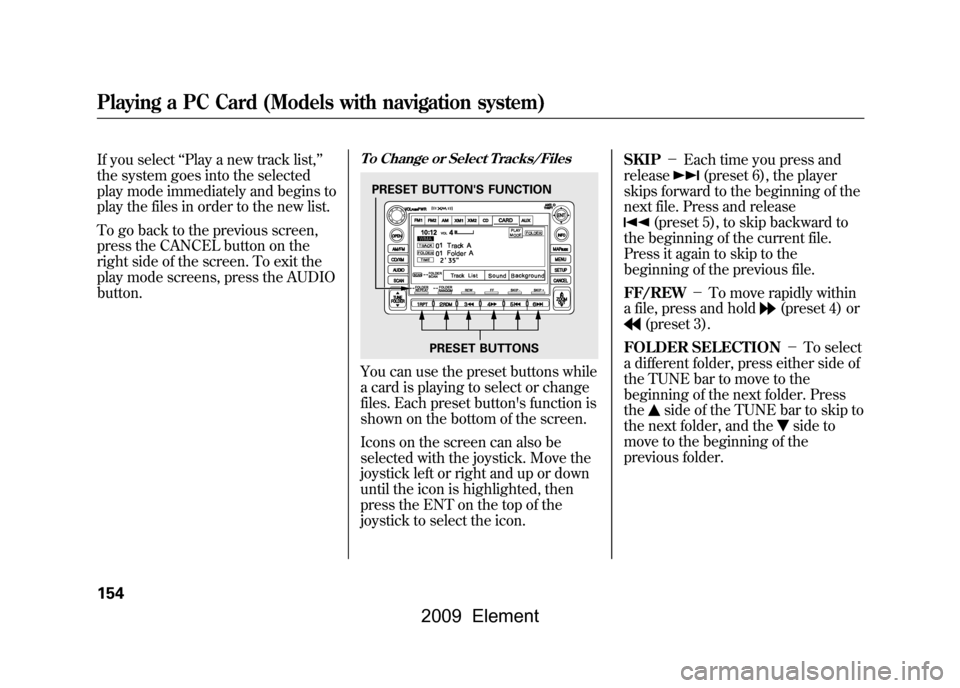
If you select‘‘Play a new track list, ’’
the system goes into the selected
play mode immediately and begins to
play the files in order to the new list.
To go back to the previous screen,
press the CANCEL button on the
right side of the screen. To exit the
play mode screens, press the AUDIO
button.
To Change or Select Tracks/FilesYou can use the preset buttons while
a card is playing to select or change
files. Each preset button's function is
shown on the bottom of the screen.
Icons on the screen can also be
selected with the joystick. Move the
joystick left or right and up or down
until the icon is highlighted, then
press the ENT on the top of the
joystick to select the icon. SKIP
-Each time you press and
release
(preset 6), the player
skips forward to the beginning of the
next file. Press and release
(preset 5), to skip backward to
the beginning of the current file.
Press it again to skip to the
beginning of the previous file.
FF/REW -To move rapidly within
a file, press and hold
(preset 4) or
(preset 3).
FOLDER SELECTION -To select
a different folder, press either side of
the TUNE bar to move to the
beginning of the next folder. Press
the
side of the TUNE bar to skip to
the next folder, and the
side to
move to the beginning of the
previous folder.
PRESET BUTTON'S FUNCTION
PRESET BUTTONS
Playing a PC Card (Models with navigation system)154
2009 Element
Page 159 of 345
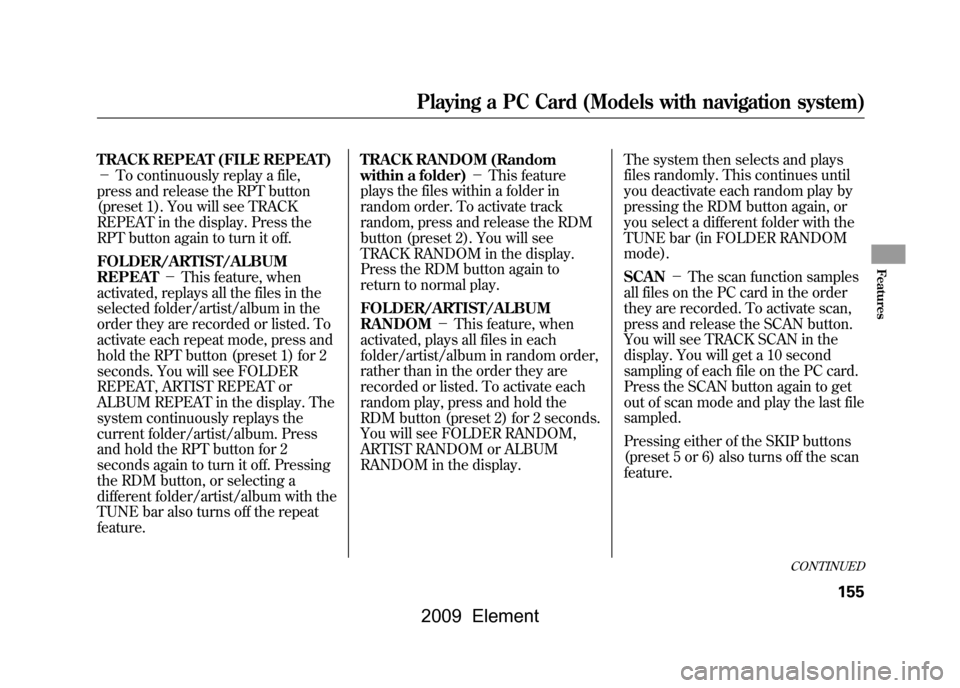
TRACK REPEAT (FILE REPEAT)
-To continuously replay a file,
press and release the RPT button
(preset 1). You will see TRACK
REPEAT in the display. Press the
RPT button again to turn it off.
FOLDER/ARTIST/ALBUM
REPEAT -This feature, when
activated, replays all the files in the
selected folder/artist/album in the
order they are recorded or listed. To
activate each repeat mode, press and
hold the RPT button (preset 1) for 2
seconds. You will see FOLDER
REPEAT, ARTIST REPEAT or
ALBUM REPEAT in the display. The
system continuously replays the
current folder/artist/album. Press
and hold the RPT button for 2
seconds again to turn it off. Pressing
the RDM button, or selecting a
different folder/artist/album with the
TUNE bar also turns off the repeat
feature. TRACK RANDOM (Random
within a folder)
-This feature
plays the files within a folder in
random order. To activate track
random, press and release the RDM
button (preset 2). You will see
TRACK RANDOM in the display.
Press the RDM button again to
return to normal play.
FOLDER/ARTIST/ALBUM
RANDOM -This feature, when
activated, plays all files in each
folder/artist/album in random order,
rather than in the order they are
recorded or listed. To activate each
random play, press and hold the
RDM button (preset 2) for 2 seconds.
You will see FOLDER RANDOM,
ARTIST RANDOM or ALBUM
RANDOM in the display. The system then selects and plays
files randomly. This continues until
you deactivate each random play by
pressing the RDM button again, or
you select a different folder with the
TUNE bar (in FOLDER RANDOM
mode).
SCAN
-The scan function samples
all files on the PC card in the order
they are recorded. To activate scan,
press and release the SCAN button.
You will see TRACK SCAN in the
display. You will get a 10 second
sampling of each file on the PC card.
Press the SCAN button again to get
out of scan mode and play the last file
sampled.
Pressing either of the SKIP buttons
(preset 5 or 6) also turns off the scan
feature.
CONTINUED
Playing a PC Card (Models with navigation system)
155
Features
2009 Element
Page 160 of 345
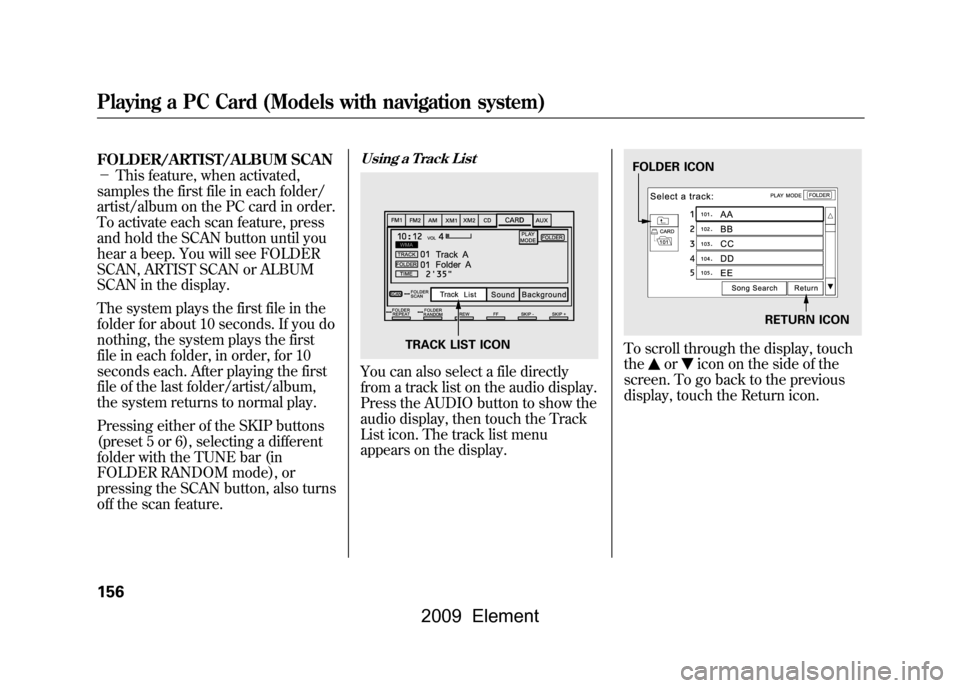
FOLDER/ARTIST/ALBUM SCAN
-This feature, when activated,
samples the first file in each folder/
artist/album on the PC card in order.
To activate each scan feature, press
and hold the SCAN button until you
hear a beep. You will see FOLDER
SCAN, ARTIST SCAN or ALBUM
SCAN in the display.
The system plays the first file in the
folder for about 10 seconds. If you do
nothing, the system plays the first
file in each folder, in order, for 10
seconds each. After playing the first
file of the last folder/artist/album,
the system returns to normal play.
Pressing either of the SKIP buttons
(preset 5 or 6), selecting a different
folder with the TUNE bar (in
FOLDER RANDOM mode), or
pressing the SCAN button, also turns
off the scan feature.
Using a Track ListYou can also select a file directly
from a track list on the audio display.
Press the AUDIO button to show the
audio display, then touch the Track
List icon. The track list menu
appears on the display.
To scroll through the display, touch
the
or
icon on the side of the
screen. To go back to the previous
display, touch the Return icon.
TRACK LIST ICON
FOLDER ICON
RETURN ICON
Playing a PC Card (Models with navigation system)156
2009 Element
Page 161 of 345
To select a folder, touch its icon on
the screen. The display changes to
the file list, then select a file. In folder
mode, touch the folder icon on the
upper left of the screen to move to
the parent folder. The current folder
is highlighted in blue.
In artist mode, the artist name is also
displayed on the right side of each
selectable icon. Select the desired
file.
In album mode, the album name is
also displayed on the right side of
each selectable icon. Select the
desired file.
To select a desired icon with the
joystick, move it to an appropriate
direction, then press ENT.
ARTIST NAME
ALBUM NAME
CONTINUED
Playing a PC Card (Models with navigation system)
157
Features
2009 Element
Page 162 of 345
To go back to the normal playing
display, press the AUDIO button.
Pressing the CANCEL button goes
back to the previous screen and
pressing the MAP button cancels the
audio mode display.
Song Search FunctionWhen you select‘‘Song Search ’’from
the track list display, the song search
menu appears.
You can then select any of three
modes to search a file: Title by
Keyword, Artist, and Album.
RETURN ICON
Folder mode is shown. SONG SEARCH ICON
TITLE BY KEYWORD ICON
ARTIST ICON ALBUM ICON
Playing a PC Card (Models with navigation system)158
2009 Element