Page 163 of 345
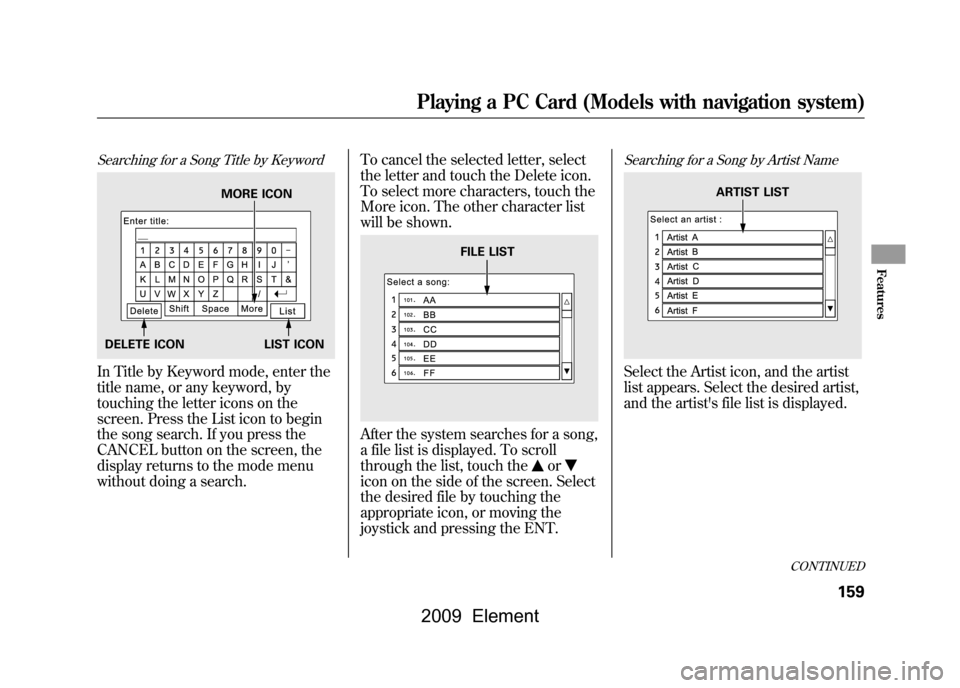
Searching for a Song Title by KeywordIn Title by Keyword mode, enter the
title name, or any keyword, by
touching the letter icons on the
screen. Press the List icon to begin
the song search. If you press the
CANCEL button on the screen, the
display returns to the mode menu
without doing a search.To cancel the selected letter, select
the letter and touch the Delete icon.
To select more characters, touch the
More icon. The other character list
will be shown.
After the system searches for a song,
a file list is displayed. To scroll
through the list, touch the
or
icon on the side of the screen. Select
the desired file by touching the
appropriate icon, or moving the
joystick and pressing the ENT.
Searching for a Song by Artist NameSelect the Artist icon, and the artist
list appears. Select the desired artist,
and the artist's file list is displayed.
MORE ICON
DELETE ICON LIST ICON
FILE LIST
ARTIST LIST
CONTINUED
Playing a PC Card (Models with navigation system)
159
Features
2009 Element
Page 164 of 345
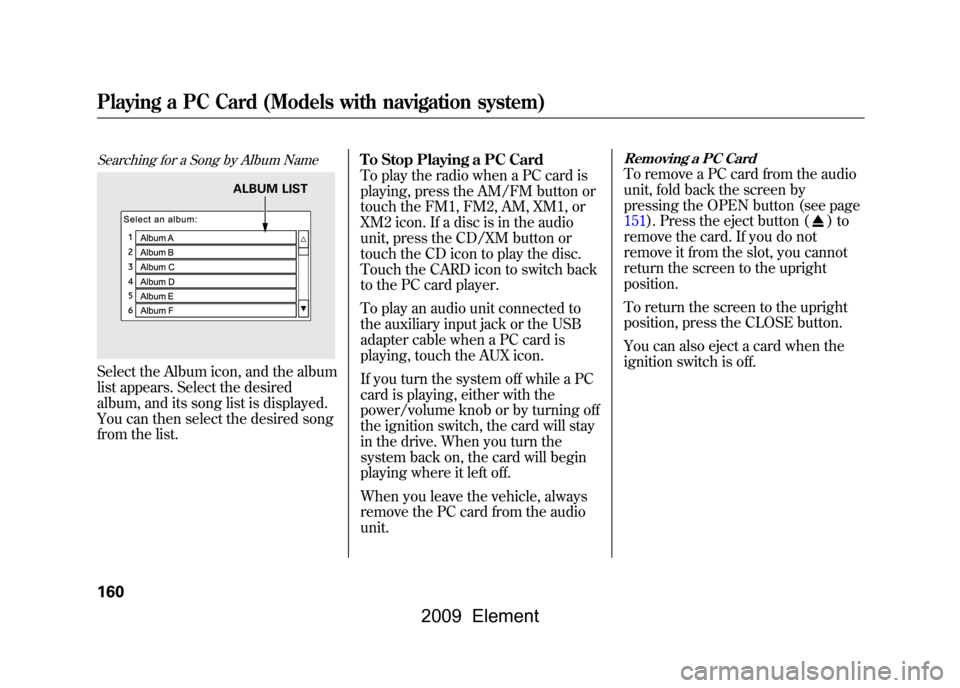
Searching for a Song by Album NameSelect the Album icon, and the album
list appears. Select the desired
album, and its song list is displayed.
You can then select the desired song
from the list.To Stop Playing a PC Card
To play the radio when a PC card is
playing, press the AM/FM button or
touch the FM1, FM2, AM, XM1, or
XM2 icon. If a disc is in the audio
unit, press the CD/XM button or
touch the CD icon to play the disc.
Touch the CARD icon to switch back
to the PC card player.
To play an audio unit connected to
the auxiliary input jack or the USB
adapter cable when a PC card is
playing, touch the AUX icon.
If you turn the system off while a PC
card is playing, either with the
power/volume knob or by turning off
the ignition switch, the card will stay
in the drive. When you turn the
system back on, the card will begin
playing where it left off.
When you leave the vehicle, always
remove the PC card from the audio
unit.
Removing a PC CardTo remove a PC card from the audio
unit, fold back the screen by
pressing the OPEN button (see page
151).Press the eject button (
)to
remove the card. If you do not
remove it from the slot, you cannot
return the screen to the upright
position.
To return the screen to the upright
position, press the CLOSE button.
You can also eject a card when the
ignition switch is off.
ALBUM LIST
Playing a PC Card (Models with navigation system)160
2009 Element
Page 165 of 345
If you see an error message in the
display while playing a PC card, find
the solution in the chart to the right.
If you cannot clear the error
message, take your vehicle to your
dealer.Error Message
Solution
FILE ERRORThe system cannot read the file(s). Check the
files in the disc. There
is a possibility that the files have been damaged
NO MUSIC It appears when the PC card is empty or there
are no MP3 or WMA
files in the PC card. Save the MP3 or WMA files in the PC card.
MEDIA ERROR It appears when the unsupported PC card is inserted.
The system
supports CompactFlash card, Flash ATA card, and SanDisk memory
Card Adapter.
PC Card Error Messages (Models with navigation system)
161
Features
2009 Element
Page 166 of 345
POWER/VOLUME
KNOBJOYSTICK
AUDIO CONTROL
DISPLAY
CD/XM BUTTON
AUDIO BUTTON
iPod INDICATOR USB ICON
RPT (REPEAT) BUTTON RDM (RANDOM)
BUTTON
FAST FORWARD
BUTTON
REWIND BUTTON SKIP
ꬽBUTTON
SKIP ꭚBUTTON CANCEL BUTTON
MAP BUTTON
Playing an iPod
®(Models with navigation system)
162
2009 Element
Page 167 of 345
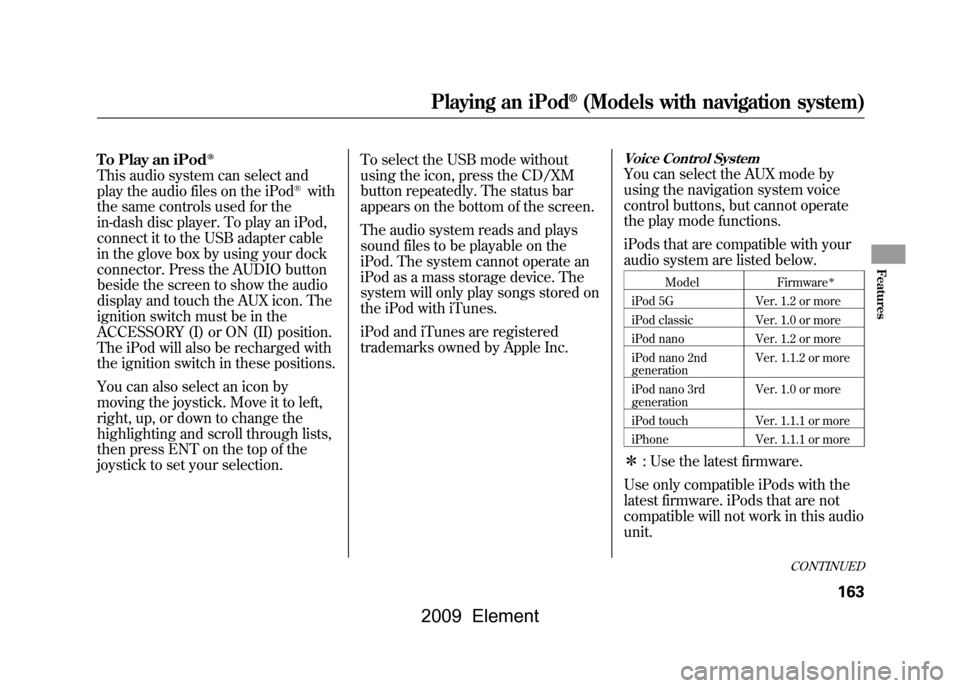
To Play an iPod
ꭂ
This audio system can select and
play the audio files on the iPod
®with
the same controls used for the
in-dash disc player. To play an iPod,
connect it to the USB adapter cable
in the glove box by using your dock
connector. Press the AUDIO button
beside the screen to show the audio
display and touch the AUX icon. The
ignition switch must be in the
ACCESSORY (I) or ON (II) position.
The iPod will also be recharged with
the ignition switch in these positions.
You can also select an icon by
moving the joystick. Move it to left,
right, up, or down to change the
highlighting and scroll through lists,
then press ENT on the top of the
joystick to set your selection. To select the USB mode without
using the icon, press the CD/XM
button repeatedly. The status bar
appears on the bottom of the screen.
The audio system reads and plays
sound files to be playable on the
iPod. The system cannot operate an
iPod as a mass storage device. The
system will only play songs stored on
the iPod with iTunes.
iPod and iTunes are registered
trademarks owned by Apple Inc.
Voice Control SystemYou can select the AUX mode by
using the navigation system voice
control buttons, but cannot operate
the play mode functions.
iPods that are compatible with your
audio system are listed below.
Model
Firmware
ꭧ
iPod 5G Ver. 1.2 or more
iPod classic Ver. 1.0 or more
iPod nano Ver. 1.2 or more
iPod nano 2nd
generation Ver. 1.1.2 or more
iPod nano 3rd
generation Ver. 1.0 or more
iPod touch Ver. 1.1.1 or more
iPhone Ver. 1.1.1 or moreꭧ: Use the latest firmware.
Use only compatible iPods with the
latest firmware. iPods that are not
compatible will not work in this audio
unit.
CONTINUED
Playing an iPod
®(Models with navigation system)
163
Features
2009 Element
Page 168 of 345
NOTE:●Do not connect your iPod using a
HUB.●Do not keep the iPod in the
vehicle. Direct sunlight and high
heat will damage it.●Do not use an extension cable
between the USB adapter cable
equipped with your vehicle and
your dock connector.●We recommend backing up your
data before playing it.
In AAC format, DRM (digital rights
management) files cannot be played.
If the system finds a DRM file, the
audio unit displays UNPLAYABLE,
and then skips to the next file.
Connecting an iPod1. Pull out the USB connector from the holder and remove the cable
from the clip in the glove box.
2. Connect your dock connector tothe iPod correctly and securely.
3. Install the dock connector to the USB adapter cable securely.
CABLE USB CONNECTOR
USB ADAPTER
CABLE
DOCK
CONNECTOR
Playing an iPod
®(Models with navigation system)
164
2009 Element
Page 169 of 345
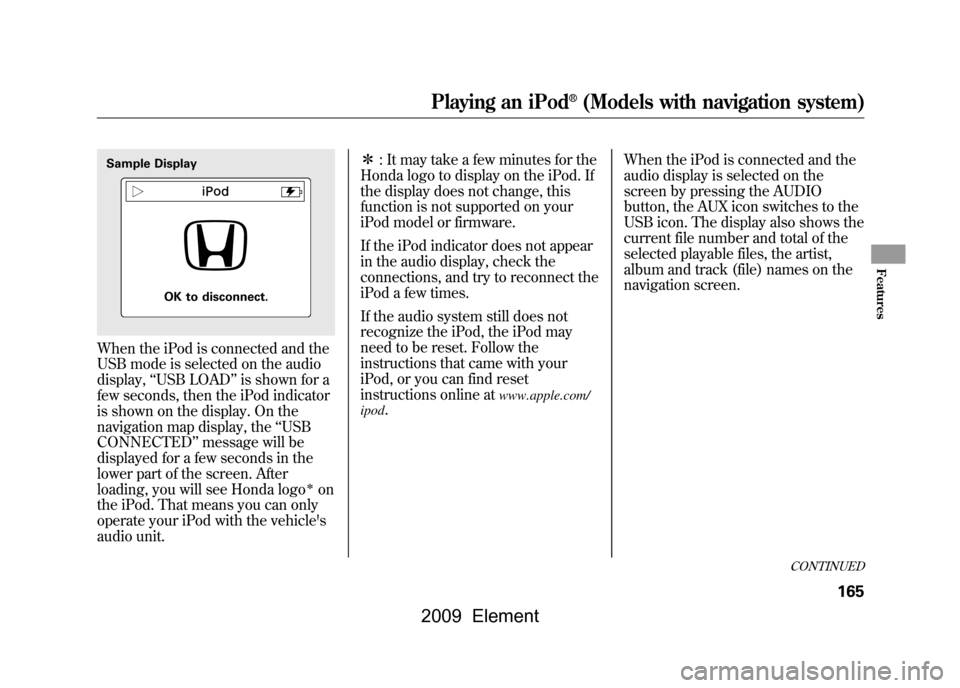
When the iPod is connected and the
USB mode is selected on the audio
display,‘‘USB LOAD ’’is shown for a
few seconds, then the iPod indicator
is shown on the display. On the
navigation map display, the ‘‘USB
CONNECTED ’’message will be
displayed for a few seconds in the
lower part of the screen. After
loading, you will see Honda logo
ꭧon
the iPod. That means you can only
operate your iPod with the vehicle's
audio unit. ꭧ
: It may take a few minutes for the
Honda logo to display on the iPod. If
the display does not change, this
function is not supported on your
iPod model or firmware.
If the iPod indicator does not appear
in the audio display, check the
connections, and try to reconnect the
iPod a few times.
If the audio system still does not
recognize the iPod, the iPod may
need to be reset. Follow the
instructions that came with your
iPod, or you can find reset
instructions online at
www.apple.com/
ipod
. When the iPod is connected and the
audio display is selected on the
screen by pressing the AUDIO
button, the AUX icon switches to the
USB icon. The display also shows the
current file number and total of the
selected playable files, the artist,
album and track (file) names on the
navigation screen.
Sample Display
OK to disconnect.
CONTINUED
Playing an iPod
®(Models with navigation system)
165
Features
2009 Element
Page 170 of 345
On the map screen, you can see the
audio information whenever you
touch the AUDIO INFO icon on the
lower part of the screen.
To Change or Select FilesUse the preset buttons while an iPod
is playing to select passages and
change files. Each preset button's
function is shown on the bottom of
the screen.SKIP
-Each time you press and
release
(preset 6), the player
skips forward to the beginning of the
next file. Press and release
(preset 5), to skip backward to
the beginning of the current file.
Press it again to skip to the
beginning of the previous file.
FF/REW -To move rapidly within
a file, press and hold
(preset 4) or
(preset 3).
AUDIO INFO ICON
Playing an iPod
®(Models with navigation system)
166
2009 Element