2009 CHEVROLET CORVETTE display
[x] Cancel search: displayPage 214 of 434

When the mode you want is selected, press the
OPTION button to set your choice and advance to the
next personal option.
Language:This option allows you to select the
language the DIC, the Head-Up Display (HUD), if your
vehicle has this feature, and the radio uses to display
messages. Each language mode will be displayed in its
own language. For example, English will be displayed
as ENGLISH, Spanish as ESPANOL, etc. If your vehicle
has the navigation system, you will not have the
Japanese language mode.
Press the OPTION button until LANGUAGE appears on
the display, then press the RESET button to scroll
through the following modes:
ENGLISH (default)
DEUTSCH (German)
FRANCAIS (French)
ITALIANO (Italian)
ESPANOL (Spanish)
If you choose a language that you do not understand,
press the OPTION and RESET buttons for �ve seconds.
The DIC will begin displaying all of the various
languages one by one for as long as the buttons are
pressed. When the desired language is displayed,
release the buttons and the DIC will set to this language.When the mode you want is selected, press the
OPTION button to set your choice and advance to the
next personal option.
Personalize Name:This option allows you to type in a
name or greeting that will appear on the DIC display
whenever the corresponding keyless access
transmitter (1 or 2) is used or one of the memory
buttons (1 or 2) located on the driver’s door is pressed.
Press the OPTION button until PERSONALIZE
NAME appears on the display, then press the RESET
button to scroll through the following modes:
YES
NO (default)
If you choose YES, you can type in a name that will
appear on the DIC display.
To program a name, use the following procedure:
1. Enter the PERSONAL OPTIONS menu and
select the driver number (1 or 2) that you would
like to program by following the instructions
listed previously under “Entering the Personal
Options Menu”.
2. Press the OPTION button until the PERSONALIZE
NAME option appears on the display.
3-78
Page 215 of 434
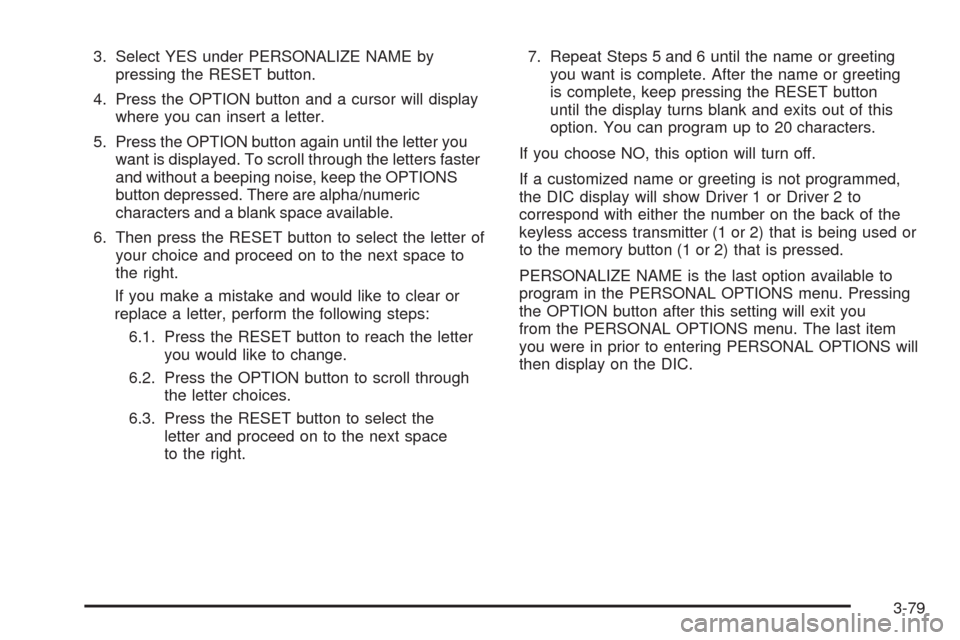
3. Select YES under PERSONALIZE NAME by
pressing the RESET button.
4. Press the OPTION button and a cursor will display
where you can insert a letter.
5. Press the OPTION button again until the letter you
want is displayed. To scroll through the letters faster
and without a beeping noise, keep the OPTIONS
button depressed. There are alpha/numeric
characters and a blank space available.
6. Then press the RESET button to select the letter of
your choice and proceed on to the next space to
the right.
If you make a mistake and would like to clear or
replace a letter, perform the following steps:
6.1. Press the RESET button to reach the letter
you would like to change.
6.2. Press the OPTION button to scroll through
the letter choices.
6.3. Press the RESET button to select the
letter and proceed on to the next space
to the right.7. Repeat Steps 5 and 6 until the name or greeting
you want is complete. After the name or greeting
is complete, keep pressing the RESET button
until the display turns blank and exits out of this
option. You can program up to 20 characters.
If you choose NO, this option will turn off.
If a customized name or greeting is not programmed,
the DIC display will show Driver 1 or Driver 2 to
correspond with either the number on the back of the
keyless access transmitter (1 or 2) that is being used or
to the memory button (1 or 2) that is pressed.
PERSONALIZE NAME is the last option available to
program in the PERSONAL OPTIONS menu. Pressing
the OPTION button after this setting will exit you
from the PERSONAL OPTIONS menu. The last item
you were in prior to entering PERSONAL OPTIONS will
then display on the DIC.
3-79
Page 216 of 434

Audio System(s)
Determine which radio the vehicle has and read the
following pages to become familiar with its features.
{CAUTION:
Taking your eyes off the road for extended periods
could cause a crash resulting in injury or death to
you or others. Do not give extended attention to
entertainment tasks while driving.
This system provides access to many audio and non
audio listings.
To minimize taking your eyes off the road while driving,
do the following while the vehicle is parked:
Become familiar with the operation and controls of
the audio system.
Set up the tone, speaker adjustments, and preset
radio stations.
For more information, seeDefensive Driving on
page 4-2.Notice:Contact your dealer/retailer before adding
any equipment.
Adding audio or communication equipment could
interfere with the operation of the vehicle’s engine,
radio, or other systems, and could damage them.
Follow federal rules covering mobile radio and
telephone equipment.
The vehicle has Retained Accessory Power (RAP).
With RAP, the audio system can be played even after
the ignition is turned off. SeeRetained Accessory Power
(RAP) on page 2-23for more information.
Setting the Clock
To set the clock:
1. Press and hold H until the correct hour displays.
2. Press and hold M until the correct minute displays.
3. Press the tune knob to select between the 12 or
24 hour display format.
The clock mode automatically times out with the
changed display format set as the current default setting.
3-80
Page 217 of 434
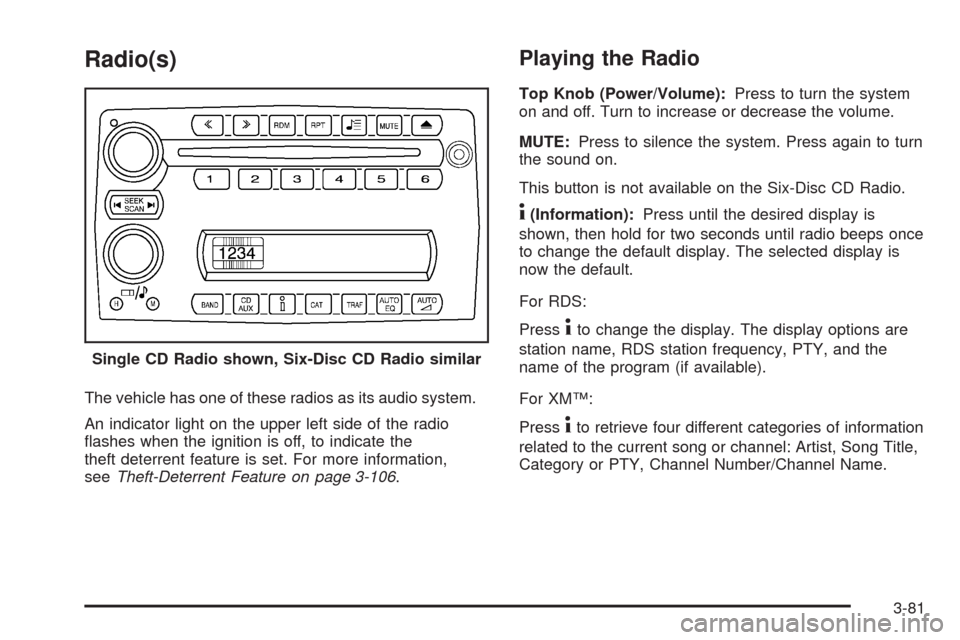
Radio(s)
The vehicle has one of these radios as its audio system.
An indicator light on the upper left side of the radio
�ashes when the ignition is off, to indicate the
theft deterrent feature is set. For more information,
seeTheft-Deterrent Feature on page 3-106.
Playing the Radio
Top Knob (Power/Volume):Press to turn the system
on and off. Turn to increase or decrease the volume.
MUTE:Press to silence the system. Press again to turn
the sound on.
This button is not available on the Six-Disc CD Radio.
4(Information):Press until the desired display is
shown, then hold for two seconds until radio beeps once
to change the default display. The selected display is
now the default.
For RDS:
Press
4to change the display. The display options are
station name, RDS station frequency, PTY, and the
name of the program (if available).
For XM™:
Press
4to retrieve four different categories of information
related to the current song or channel: Artist, Song Title,
Category or PTY, Channel Number/Channel Name. Single CD Radio shown, Six-Disc CD Radio similar
3-81
Page 218 of 434
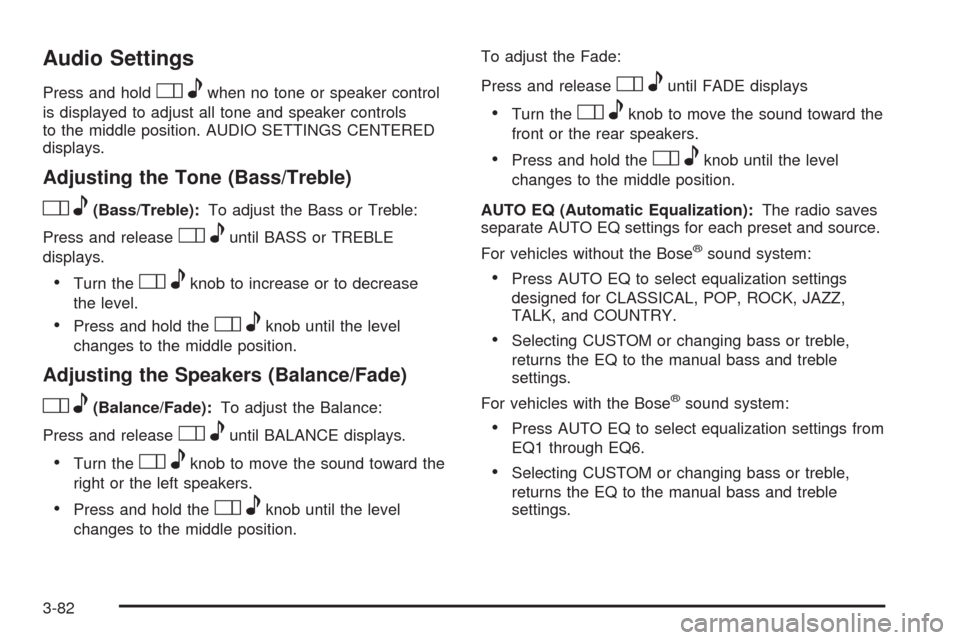
Audio Settings
Press and holdOewhen no tone or speaker control
is displayed to adjust all tone and speaker controls
to the middle position. AUDIO SETTINGS CENTERED
displays.
Adjusting the Tone (Bass/Treble)
Oe(Bass/Treble):To adjust the Bass or Treble:
Press and release
Oeuntil BASS or TREBLE
displays.
Turn theOeknob to increase or to decrease
the level.
Press and hold theOeknob until the level
changes to the middle position.
Adjusting the Speakers (Balance/Fade)
Oe(Balance/Fade):To adjust the Balance:
Press and release
Oeuntil BALANCE displays.
Turn theOeknob to move the sound toward the
right or the left speakers.
Press and hold theOeknob until the level
changes to the middle position.To adjust the Fade:
Press and release
Oeuntil FADE displays
Turn theOeknob to move the sound toward the
front or the rear speakers.
Press and hold theOeknob until the level
changes to the middle position.
AUTO EQ (Automatic Equalization):The radio saves
separate AUTO EQ settings for each preset and source.
For vehicles without the Bose
®sound system:
Press AUTO EQ to select equalization settings
designed for CLASSICAL, POP, ROCK, JAZZ,
TALK, and COUNTRY.
Selecting CUSTOM or changing bass or treble,
returns the EQ to the manual bass and treble
settings.
For vehicles with the Bose
®sound system:
Press AUTO EQ to select equalization settings from
EQ1 through EQ6.
Selecting CUSTOM or changing bass or treble,
returns the EQ to the manual bass and treble
settings.
3-82
Page 219 of 434
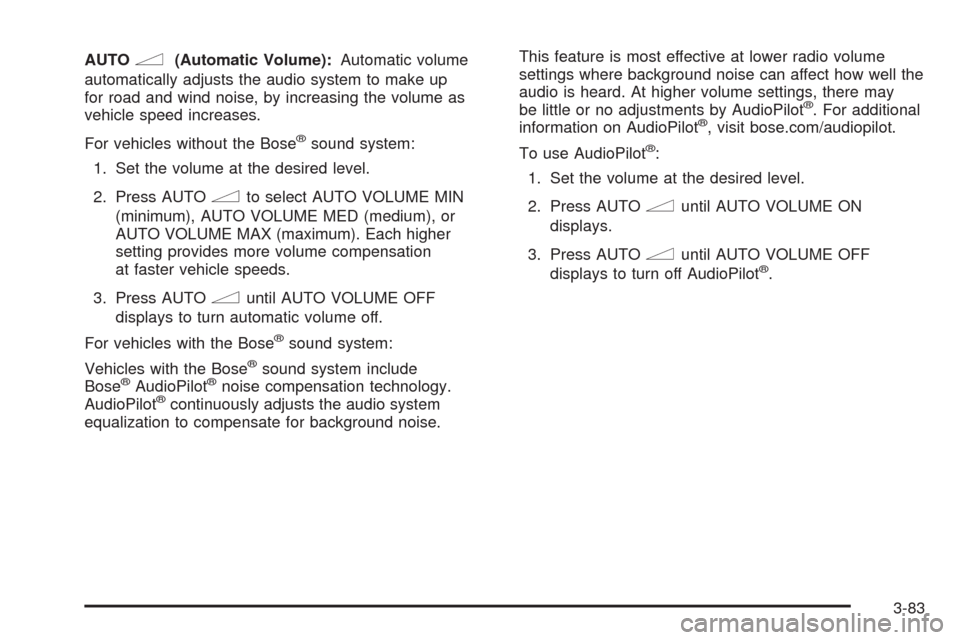
AUTOn(Automatic Volume):Automatic volume
automatically adjusts the audio system to make up
for road and wind noise, by increasing the volume as
vehicle speed increases.
For vehicles without the Bose
®sound system:
1. Set the volume at the desired level.
2. Press AUTO
nto select AUTO VOLUME MIN
(minimum), AUTO VOLUME MED (medium), or
AUTO VOLUME MAX (maximum). Each higher
setting provides more volume compensation
at faster vehicle speeds.
3. Press AUTO
nuntil AUTO VOLUME OFF
displays to turn automatic volume off.
For vehicles with the Bose
®sound system:
Vehicles with the Bose
®sound system include
Bose®AudioPilot®noise compensation technology.
AudioPilot®continuously adjusts the audio system
equalization to compensate for background noise.This feature is most effective at lower radio volume
settings where background noise can affect how well the
audio is heard. At higher volume settings, there may
be little or no adjustments by AudioPilot
®. For additional
information on AudioPilot®, visit bose.com/audiopilot.
To use AudioPilot
®:
1. Set the volume at the desired level.
2. Press AUTO
nuntil AUTO VOLUME ON
displays.
3. Press AUTO
nuntil AUTO VOLUME OFF
displays to turn off AudioPilot®.
3-83
Page 220 of 434
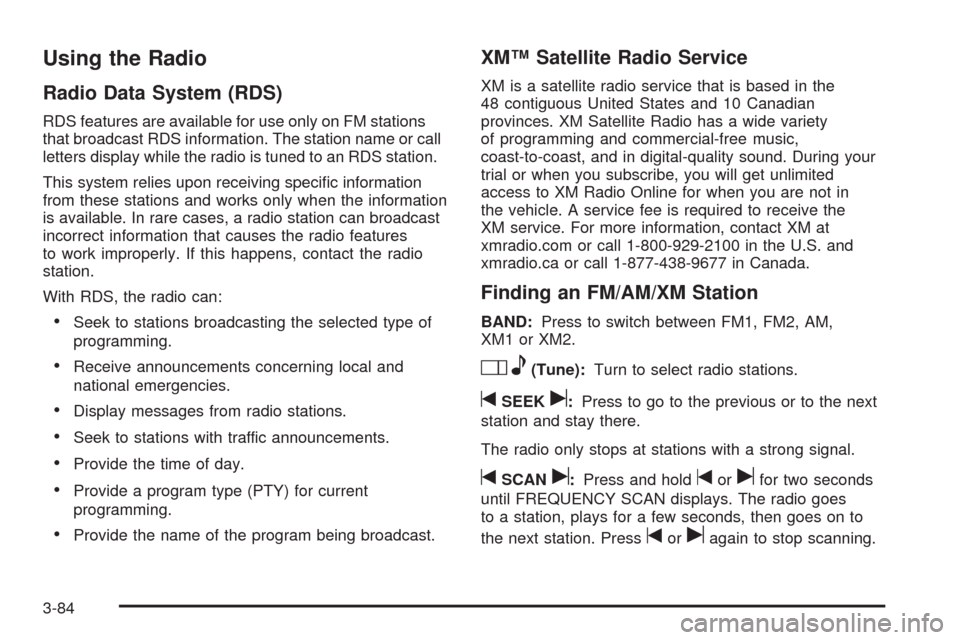
Using the Radio
Radio Data System (RDS)
RDS features are available for use only on FM stations
that broadcast RDS information. The station name or call
letters display while the radio is tuned to an RDS station.
This system relies upon receiving speci�c information
from these stations and works only when the information
is available. In rare cases, a radio station can broadcast
incorrect information that causes the radio features
to work improperly. If this happens, contact the radio
station.
With RDS, the radio can:
Seek to stations broadcasting the selected type of
programming.
Receive announcements concerning local and
national emergencies.
Display messages from radio stations.
Seek to stations with traffic announcements.
Provide the time of day.
Provide a program type (PTY) for current
programming.
Provide the name of the program being broadcast.
XM™ Satellite Radio Service
XM is a satellite radio service that is based in the
48 contiguous United States and 10 Canadian
provinces. XM Satellite Radio has a wide variety
of programming and commercial-free music,
coast-to-coast, and in digital-quality sound. During your
trial or when you subscribe, you will get unlimited
access to XM Radio Online for when you are not in
the vehicle. A service fee is required to receive the
XM service. For more information, contact XM at
xmradio.com or call 1-800-929-2100 in the U.S. and
xmradio.ca or call 1-877-438-9677 in Canada.
Finding an FM/AM/XM Station
BAND:Press to switch between FM1, FM2, AM,
XM1orXM2.
Oe(Tune):Turn to select radio stations.
tSEEKu:Press to go to the previous or to the next
station and stay there.
The radio only stops at stations with a strong signal.
tSCANu:Press and holdtorufor two seconds
until FREQUENCY SCAN displays. The radio goes
to a station, plays for a few seconds, then goes on to
the next station. Press
toruagain to stop scanning.
3-84
Page 221 of 434
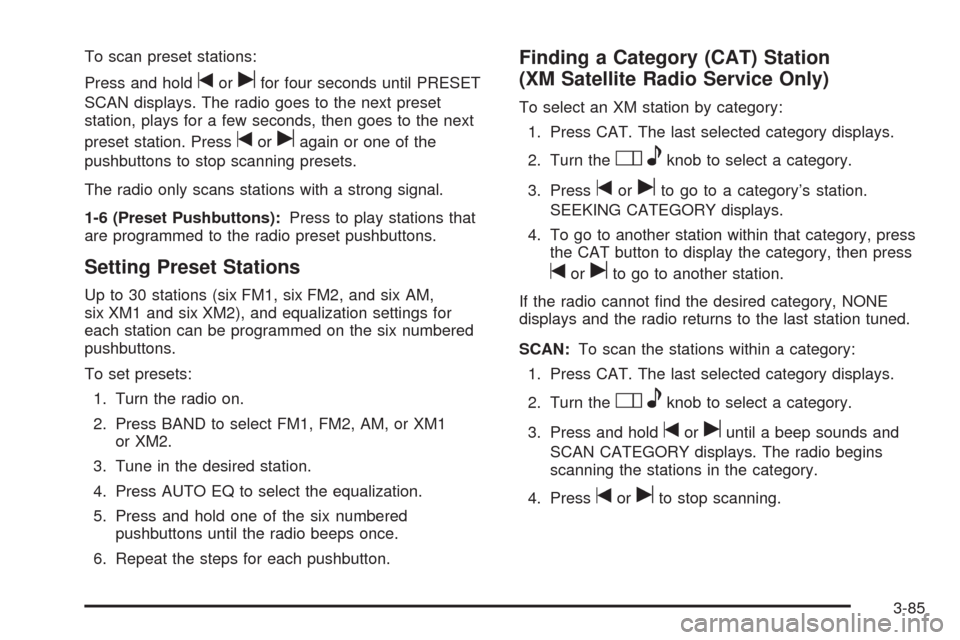
To scan preset stations:
Press and hold
torufor four seconds until PRESET
SCAN displays. The radio goes to the next preset
station, plays for a few seconds, then goes to the next
preset station. Press
toruagain or one of the
pushbuttons to stop scanning presets.
The radio only scans stations with a strong signal.
1-6 (Preset Pushbuttons):Press to play stations that
are programmed to the radio preset pushbuttons.
Setting Preset Stations
Up to 30 stations (six FM1, six FM2, and six AM,
six XM1 and six XM2), and equalization settings for
each station can be programmed on the six numbered
pushbuttons.
To set presets:
1. Turn the radio on.
2. Press BAND to select FM1, FM2, AM, or XM1
or XM2.
3. Tune in the desired station.
4. Press AUTO EQ to select the equalization.
5. Press and hold one of the six numbered
pushbuttons until the radio beeps once.
6. Repeat the steps for each pushbutton.
Finding a Category (CAT) Station
(XM Satellite Radio Service Only)
To select an XM station by category:
1. Press CAT. The last selected category displays.
2. Turn the
Oeknob to select a category.
3. Press
toruto go to a category’s station.
SEEKING CATEGORY displays.
4. To go to another station within that category, press
the CAT button to display the category, then press
toruto go to another station.
If the radio cannot �nd the desired category, NONE
displays and the radio returns to the last station tuned.
SCAN:To scan the stations within a category:
1. Press CAT. The last selected category displays.
2. Turn the
Oeknob to select a category.
3. Press and hold
toruuntil a beep sounds and
SCAN CATEGORY displays. The radio begins
scanning the stations in the category.
4. Press
toruto stop scanning.
3-85