2009 CADILLAC STS display
[x] Cancel search: displayPage 262 of 514
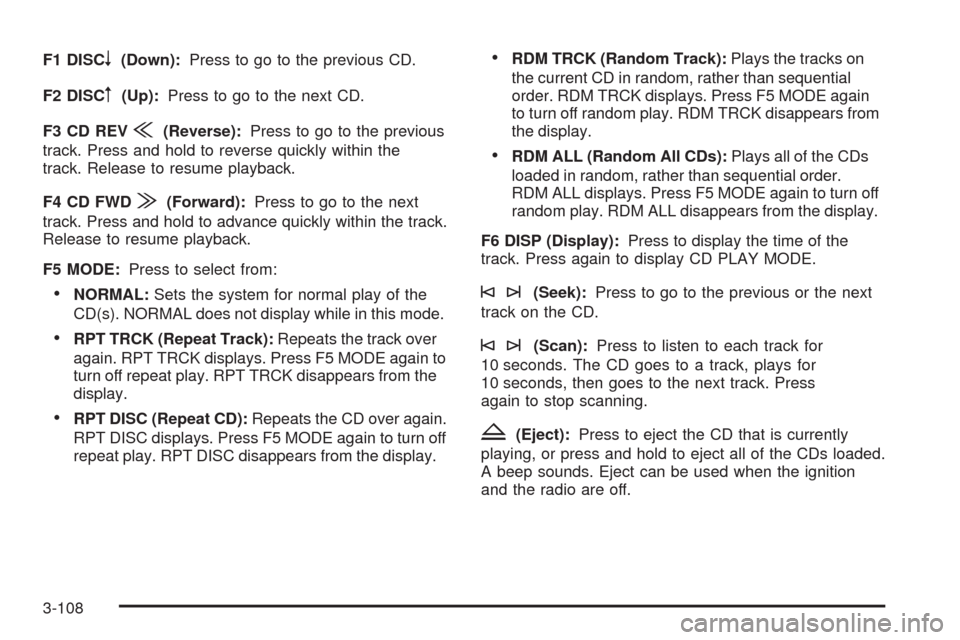
F1 DISCn(Down):Press to go to the previous CD.
F2 DISC
m(Up):Press to go to the next CD.
F3 CD REV
{(Reverse):Press to go to the previous
track. Press and hold to reverse quickly within the
track. Release to resume playback.
F4 CD FWD
|(Forward):Press to go to the next
track. Press and hold to advance quickly within the track.
Release to resume playback.
F5 MODE:Press to select from:
NORMAL:Sets the system for normal play of the
CD(s). NORMAL does not display while in this mode.
RPT TRCK (Repeat Track):Repeats the track over
again. RPT TRCK displays. Press F5 MODE again to
turn off repeat play. RPT TRCK disappears from the
display.
RPT DISC (Repeat CD):Repeats the CD over again.
RPT DISC displays. Press F5 MODE again to turn off
repeat play. RPT DISC disappears from the display.
RDM TRCK (Random Track):Plays the tracks on
the current CD in random, rather than sequential
order. RDM TRCK displays. Press F5 MODE again
to turn off random play. RDM TRCK disappears from
the display.
RDM ALL (Random All CDs):Plays all of the CDs
loaded in random, rather than sequential order.
RDM ALL displays. Press F5 MODE again to turn off
random play. RDM ALL disappears from the display.
F6 DISP (Display):Press to display the time of the
track. Press again to display CD PLAY MODE.
©¨(Seek):Press to go to the previous or the next
track on the CD.
©¨(Scan):Press to listen to each track for
10 seconds. The CD goes to a track, plays for
10 seconds, then goes to the next track. Press
again to stop scanning.
Z(Eject):Press to eject the CD that is currently
playing, or press and hold to eject all of the CDs loaded.
A beep sounds. Eject can be used when the ignition
and the radio are off.
3-108
Page 263 of 514

Playing an MP3 CD-R Disc
Radios with the MP3 feature are capable of playing
an MP3 CD-R disc. For more information on how to play
an MP3 CD-R disc, seeUsing an MP3 on page 3-111
later in this section.
Care of CDs
The sound quality of the CD player can be reduced
because of:
The CD-R quality.
The method of recording the CD-R.
The quality of the music that has been recorded on
the CD-R.
The way the CD-R has been handled.
Store CDs in their original cases or other protective
cases and away from dust and direct sunlight. The CD
player scans the bottom surface of the disc. If the surface
of a CD is damaged, such as cracked, broken, or
scratched, the CD may not play properly or at all. Do not
touch the bottom side of a CD while handling it; this could
damage the surface. Pick up CDs by grasping the outer
edges or the edge of the hole and the outer edge.To clean a CD, use a soft lint free cloth, or dampen a
clean soft cloth in a mild neutral detergent solution
mixed with water. Wipe the CD from the center to
the edge.
Care of the CD Player
Use a marking pen to identify CDs, do not add labels.
Do not use CD lens cleaners, they could damage the CD
player.
Notice:If a label is added to a CD, or more than
one CD is inserted into the slot at a time, or an
attempt is made to play scratched or damaged CDs,
the CD player could be damaged. While using the
CD player, use only CDs in good condition without
any label, load one CD at a time, and keep the
CD player and the loading slot free of foreign
materials, liquids, and debris.
If an error displays, see “CD Messages” later in this
section.
3-109
Page 264 of 514

CD Messages
If the CD ejects, it could be for one of the following
reasons:
The CD player is very hot. When the temperature
returns to normal, the CD should play.
The road is very rough. When the road becomes
smoother, the CD should play.
The CD is dirty, scratched, wet, or upside down.
The air is very humid. If so, wait about an hour and
try again.
The format of the CD might not be compatible. See
Using an MP3 on page 3-111later in this section.
A problem may have occurred while burning the CD.
The label could be caught in the CD player.
If the CD is not playing correctly for any other reason,
try a known good CD.
If any error occurs repeatedly or if an error cannot
be corrected, contact your dealer/retailer. If the radio
displays an error message, write it down and provide it
to your dealer/retailer when reporting the problem.
Con�gurable Radio Display Keys
The four keys located on each side of the radio display
can be con�gured to adjust the radio features and other
non-radio related features. The con�gurable keys can be
changed at any time. Once a feature is programmed to a
key, the feature does not display when programming the
remaining con�gurable keys.
To program the con�gurable radio display keys:
1. Press
wto enter the main menu.
2. Turn
wuntil SETUP displays.
3. Press
wto enter into SETUP.
4. Turn
wuntil CONFIGURE DISPLAY KEYS
displays.
5. Press
wto enter into CONFIGURE
DISPLAY KEYS.
6. Turn and then press
wto select the
con�gurable key to be changed. The currently
assigned feature displays.
7. Turn
wto �nd the feature that will be stored to
the key.
8. Press
wto select the desired feature. The
display updates by showing the symbol of the
feature selected next to the con�gurable key.
9. Repeat the previous steps for each con�gurable key.
3-110
Page 265 of 514

Using an MP3
MP3 CD-R Disc
MP3 Format
The MP3 player will only play CD-R discs. It can read
and play a maximum of:
50 folders.
11 folders in depth
50 playlists
10 sessions
255 �les
All folders, playlists, sessions and �les over the
maximum are ignored.
When recording an MP3 disc, make sure that:
Playlists use an .m3u or .wpl extension.
Standard audio and compressed audio �les are not
mixed on the same disc.
The disc is �nalized when using multiple sessions.
File Naming
Song title, artist name, and album are available for
display by the radio when recorded using ID3 tags
version 1 and 2.
The song name that is displayed on the radio is the
song name that is contained in the ID3 tag. If the song
name is not present in the ID3 tag, the radio displays the
�le name without the �le extension as the track name.
Track names longer than 32 characters or four pages
are shortened. Parts of words on the last page of
text and the extension of the �lename do not display.
Order of Play
Playlists are accessed before �les or folders in the root
directory.
CD’s that have playlists play the tracks in the following
order:
1. After the �rst track in the �rst playlist ends, play
continues sequentially through all tracks in each
playlist.
2. After the last track of the last playlist ends, play
restarts from the �rst track of the �rst playlist.
3-111
Page 266 of 514
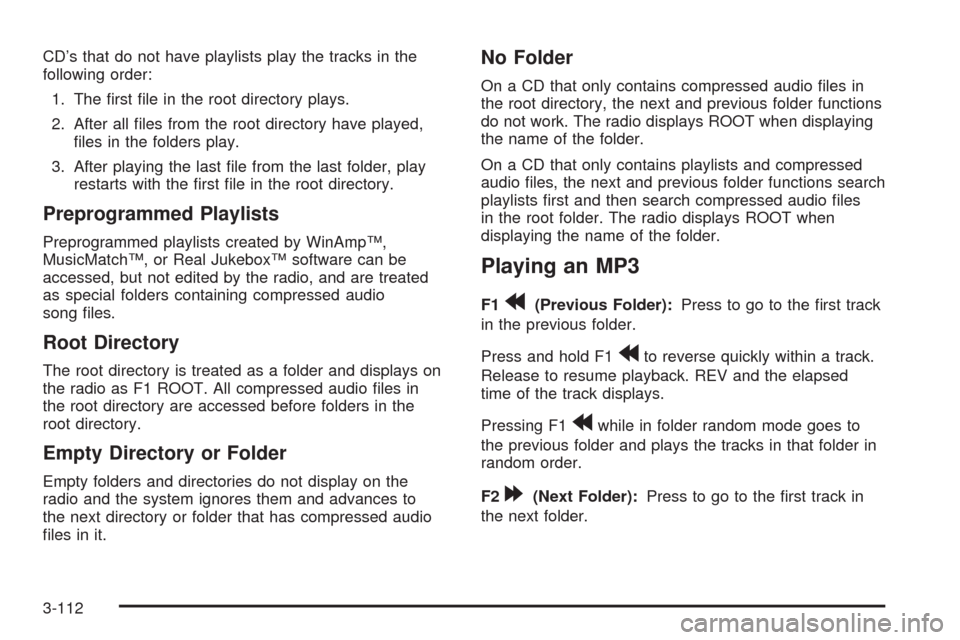
CD’s that do not have playlists play the tracks in the
following order:
1. The �rst �le in the root directory plays.
2. After all �les from the root directory have played,
�les in the folders play.
3. After playing the last �le from the last folder, play
restarts with the �rst �le in the root directory.
Preprogrammed Playlists
Preprogrammed playlists created by WinAmp™,
MusicMatch™, or Real Jukebox™ software can be
accessed, but not edited by the radio, and are treated
as special folders containing compressed audio
song �les.
Root Directory
The root directory is treated as a folder and displays on
the radio as F1 ROOT. All compressed audio �les in
the root directory are accessed before folders in the
root directory.
Empty Directory or Folder
Empty folders and directories do not display on the
radio and the system ignores them and advances to
the next directory or folder that has compressed audio
�les in it.
No Folder
On a CD that only contains compressed audio �les in
the root directory, the next and previous folder functions
do not work. The radio displays ROOT when displaying
the name of the folder.
On a CD that only contains playlists and compressed
audio �les, the next and previous folder functions search
playlists �rst and then search compressed audio �les
in the root folder. The radio displays ROOT when
displaying the name of the folder.
Playing an MP3
F1r(Previous Folder):Press to go to the �rst track
in the previous folder.
Press and hold F1
rto reverse quickly within a track.
Release to resume playback. REV and the elapsed
time of the track displays.
Pressing F1
rwhile in folder random mode goes to
the previous folder and plays the tracks in that folder in
random order.
F2
[(Next Folder):Press to go to the �rst track in
the next folder.
3-112
Page 267 of 514

Press and hold F1rto advance quickly within a track.
Release to resume playback. FWD and the elapsed
time of the track displays.
Pressing F2
[while in folder random mode goes to
the next folder and plays the tracks in that folder
in random order.
F3 RDM (Random):Press to listen to the tracks in a
random, rather than sequential order. Random can
be used on the entire disc or the current folder.
While in random, pressing and releasing
©or¨goes
to the previous or to the next random track.
To play the tracks on entire disc in random, press
and release F3 RDM until RDM TRCK displays.
Once all of the tracks in the current folder or playlist
have played, the system moves on to the next folder
or playlist and plays all of the tracks in random order.
To play the tracks in the current folder in random,
press and release F3 RDM until RDM FLDR
displays. This feature does not work with playlists.
To turn random off, press and release F3 RDM until
NORMAL displays.F4 RPT (Repeat):Single tracks or folders can be
repeated.
To repeat the current track, press and release
F4 RPT until RPT TRCK displays.
To repeat the tracks in the current folder, press and
release F4 RPT until RPT FLDR displays.
To turn repeat off, press and release F4 RPT until
NORMAL displays.
F6 DISP (Display):Press to switch between the
elapsed time of the track and the MP3 playback
information.
©¨(Seek):Press and release to go to the start of
the previous track or the start of the next track. Press and
hold for more than two seconds to search the previous or
next tracks at two tracks per second. Release to stop
searching and to play the track.
©¨(Scan):Press to scan the tracks in each folder.
The radio goes to the next track, plays for 10 seconds,
then goes to the next track. Press again to stop
scanning.
3-113
Page 268 of 514

w(Tune):Turn to fast track reverse or advance
through the tracks in all folders or playlists. The
track number and �le name displays for each track.
Turning
wwhile in random will fast track reverse
or advance the tracks in sequential order.
4(Information):Press to view the Title, Artist, Album,
or Folder names. To view this information:
1. Press
wto enter the main menu.
2. Turn
wuntil INFO displays.
3. Press
wto select INFO. The display changes
to show the additional MP3 information.
4. Press one of the following pushbuttons to view that
speci�c information.
F1 TTLE (Title):Displays the title name.
F2 ATST (Artist):Displays the artist name.
F3 ALBM (Album):Displays the album name.
F4 FLDR (Folder):Displays the folder name.
5. Press F6 to exit the display. To return to the original
display, repeatedly press F6 or wait for the display
to time out.
XM Radio Messages
XL (Explicit Language Channels):These channels,
or any others, can be blocked at a customer’s request,
by calling 1-800-852-XMXM (9696).
XM Updating:The encryption code in the receiver is
being updated, and no action is required. This process
should take no longer than 30 seconds.
No XM Signal:The system is functioning correctly, but
the vehicle is in a location that is blocking the XM™
signal. When the vehicle is moved into an open area,
the signal should return.
Loading XM:The audio system is acquiring and
processing audio and text data. No action is needed.
This message should disappear shortly.
Channel Off Air:This channel is not currently in
service. Tune in to another channel.
Channel Unauth:This channel is blocked or cannot be
received with your XM Subscription package.
3-114
Page 282 of 514

CAT (Category):This item allows radio stations based
on preset categories to be selected. See “Activating
Program Type (PTY) Stations” underRadio(s) on
page 3-98for more information.
TA (Traffic Announcement):This item allows the
TA feature to be turned on and off. See “TA (Traffic
Announcement)” underRadio(s) on page 3-98for
more information.
RECALL RDS MESSAGE:This item allows the RDS
radio station messages broadcast by a radio station
to be viewed. See “MSG (Message)” underRadio(s)
on page 3-98for more information.
ASEEK LOCAL/DISTANT:This item allows the audio
system to seek only local radio stations with the strongest
signal or to seek all radio stations with a strong signal in a
large area. Use LOCAL while in urban areas where there
are several strong radio station signals and you want to
limit the number of stations to those with the strongest
signals only. Use DISTANT while in rural areas where
there are fewer radio station signals available.See “Local/Distant Selection” underRadio(s) on
page 3-98for more information.
8SET CLOCK:This item allows the clock to be
adjusted.
SeeSetting the Clock on page 3-98for more
information.
BSET DATE:This item allows the date to be
adjusted.
SeeSetting the Clock on page 3-98for more
information.
4(Information):This item allows XM satellite radio
service and CD MP3 playback information to be
displayed. See “
4(Information)” underRadio(s)
on page 3-98for more information.
3-128