Page 66 of 194
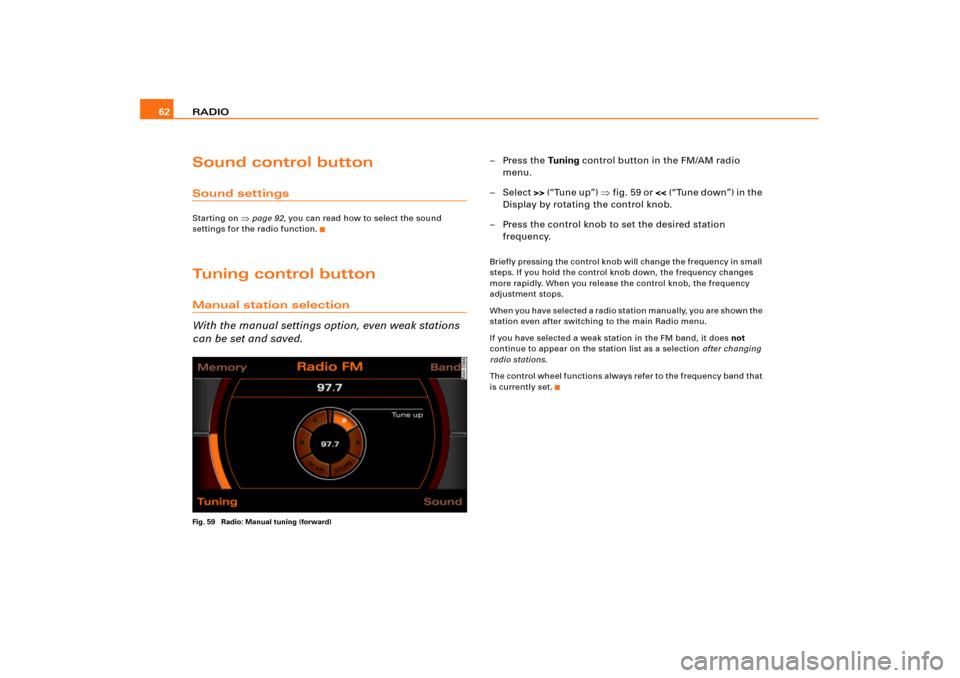
RADIO 62Sound control buttonSound settingsStarting on
�page 92, you can read how to select the sound
settings for the radio function.
Tuning control buttonManual station selection
With the manual settings option, even weak stations
can be set and saved.Fig. 59 Radio: Manual tuning (forward)
–Press the Tuning control button in the FM/AM radio
menu.
– Select >> (“Tune up”) �fig.59 or << (“Tune down”) in the
Display by rotating the control knob.
– Press the control knob to set the desired station
frequency.Briefly pressing the control knob will change the frequency in small
steps. If you hold the control knob down, the frequency changes
more rapidly. When you release the control knob, the frequency
adjustment stops.
W h e n y o u h a v e s e l e c t e d a r a d i o s t a t i o n m a n u a l l y, y o u a r e s h o w n t h e
station even after switching to the main Radio menu.
If you have selected a weak station in the FM band, it does not
continue to appear on the station list as a selection after changing
radio stations.
The control wheel functions always refer to the frequency band that
is currently set.
Page 67 of 194
RADIO63
General operation
RADIO, CD
NAME, TEL
NAV, INFO
CAR, SETUP
Automatic seek modeFig. 60 Radio: Automatic seek mode forward–Press the Tu n i n g control button in the FM/AM radio
menu.
–Select >| (“Seek up”) �fig.60 or |< (“Seek down”) in the
Display by rotating the control knob.
– Press the control knob to begin automatic frequency
search.B y b r i e f l y p r e s s i n g t h e c o n t r o l k n o b , y o u s t a r t a u t o m a t i c s e e k , w h i c h
stops at the next receivable frequency. Since a station often broad-
casts on different frequencies (e.g. “Bayern 3”), the seek stops at
each of the receivable frequencies. So “Bayern 3” is found several
times.
Saving stations (STORE)Fig. 61 Radio: Store station
Fig. 62 Radio: Saving stations in the memory list
Page 68 of 194
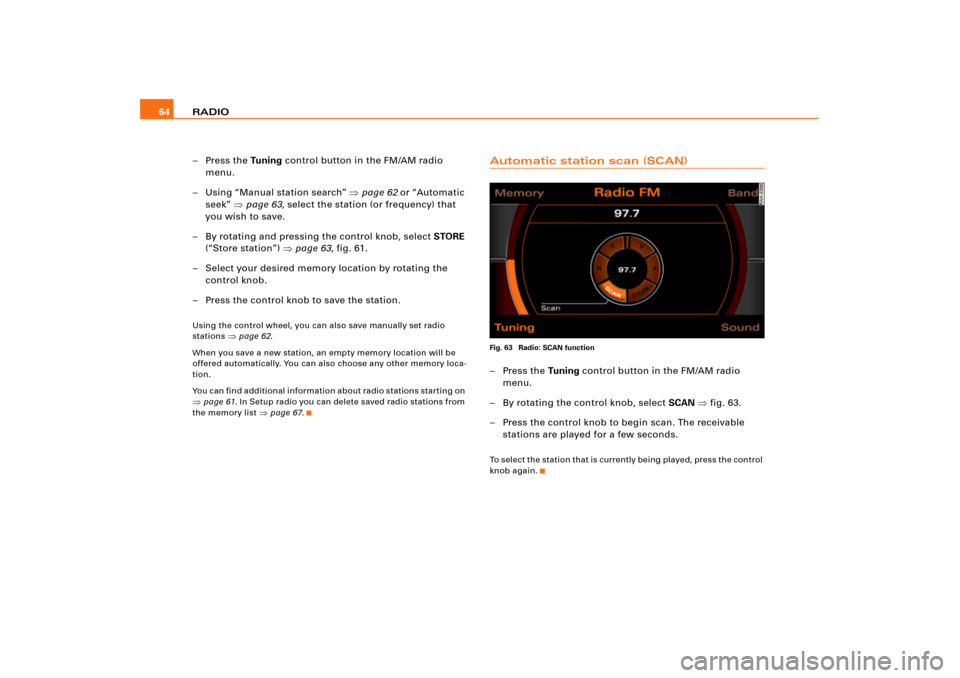
RADIO 64
–Press the Tu n i n g control button in the FM/AM radio
menu.
– Using “Manual station search” �page 62 or “Automatic
seek” �page 63, select the station (or frequency) that
you wish to save.
– By rotating and pressing the control knob, select STORE
(“Store station”) �page 63, fig.61.
– Select your desired memory location by rotating the
control knob.
– Press the control knob to save the station.Using the control wheel, you can also save manually set radio
stations
�page 62.
When you save a new station, an empty memory location will be
offered automatically. You can also choose any other memory loca-
tion.
You can find additional information about radio stations starting on
�page 61. In Setup radio you can delete saved radio stations from
the memory list
�page 67.
Automatic station scan (SCAN)Fig. 63 Radio: SCAN function–Press the Tuning control button in the FM/AM radio
menu.
– By rotating the control knob, select SCAN �fig.63.
– Press the control knob to begin scan. The receivable
stations are played for a few seconds.To s e l e c t t h e s t a t io n t h a t i s c urre n t l y b e i n g p l a y e d , p re s s t h e c o n t ro l
knob again.
Page 69 of 194
RADIO65
General operation
RADIO, CD
NAME, TEL
NAV, INFO
CAR, SETUP
Setup Radio (FM/AM range)Opening and closing SetupFig. 64 Setup Radio: Main menu– In a Radio menu, press the button to open the
main Setup menu for the radio function �fig.64.
– Press the button again to close the main Setup
menu again.The following settings are possible in Setup Radio:�
Station reception
�page 65
�
Station display
�page 66
�
Delete stored stations
�page 67The sound and tuning settings and the brightness of the display can
be entered using the control buttons
�page 169.
Tips
We recommend that you enter these settings when the vehicle is
stationary. In this way, you can be sure that you are not unneces-
sarily distracted from traffic when performing the procedures that
follow. Please note
�page 9, “Notes on Traffic Safety”.
Station reception (FM/AM range)
The selectivity for the automatic seek function can also
be adjusted.Fig. 65 Setup Radio: Station reception
SETUP
SETUP
Page 70 of 194
RADIO 66
– Press the function button in the FM/AM radio
menu.
– Select Station reception �page 65, fig.65.Local station reception
Automatic seek
�page 63 s t o p s o n l y a t s t a t i o n s o r f r e q u e n c i e s w i t h
strong reception.
Distant station reception
Automatic seek �page 63 also stops at distant, weaker stations or
frequencies.
Station display (FM/AM range)
Ticker texts broadcast by radio stations can be
stopped.Fig. 66 Setup Radio: Station display– Press the function button in the FM/AM radio
menu.
– Select Station display.
–Under Station display, select on. The texts/names broad-
c ast fo r t h e r ad i o st a t i o n cu rre n t l y se l ec t e d ar e s h o w n , o r
–Under Station display, select off. The te xts/names broad-
cast for the radio station currently selected are not
shown.
SETUP
SETUP
Page 71 of 194
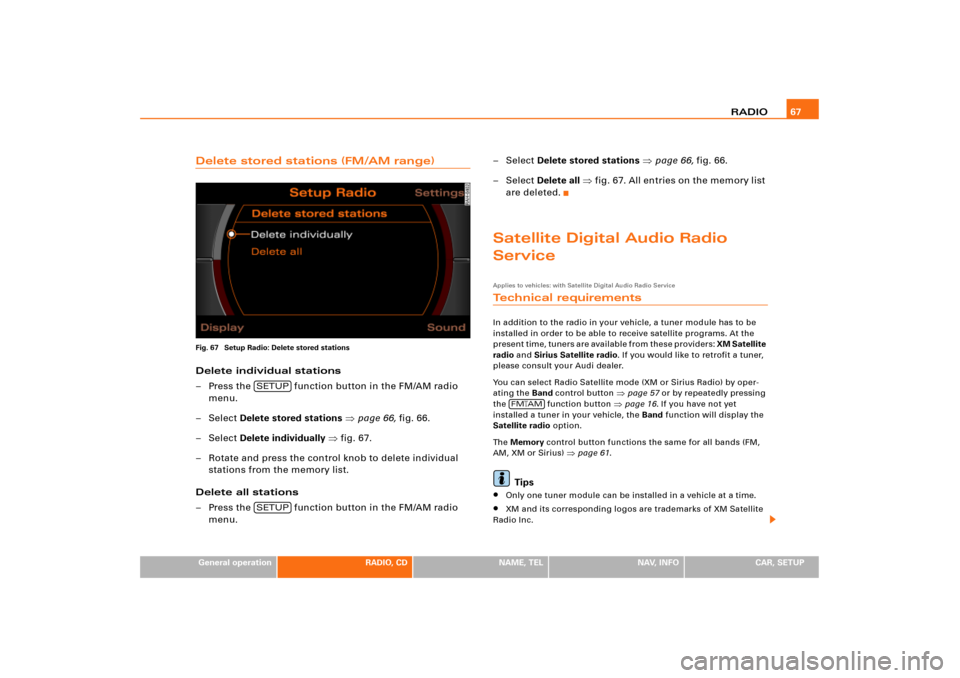
RADIO67
General operation
RADIO, CD
NAME, TEL
NAV, INFO
CAR, SETUP
Delete stored stations (FM/AM range)Fig. 67 Setup Radio: Delete stored stationsDelete individual stations
– Press the function button in the FM/AM radio
menu.
–Select Delete stored stations �page 66, fig.66.
–Select Delete individually �fig.67.
– Rotate and press the control knob to delete individual
stations from the memory list.
Delete all stations
– Press the function button in the FM/AM radio
menu.– Select Delete stored stations �page 66, fig.66.
– Select Delete all �fig.67. All entries on the memory list
are deleted.
Satellite Digital Audio Radio
ServiceApplies to vehicles: with Satellite Digital Audio Radio ServiceTechnical requirementsIn addition to the radio in your vehicle, a tuner module has to be
installed in order to be able to receive satellite programs. At the
p r e s e n t t i m e , t u n e r s a r e a v a i l a b l e f r o m t h e s e p r o v i d e r s : XM Satellite
radio and Sirius Satellite radio. If you would like to retrofit a tuner,
please consult your Audi dealer.
You can select Radio Satellite mode (XM or Sirius Radio) by oper-
ating the Band control button
�page 57 or by repeatedly pressing
the function button
�page 16. If you have not yet
installed a tuner in your vehicle, the Band function will display the
Satellite radio option.
Th e Memory control button functions the same for all bands (FM,
AM, XM or Sirius)
�page 61.
Tips
�
Only one tuner module can be installed in a vehicle at a time.
�
XM and its corresponding logos are trademarks of XM Satellite
Radio Inc.
SETUPSETUP
FM
�AM
Page 72 of 194
RADIO 68�
Sirius and related marks are trademarks of Sirius Satellite Radio
Inc.
Applies to vehicles: with Satellite Digital Audio Radio ServiceActivate your Satellite Radio Service
In order to be able to receive satellite programs, this
service must be enabled.Fig. 68 Setup Radio: Example for Receiver serial numberIn order to have the service enabled at your provider, you
need the ID number of the tuner. To show the ID number in
the display:
– Press the function button in the satellite radio
menu.– Select Receiver serial number �page 70, fig.71 by
rotating the control knob.
– Pre s s t h e co n t ro l kn o b . Th e ID n u m be r w i l l a pp e a r o n t h e
Display �fig.68.
XM ID number
This number is an 8 character alphanumeric number.
The XM ID number can be called up in the XM main menu using the
000 Radio ID
�page 60, fig.57 option.
Sirius ID number
This number is a 12 character alphanumeric number.
SETUP
Page 73 of 194
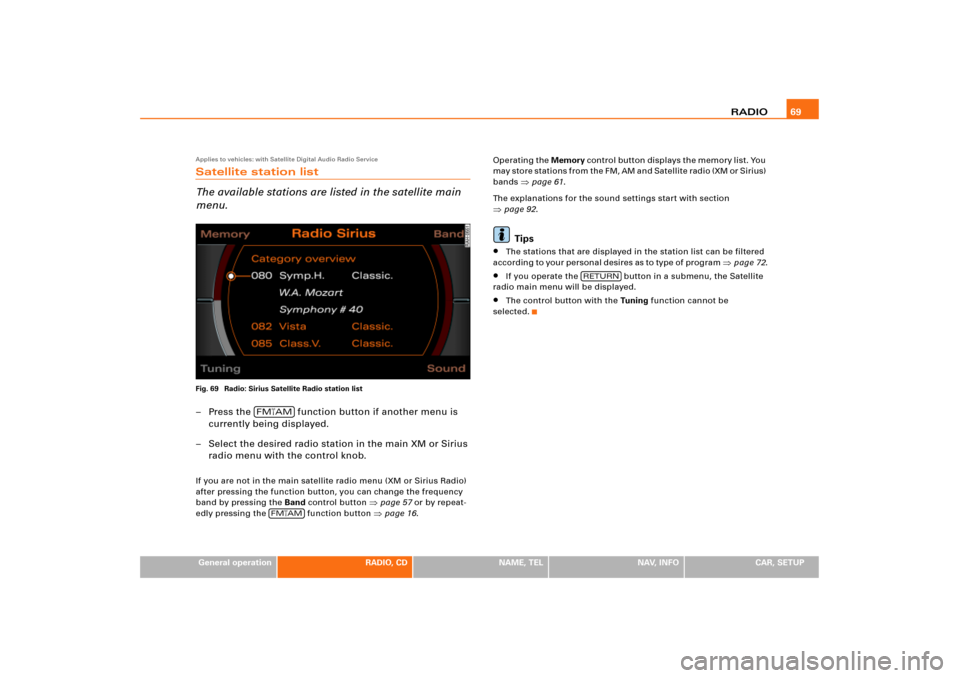
RADIO69
General operation
RADIO, CD
NAME, TEL
NAV, INFO
CAR, SETUP
Applies to vehicles: with Satellite Digital Audio Radio ServiceSatellite station list
The available stations are listed in the satellite main
menu.Fig. 69 Radio: Sirius Satellite Radio station list– Press the function button if another menu is
currently being displayed.
– Select the desired radio station in the main XM or Sirius
radio menu with the control knob.If you are not in the main satellite radio menu (XM or Sirius Radio)
after pressing the function button, you can change the frequency
band by pressing the Band control button
�page 57 or by repeat-
edly pressing the function button �page 16.Operating the Memory c o n t ro l b ut t o n d i s p l a y s t h e m e m o r y l i s t . Yo u
m a y s t o r e s t a t i o n s f r o m t h e F M , A M a n d S a t e l l i t e r a d i o ( X M o r S i r i u s )
bands
�page 61.
The explanations for the sound settings start with section
�page 92.Tips
�
The stations that are displayed in the station list can be filtered
a c c o r d in g to yo u r p e r s o n a l d e s i re s as to ty p e o f p ro g ra m
�page 72.
�
If you operate the button in a submenu, the Satellite
radio main menu will be displayed.
�
The control button with the Tu n i n g function cannot be
selected.
FM�AM
FM
�AM
RETURN