Page 22 of 194
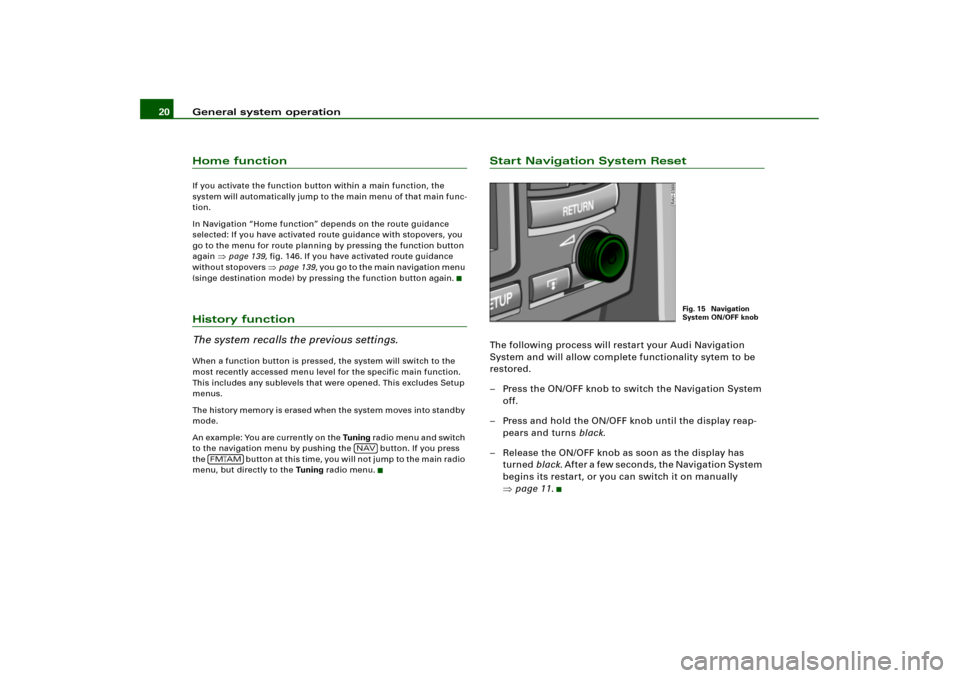
General system operation 20Home functionIf you activate the function button within a main function, the
system will automatically jump to the main menu of that main func-
tion.
In Navigation “Home function” depends on the route guidance
selected: If you have activated route guidance with stopovers, you
go to the menu for route planning by pressing the function button
again
�page 139, fig.146. If you have activated route guidance
without stopovers
�page 139, y o u g o t o t h e m a i n n a v i g a t i o n m e n u
(singe destination mode) by pressing the function button again.
History function
The system recalls the previous settings.When a function button is pressed, the system will switch to the
most recently accessed menu level for the specific main function.
This includes any sublevels that were opened. This excludes Setup
menus.
The history memory is erased when the system moves into standby
mode.
An example: You are currently on the Tuning radio menu and switch
to the navigation menu by pushing the button. If you press
the button at this time, you will not jump to the main radio
menu, but directly to the Tuning radio menu.
Start Navigation System ResetThe following process will restart your Audi Navigation
System and will allow complete functionality sytem to be
restored.
– Press the ON/OFF knob to switch the Navigation System
off.
– Press and hold the ON/OFF knob until the display reap-
pears and turns black.
– Release the ON/OFF knob as soon as the display has
turned black. A f t e r a f e w s e c o n d s , t h e N a v i g a t i o n S y s t e m
begins its restart, or you can switch it on manually
�page 11.
NAV
FM
�AM
Fig. 15 Navigation
System ON/OFF knob
Page 26 of 194
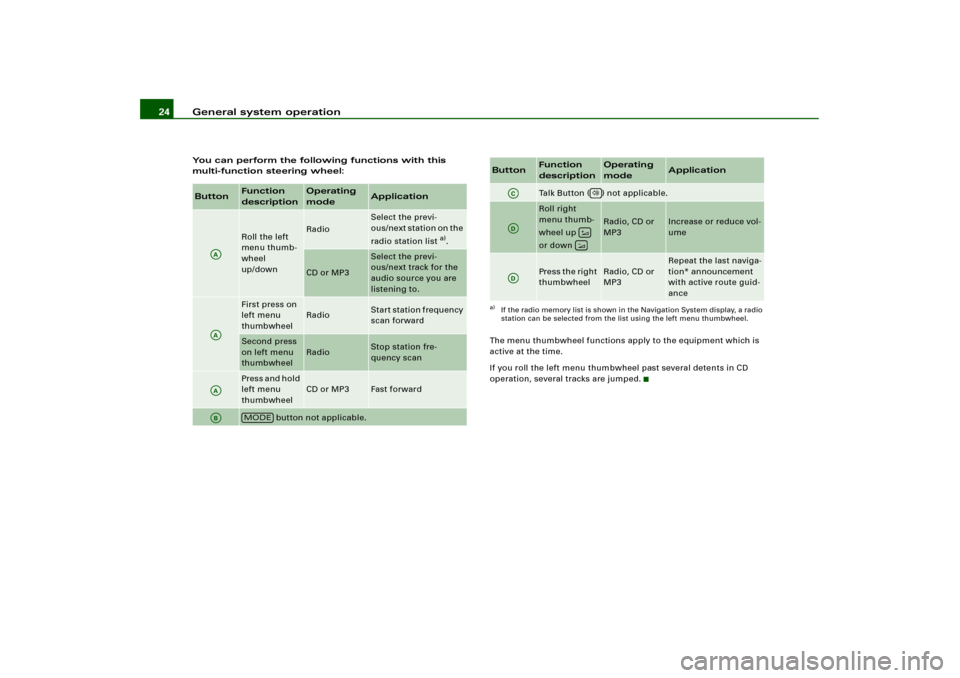
General system operation 24You can perform the following functions with this
multi-function steering wheel:
The menu thumbwheel functions apply to the equipment which is
active at the time.
If you roll the left menu thumbwheel past several detents in CD
operation, several tracks are jumped.Button
Function
description
Operating
mode
Application
Roll the left
menu thumb-
wheel
up/down
Radio
Select the previ-
ous/next station on the
radio station list
a).
CD or MP3
Select the previ-
ous/next track for the
audio source you are
listening to.
First press on
left menu
thumbwheel
Radio
Start station frequency
scan forward
Second press
on left menu
thumbwheel
Radio
Stop station fre-
quency scan
Pres s and h old
left menu
thumbwheel
CD or MP3
Fast forward
button not applicable.
AAAAAAAB
MODE
Talk Button ( ) not applicable.Roll right
menu thumb-
wheel up
or down
Radio, CD or
MP3
Increase or reduce vol-
ume
Press the right
thumbwheel
Radio, CD or
MP3
Repeat the last naviga-
tion* announcement
with active route guid-
ance
a)If the radio memory list is shown in the Navigation System display, a radio
station can be selected from the list using the left menu thumbwheel.Button
Function
description
Operating
mode
Application
AC
AD
��
AD
Page 134 of 194
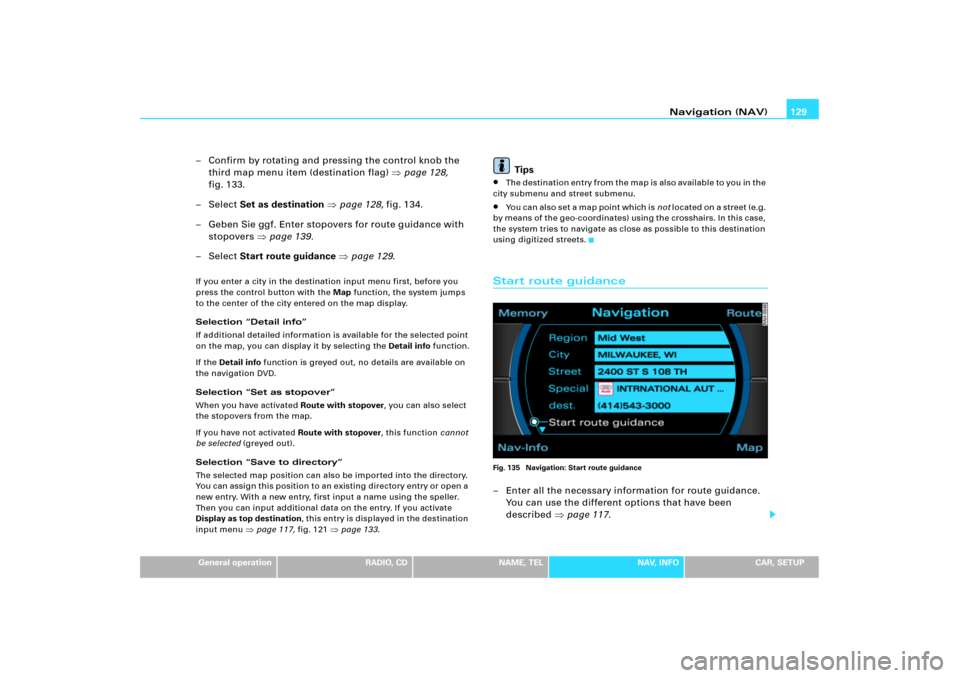
Navigation (NAV)129
General operation
RADIO, CD
NAME, TEL
NAV, INFO
CAR, SETUP
– Confirm by rotating and pressing the control knob the
third map menu item (destination flag) �page 128,
fig.133.
–Select Set as destination �page 128, fig.134.
– Geben Sie ggf. Enter stopovers for route guidance with
stopovers �page 139.
–Select Start route guidance �page 129.If you enter a city in the destination input menu first, before you
press the control button with the Map function, the system jumps
to the center of the city entered on the map display.
Selection “Detail info”
If additional detailed information is available for the selected point
on the map, you can display it by selecting the Detail info function.
If the Detail info function is greyed out, no details are available on
the navigation DVD.
Selection “Set as stopover”
When you have activated Route with stopover, you can also select
the stopovers from the map.
If you have not activated Route with stopover, this function cannot
be selected (greyed out).
Selection “Save to directory”
The selected map position can also be imported into the directory.
You can assign this position to an existing directory entry or open a
new entry. With a new entry, first input a name using the speller.
Then you can input additional data on the entry. If you activate
Display as top destination, this entry is displayed in the destination
input menu
�page 117, fig.121
�page 133.
Tips
�
Th e d e s t i n a t i o n e n t r y f r o m t h e m a p i s a l s o a v a i l a b l e t o y o u i n t h e
city submenu and street submenu.
�
Yo u c a n a l s o s e t a m a p p o i n t w h i c h i s not l o c a t e d o n a s t r e e t ( e .g .
by means of the geo-coordinates) using the crosshairs. In this case,
the system tries to navigate as close as possible to this destination
using digitized streets.
Start route guidanceFig. 135 Navigation: Start route guidance– Enter all the necessary information for route guidance.
You can use the different options that have been
described �page 117.
Page 167 of 194
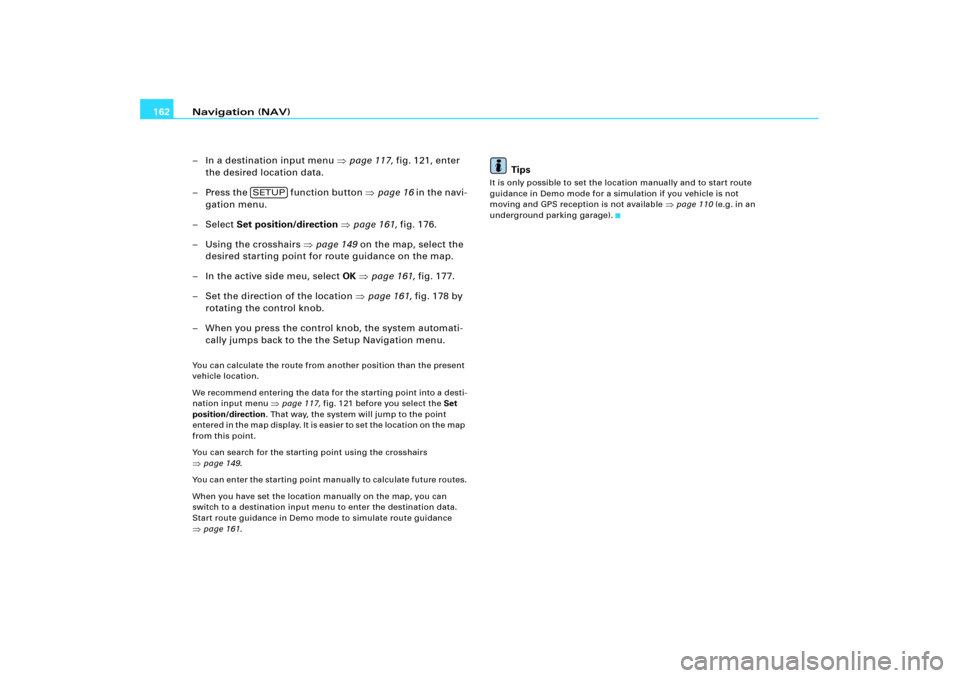
Navigation (NAV) 162
– In a destination input menu �page 117, fig.121, enter
the desired location data.
– Press the function button �page 16 in the navi-
gation menu.
– Select Set position/direction �page 161, fig.176.
– Using the crosshairs �page 149 on the map, select the
desired starting point for route guidance on the map.
– In the active side meu, select OK �page 161, fig.177.
– Set the direction of the location �page 161, fig.178 by
rotating the control knob.
– When you press the control knob, the system automati-
cally jumps back to the the Setup Navigation menu.You can calculate the route from another position than the present
vehicle location.
We recommend entering the data for the starting point into a desti-
nation input menu
�page 117, fig.121 before you select the Set
position/direction. That way, the system will jump to the point
e n t e r e d i n t h e m a p d i s p l a y. I t i s e a s i e r t o s e t t h e l o c a t i o n o n t h e m a p
from this point.
You can search for the starting point using the crosshairs
�page 149.
You can enter the starting point manually to calculate future routes.
When you have set the location manually on the map, you can
switch to a destination input menu to enter the destination data.
Start route guidance in Demo mode to simulate route guidance �page 161.
Tips
It is only possible to set the location manually and to start route
guidance in Demo mode for a simulation if you vehicle is not
moving and GPS reception is not available
�page 110 (e.g. in an
underground parking garage).
SETUP