Page 28 of 194
General system operation 26
Press the
button
Radio, CD, or
MP3
Increase volume
Press the
button
Radio, CD, or
MP3
Reduce volume
button not applicable.
a)If the radio memory list is shown in the Navigation System display, a radio
station can be selected from the list using the left menu thumbwheel.Button
Function
description
Operating
mode
Application
AC
�
AD
�
AF
Page 29 of 194
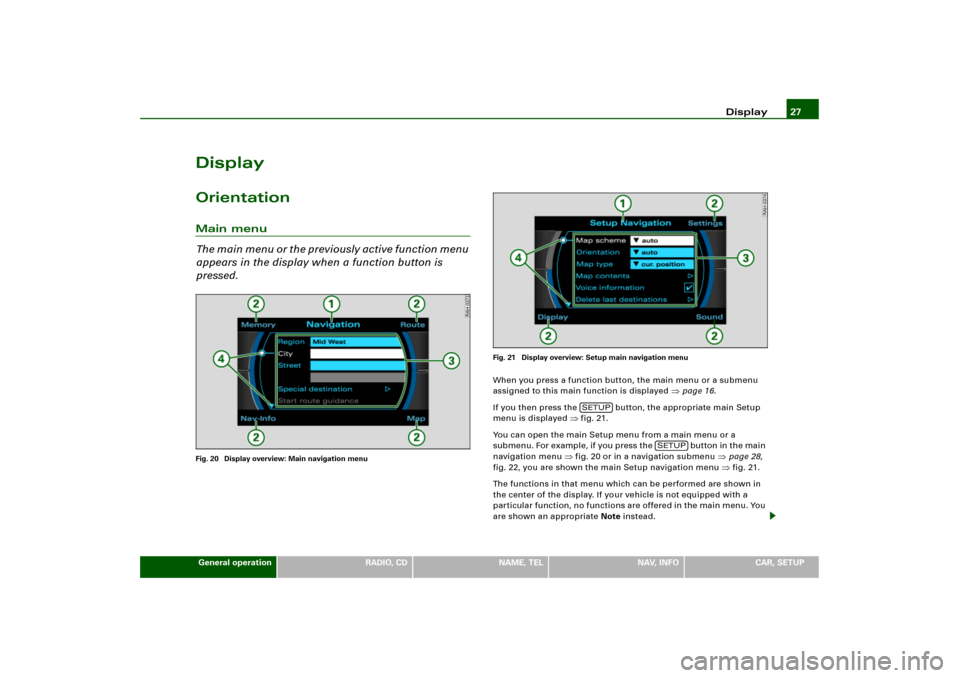
Display27
General operation
RADIO, CD
NAME, TEL
NAV, INFO
CAR, SETUP
DisplayOrientationMain menu
Th e m a i n m e n u o r t h e p r e v i o u s l y a c t i v e f u n c t i o n m e n u
appears in the display when a function button is
pressed.Fig. 20 Display overview: Main navigation menuFig. 21 Display overview: Setup main navigation menu
When you press a function button, the main menu or a submenu
assigned to this main function is displayed
�page 16.
If you then press the button, the appropriate main Setup
menu is displayed
�fig.21.
You can open the main Setup menu from a main menu or a
sub men u. For e x amp le , if you press the button in the main
navigation menu
�fig.20 or in a navigation submenu
�page 28,
fig.22, you are shown the main Setup navigation menu �fig.21.
The functions in that menu which can be performed are shown in
the center of the display. If your vehicle is not equipped with a
particular function, no functions are offered in the main menu. You
are shown an appropriate Note instead.
SETUP
SETUP
Page 30 of 194
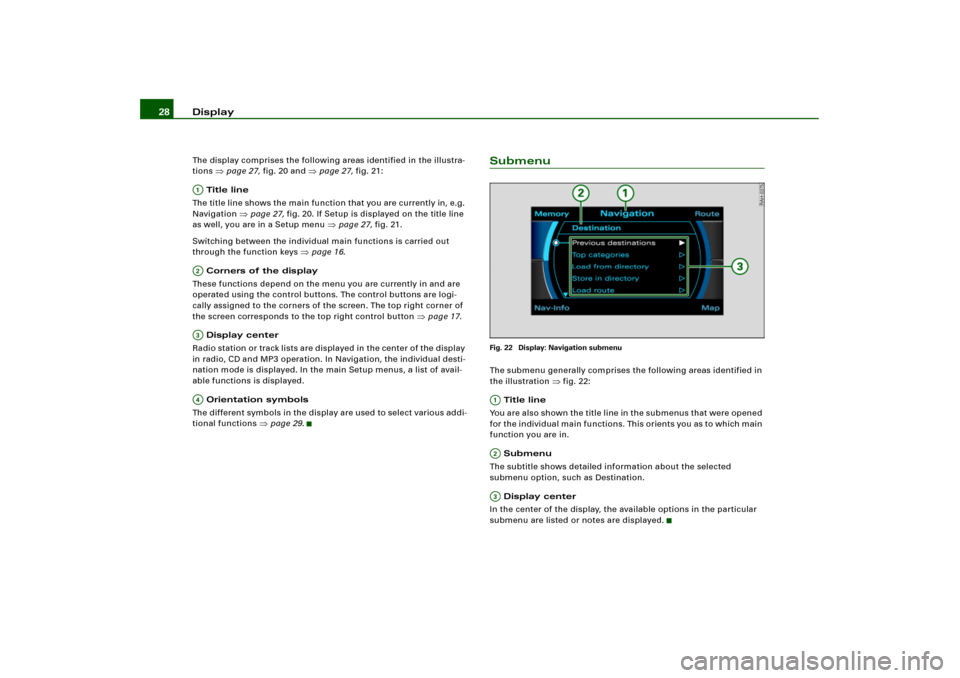
Display 28The display comprises the following areas identified in the illustra-
tions
�page 27, fig.20 and
�page 27, fig.21:
Title line
The title line shows the main function that you are currently in, e.g.
Navigation
�page 27, fig.20. If Setup is displayed on the title line
as well, you are in a Setup menu
�page 27, fig.21.
Switching between the individual main functions is carried out
through the function keys
�page 16.
Corners of the display
These functions depend on the menu you are currently in and are
operated using the control buttons. The control buttons are logi-
cally assigned to the corners of the screen. The top right corner of
the screen corresponds to the top right control button
�page 17.
Display center
Radio station or track lists are displayed in the center of the display
in radio, CD and MP3 operation. In Navigation, the individual desti-
nation mode is displayed. In the main Setup menus, a list of avail-
able functions is displayed.
Orientation symbols
The different symbols in the display are used to select various addi-
tional functions
�page 29.
SubmenuFig. 22 Display: Navigation submenuThe submenu generally comprises the following areas identified in
the illustration
�fig.22:
Title line
You are also shown the title line in the submenus that were opened
for the individual main functions. This orients you as to which main
function you are in.
Submenu
The subtitle shows detailed information about the selected
submenu option, such as Destination.
Display center
In the center of the display, the available options in the particular
submenu are listed or notes are displayed.
A1A�A A�
A;A�A
Page 31 of 194
Display29
General operation
RADIO, CD
NAME, TEL
NAV, INFO
CAR, SETUP
Orientation symbolsCursor and arrows
Cursor and arrows provide orientation when navi-
gating through the different menus.
This cursor designates a chosen line in a menu.
The arrows pointing up or down point to other menu points
(scrolling up/down).
After a selection is made, this arrow points to other available
selections or possible settings.
Selected textYour choice will be highlighted in white text
�fig.24.
Fig. 23 Section of
display: Orientation
symbols
A1A2A3
Fig. 24 Section of
display: Example of
highlighted line
Page 33 of 194
Display31
General operation
RADIO, CD
NAME, TEL
NAV, INFO
CAR, SETUP
Legend
Symbol/
Description
Action
Selection arrow
The selected element has a
white background and is shown
larger in the entry ring.
DEL
The symbol to the left of the
cursor with the white fill is
deleted.
��
Cursor movement in entry field
forward/back.
�
Switch between caps/no caps
OK
Confirms an entry
A..Z
Switches from number to letter
entry.Entry cursorEntry fieldLarge image of the selected
character/function.
LIST
Selecting a suggestion from the
list.
0..9
Switches from letter to number
entry.
A1A�A A�A4A9A:A�A
A;;
Space
�
Reference to list elements
which match the current entries
in the entry field, showing num-
ber of list elementsSorted list of entries
Legend
Symbol/
Description
Action
A12A13A;�
Page 35 of 194
Display33
General operation
RADIO, CD
NAME, TEL
NAV, INFO
CAR, SETUP
Control wheelOperation
The “controlwheel” shown in the display, together
with the “controlknob”, allows easy operation of the
basic functions when playing the CD, radio and MP3.Fig. 29 Display: Control wheel (example shows MP3 operation)– Press the corresponding function button, e.g. .
– Press the control button with the Source function.
–Select MP3.
– Press the control button with the MP3 ctrl function.– Rotate the control knob to select a function on the
control wheel �fig.29.
– Confirm your selection by pressing the control knob.
The control wheel is divided into different segments. The func-
tion of the segment depends on the current menu.
Tips
Yo u c a n f i n d t h e d e s c r i p t i o n o f t h e d i f f e r e n t c o n t r o l w h e e l f u n c t i o n s
during radio operation starting on
�page 62, during CD operation
starting on
�page 80 and during MP3 operation starting on
�page 85.
CD/SD
A1A1
Page 37 of 194
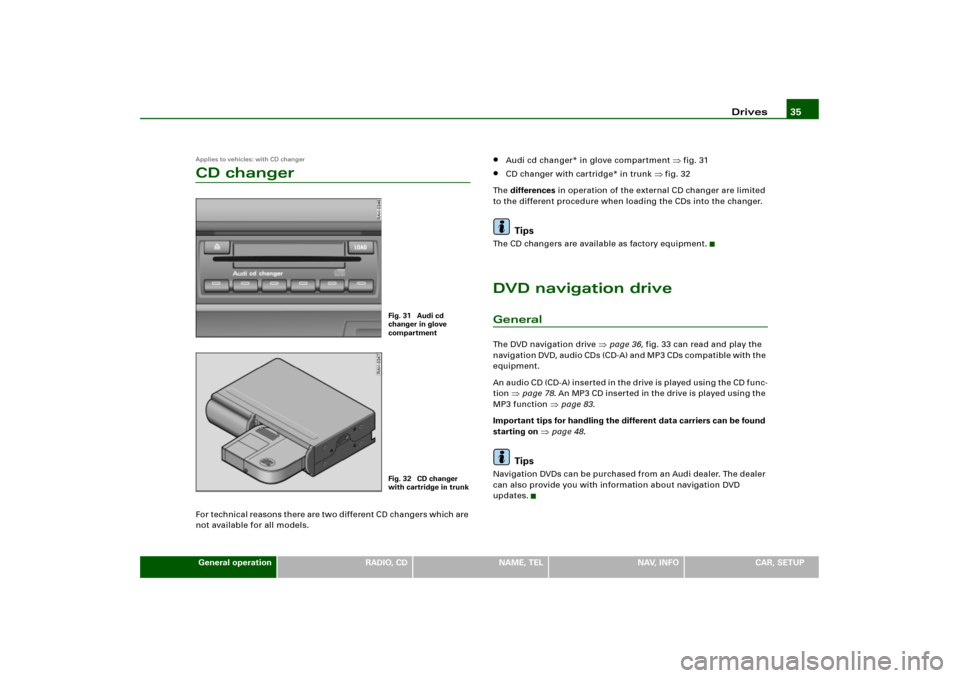
Drives35
General operation
RADIO, CD
NAME, TEL
NAV, INFO
CAR, SETUP
Applies to vehicles: with CD changerCD changerFor technical reasons there are two different CD changers which are
not available for all models.
�
Audi cd changer* in glove compartment
�fig.31
�
CD changer with cartridge* in trunk
�fig.32
Th e differences in operation of the external CD changer are limited
to the different procedure when loading the CDs into the changer.
Tips
The CD changers are available as factory equipment.DVD navigation driveGeneralThe DVD navigation drive
�page 36, fig.33 can read and play the
n a v i g a t i o n DV D, a u d i o CD s (C D- A ) a n d M P 3 C Ds c o m p a t i b l e w it h t h e
equipment.
An a ud i o C D (C D- A ) i n s e r t e d i n t h e d ri v e is p l a ye d u s in g t h e C D f un c -
tion
�page 78. An MP3 CD ins er ted in the drive is played using the
MP3 function
�page 83.
Important tips for handling the different data carriers can be found
starting on
�page 48.
Tips
Navigation DVDs can be purchased from an Audi dealer. The dealer
can also provide you with information about navigation DVD
updates.
Fig. 31 Audi cd
changer in glove
compartmentFig. 32 CD changer
with cartridge in trunk
Page 39 of 194
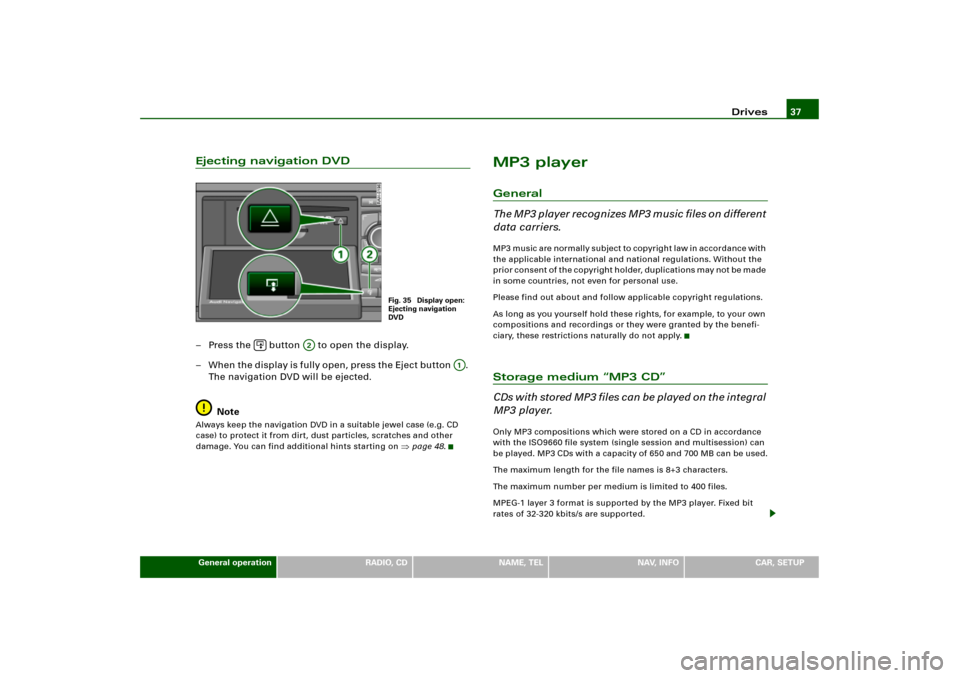
Drives37
General operation
RADIO, CD
NAME, TEL
NAV, INFO
CAR, SETUP
Ejecting navigation DVD– Press the button to open the display.
– W h e n t h e d i sp l a y i s f ul l y o pe n , pr e ss t h e E j e c t bu t to n .
The navigation DVD will be ejected.
NoteAlways keep the navigation DVD in a suitable jewel case (e.g. CD
case) to protect it from dirt, dust particles, scratches and other
damage. You can find additional hints starting on
�page 48.
MP3 playerGeneral
The MP3 player recognizes MP3 music files on different
data carriers.MP3 music are normally subject to copyright law in accordance with
the applicable international and national regulations. Without the
p r i o r c o n s e n t o f t h e c o p y r i g h t h o l d e r, d u p l i c a t i o n s m a y n o t b e m a d e
in some countries, not even for personal use.
Please find out about and follow applicable copyright regulations.
As long as you yourself hold these rights, for example, to your own
compositions and recordings or they were granted by the benefi-
ciary, these restrictions naturally do not apply.Storage medium “MP3 CD”
C D s w i t h s t o r e d M P 3 f i l e s c a n b e p l a y e d o n t h e i n t e g r a l
MP3 player.Only MP3 compositions which were stored on a CD in accordance
with the ISO9660 file system (single session and multisession) can
be played. MP3 CDs with a capacity of 650 and 700 MB can be used.
The maximum length for the file names is 8+3 characters.
The maximum number per medium is limited to 400 files.
MPEG-1 layer 3 format is supported by the MP3 player. Fixed bit
rates of 32-320 kbits/s are supported.
Fig. 35 Display open:
Ejecting navigation
DVD
�
A2
A;