Page 313 of 524
On models with navigation systemOn models without navigation system
When you are operating the HFL,
dialing or receiving calls with the
audio system in use, you will see the
above screen on the navigation
display.
You will also see ‘‘HANDS FREE
LINK’’ on the center display.‘‘ ’’ indicator will be displayed on
the center display if your phone is
linked to the Bluetooth
compatible
cell phone.
You will see ‘‘HANDS FREE LINK’’
and the ‘‘ ’’ indicator on the
audio display when you operating the
HFL.
BluetoothHandsFreeL ink
310
BLUETOOTH INDICATOR
�\f���—�\f���—�\f���y���
��
��������y���
�)�!�
���\f�\f�y�\f���
���y
2009 TSX
Page 316 of 524
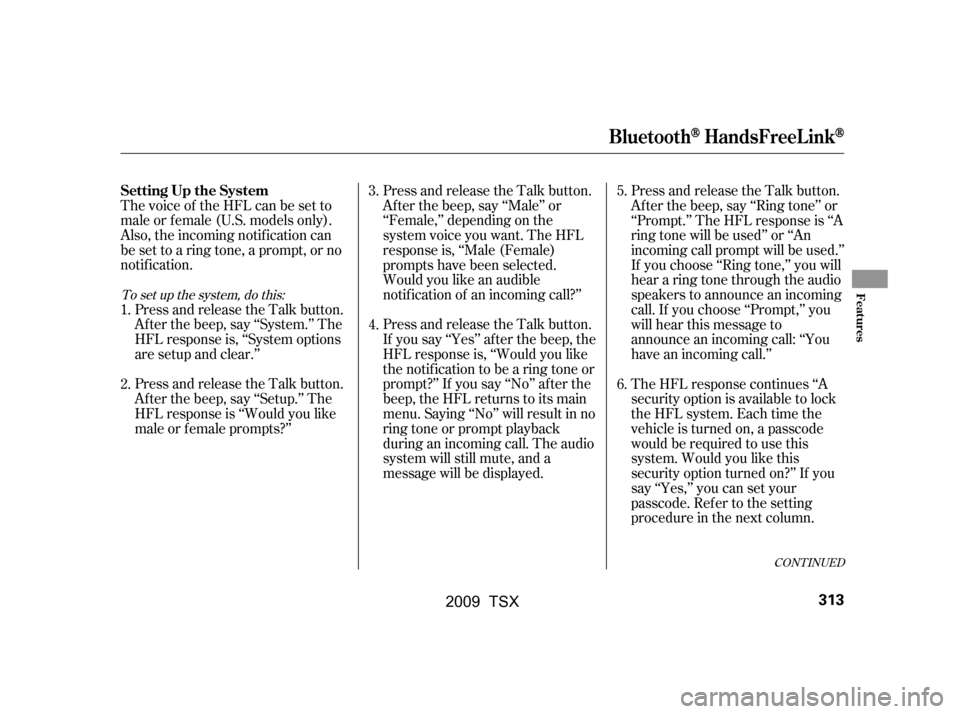
Thevoiceof theHFLcanbesetto
male or f emale (U.S. models only).
Also, the incoming notif ication can
be set to a ring tone, a prompt, or no
notification.Press and release the Talk button.
Af ter the beep, say ‘‘System.’’ The
HFL response is, ‘‘System options
are setup and clear.’’
Press and release the Talk button.
Af ter the beep, say ‘‘Setup.’’ The
HFL response is ‘‘Would you like
male or f emale prompts?’’ Press and release the Talk button.
Af ter the beep, say ‘‘Male’’ or
‘‘Female,’’ depending on the
system voice you want. The HFL
response is, ‘‘Male (Female)
prompts have been selected.
Would you like an audible
notif ication of an incoming call?’’
Press and release the Talk button.
If you say ‘‘Yes’’ af ter the beep, the
HFL response is, ‘‘Would you like
the notif ication to be a ring tone or
prompt?’’ If you say ‘‘No’’ af ter the
beep, the HFL returns to its main
menu. Saying ‘‘No’’ will result in no
ring tone or prompt playback
during an incoming call. The audio
system will still mute, and a
message will be displayed.Press and release the Talk button.
Af ter the beep, say ‘‘Ring tone’’ or
‘‘Prompt.’’ The HFL response is ‘‘A
ring tone will be used’’ or ‘‘An
incoming call prompt will be used.’’
If you choose ‘‘Ring tone,’’ you will
hear a ring tone through the audio
speakers to announce an incoming
call. If you choose ‘‘Prompt,’’ you
will hear this message to
announce an incoming call: ‘‘You
have an incoming call.’’
The HFL response continues ‘‘A
security option is available to lock
the HFL system. Each time the
vehicle is turned on, a passcode
would be required to use this
system. Would you like this
security option turned on?’’ If you
say ‘‘Yes,’’ you can set your
passcode. Ref er to the setting
procedure in the next column.
4.
5.
3.
2.
1. 6.
To set up the system, do this:
CONT INUED
Setting Up the System
BluetoothHandsFreeL ink
Features
313
�\f���—�\f���—�\f���y���
��
��������y���
�)�!�
���\f�\f�y�\f���
���y
2009 TSX
Page 319 of 524
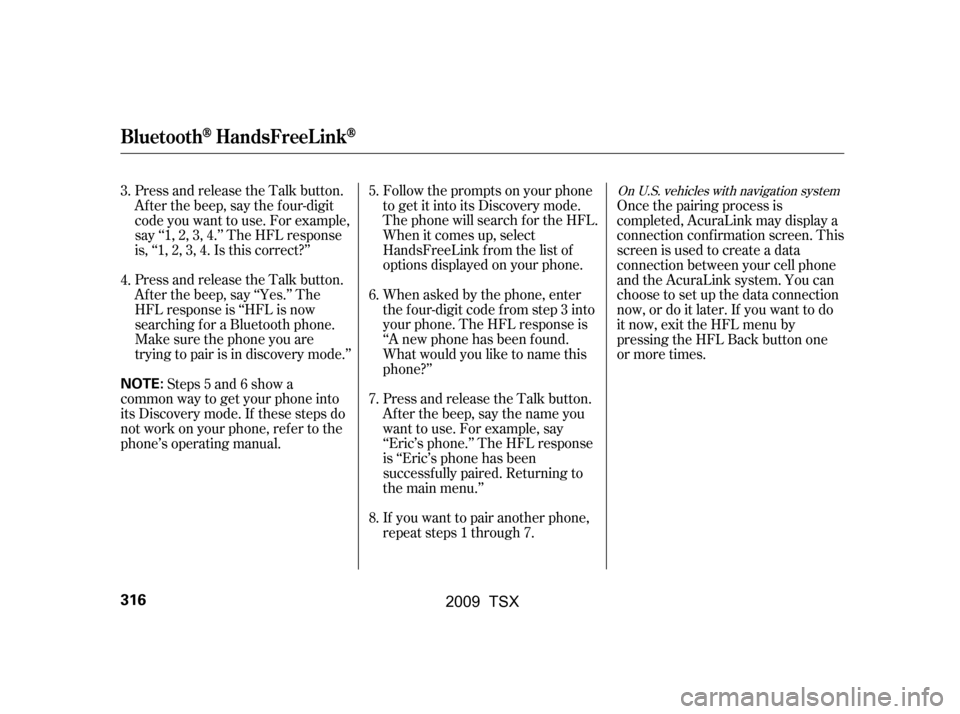
Follow the prompts on your phone
togetitintoitsDiscoverymode.
The phone will search f or the HFL.
When it comes up, select
HandsFreeLink f rom the list of
options displayed on your phone.
When asked by the phone, enter
the four-digit code from step 3 into
your phone. The HFL response is
‘‘A new phone has been f ound.
What would you like to name this
phone?’’
Press and release the Talk button.
After the beep, say the name you
want to use. For example, say
‘‘Eric’s phone.’’ The HFL response
is ‘‘Eric’s phone has been
successf ully paired. Returning to
the main menu.’’
If you want to pair another phone,
repeat steps 1 through 7.
Press and release the Talk button.
Af ter the beep, say the f our-digit
code you want to use. For example,
say‘‘1,2,3,4.’’TheHFLresponse
is,‘‘1,2,3,4.Isthiscorrect?’’
Press and release the Talk button.
Af ter the beep, say ‘‘Yes.’’ The
HFL response is ‘‘HFL is now
searching f or a Bluetooth phone.
Make sure the phone you are
trying to pair is in discovery mode.’’
Steps 5 and 6 show a
common way to get your phone into
its Discovery mode. If these steps do
not work on your phone, ref er to the
phone’s operating manual. Once the pairing process is
completed, AcuraLink may display a
connection conf irmation screen. This
screen is used to create a data
connection between your cell phone
and the AcuraLink system. You can
choose to set up the data connection
now, or do it later. If you want to do
it now, exit the HFL menu by
pressing the HFL Back button one
or more times.
6.
7.
8.
5.
4.
3.On U.S. vehicles with navigation system
BluetoothHandsFreeL ink
316
NOTE:
�\f���—�\f���—�\f���y���
��
����\f�
�y���
�)�!�
���\f�\f�y�\f�����
�y
2009 TSX
Page 322 of 524
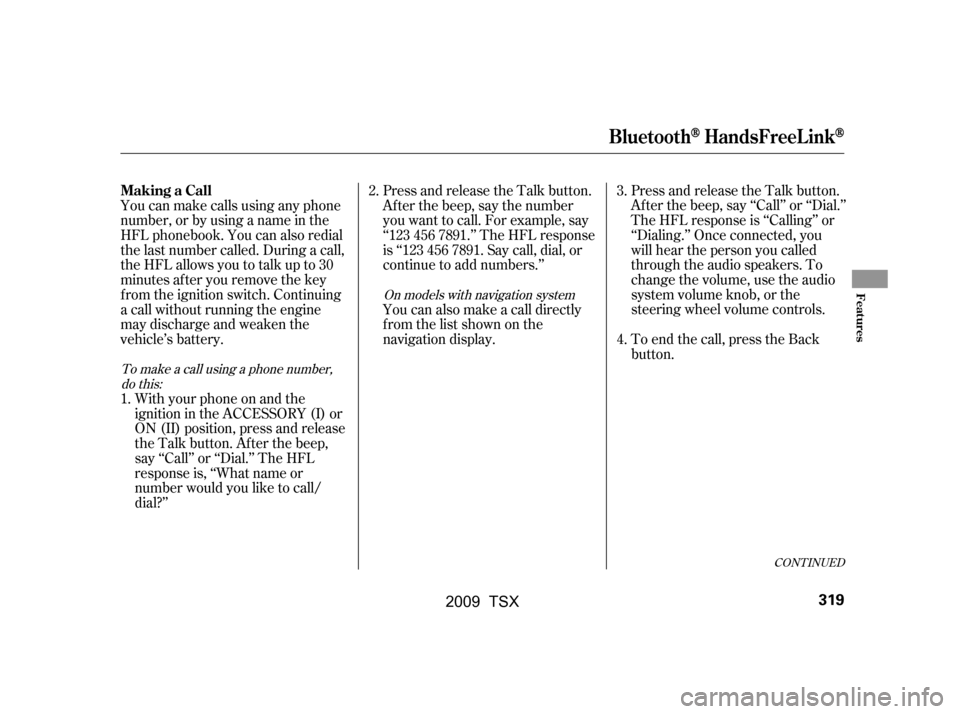
You can make calls using any phone
number, or by using a name in the
HFL phonebook. You can also redial
the last number called. During a call,
theHFLallowsyoutotalkupto30
minutes af ter you remove the key
f rom the ignition switch. Continuing
a call without running the engine
may discharge and weaken the
vehicle’s battery.Press and release the Talk button.
Af ter the beep, say the number
you want to call. For example, say
‘‘123 456 7891.’’ The HFL response
is ‘‘123 456 7891. Say call, dial, or
continue to add numbers.’’
Press and release the Talk button.
Af ter the beep, say ‘‘Call’’ or ‘‘Dial.’’
The HFL response is ‘‘Calling’’ or
‘‘Dialing.’’ Once connected, you
will hear the person you called
through the audio speakers. To
change the volume, use the audio
system volume knob, or the
steering wheel volume controls.
To end the call, press the Back
button.
With your phone on and the
ignition in the ACCESSORY (I) or
ON (II) position, press and release
the Talk button. After the beep,
say ‘‘Call’’ or ‘‘Dial.’’ The HFL
response is, ‘‘What name or
number would you like to call/
dial?’’ You can also make a call directly
f rom the list shown on the
navigation display.
1. 2.
4.
3.
To make a call using a phone number,do this: On models with navigation system
CONT INUED
Making a Call
BluetoothHandsFreeL ink
Features
319
�\f���—�\f���—�\f���y���
��
��������y���
�)�!�
���\f�\f�y�\f�������y
2009 TSX
Page 329 of 524
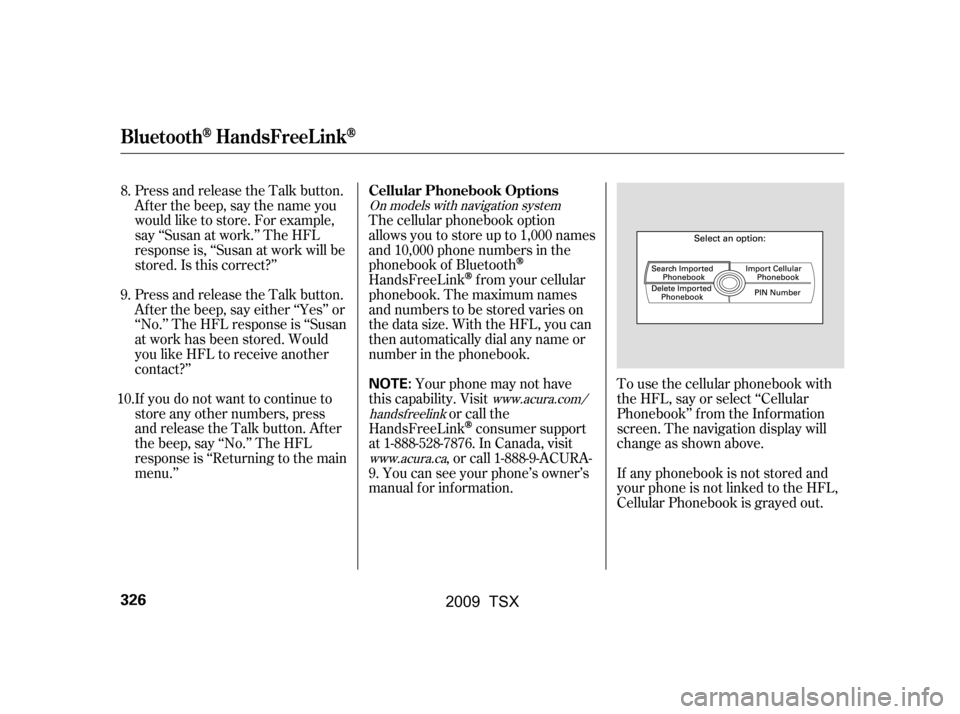
To use the cellular phonebook with
the HFL, say or select ‘‘Cellular
Phonebook’’ f rom the Inf ormation
screen. The navigation display will
change as shown above.
If any phonebook is not stored and
your phone is not linked to the HFL,
Cellular Phonebook is grayed out.
Press and release the Talk button.
After the beep, say the name you
would like to store. For example,
say ‘‘Susan at work.’’ The HFL
response is, ‘‘Susan at work will be
stored.Isthiscorrect?’’
Press and release the Talk button.
Af ter the beep, say either ‘‘Yes’’ or
‘‘No.’’ The HFL response is ‘‘Susan
at work has been stored. Would
you like HFL to receive another
contact?’’
If you do not want to continue to
store any other numbers, press
and release the Talk button. After
the beep, say ‘‘No.’’ The HFL
response is ‘‘Returning to the main
menu.’’
The cellular phonebook option
allows you to store up to 1,000 names
and 10,000 phone numbers in the
phonebook of Bluetooth
HandsFreeLinkf rom your cellular
phonebook. The maximum names
and numbers to be stored varies on
the data size. With the HFL, you can
then automatically dial any name or
number in the phonebook.
Your phone may not have
this capability. Visit or call the
HandsFreeLink
consumer support
at 1-888-528-7876. In Canada, visit , or call 1-888-9-ACURA-
9. You can see your phone’s owner’s
manual f or inf ormation.
8.
9.
10.
On models with navigation system
www.acura.com/
handsf reelink
www.acura.ca
Cellular Phonebook Options
BluetoothHandsFreeL ink
326
NOTE:
�\f���—�\f���—�\f���y���
��
��������y���
�)�!�
���\f�\f�y�\f�����
�y
2009 TSX
Page 330 of 524
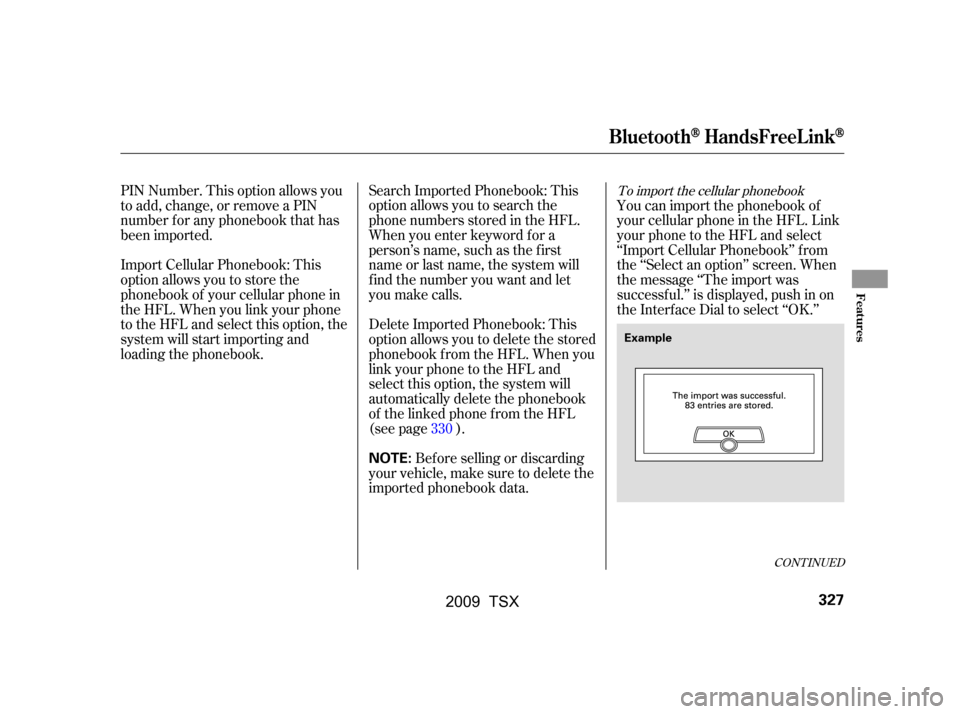
To import the cellular phonebook
You can import the phonebook of
your cellular phone in the HFL. Link
your phone to the HFL and select
‘‘Import Cellular Phonebook’’ f rom
the ‘‘Select an option’’ screen. When
the message ‘‘The import was
successf ul.’’ is displayed, push in on
the Interf ace Dial to select ‘‘OK.’’
Search Imported Phonebook: This
option allows you to search the
phone numbers stored in the HFL.
When you enter keyword f or a
person’s name, such as the f irst
name or last name, the system will
f ind the number you want and let
you make calls.
Delete Imported Phonebook: This
option allows you to delete the stored
phonebook f rom the HFL. When you
link your phone to the HFL and
select this option, the system will
automatically delete the phonebook
of the linked phone f rom the HFL
(see page ).
PIN Number. This option allows you
to add, change, or remove a PIN
number f or any phonebook that has
been imported.
Import Cellular Phonebook: This
option allows you to store the
phonebook of your cellular phone in
the HFL. When you link your phone
to the HFL and select this option, the
system will start importing and
loading the phonebook.
Bef ore selling or discarding
your vehicle, make sure to delete the
imported phonebook data. 330
CONT INUED
BluetoothHandsFreeL ink
Features
327
NOTE:
Example
�\f���—�\f���—�\f���y���
��
����\f���y���
�)�!�
���\f�\f�y�\f�������y
2009 TSX
Page 331 of 524
Select a phonebook f rom the
displayed list. If the phonebook you
select has a PIN icon, you will need
the 4-digit PIN number to access the
phonebook. The f ollowing screen
will appear.
EnterthePINnumbertoaccessthe
phonebook. You cannot access a PIN
protected phonebook if you do not
use the correct PIN number.
You can search the stored number
by entering keywords to make calls
by using the HFL.
Select ‘‘Search Imported Phonebook’’
f rom the ‘‘Select an option’’ screen.
The display will change as shown
above.
HFL does not allow you to pair
your phone if the vehicle is
moving.
Up to six phones can be paired to
the HFL.
For inf ormation on linking to the
HFL, see page . 315To search the imported phonebook
BluetoothHandsFreeL ink
328
NOTE:
PIN ICON
IMPORTED DATE
IMPORTED
PHONEBOOK
�\f���—�\f���—�\f���y���
��
������\f�y���
�)�!�
���\f�\f�y�\f�������y
2009 TSX
Page 332 of 524
�µ
Select the number (1 6) of the
desired person f rom the list.
Up to three category icons are
displayed in the right side of the list.
These category icons indicate how
many numbers are stored f or the
person. If a name has more than
threecategoryicons,‘‘ ’’is
displayed.
The f ollowing category icons will
appear:
Enter the keyword f or a person’s
name, such as the f irst name or last
name, using the Interf ace Dial. If the
system does not f ind an exact match,
say or select ‘‘LIST’’ when you f inish
entering the keyword.
The system will display a list of
person’s names, with the closest
match to the name you entered at
the top of the list. …
CONT INUED
BluetoothHandsFreeL ink
Features
329
Home
Mobile
PreferenceWork
Pager
Fax
Car
Voice
Other
�\f���—�\f���—�\f���y���
��
��������y���
�)�!�
���\f�\f�y�\f�������y
2009 TSX