Page 295 of 524

To set the time, turn the selector
knob and select the hours or the
minutes, then press the knob to
enter your selection. The display
changes to the setting display.
Turn the selector knob up or down
to count the numbers up or down.
Press the selector knob (ENTER)
to enter your selection. The
display will return to the clock
adjusting display.While setting the clock, pressing
the RETURN button will go back
to the previous display.
Pressing the MENU button again
will cancel this setting mode.
Turn the selector knob to change
the setting between 12H and 24H.
Press the selector knob (ENTER)
to enter your selection. The
display will return to the clock
adjusting display. To enter the clock setting, turn
the selector knob to select ‘‘SET,’’
then press the knob. The display
will return to the menu item
display.
Press either the RETURN or
MENUbuttontogobacktothe
normal display.
5.
6.
7.
8.
9.10.
11.
Setting the Clock
292
MINUTE S
ETTING
�\f���—�\f���—�\f���y���
��
�
����
�y���
�)�!�
���\f�\f�y�\f�������y
2009 TSX
Page 296 of 524
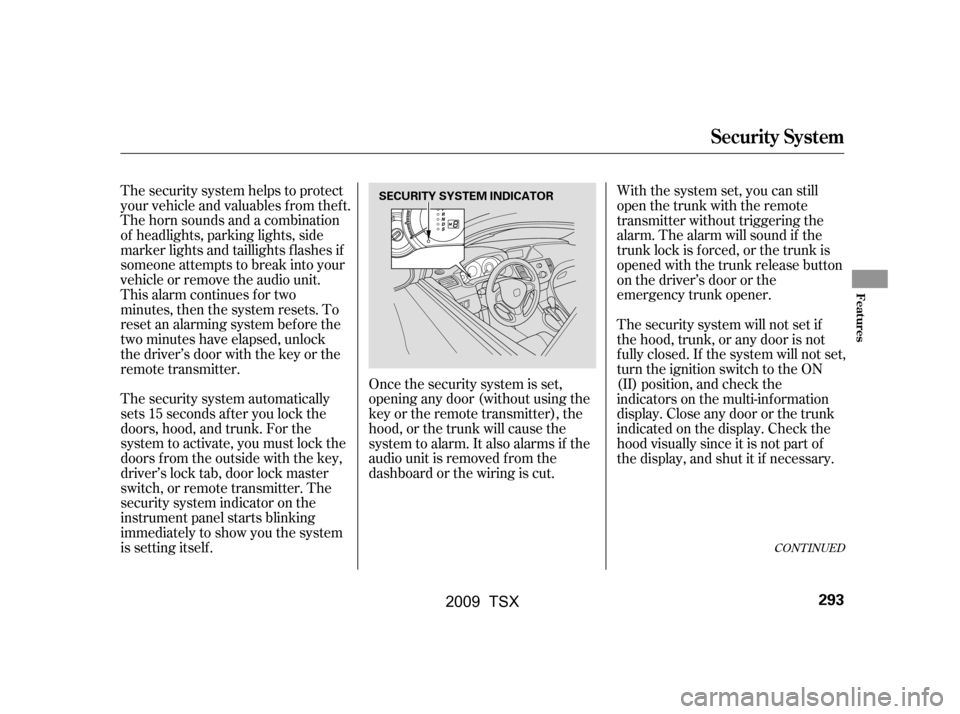
The security system helps to protect
your vehicle and valuables f rom thef t.
The horn sounds and a combination
of headlights, parking lights, side
marker lights and taillights f lashes if
someone attempts to break into your
vehicle or remove the audio unit.
This alarm continues for two
minutes, then the system resets. To
reset an alarming system bef ore the
two minutes have elapsed, unlock
the driver’s door with the key or the
remote transmitter.
The security system automatically
sets 15 seconds after you lock the
doors, hood, and trunk. For the
system to activate, you must lock the
doors f rom the outside with the key,
driver’s lock tab, door lock master
switch, or remote transmitter. The
security system indicator on the
instrument panel starts blinking
immediately to show you the system
is setting itself .Once the security system is set,
opening any door (without using the
key or the remote transmitter), the
hood, or the trunk will cause the
system to alarm. It also alarms if the
audio unit is removed f rom the
dashboard or the wiring is cut.With the system set, you can still
open the trunk with the remote
transmitter without triggering the
alarm. The alarm will sound if the
trunk lock is f orced, or the trunk is
opened with the trunk release button
on the driver’s door or the
emergency trunk opener.
The security system will not set if
the hood, trunk, or any door is not
f ully closed. If the system will not set,
turn the ignition switch to the ON
(II) position, and check the
indicators on the multi-information
display. Close any door or the trunk
indicatedonthedisplay.Checkthe
hood visually since it is not part of
the display, and shut it if necessary.
CONT INUED
Security System
Features
293
SECURITY SYSTEM INDICATOR
�\f���—�\f���—�\f���y���
��
�
������y���
�)�!�
���\f�\f�y�\f�������y
2009 TSX
Page 298 of 524
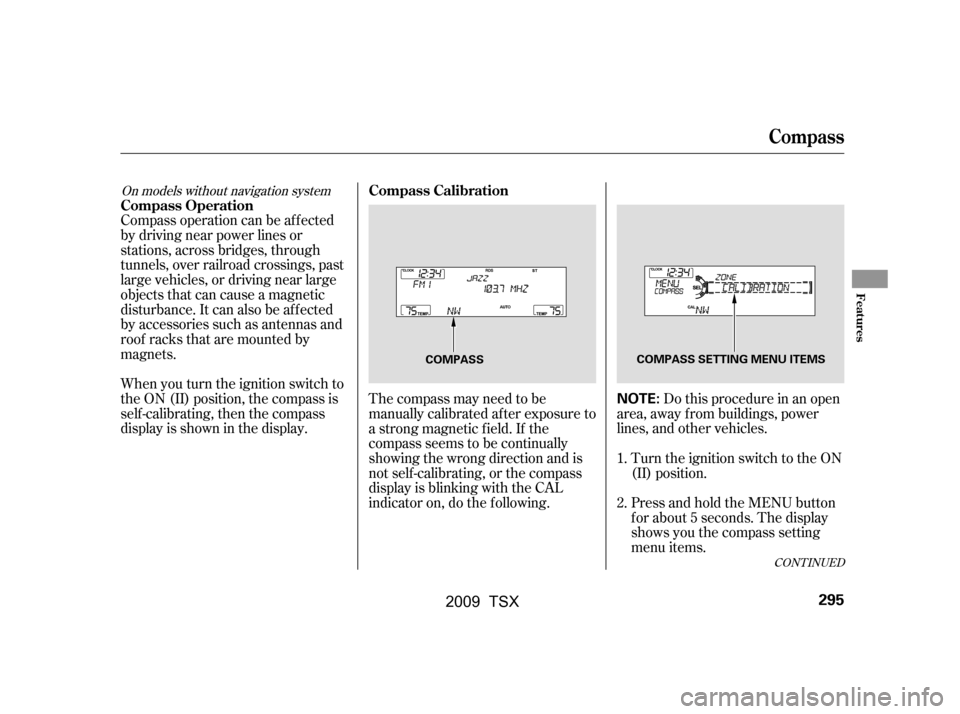
The compass may need to be
manually calibrated af ter exposure to
a strong magnetic field. If the
compassseemstobecontinually
showing the wrong direction and is
not self -calibrating, or the compass
display is blinking with the CAL
indicator on, do the f ollowing.
Compass operation can be af f ected
by driving near power lines or
stations, across bridges, through
tunnels, over railroad crossings, past
large vehicles, or driving near large
objects that can cause a magnetic
disturbance. It can also be af f ected
by accessories such as antennas and
roof racks that are mounted by
magnets.
When you turn the ignition switch to
the ON (II) position, the compass is
self-calibrating, then the compass
display is shown in the display.
Turn the ignition switch to the ON
(II) position.Do this procedure in an open
area, away f rom buildings, power
lines, and other vehicles.
Press and hold the MENU button
f or about 5 seconds. The display
shows you the compass setting
menu items.
1.
2.
CONT INUED
On models without navigation systemCompass Calibration
Compass Operation
Compass
Features
295
NOTE:
COMPASS COMPASS SETTING MENU ITEMS
�\f���—�\f���—�\f���y���
��
����\f���y���
�)�!�
���\f�\f�y�\f���\f�\f�y
2009 TSX
Page 299 of 524
Turn the selector knob to select
‘‘CALIBRATION.’’Press the selector knob (ENTER)
to enter your selection. The
display shows you ‘‘PUSH CAL
START.’’The audio system is not related to
the compass system. Even if the
compass system is calibrating, the
display returns to the normal display
which you last selected.
When the calibration is successf ully
completed, the CAL indicator goes
of f and the compass display will stop
blinking and show an actual heading.Drivethevehicleslowlyintwo
complete circles.
Press the selector knob (ENTER).
The compass display is blinking
and the CAL indicator is shown.
While setting the compass,
pressing the RETURN button will
go back to the previous display.
Pressing the MENU button will
cancel the compass setting mode. 5.
6.
4.
3.
Compass
296
�\f���—�\f���—�\f���y���
��
����
���y���
�)�!�
���\f�\f�y�\f���\f�
�y
2009 TSX
Page 300 of 524
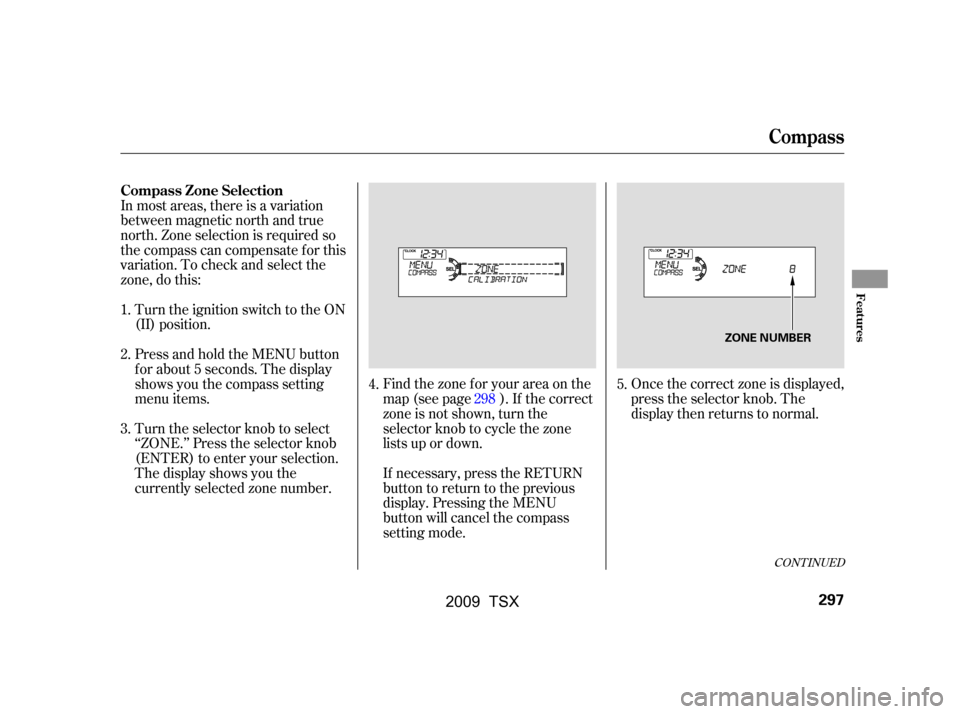
In most areas, there is a variation
between magnetic north and true
north. Zone selection is required so
the compass can compensate f or this
variation. To check and select the
zone, do this:Once the correct zone is displayed,
press the selector knob. The
display then returns to normal.
Turn the ignition switch to the ON
(II) position.
Turn the selector knob to select
‘‘ZONE.’’ Press the selector knob
(ENTER) to enter your selection.
The display shows you the
currently selected zone number. Find the zone f or your area on the
map (see page ). If the correct
zone is not shown, turn the
selector knob to cycle the zone
lists up or down.
If necessary, press the RETURN
button to return to the previous
display. Pressing the MENU
button will cancel the compass
setting mode.
Press and hold the MENU button
f or about 5 seconds. The display
shows you the compass setting
menu items.
4. 5.
1.
2.
3.
298
CONT INUED
Compass Zone Selection
Compass
Features
297
ZONE NUMBER
�\f���—�\f���—�\f���y���
��
������\f�y���
�)�!�
���\f�\f�y�\f���\f���y
2009 TSX
Page 301 of 524
The audio system is not related to
the compass system. Even if the
compasssystemisinthezone
setting mode, the display returns to
the normal display which you last
selected.
Compass
298
Zone Map
�\f���—�\f���—�\f���y���
��
��������y���
�)�!�
���\f�\f�y�\f���\f���y
2009 TSX
Page 311 of 524
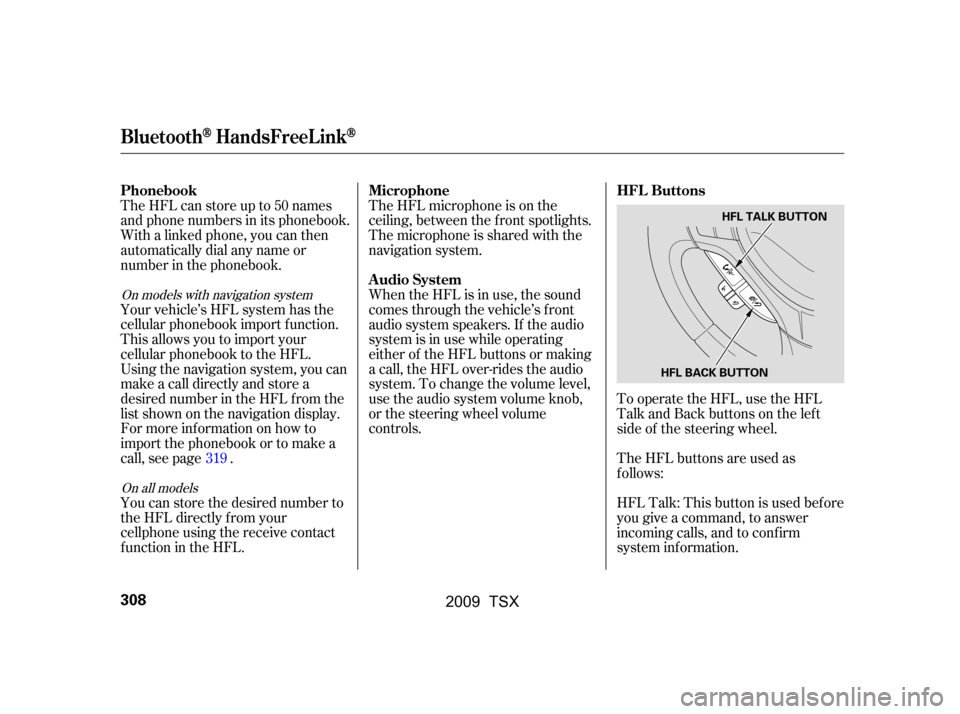
To operate the HFL, use the HFL
Talk and Back buttons on the left
side of the steering wheel.
TheHFLbuttonsareusedas
f ollows:
HFLTalk:Thisbuttonisusedbefore
you give a command, to answer
incoming calls, and to conf irm
system inf ormation.
The HFL microphone is on the
ceiling, between the f ront spotlights.
The microphone is shared with the
navigation system.
When the HFL is in use, the sound
comes through the vehicle’s f ront
audio system speakers. If the audio
system is in use while operating
either of the HFL buttons or making
a call, the HFL over-rides the audio
system. To change the volume level,
use the audio system volume knob,
or the steering wheel volume
controls.
The HFL can store up to 50 names
and phone numbers in its phonebook.
Withalinkedphone,youcanthen
automatically dial any name or
number in the phonebook.
Your vehicle’s HFL system has the
cellular phonebook import f unction.
This allows you to import your
cellular phonebook to the HFL.
Using the navigation system, you can
makeacalldirectlyandstorea
desired number in the HFL f rom the
list shown on the navigation display.
For more inf ormation on how to
import the phonebook or to make a
call, see page .
You can store the desired number to
the HFL directly f rom your
cellphone using the receive contact
function in the HFL.
319
On all models
On models with navigation system
HFL Buttons
Microphone
Audio System
Phonebook
BluetoothHandsFreeL ink
308
HFL BACK BUTTON HFL TALK BUTTON
�\f���—�\f���—�\f���y���
��
��������y���
�)�!�
���\f�\f�y�\f���
���y
2009 TSX
Page 312 of 524
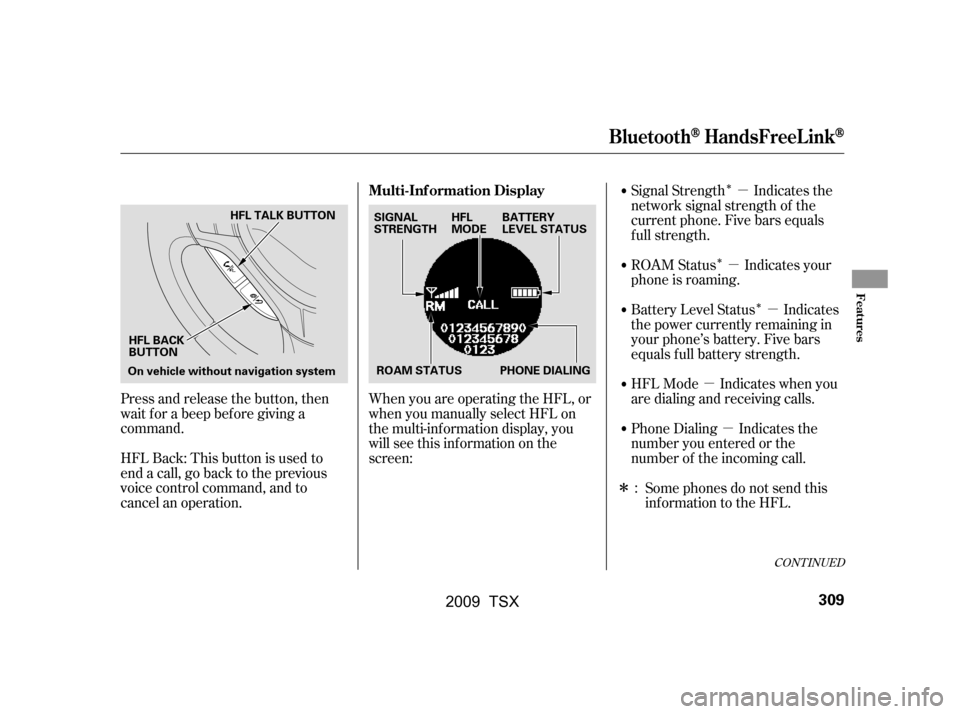
�µ�µ
�µ �µ
�µ
�Î
�Î
�Î �Î
Phone Dialing Indicates the
number you entered or the
number of the incoming call.
Signal Strength Indicates the
network signal strength of the
current phone. Five bars equals
f ull strength.
ROAM Status Indicates your
phone is roaming.
Battery Level Status Indicates
the power currently remaining in
your phone’s battery. Five bars
equals f ull battery strength.
HFL Mode Indicates when you
are dialing and receiving calls.Some phones do not send this
inf ormation to the HFL.
When you are operating the HFL, or
when you manually select HFL on
the multi-information display, you
will see this inf ormation on the
screen:
Press and release the button, then
wait f or a beep bef ore giving a
command.
HFLBack:Thisbuttonisusedto
end a call, go back to the previous
voice control command, and to
cancel an operation.
:
CONT INUED
Multi-Inf ormation Display
BluetoothHandsFreeL ink
Features
309
SIGNAL
STRENGTH
BATTERY
LEVEL STATUS
HFL
MODE
ROAM STATUS PHONE DIALING
HFL TALK BUTTON
On vehicle without navigation system HFL BACK
BUTTON
�\f���—�\f���—�\f���y���
��
��������y���
�)�!�
���\f�\f�y�\f���
���y
2009 TSX