Page 333 of 524
To delete the imported phonebook
To store a number in the Bluetooth
HandsFreeLink
You can delete the stored
phonebook f rom the HFL.
Link your phone to the HFL and
select ‘‘Delete Imported Phonebook’’
f rom the ‘‘Select an option’’ screen.
The display will change as shown
above.
Af ter selecting a person, the system
will display a list of the person’s
phone numbers.
Select the desired number f rom the
list to make a call.
Select the desired number f rom the
list to store it in the HFL.
Say or select ‘‘STORE IN
HandsFreeLink’’ f rom the ‘‘Select a
number to call’’ screen. The screen
shown above will appear.
BluetoothHandsFreeL ink
330
�\f���—�\f���—�\f���y���
��
��������y���
�)�!�
���\f�\f�y�\f�������y
2009 TSX
Page 334 of 524
To add, change, or remove a PINnumber f rom any phonebook
You can add, change or remove a
PIN number f rom any phonebook.
Select ‘‘PIN Number’’ f rom the
‘‘Select an Option’’ screen. The
display will change as shown above.
After you enter the correct PIN
number, or if the phonebook you
select is not PIN protected, the
f ollowing screen appears.
Say or select ‘‘Yes’’, and the message
‘‘The imported phonebook has been
deleted.’’ will appear. Select ‘‘OK’’ to
complete the deletion.
Select a phonebook f rom the
displayed list. If the phonebook you
select has a PIN icon, you will need
the 4-digit PIN number to access the
phonebook. The f ollowing screen
will appear.
Enter the PIN number to access the
phonebook. You cannot access a PIN
protected phonebook if you do not
use the correct PIN number.
CONT INUED
BluetoothHandsFreeL ink
Features
331
�\f���—�\f���—�\f���y���
��
��������y���
�)�!�
���\f�\f�y�\f�������y
2009 TSX
Page 335 of 524
To change a PIN number
To add a PIN number
Select the phonebook that you
wish to change the PIN number
for. The display will change as
shown above.
Enter the 4-digit PIN number. You
will be asked to re-enter the PIN to
verify.
Select the phonebook you wish to
add the PIN number to. The
phonebook you select cannot
already have a PIN icon. The
display will change as shown
above. 2. 1.
1.
BluetoothHandsFreeL ink
332
�\f���—�\f���—�\f���y���
��
����\f���y���
�)�!�
���\f�\f�y�\f�������y
2009 TSX
Page 340 of 524
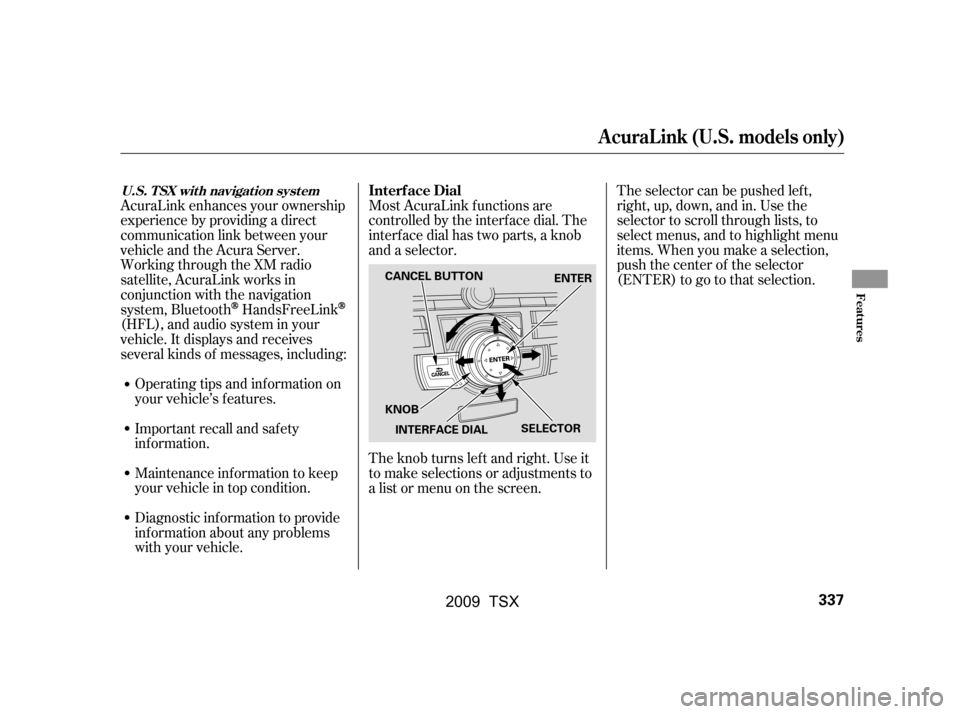
Most AcuraLink f unctions are
controlled by the interf ace dial. The
interface dial has two parts, a knob
and a selector.
The knob turns lef t and right. Use it
to make selections or adjustments to
a list or menu on the screen.The selector can be pushed lef t,
right, up, down, and in. Use the
selector to scroll through lists, to
select menus, and to highlight menu
items. When you make a selection,
push the center of the selector
(ENTER)togotothatselection.
AcuraLink enhances your ownership
experience by providing a direct
communication link between your
vehicleandtheAcuraServer.
Working through the XM radio
satellite, AcuraLink works in
conjunction with the navigation
system, Bluetooth
HandsFreeLink
(HFL),andaudiosysteminyour
vehicle. It displays and receives
several kinds of messages, including:
Operating tips and inf ormation on
your vehicle’s f eatures.
Important recall and safety
inf ormation.
Maintenance inf ormation to keep
your vehicle in top condition.
Diagnostic inf ormation to provide
inf ormation about any problems
with your vehicle. Interf ace Dial
A curaL ink (U.S. models only)
U.S. T SX wit h navigat ion syst em
Features
337
SELECTOR
KNOB ENTER
CANCEL BUTTON
INTERFACE DIAL
�\f���—�\f���—�\f���y���
��
��������y���
�)�!�
���\f�\f�y�\f�������y
2009 TSX
Page 343 of 524
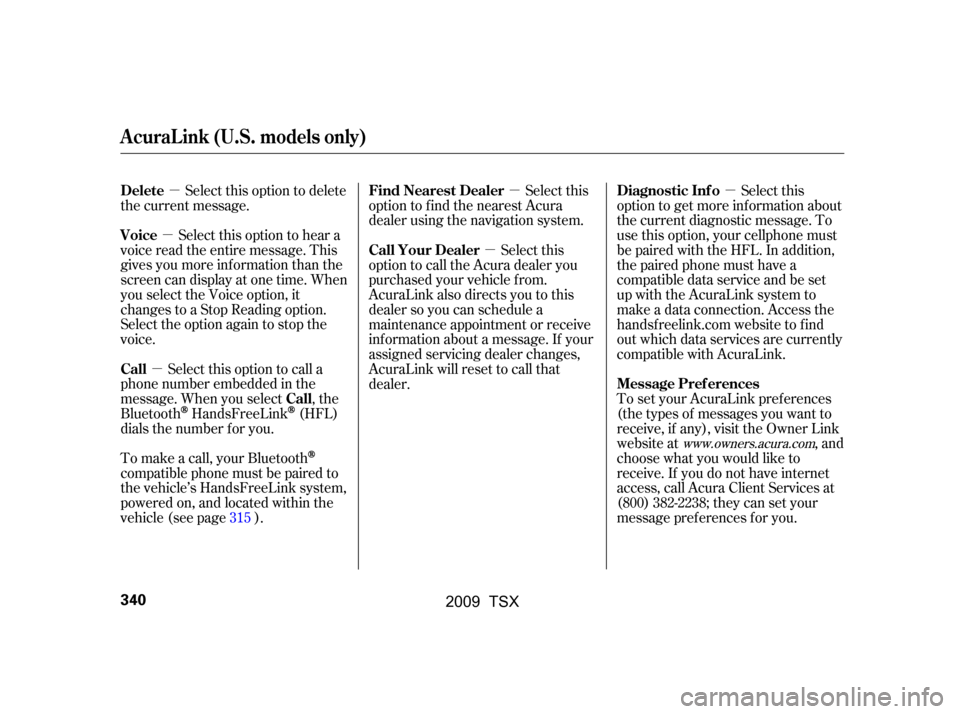
�µ
�µ
�µ �µ
�µ
�µ
Select this option to delete
the current message.
Select this option to hear a
voice read the entire message. This
gives you more inf ormation than the
screen can display at one time. When
you select the Voice option, it
changes to a Stop Reading option.
Select the option again to stop the
voice.
Select this option to call a
phone number embedded in the
message. When you select , the
Bluetooth
HandsFreeLink(HFL)
dials the number f or you. Select this
option to get more inf ormation about
the current diagnostic message. To
use this option, your cellphone must
be paired with the HFL. In addition,
the paired phone must have a
compatible data service and be set
up with the AcuraLink system to
make a data connection. Access the
handsf reelink.com website to f ind
out which data services are currently
compatible with AcuraLink.
To set your AcuraLink pref erences
(thetypesof messagesyouwantto
receive, if any), visit the Owner Link
website at , and
choose what you would like to
receive. If you do not have internet
access, call Acura Client Services at
(800) 382-2238; they can set your
message pref erences f or you.
To make a call, your Bluetooth
compatible phone must be paired to
the vehicle’s HandsFreeLink system,
powered on, and located within the
vehicle(seepage ). Select this
option to f ind the nearest Acura
dealer using the navigation system.
Select this
option to call the Acura dealer you
purchased your vehicle f rom.
AcuraLink also directs you to this
dealer so you can schedule a
maintenance appointment or receive
inf ormation about a message. If your
assigned servicing dealer changes,
AcuraLink will reset to call that
dealer.
315
www.owners.acura.com
Delete
Voice
Call Call Diagnostic Inf o
Message Pref erences
Find Nearest Dealer
Call Your Dealer
A curaL ink (U.S. models only)
340
�\f���—�\f���—�\f���y���
����\f������y���
�)�!�
���\f�\f�y�\f�������y
2009 TSX
Page 346 of 524
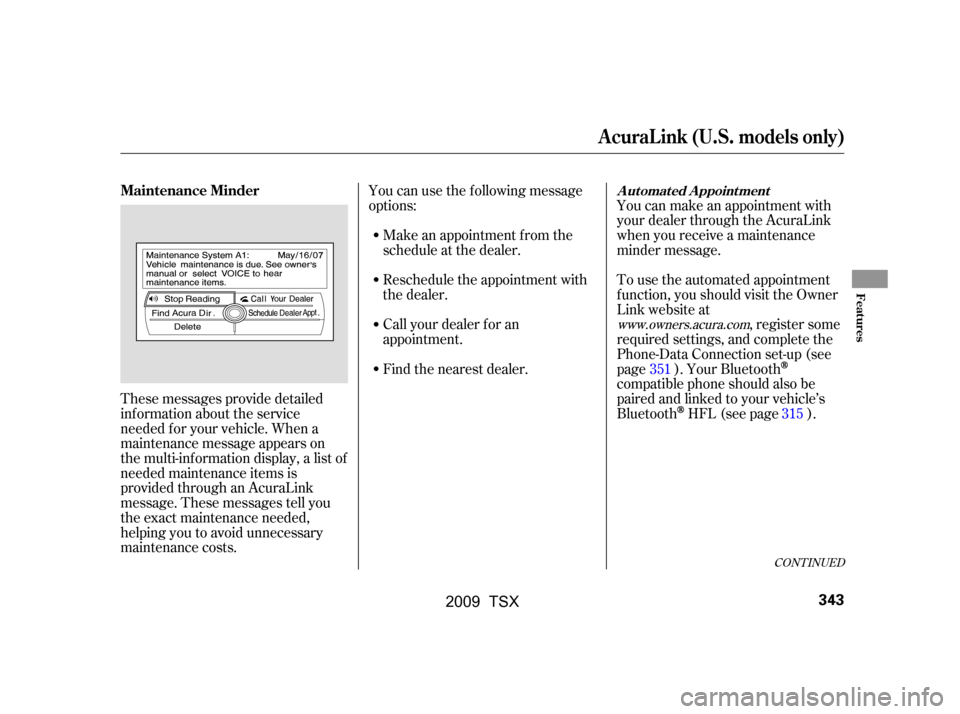
These messages provide detailed
inf ormation about the service
needed f or your vehicle. When a
maintenance message appears on
the multi-information display, a list of
needed maintenance items is
provided through an AcuraLink
message. These messages tell you
the exact maintenance needed,
helping you to avoid unnecessary
maintenance costs.You can use the f ollowing message
options:
Make an appointment f rom the
schedule at the dealer.
Reschedule the appointment with
the dealer.
Call your dealer f or an
appointment.
Find the nearest dealer. You can make an appointment with
your dealer through the AcuraLink
when you receive a maintenance
minder message.
To use the automated appointment
f unction, you should visit the Owner
Link website at
, register some
required settings, and complete the
Phone-Data Connection set-up (see
page ). Your Bluetooth
compatible phone should also be
paired and linked to your vehicle’s
Bluetooth
HFL (see page ).
351
315
www.owners.acura.com
CONT INUED
Maintenance MinderA ut omat ed A ppoint ment
A curaL ink (U.S. models only)
Features
343
�\f���—�\f���—�\f���y���
����
��\f���y���
�)�!�
���\f�\f�y�\f�������y
2009 TSX
Page 347 of 524
When you see the maintenance
minder message on the multi-
inf ormation display, you will also
receive a message in the navigation
screen. Select ‘‘AcuraLink/
Messages’’ on the Setup screen, then
press ENTER.The system will automatically
connect to the Acura server, then
show you an appropriate
appointment date and time on the
navigation screen. If you accept this
appointment, select ‘‘Conf irm
Appointment,’’ then press ENTER.
Select the received message, then
press ENTER. You will see the
message as shown. To make an
appointment, select ‘‘Schedule
Dealer Appt.’’ then press ENTER.
A curaL ink (U.S. models only)
344
�\f���—�\f���—�\f���y���
����
��
���y���
�)�!�
���\f�\f�y�\f�������y
2009 TSX
Page 348 of 524
CONT INUED
The conf irmation message will be
displayed on the screen. Make sure
to conf irm the appointment date,
time and dealer. If it is OK, press
ENTER.
If you want to change or reschedule
the appointment date, select ‘‘Cancel,’’
then press ENTER.Select ‘‘AcuraLink/Messages’’ on
the Setup screen, then press ENTER.
Select ‘‘Scheduled Dealer
Appointment,’’ then press ENTER.
You will see the screen to reschedule
as shown. To make an appointment,
select ‘‘Reschedule Appointment,’’
then press ENTER.
The system will automatically
connect to the Acura server, then
show you a new appointment date
and time on the navigation screen. If
you accept this appointment, select
‘‘Conf irm Appointment,’’ then press
ENTER.
A curaL ink (U.S. models only)
T o reschedule t he appoint ment :
Scheduled Dealer A ppointment
Features
345
�\f���—�\f���—�\f���y�
�������������y���
�)�!�
���\f�\f�y�\f�����\f�y
2009 TSX