Page 294 of 524
�Ú
Turn the selector knob to select
‘‘CLOCK ADJUST.’’
Press the selector knob (ENTER)
to enter your selection. The
display changes to the clock
adjusting display. Turn the selector knob to select
the item which you want to adjust.
Turning the selector knob will
change the selected item between
the clock display setting, hours,
minutes, and SET. The selected
item is indicated with in the
display.
You can also adjust the clock and
switch the clock display between 24-
hours and 12-hours in the menu
mode.
To adjust the clock setting:
Press and release the MENU
button. The display shows you the
menu items.
You can adjust the clock setting
with the ignition switch in the
ACCESSORY (I) or ON (II)
position.
1.
2.
3.4.
CONT INUED
On models without navigation system
Adjusting the Clock with MENUButton
Setting the Clock
Features
291
�\f���—�\f���—�\f���y���
��
�
������y���
�)�!�
���\f�\f�y�\f�������y
2009 TSX
Page 298 of 524
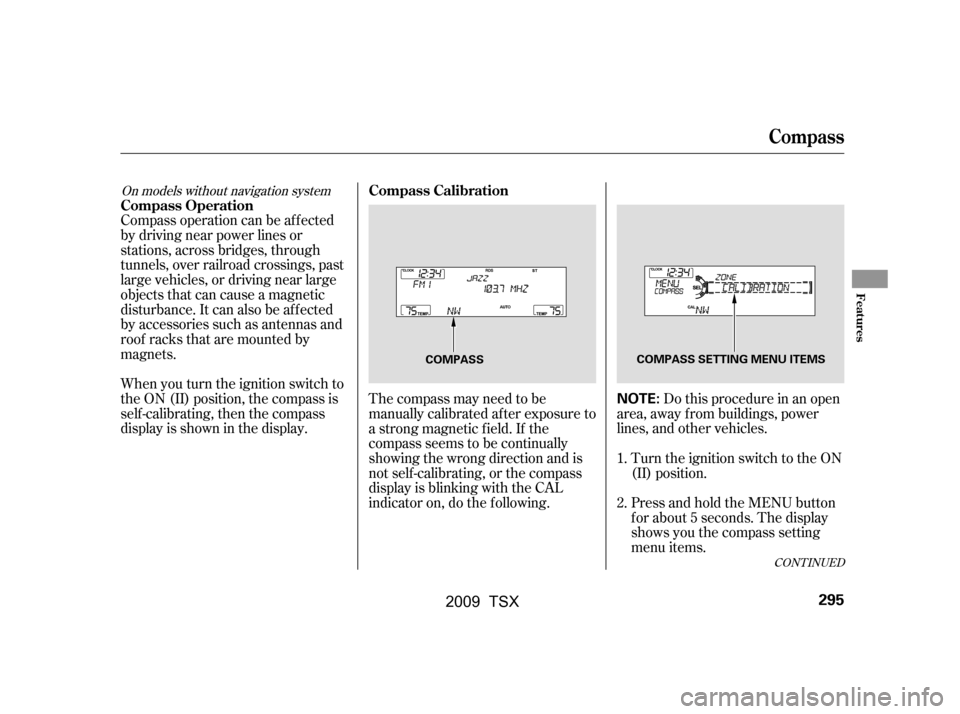
The compass may need to be
manually calibrated af ter exposure to
a strong magnetic field. If the
compassseemstobecontinually
showing the wrong direction and is
not self -calibrating, or the compass
display is blinking with the CAL
indicator on, do the f ollowing.
Compass operation can be af f ected
by driving near power lines or
stations, across bridges, through
tunnels, over railroad crossings, past
large vehicles, or driving near large
objects that can cause a magnetic
disturbance. It can also be af f ected
by accessories such as antennas and
roof racks that are mounted by
magnets.
When you turn the ignition switch to
the ON (II) position, the compass is
self-calibrating, then the compass
display is shown in the display.
Turn the ignition switch to the ON
(II) position.Do this procedure in an open
area, away f rom buildings, power
lines, and other vehicles.
Press and hold the MENU button
f or about 5 seconds. The display
shows you the compass setting
menu items.
1.
2.
CONT INUED
On models without navigation systemCompass Calibration
Compass Operation
Compass
Features
295
NOTE:
COMPASS COMPASS SETTING MENU ITEMS
�\f���—�\f���—�\f���y���
��
����\f���y���
�)�!�
���\f�\f�y�\f���\f�\f�y
2009 TSX
Page 311 of 524
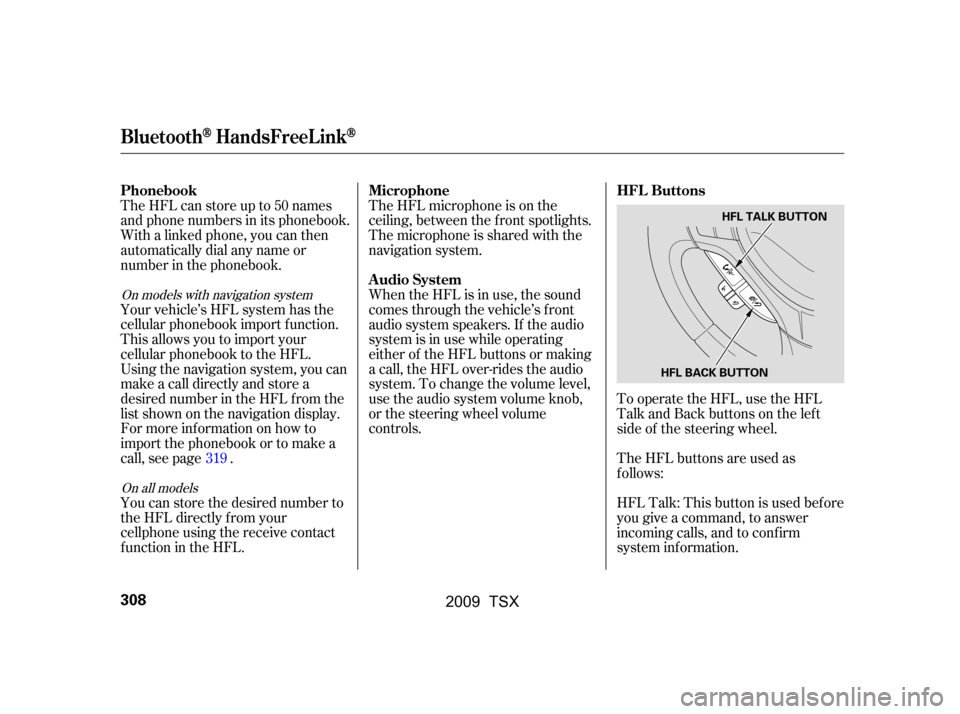
To operate the HFL, use the HFL
Talk and Back buttons on the left
side of the steering wheel.
TheHFLbuttonsareusedas
f ollows:
HFLTalk:Thisbuttonisusedbefore
you give a command, to answer
incoming calls, and to conf irm
system inf ormation.
The HFL microphone is on the
ceiling, between the f ront spotlights.
The microphone is shared with the
navigation system.
When the HFL is in use, the sound
comes through the vehicle’s f ront
audio system speakers. If the audio
system is in use while operating
either of the HFL buttons or making
a call, the HFL over-rides the audio
system. To change the volume level,
use the audio system volume knob,
or the steering wheel volume
controls.
The HFL can store up to 50 names
and phone numbers in its phonebook.
Withalinkedphone,youcanthen
automatically dial any name or
number in the phonebook.
Your vehicle’s HFL system has the
cellular phonebook import f unction.
This allows you to import your
cellular phonebook to the HFL.
Using the navigation system, you can
makeacalldirectlyandstorea
desired number in the HFL f rom the
list shown on the navigation display.
For more inf ormation on how to
import the phonebook or to make a
call, see page .
You can store the desired number to
the HFL directly f rom your
cellphone using the receive contact
function in the HFL.
319
On all models
On models with navigation system
HFL Buttons
Microphone
Audio System
Phonebook
BluetoothHandsFreeL ink
308
HFL BACK BUTTON HFL TALK BUTTON
�\f���—�\f���—�\f���y���
��
��������y���
�)�!�
���\f�\f�y�\f���
���y
2009 TSX
Page 312 of 524
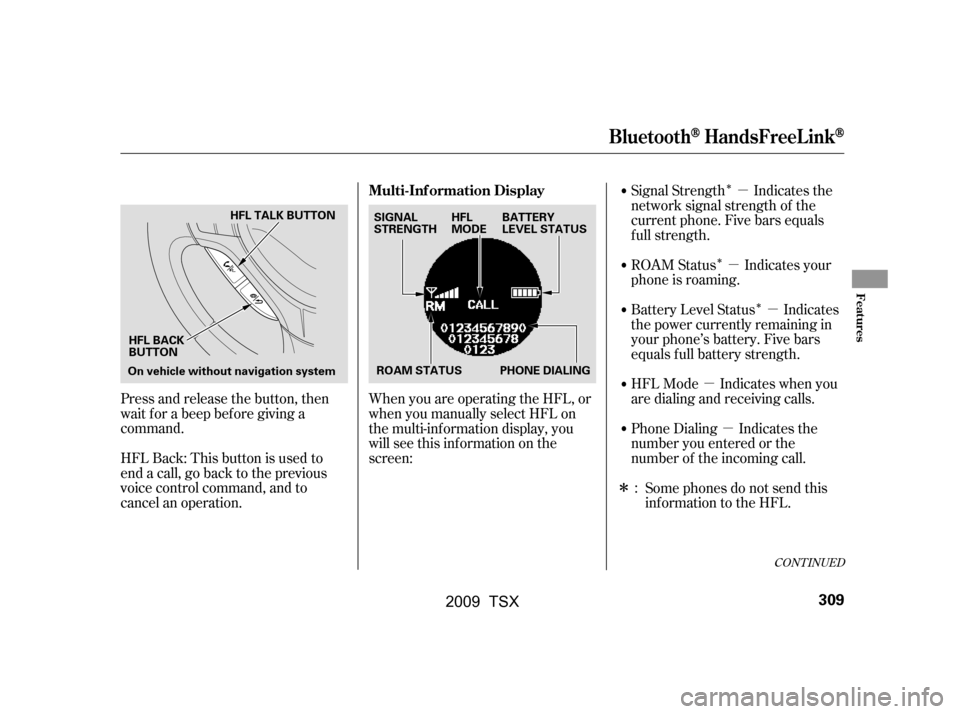
�µ�µ
�µ �µ
�µ
�Î
�Î
�Î �Î
Phone Dialing Indicates the
number you entered or the
number of the incoming call.
Signal Strength Indicates the
network signal strength of the
current phone. Five bars equals
f ull strength.
ROAM Status Indicates your
phone is roaming.
Battery Level Status Indicates
the power currently remaining in
your phone’s battery. Five bars
equals f ull battery strength.
HFL Mode Indicates when you
are dialing and receiving calls.Some phones do not send this
inf ormation to the HFL.
When you are operating the HFL, or
when you manually select HFL on
the multi-information display, you
will see this inf ormation on the
screen:
Press and release the button, then
wait f or a beep bef ore giving a
command.
HFLBack:Thisbuttonisusedto
end a call, go back to the previous
voice control command, and to
cancel an operation.
:
CONT INUED
Multi-Inf ormation Display
BluetoothHandsFreeL ink
Features
309
SIGNAL
STRENGTH
BATTERY
LEVEL STATUS
HFL
MODE
ROAM STATUS PHONE DIALING
HFL TALK BUTTON
On vehicle without navigation system HFL BACK
BUTTON
�\f���—�\f���—�\f���y���
��
��������y���
�)�!�
���\f�\f�y�\f���
���y
2009 TSX
Page 313 of 524
On models with navigation systemOn models without navigation system
When you are operating the HFL,
dialing or receiving calls with the
audio system in use, you will see the
above screen on the navigation
display.
You will also see ‘‘HANDS FREE
LINK’’ on the center display.‘‘ ’’ indicator will be displayed on
the center display if your phone is
linked to the Bluetooth
compatible
cell phone.
You will see ‘‘HANDS FREE LINK’’
and the ‘‘ ’’ indicator on the
audio display when you operating the
HFL.
BluetoothHandsFreeL ink
310
BLUETOOTH INDICATOR
�\f���—�\f���—�\f���y���
��
��������y���
�)�!�
���\f�\f�y�\f���
���y
2009 TSX
Page 319 of 524
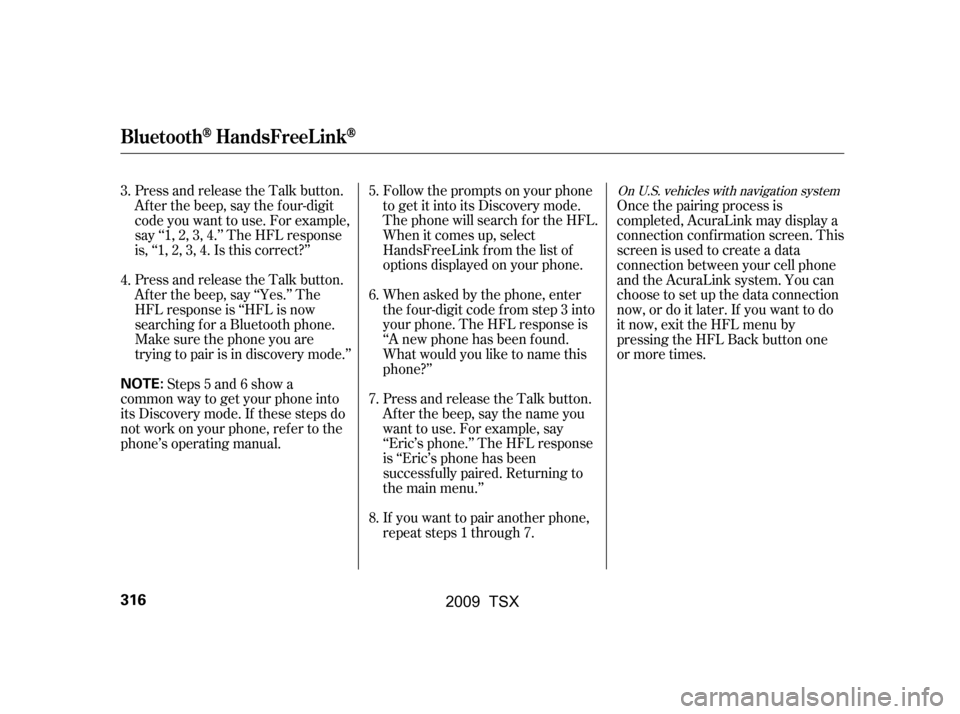
Follow the prompts on your phone
togetitintoitsDiscoverymode.
The phone will search f or the HFL.
When it comes up, select
HandsFreeLink f rom the list of
options displayed on your phone.
When asked by the phone, enter
the four-digit code from step 3 into
your phone. The HFL response is
‘‘A new phone has been f ound.
What would you like to name this
phone?’’
Press and release the Talk button.
After the beep, say the name you
want to use. For example, say
‘‘Eric’s phone.’’ The HFL response
is ‘‘Eric’s phone has been
successf ully paired. Returning to
the main menu.’’
If you want to pair another phone,
repeat steps 1 through 7.
Press and release the Talk button.
Af ter the beep, say the f our-digit
code you want to use. For example,
say‘‘1,2,3,4.’’TheHFLresponse
is,‘‘1,2,3,4.Isthiscorrect?’’
Press and release the Talk button.
Af ter the beep, say ‘‘Yes.’’ The
HFL response is ‘‘HFL is now
searching f or a Bluetooth phone.
Make sure the phone you are
trying to pair is in discovery mode.’’
Steps 5 and 6 show a
common way to get your phone into
its Discovery mode. If these steps do
not work on your phone, ref er to the
phone’s operating manual. Once the pairing process is
completed, AcuraLink may display a
connection conf irmation screen. This
screen is used to create a data
connection between your cell phone
and the AcuraLink system. You can
choose to set up the data connection
now, or do it later. If you want to do
it now, exit the HFL menu by
pressing the HFL Back button one
or more times.
6.
7.
8.
5.
4.
3.On U.S. vehicles with navigation system
BluetoothHandsFreeL ink
316
NOTE:
�\f���—�\f���—�\f���y���
��
����\f�
�y���
�)�!�
���\f�\f�y�\f�����
�y
2009 TSX
Page 322 of 524
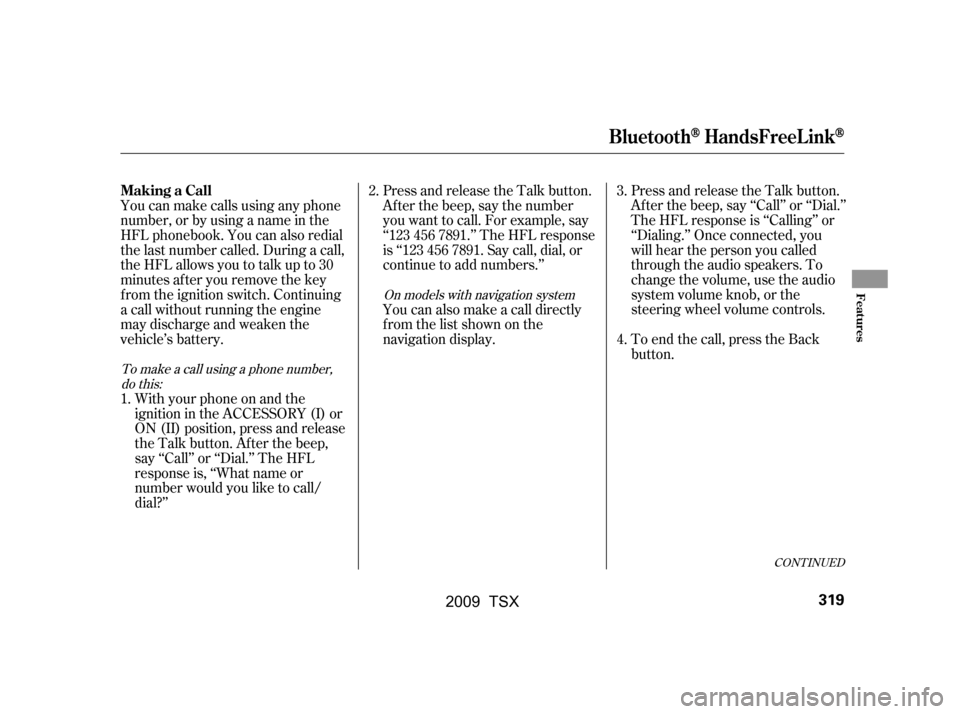
You can make calls using any phone
number, or by using a name in the
HFL phonebook. You can also redial
the last number called. During a call,
theHFLallowsyoutotalkupto30
minutes af ter you remove the key
f rom the ignition switch. Continuing
a call without running the engine
may discharge and weaken the
vehicle’s battery.Press and release the Talk button.
Af ter the beep, say the number
you want to call. For example, say
‘‘123 456 7891.’’ The HFL response
is ‘‘123 456 7891. Say call, dial, or
continue to add numbers.’’
Press and release the Talk button.
Af ter the beep, say ‘‘Call’’ or ‘‘Dial.’’
The HFL response is ‘‘Calling’’ or
‘‘Dialing.’’ Once connected, you
will hear the person you called
through the audio speakers. To
change the volume, use the audio
system volume knob, or the
steering wheel volume controls.
To end the call, press the Back
button.
With your phone on and the
ignition in the ACCESSORY (I) or
ON (II) position, press and release
the Talk button. After the beep,
say ‘‘Call’’ or ‘‘Dial.’’ The HFL
response is, ‘‘What name or
number would you like to call/
dial?’’ You can also make a call directly
f rom the list shown on the
navigation display.
1. 2.
4.
3.
To make a call using a phone number,do this: On models with navigation system
CONT INUED
Making a Call
BluetoothHandsFreeL ink
Features
319
�\f���—�\f���—�\f���y���
��
��������y���
�)�!�
���\f�\f�y�\f�������y
2009 TSX
Page 329 of 524
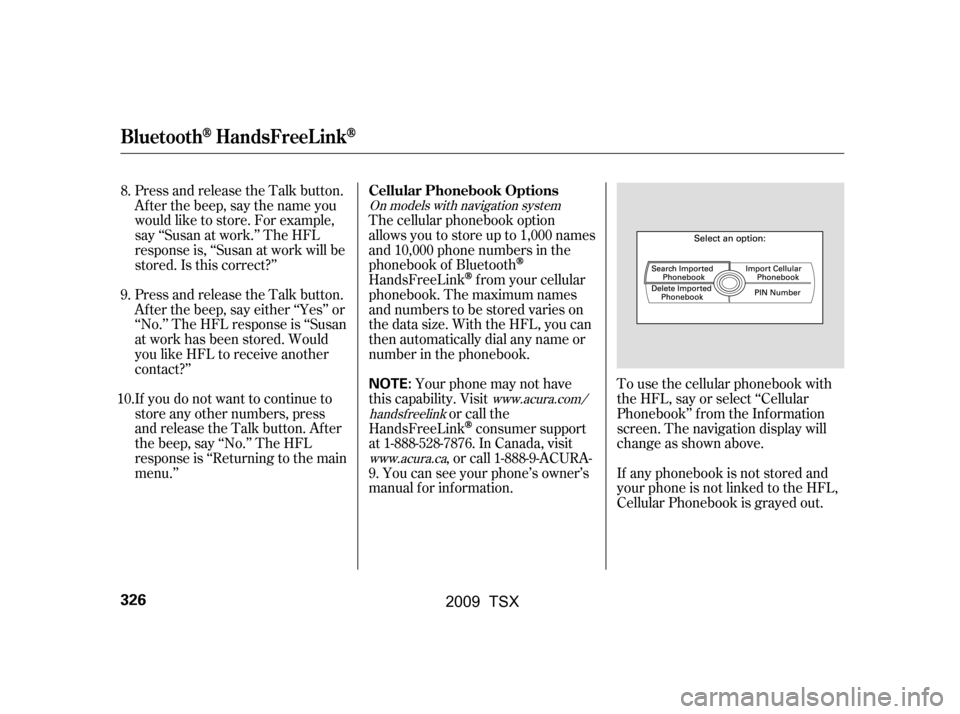
To use the cellular phonebook with
the HFL, say or select ‘‘Cellular
Phonebook’’ f rom the Inf ormation
screen. The navigation display will
change as shown above.
If any phonebook is not stored and
your phone is not linked to the HFL,
Cellular Phonebook is grayed out.
Press and release the Talk button.
After the beep, say the name you
would like to store. For example,
say ‘‘Susan at work.’’ The HFL
response is, ‘‘Susan at work will be
stored.Isthiscorrect?’’
Press and release the Talk button.
Af ter the beep, say either ‘‘Yes’’ or
‘‘No.’’ The HFL response is ‘‘Susan
at work has been stored. Would
you like HFL to receive another
contact?’’
If you do not want to continue to
store any other numbers, press
and release the Talk button. After
the beep, say ‘‘No.’’ The HFL
response is ‘‘Returning to the main
menu.’’
The cellular phonebook option
allows you to store up to 1,000 names
and 10,000 phone numbers in the
phonebook of Bluetooth
HandsFreeLinkf rom your cellular
phonebook. The maximum names
and numbers to be stored varies on
the data size. With the HFL, you can
then automatically dial any name or
number in the phonebook.
Your phone may not have
this capability. Visit or call the
HandsFreeLink
consumer support
at 1-888-528-7876. In Canada, visit , or call 1-888-9-ACURA-
9. You can see your phone’s owner’s
manual f or inf ormation.
8.
9.
10.
On models with navigation system
www.acura.com/
handsf reelink
www.acura.ca
Cellular Phonebook Options
BluetoothHandsFreeL ink
326
NOTE:
�\f���—�\f���—�\f���y���
��
��������y���
�)�!�
���\f�\f�y�\f�����
�y
2009 TSX