Page 267 of 524
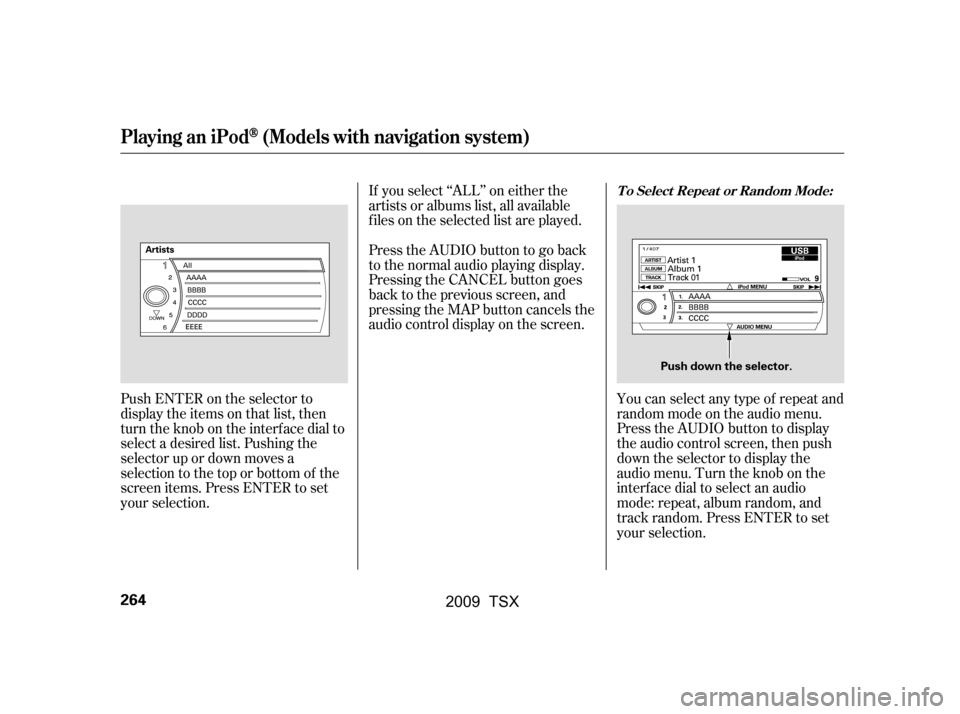
Push ENTER on the selector to
display the items on that list, then
turn the knob on the interface dial to
select a desired list. Pushing the
selector up or down moves a
selection to the top or bottom of the
screen items. Press ENTER to set
your selection.If you select ‘‘ALL’’ on either the
artists or albums list, all available
f iles on the selected list are played.
PresstheAUDIObuttontogoback
to the normal audio playing display.
Pressing the CANCEL button goes
back to the previous screen, and
pressing the MAP button cancels the
audio control display on the screen.
You can select any type of repeat and
random mode on the audio menu.
Press the AUDIO button to display
the audio control screen, then push
down the selector to display the
audio menu. Turn the knob on the
interf ace dial to select an audio
mode: repeat, album random, and
track random. Press ENTER to set
your selection.
Playing an iPod(Models with navigation system)
T o Select Repeat or Random Mode:
264
Push down the selector.
�\f���—�\f���—�\f���y���
��\f��������y���
�)�!�
���\f�\f�y�\f�������y
2009 TSX
Page 268 of 524
�µ�µ
To cancel the selected mode, press
ENTER again while the highlighted
mode is selected on the audio control
display.
This feature
continuously plays a f ile.
To turn it off, press ENTER again.
Pressing either side of the SKIP bar
changes the f ile while keeping the
repeat feature. This feature
plays all available f iles f rom the
selected items in the iPod menu list
(playlists, artists, albums or songs)
in random order. You will see
TRACK RANDOM on the screen.
To turn it off, have this mode
highlighted and press ENTER
again.
CONT INUED
Playing an iPod(Models with navigation system)
REPEAT TRACK RANDOM
Features
265
�\f���—�\f���—�\f���y�
���������\f���y���
�)�!�
���\f�\f�y�\f�����\f�y
2009 TSX
Page 269 of 524
�µTo turn it off, have this mode
highlighted and press ENTER again.
You can also select another list from
theiPodmenuwhilekeepingthe
random f unction.
Available operating f unction varies
on models or versions. Some
f unctions may not be available on the
vehicle’s audio system.
To play the radio, press the AM, FM,
or XM button. Press the DISC button
to switch to the disc mode (if a disc
is loaded). Press the AUX button to
switch the audio mode between the
Bluetooth
audio and iPod.
This feature
plays all available albums f rom the
selected items in the iPod menu list
(playlists, artists, albums or songs)
in random order. The f iles in each
album are played in the recorded
order. You will see ALBUM
RANDOM on the screen.
Playing an iPod(Models with navigation system)
T o Stop Playing Your iPod
ALBUM RANDOM
266
NOTE:
�\f���—�\f���—�\f���y���
��\f��������y���
�)�!�
���\f�\f�y�\f�����
�y
2009 TSX
Page 270 of 524
�Î
�Î
You can disconnect the iPod at any
time when you see ‘‘OK to
Disconnect’’ message in the iPod
display. Always make sure you see
‘‘OK to Disconnect’’ message in the
iPod display bef ore you disconnect it.
Make sure to f ollow the iPod’s
instructions on how to disconnect
the dock connector f rom the USB
adapter cable.The displayed message may
vary on models or versions. On
some models, there is no
message to disconnect.
When you disconnect the iPod while
it is playing, the center display and
the audio screen (if selected) show
NO DATA. If you see an error message in the
center display, see page .
If you reconnect the same iPod, the
system may begin playing where it
lef t of f , depending on what mode the
iPod is in when it is reconnected.
: 268
Playing an iPod(Models with navigation system)
Disconnect ing an iPodiPod Error Messages
Features
267
�\f���—�\f���—�\f���y���
��\f������\f�y���
�)�!�
���\f�\f�y�\f�������y
2009 TSX
Page 271 of 524
If you see an error message in the
center display while playing an iPod,
findthesolutioninthecharttothe
right. If you cannot clear the error
message, take your vehicle to your
dealer.Error Message Solution
The system cannot read the file(s). Check the files in the iPod. There
is a possibility that the files have been damaged.
Appears when an unsupported iPod is inserted.
iPodError Messages (Models with navigation system)
268
FILE ERROR
MEDIA ERROR
�\f���—�\f���—�\f���y���
��\f��������y���
�)�!�
���\f�\f�y�\f�������y
2009 TSX
Page 272 of 524
Playing a USB Flash Memory Device (Models with navigation system)
Features
269
SKIP BAR
AUX BUTTON
INTERFACE DIAL CENTER DISPLAY
CANCEL BUTTON AUDIO CONTROL DISPLAY
(SOUND) BUTTON
SCAN/A.SEL (SCAN/
AUTO SELECT) BAR
AUDIO BUTTON
MAP BUTTON
CATEGORY BAR
USB INDICATOR
VOL/
(VOLUME/POWER) KNOB
�\f���—�\f���—�\f���y���
��\f����\f�
�y���
�)�!�
���\f�\f�y�\f�������y
2009 TSX
Page 273 of 524
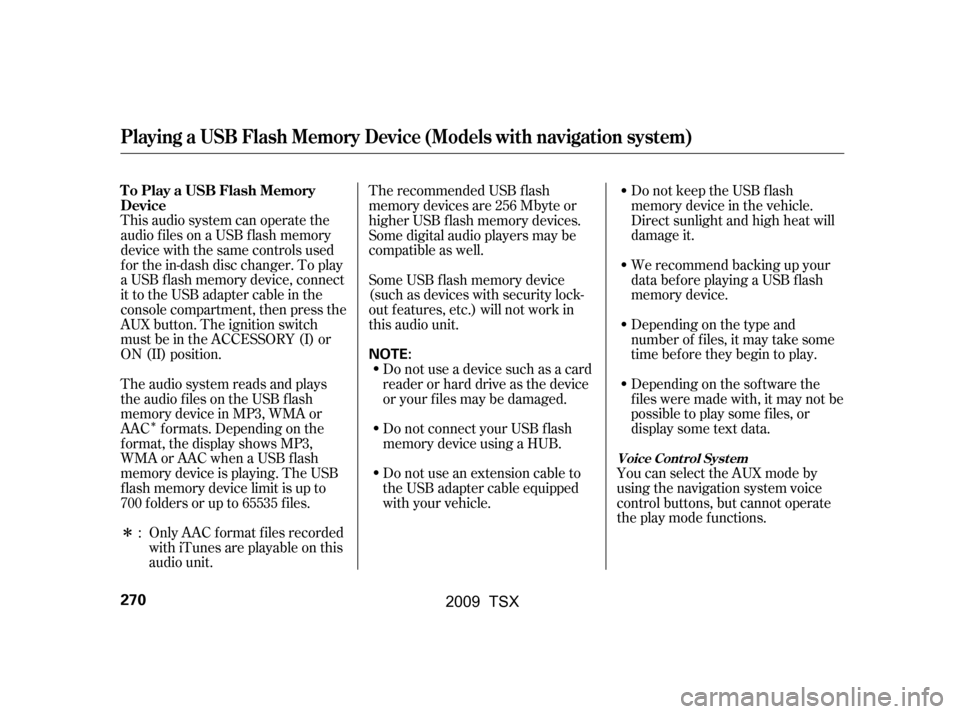
�Î
�Î
This audio system can operate the
audio f iles on a USB f lash memory
device with the same controls used
f or the in-dash disc changer. To play
a USB f lash memory device, connect
it to the USB adapter cable in the
console compartment, then press the
AUX button. The ignition switch
must be in the ACCESSORY (I) or
ON (II) position.Only AAC f ormat f iles recorded
with iTunes are playable on this
audio unit. Do not keep the USB f lash
memory device in the vehicle.
Direct sunlight and high heat will
damage it.
We recommend backing up your
data bef ore playing a USB f lash
memory device.
Depending on the type and
number of f iles, it may take some
time bef ore they begin to play.
Depending on the sof tware the
f iles were made with, it may not be
possible to play some f iles, or
displaysometextdata.
You can select the AUX mode by
using the navigation system voice
control buttons, but cannot operate
theplaymodefunctions.
The recommended USB f lash
memory devices are 256 Mbyte or
higher USB f lash memory devices.
Some digital audio players may be
compatible as well.
The audio system reads and plays
the audio f iles on the USB f lash
memory device in MP3, WMA or
AAC f ormats. Depending on the
f ormat, the display shows MP3,
WMA or AAC when a USB flash
memory device is playing. The USB
f lash memory device limit is up to
700 f olders or up to 65535 f iles. Some USB f lash memory device
(such as devices with security lock-
out f eatures, etc.) will not work in
this audio unit.
Do not use a device such as a card
reader or hard drive as the device
or your f iles may be damaged.
Do not connect your USB f lash
memory device using a HUB.
Do not use an extension cable to
the USB adapter cable equipped
with your vehicle.
:
Playing a USB Flash Memory Device (Models with navigation system)
To Play a USB Flash Memory
Device
Voice Cont rol Syst em
270
NOTE:
�\f���—�\f���—�\f���y���
��\f����
���y���
�)�!�
���\f�\f�y�\f�������y
2009 TSX
Page 274 of 524
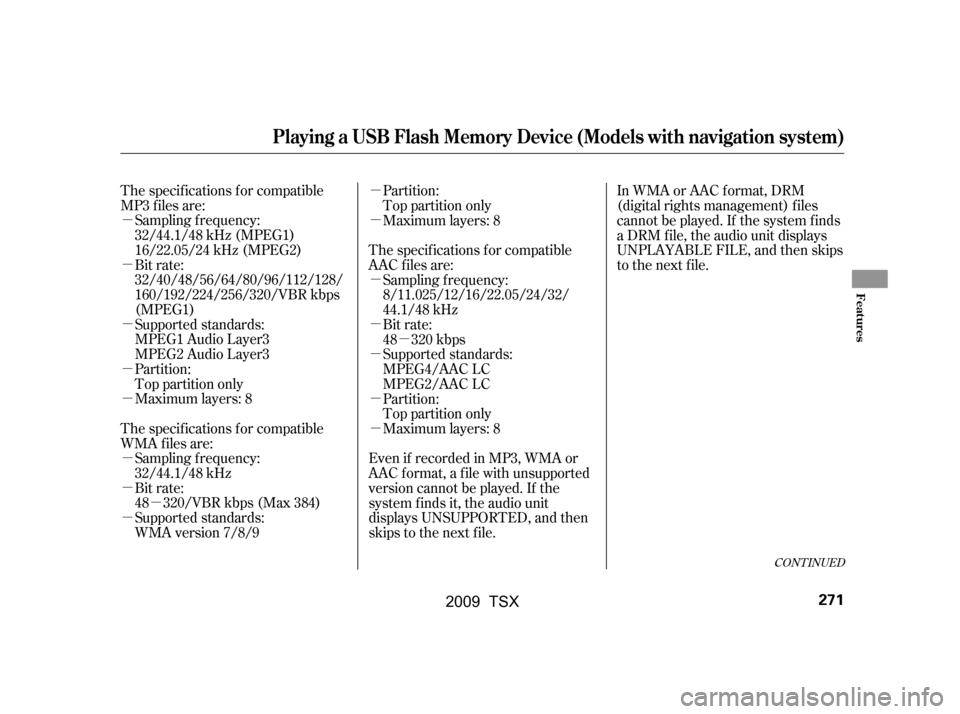
�µ�µ
�µ
�µ
�µ
�µ
�µ
�µ
�µ
�µ �µ
�µ
�µ
�µ
�µ
�µ
�µ
The specif ications f or compatible
MP3 f iles are:
Sampling f requency:
32/44.1/48 kHz (MPEG1)
16/22.05/24 kHz (MPEG2)
Bit rate:
32/40/48/56/64/80/96/112/128/
160/192/224/256/320/VBR kbps
(MPEG1)
Supported standards:
MPEG1 Audio Layer3
MPEG2 Audio Layer3
Partition:
Top partition only
The specif ications f or compatible
WMA f iles are: Maximum layers: 8
Sampling f requency:
32/44.1/48 kHz
Bit rate:
48 320/VBR kbps (Max 384)
Supported standards:
WMA version 7/8/9 Partition:
Top partition only
Maximum layers: 8
The specif ications f or compatible
AAC files are: Sampling f requency:
8/11.025/12/16/22.05/24/32/
44.1/48 kHz
Bit rate:
48 320 kbps
Supported standards:
MPEG4/AAC LC
MPEG2/AAC LC
Partition:
Top partition only
Maximum layers: 8
Even if recorded in MP3, WMA or
AAC f ormat, a f ile with unsupported
version cannot be played. If the
system f inds it, the audio unit
displays UNSUPPORTED, and then
skips to the next f ile. In WMA or AAC format, DRM
(digital rights management) f iles
cannot be played. If the system f inds
a DRM f ile, the audio unit displays
UNPLAYABLE FILE, and then skips
to the next file.
CONT INUED
Playing a USB Flash Memory Device (Models with navigation system)
Features
271
�\f���—�\f���—�\f���y���
��\f��������y���
�)�!�
���\f�\f�y�\f�������y
2009 TSX