Page 275 of 524
When the USB device is connected
andtheUSBmodeisselectedonthe
audio system, the USB indicator is
showninthecenterdisplay.Italso
shows the f older and f ile numbers.
Pressing the AUDIO button displays
the f older and f ile names, and the
elapsed time in the navigation screen.
Unclip the USB connector by
pivoting it, and pull out the USB
adapter cable in the console
compartment. Connect the USB f lash memory
device to the USB adapter cable
correctly and securely.
2.
1.Connect ing a USB Flash Memory
Device
Playing a USB Flash Memory Device (Models with navigation system)
272
USB ADAPTER CABLE
USB CONNECTOR USB ADAPTER CABLE
�\f���—�\f���—�\f���y���
��\f������\f�y���
�)�!�
���\f�\f�y�\f�������y
2009 TSX
Page 276 of 524

�µ�µ
�Û �Ý
Use the SKIP bar while a USB f lash
memory device is playing to select
passages and change f iles.
Each time you press and
releasethe sideof theSKIPbar,
the system skips forward to the
beginning of the next f ile. Press and
releasethe sideof thebar,to
skip backward to the beginning of
the current f ile. Press it again to skip
to the beginning of the previous file.
To move rapidly within a f ile, press
andholdeitherside( or )
of the SKIP bar. You can also change files with the
interf ace dial. Press the AUDIO
button to show the audio control
display on the navigation screen.
Push the selector knob to the right
side to skip to the beginning of the
next f ile, and to the lef t side to skip
to the beginning of the current f ile.
Pushing it to the lef t again skips to
the beginning of the previous f ile. To select a
dif f erent f older, press and release
either side of the CATEGORY bar.
Press the side to skip to the next
f older, and press the side to skip
to the beginning of the previous
f older.
CONT INUED
Playing a USB Flash Memory Device (Models with navigation system)
T o Change or Select Files
SK IP Folder Selection
Features
273
SKIP
DIRECTION
SKIP
DIRECTION
�\f���—�\f���—�\f���y���
��\f��������y���
�)�!�
���\f�\f�y�\f�������y
2009 TSX
Page 277 of 524
Push up the selector on the interface
dial to switch the display to the
folder list, then turn the knob on the
interf ace dial to select a f older.Press ENTER to change the display
to the file list, then turn the knob on
the interf ace dial to select a f ile.
Press ENTER to set your selection.
To go back to the normal playing
display, press the AUDIO button.
Pressing the CANCEL button goes
back to the previous screen and
pressing the MAP button cancels the
audio mode display.
You can also select a f older or f ile
fromthelistbyusingtheinterface
dial. Press the AUDIO button to
show the audio control display on the
navigation screen.
Playing a USB Flash Memory Device (Models with navigation system)
T o Select a File f rom Folder and File
Lists
274
�\f���—�\f���—�\f���y���
��\f��������y���
�)�!�
���\f�\f�y�\f�������y
2009 TSX
Page 278 of 524
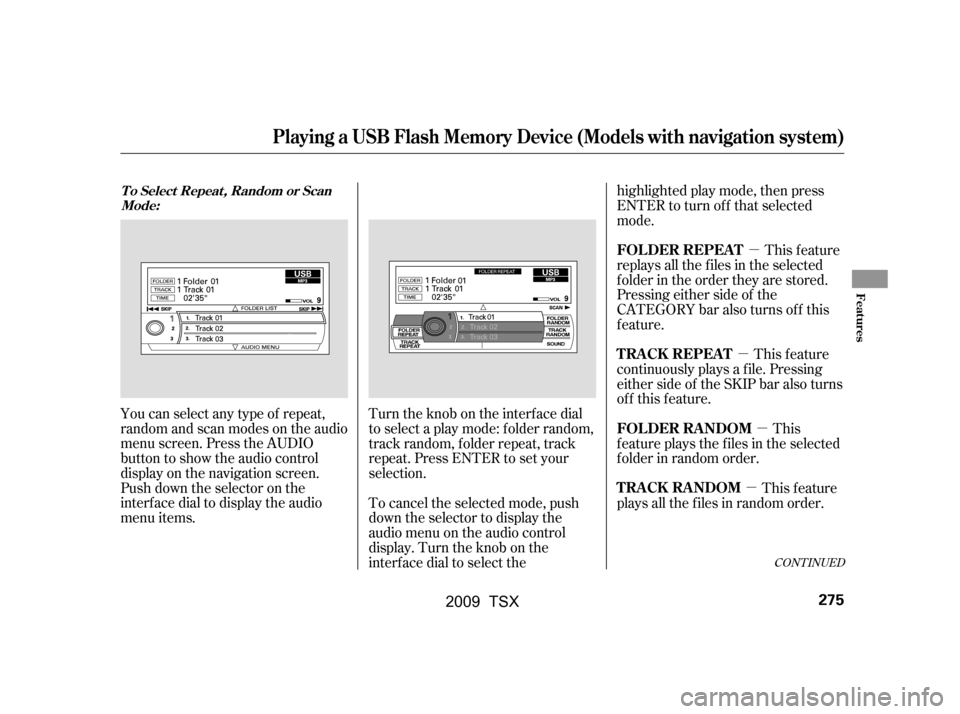
�µ
�µ �µ
�µ
You can select any type of repeat,
random and scan modes on the audio
menu screen. Press the AUDIO
button to show the audio control
display on the navigation screen.
Push down the selector on the
interf ace dial to display the audio
menu items. Turntheknobontheinterfacedial
to select a play mode: f older random,
track random, folder repeat, track
repeat. Press ENTER to set your
selection.
To cancel the selected mode, push
down the selector to display the
audio menu on the audio control
display. Turn the knob on the
interf ace dial to select thehighlighted play mode, then press
ENTER to turn of f that selected
mode.
This feature
replays all the f iles in the selected
f older in the order they are stored.
Pressing either side of the
CATEGORY bar also turns of f this
feature.
This feature
continuously plays a f ile. Pressing
either side of the SKIP bar also turns
of f this f eature.
This
f eature plays the f iles in the selected
f older in random order.
This feature
plays all the f iles in random order.
CONT INUED
Playing a USB Flash Memory Device (Models with navigation system)
T o Select Repeat , Random or Scan
Mode:
FOLDER REPEAT
T RA CK REPEA T
FOLDER RANDOM
TRACK RANDOM
Features
275
�\f���—�\f���—�\f���y���
��\f����\f���y���
�)�!�
���\f�\f�y�\f�����\f�y
2009 TSX
Page 279 of 524
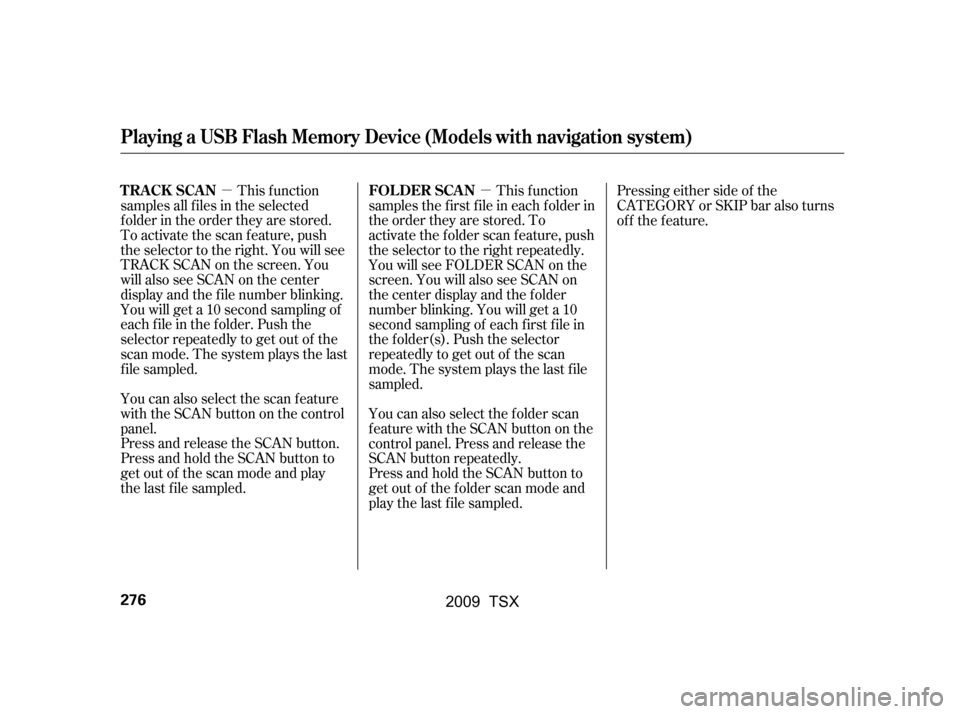
�µ�µThis f unction
samples all f iles in the selected
f older in the order they are stored.
To activate the scan feature, push
the selector to the right. You will see
TRACK SCAN on the screen. You
will also see SCAN on the center
display and the f ile number blinking.
You will get a 10 second sampling of
each f ile in the f older. Push the
selector repeatedly to get out of the
scan mode. The system plays the last
f ile sampled.
You can also select the scan feature
with the SCAN button on the control
panel.
Press and release the SCAN button.
Press and hold the SCAN button to
get out of the scan mode and play
the last f ile sampled. This f unction
samples the f irst f ile in each f older in
the order they are stored. To
activate the folder scan feature, push
the selector to the right repeatedly.
You will see FOLDER SCAN on the
screen. You will also see SCAN on
the center display and the folder
number blinking. You will get a 10
second sampling of each f irst f ile in
the f older(s). Push the selector
repeatedly to get out of the scan
mode. The system plays the last f ile
sampled.
You can also select the folder scan
f eature with the SCAN button on the
control panel. Press and release the
SCAN button repeatedly.
Press and hold the SCAN button to
get out of the f older scan mode and
play the last f ile sampled. Pressing either side of the
CATEGORY or SKIP bar also turns
of f the f eature.
Playing a USB Flash Memory Device (Models with navigation system)
T RACK SCAN FOL DER SCAN
276
�\f���—�\f���—�\f���y���
��\f����
���y���
�)�!�
���\f�\f�y�\f�����
�y
2009 TSX
Page 280 of 524

To play the radio, press the AM, FM,
or XM button. Press the DISC button
to switch to the disc mode (if a disc
is loaded). Press the AUX button to
switch the audio mode between the
Bluetooth
audio and iPod.
If you reconnect the same USB f lash
memory device, the system will
begin playing where it lef t of f . You can disconnect the USB f lash
memory device in any time even if
the USB mode is selected on the
audio system. Always f ollow the USB
f lash memory device’s instructions
when you remove it.
When you disconnect the USB f lash
memory device while it is playing,
the center display and the audio
screen (if selected) show NO DATA.If you see an error message in the
center display, see page .
278
Playing a USB Flash Memory Device (Models with navigation system)
To Stop Playing a USB Flash
Memory Device USB Flash Memory Device Error
MessagesDisconnect ing a USB Flash Memory
Device
Features
277
�\f���—�\f���—�\f���y���
��\f��������y���
�)�!�
���\f�\f�y�\f�������y
2009 TSX
Page 281 of 524
If you see an error message in the
center display while playing a USB
f lash memory device, f ind the
solution in the chart to the right. If
you cannot clear the error message,
take your vehicle to your dealer.Error Message Solution
The system cannot read the file(s). Check the files in the USB flash
memory device. There is a possibility that the files have been
damaged.
Appears when the unsupported USB flash memory device is inserted.
USB Flash Memory Device Error Messages (Models with navigation system)
278
FILE ERROR
MEDIA ERROR
�\f���—�\f���—�\f���y���
��\f��������y���
�)�!�
���\f�\f�y�\f�������y
2009 TSX
Page 282 of 524
CONT INUED
BluetoothAudio System (Models with navigation system)
Features
279
INTERFACE DIALAUX BUTTON
SKIP BAR
AUDIO BUTTON
TITLE BUTTON
�\f���—�\f���—�\f���y���
��\f��������y���
�)�!�
���\f�\f�y�\f�������y
2009 TSX