Page 340 of 524
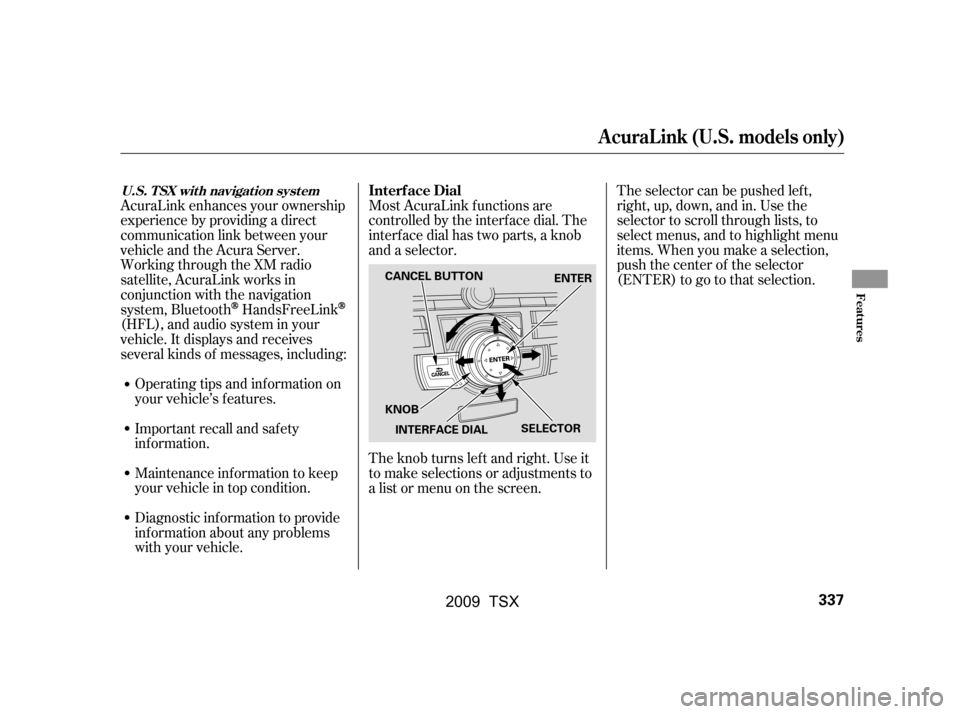
Most AcuraLink f unctions are
controlled by the interf ace dial. The
interface dial has two parts, a knob
and a selector.
The knob turns lef t and right. Use it
to make selections or adjustments to
a list or menu on the screen.The selector can be pushed lef t,
right, up, down, and in. Use the
selector to scroll through lists, to
select menus, and to highlight menu
items. When you make a selection,
push the center of the selector
(ENTER)togotothatselection.
AcuraLink enhances your ownership
experience by providing a direct
communication link between your
vehicleandtheAcuraServer.
Working through the XM radio
satellite, AcuraLink works in
conjunction with the navigation
system, Bluetooth
HandsFreeLink
(HFL),andaudiosysteminyour
vehicle. It displays and receives
several kinds of messages, including:
Operating tips and inf ormation on
your vehicle’s f eatures.
Important recall and safety
inf ormation.
Maintenance inf ormation to keep
your vehicle in top condition.
Diagnostic inf ormation to provide
inf ormation about any problems
with your vehicle. Interf ace Dial
A curaL ink (U.S. models only)
U.S. T SX wit h navigat ion syst em
Features
337
SELECTOR
KNOB ENTER
CANCEL BUTTON
INTERFACE DIAL
�\f���—�\f���—�\f���y���
��
��������y���
�)�!�
���\f�\f�y�\f�������y
2009 TSX
Page 341 of 524
If you have new messages, an
envelope icon appears in the top
right corner of the navigation screen.
To open a message:
Press ENTER on the interf ace
selector, then select New Message
from the navigation system map
menu.A list of all messages will be shown.
New Messages will be at the top.
Select the message you want to read
by pressing ENTER.To view previously read messages:
Press the INFO button. The
inf ormation screen will be shown.
A red exclamation will be marked on
an envelope icon with an important
message.
Reading Messages
A curaL ink (U.S. models only)
338
�\f���—�\f���—�\f���y���
����\f��\f���y���
�)�!�
���\f�\f�y�\f�������y
2009 TSX
Page 343 of 524
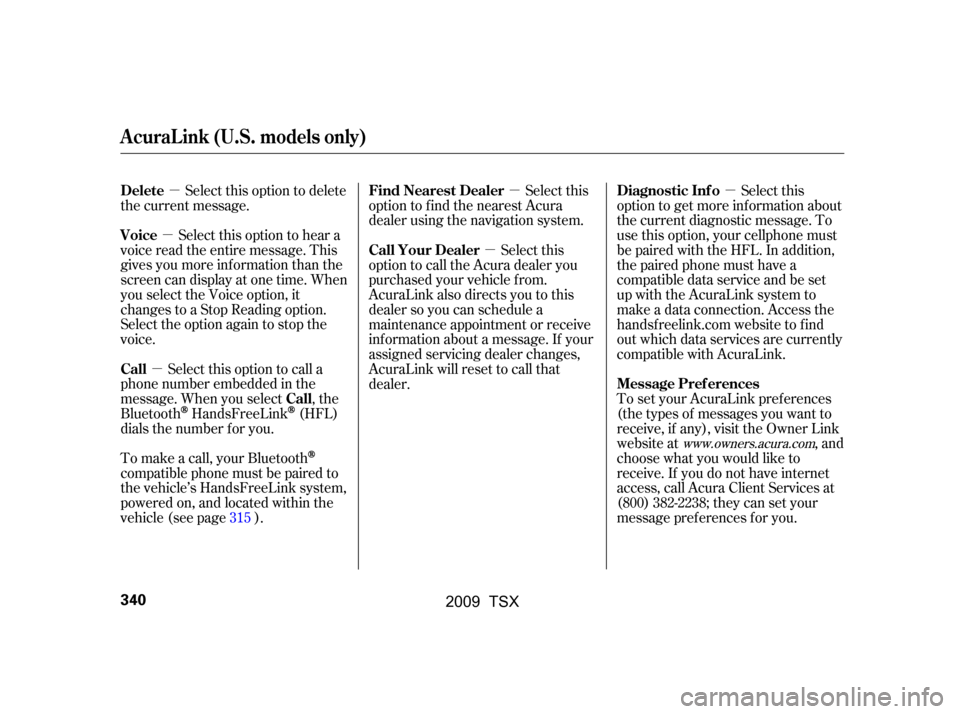
�µ
�µ
�µ �µ
�µ
�µ
Select this option to delete
the current message.
Select this option to hear a
voice read the entire message. This
gives you more inf ormation than the
screen can display at one time. When
you select the Voice option, it
changes to a Stop Reading option.
Select the option again to stop the
voice.
Select this option to call a
phone number embedded in the
message. When you select , the
Bluetooth
HandsFreeLink(HFL)
dials the number f or you. Select this
option to get more inf ormation about
the current diagnostic message. To
use this option, your cellphone must
be paired with the HFL. In addition,
the paired phone must have a
compatible data service and be set
up with the AcuraLink system to
make a data connection. Access the
handsf reelink.com website to f ind
out which data services are currently
compatible with AcuraLink.
To set your AcuraLink pref erences
(thetypesof messagesyouwantto
receive, if any), visit the Owner Link
website at , and
choose what you would like to
receive. If you do not have internet
access, call Acura Client Services at
(800) 382-2238; they can set your
message pref erences f or you.
To make a call, your Bluetooth
compatible phone must be paired to
the vehicle’s HandsFreeLink system,
powered on, and located within the
vehicle(seepage ). Select this
option to f ind the nearest Acura
dealer using the navigation system.
Select this
option to call the Acura dealer you
purchased your vehicle f rom.
AcuraLink also directs you to this
dealer so you can schedule a
maintenance appointment or receive
inf ormation about a message. If your
assigned servicing dealer changes,
AcuraLink will reset to call that
dealer.
315
www.owners.acura.com
Delete
Voice
Call Call Diagnostic Inf o
Message Pref erences
Find Nearest Dealer
Call Your Dealer
A curaL ink (U.S. models only)
340
�\f���—�\f���—�\f���y���
����\f������y���
�)�!�
���\f�\f�y�\f�������y
2009 TSX
Page 347 of 524
When you see the maintenance
minder message on the multi-
inf ormation display, you will also
receive a message in the navigation
screen. Select ‘‘AcuraLink/
Messages’’ on the Setup screen, then
press ENTER.The system will automatically
connect to the Acura server, then
show you an appropriate
appointment date and time on the
navigation screen. If you accept this
appointment, select ‘‘Conf irm
Appointment,’’ then press ENTER.
Select the received message, then
press ENTER. You will see the
message as shown. To make an
appointment, select ‘‘Schedule
Dealer Appt.’’ then press ENTER.
A curaL ink (U.S. models only)
344
�\f���—�\f���—�\f���y���
����
��
���y���
�)�!�
���\f�\f�y�\f�������y
2009 TSX
Page 348 of 524
CONT INUED
The conf irmation message will be
displayed on the screen. Make sure
to conf irm the appointment date,
time and dealer. If it is OK, press
ENTER.
If you want to change or reschedule
the appointment date, select ‘‘Cancel,’’
then press ENTER.Select ‘‘AcuraLink/Messages’’ on
the Setup screen, then press ENTER.
Select ‘‘Scheduled Dealer
Appointment,’’ then press ENTER.
You will see the screen to reschedule
as shown. To make an appointment,
select ‘‘Reschedule Appointment,’’
then press ENTER.
The system will automatically
connect to the Acura server, then
show you a new appointment date
and time on the navigation screen. If
you accept this appointment, select
‘‘Conf irm Appointment,’’ then press
ENTER.
A curaL ink (U.S. models only)
T o reschedule t he appoint ment :
Scheduled Dealer A ppointment
Features
345
�\f���—�\f���—�\f���y�
�������������y���
�)�!�
���\f�\f�y�\f�����\f�y
2009 TSX
Page 349 of 524
The system will request you to
conf irm the cancel on the navigation
screen. To cancel the appointment,
select ‘‘YES,’’ then press ENTER. If
you select ‘‘NO,’’ the screen goes
back to the previous message display.The system will automatically
connect to the Acura server, then
show you the conf irmation on the
navigation screen. If you accept the
cancel, press ENTER.
Select ‘‘AcuraLink/Messages’’ on
the Setup screen, then press ENTER.
Select the appointment message
then press ENTER. You will see the
screen to cancel as shown. To cancel
the appointment, select ‘‘Cancel
Appointment,’’ then press ENTER.
T o cancel t he appoint ment :
A curaL ink (U.S. models only)
346
�\f���—�\f���—�\f���y���
����
������y���
�)�!�
���\f�\f�y�\f�����
�y
2009 TSX
Page 354 of 524
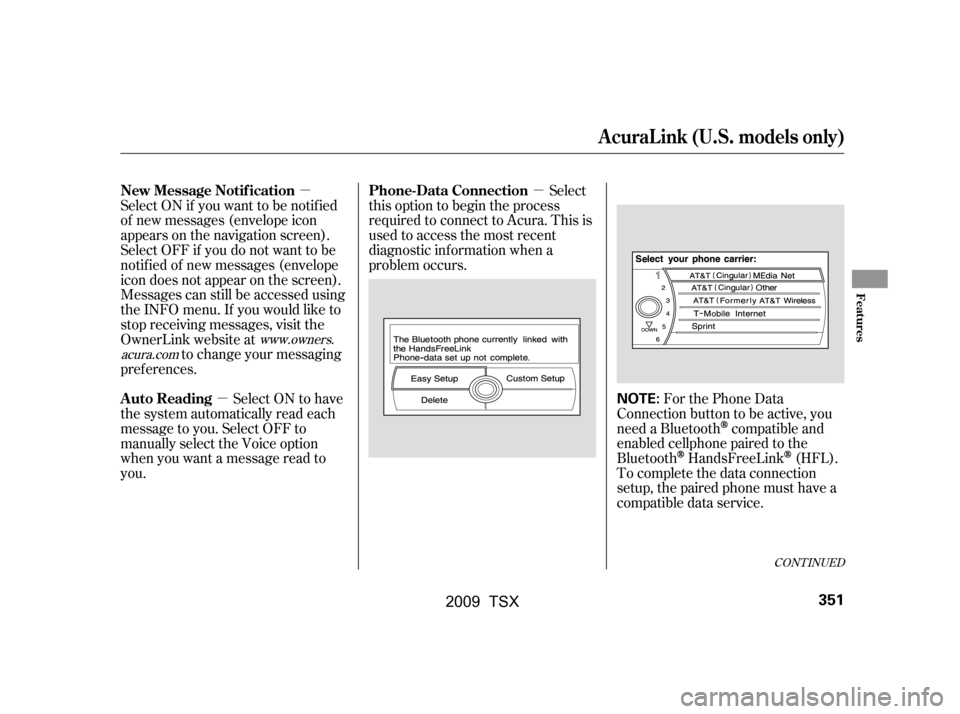
�µ
�µ
�µ For the Phone Data
Connection button to be active, you
need a Bluetooth
compatible and
enabled cellphone paired to the
Bluetooth
HandsFreeLink(HFL).
To complete the data connection
setup, the paired phone must have a
compatible data service.
Select
this option to begin the process
required to connect to Acura. This is
used to access the most recent
diagnostic inf ormation when a
problem occurs.
Select ON if you want to be notif ied
of new messages (envelope icon
appears on the navigation screen).
Select OFF if you do not want to be
notif ied of new messages (envelope
icon does not appear on the screen).
Messages can still be accessed using
the INFO menu. If you would like to
stop receiving messages, visit the
OwnerLink website at
to change your messaging
pref erences.
Select ON to have
the system automatically read each
message to you. Select OFF to
manually select the Voice option
when you want a message read to
you.
www.owners.
acura.com
CONT INUED
Phone-Data Connection
New Message Notif ication
Auto Reading
A curaL ink (U.S. models only)
Features
351
NOTE:
�\f���—�\f���—�\f���y���
�����������y���
�)�!�
���\f�\f�y�\f�������y
2009 TSX
Page 356 of 524

When in reverse, the navigation
system ‘‘hard’’ buttons are locked out,
except the ‘‘ ’’ button.
Pressing and releasing the button
allows you to switch the brightness
of the rearview camera image
between the night and the day
positions
You can also adjust the brightness of
the rearview camera image by
turning the knob on the interf ace
dial.
Since the rearview camera display
area is limited, you should always
back up slowly and caref ully, and
look behind you f or obstacles.
Whenever you shif t to reverse (R)
with the ignition switch in the ON
(II) position, the rearview is shown
on the navigation system screen.
For the best picture, always keep the
rearview camera clean, and do not
cover the camera lens. To avoid
scratching the lens when you clean it,
use a moist, sof t cloth.On vehicles with navigation system
Rearview Camera and Monitor
Features
353
REARVIEW CAMERA
The camera brightness cannot be
adjusted by voice control.
�\f���—�\f���—�\f���y�
�����������
�y���
�)�!�
���\f�\f�y�\f�������y
2009 TSX