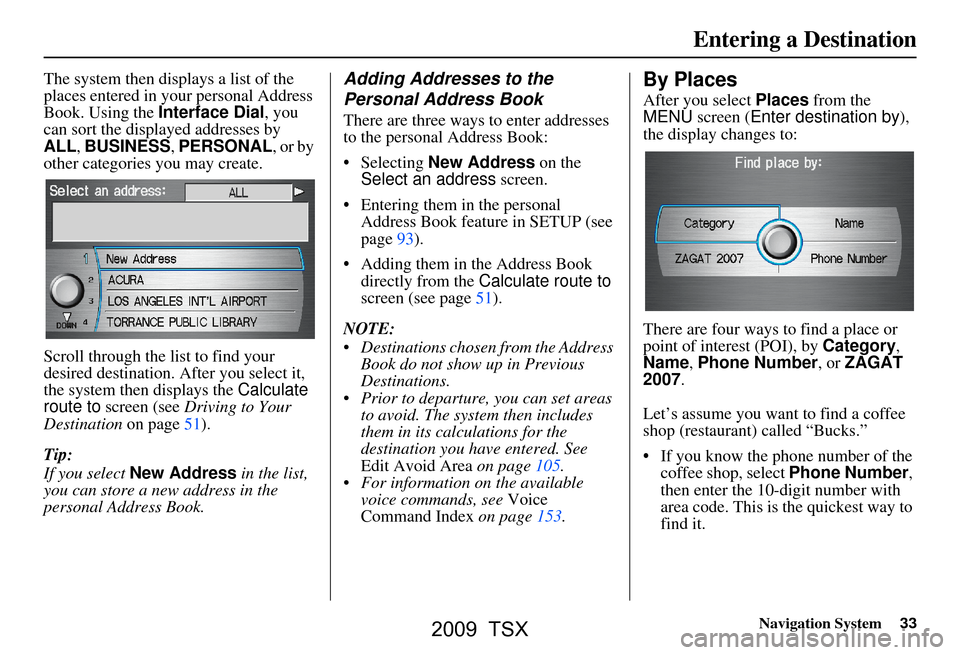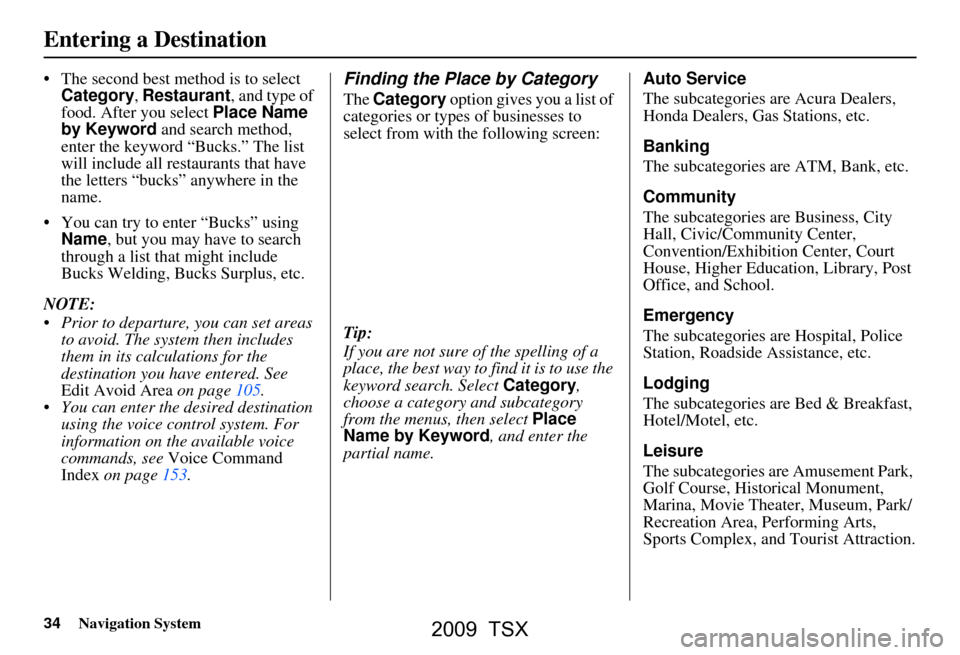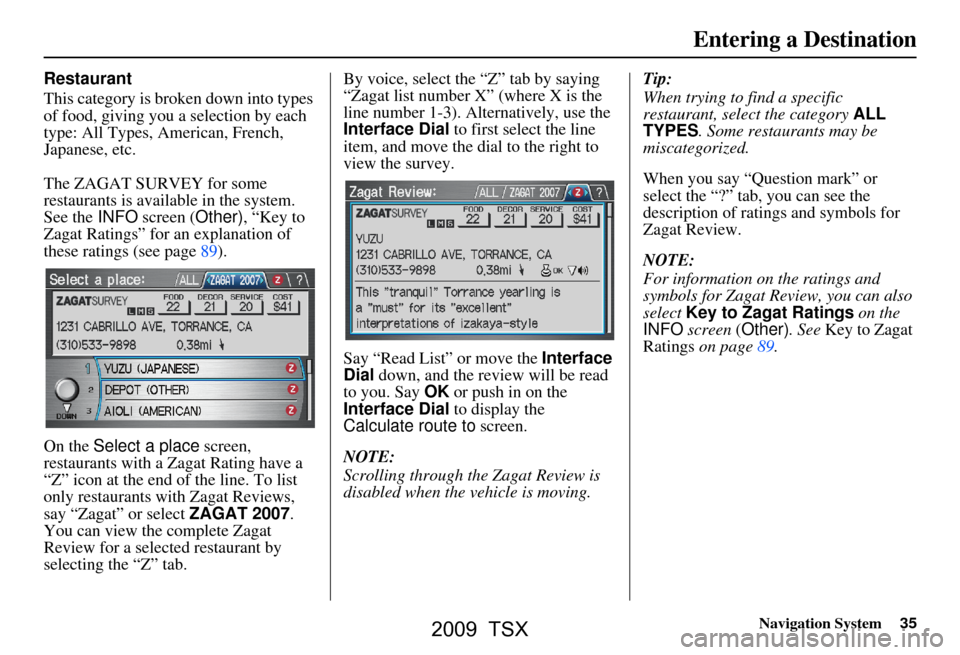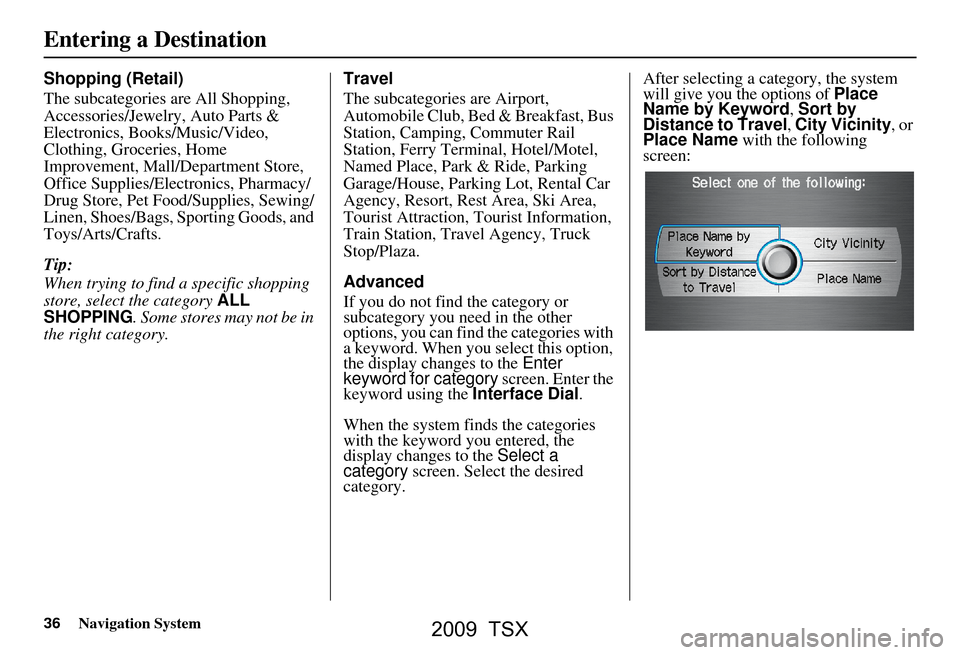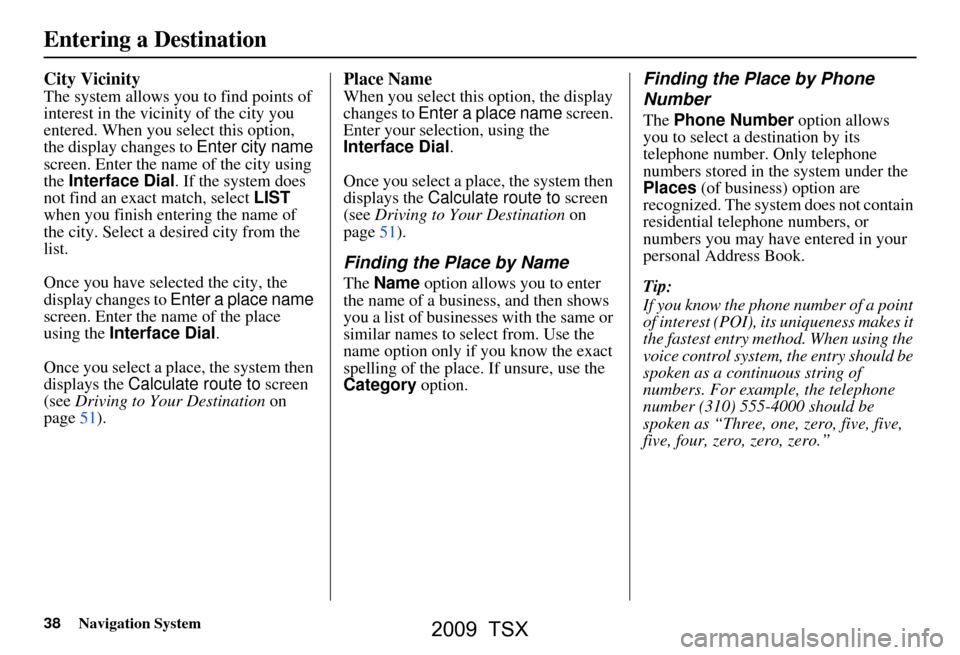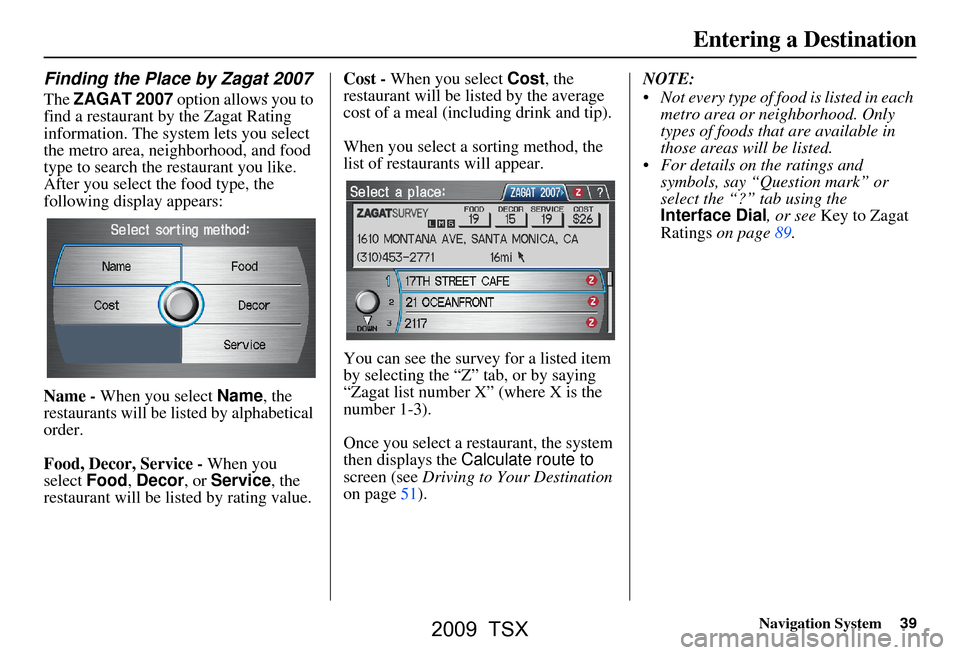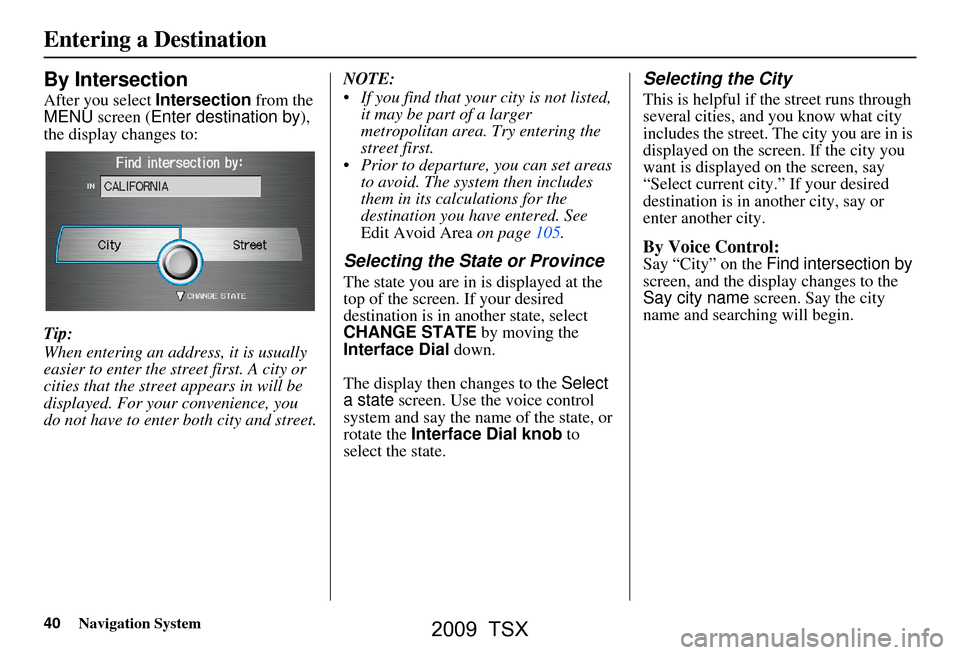Page 33 of 170
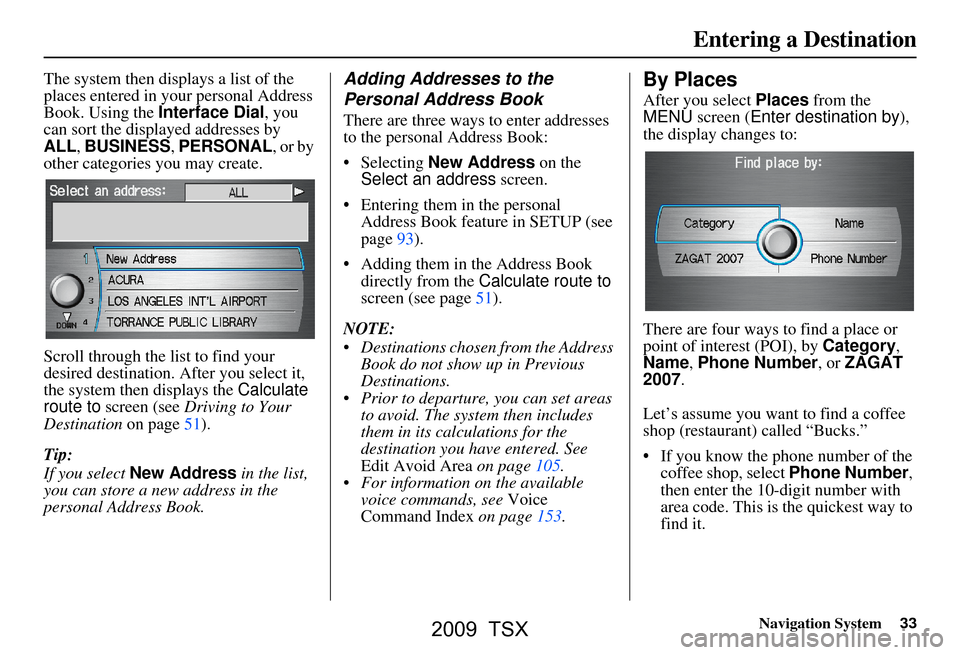
Navigation System33
The system then displays a list of the
places entered in your personal Address
Book. Using the Interface Dial, you
can sort the displayed addresses by
ALL , BUSINESS, PERSONAL , or by
other categories you may create.
Scroll through the lis t to find your
desired destination. After you select it,
the system then displays the Calculate
route to screen (see Driving to Your
Destination on page51).
Tip:
If you select New Address in the list,
you can store a new address in the
personal Address Book.Adding Addresses to the
Personal Address Book
There are three ways to enter addresses
to the personal Address Book:
Selecting New Address on the
Select an address screen.
Entering them in the personal Address Book feature in SETUP (see
page93).
Adding them in the Address Book directly from the Calculate route to
screen (see page51).
NOTE:
Destinations chosen from the Address Book do not show up in Previous
Destinations.
Prior to departure, you can set areas to avoid. The system then includes
them in its calculations for the
destination you have entered. See
Edit Avoid Area on page105.
For information on the available voice commands, see Voice
Command Index on page153.
By Places
After you select Places from the
MENU screen ( Enter destination by ),
the display changes to:
There are four ways to find a place or
point of interest (POI), by Category,
Name , Phone Number , or ZAGAT
2007.
Let’s assume you want to find a coffee
shop (restaurant) called “Bucks.”
If you know the phone number of the coffee shop, select Phone Number,
then enter the 10-digit number with
area code. This is the quickest way to
find it.
Entering a Destination
2009 TSX
Page 34 of 170
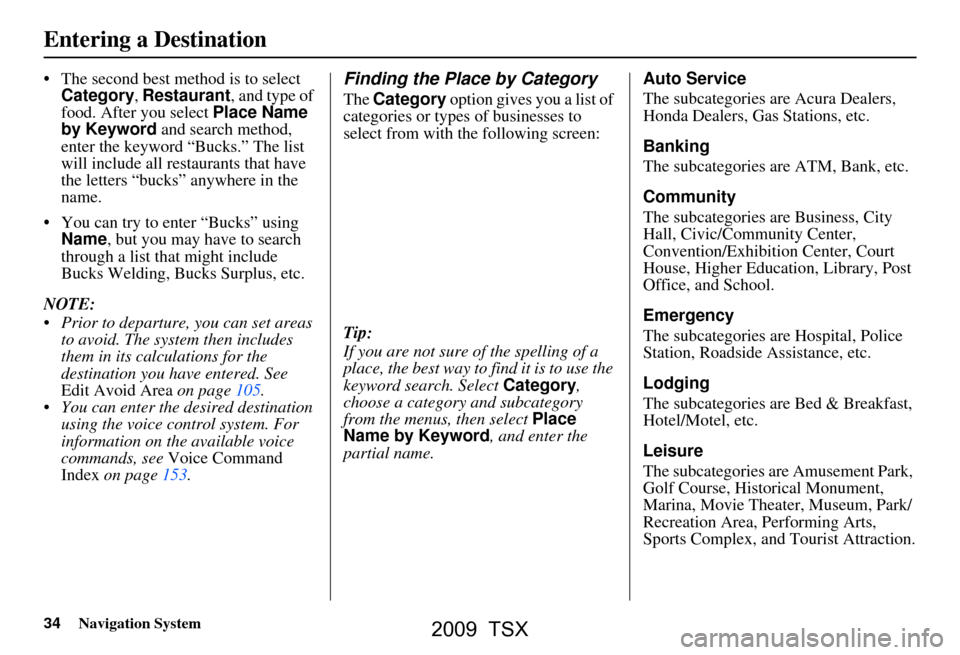
34Navigation System
The second best method is to select Category , Restaurant , and type of
food. After you select Place Name
by Keyword and search method,
enter the keyword “Bucks.” The list
will include all restaurants that have
the letters “bucks” anywhere in the
name.
You can try to enter “Bucks” using Name , but you may have to search
through a list that might include
Bucks Welding, Bucks Surplus, etc.
NOTE:
Prior to departure, you can set areas to avoid. The system then includes
them in its calculations for the
destination you have entered. See
Edit Avoid Area on page105.
You can enter the desired destination using the voice control system. For
information on the available voice
commands, see Voice Command
Index on page153.Finding the Place by Category
The Category option gives you a list of
categories or types of businesses to
select from with the following screen:
Tip:
If you are not sure of the spelling of a
place, the best way to find it is to use the
keyword search. Select Category,
choose a category and subcategory
from the menus, then select Place
Name by Keyword , and enter the
partial name. Auto Service
The subcategories are Acura Dealers,
Honda Dealers, Gas Stations, etc.
Banking
The subcategories are ATM, Bank, etc.
Community
The subcategories are Business, City
Hall, Civic/Community Center,
Convention/Exhibition Center, Court
House, Higher Education, Library, Post
Office, and School.
Emergency
The subcategories are Hospital, Police
Station, Roadside Assistance, etc.
Lodging
The subcategories are Bed & Breakfast,
Hotel/Motel, etc.
Leisure
The subcategories are Amusement Park,
Golf Course, Historical Monument,
Marina, Movie Theater, Museum, Park/
Recreation Area, Performing Arts,
Sports Complex, and
Tourist Attraction.
Entering a Destination
2009 TSX
Page 35 of 170
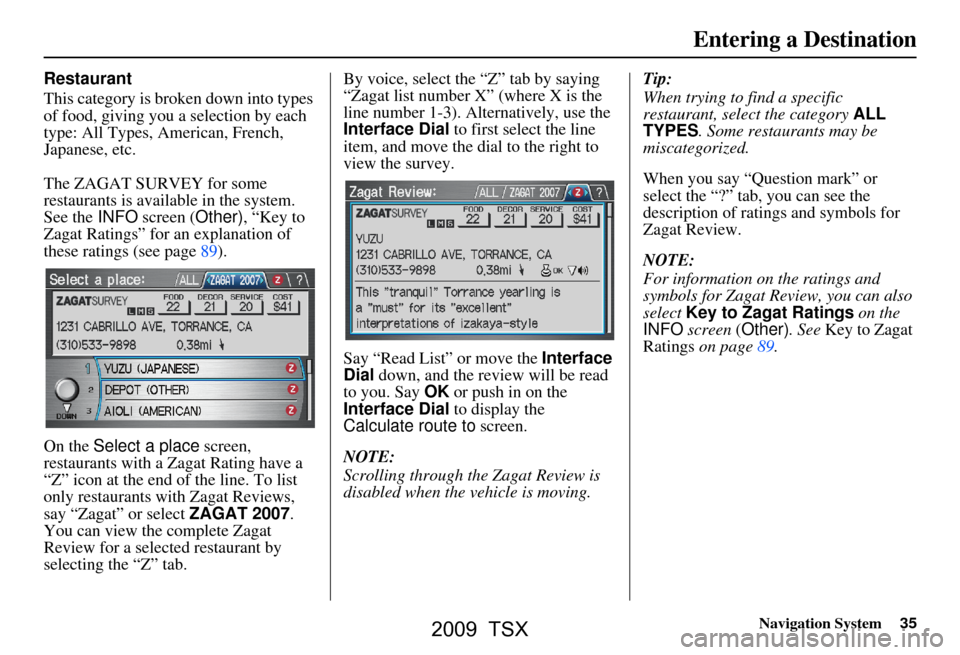
Navigation System35
Restaurant
This category is broken down into types
of food, giving you a selection by each
type: All Types, American, French,
Japanese, etc.
The ZAGAT SURVEY for some
restaurants is available in the system.
See the INFO screen (Other) , “Key to
Zagat Ratings” for an explanation of
these ratings (see page89).
On the Select a place screen,
restaurants with a Zagat Rating have a
“Z” icon at the end of the line. To list
only restaurants with Zagat Reviews,
say “Zagat” or select ZAGAT 2007.
You can view the complete Zagat
Review for a selected restaurant by
selecting the “Z” tab. By voice, select the “Z” tab by saying
“Zagat list number X” (where X is the
line number 1-3). Alternatively, use the
Interface Dial
to first select the line
item, and move the di al to the right to
view the survey.
Say “Read List” or move the Interface
Dial down, and the review will be read
to you. Say OK or push in on the
Interface Dial to display the
Calculate route to screen.
NOTE:
Scrolling through the Zagat Review is
disabled when the vehicle is moving. Tip:
When trying to find a specific
restaurant, select the category
ALL
TYPES. Some restaurants may be
miscategorized.
When you say “Question mark” or
select the “?” tab, you can see the
description of ratings and symbols for
Zagat Review.
NOTE:
For information on the ratings and
symbols for Zagat Review, you can also
select Key to Zagat Ratings on the
INFO screen (Other). See Key to Zagat
Ratings on page89.
Entering a Destination
2009 TSX
Page 36 of 170
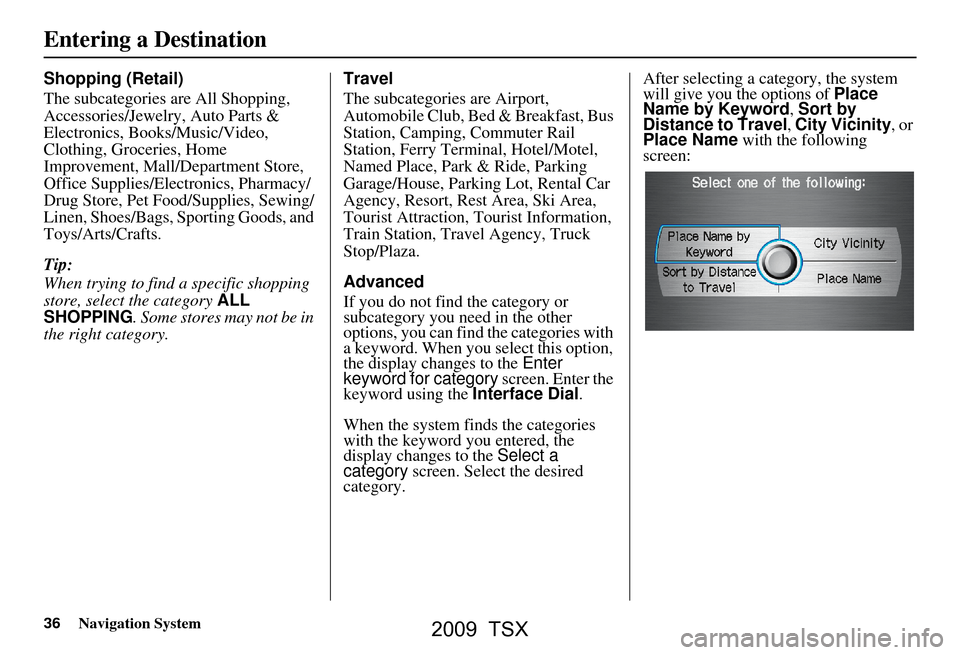
36Navigation System
Shopping (Retail)
The subcategories are All Shopping,
Accessories/Jewelry, Auto Parts &
Electronics, Books/Music/Video,
Clothing, Groceries, Home
Improvement, Mall/Department Store,
Office Supplies/Electronics, Pharmacy/
Drug Store, Pet Food/Supplies, Sewing/
Linen, Shoes/Bags, Sporting Goods, and
Toys/Arts/Crafts.
Tip:
When trying to find a specific shopping
store, select the category ALL
SHOPPING . Some stores may not be in
the right category. Travel
The subcategorie
s are Airport,
Automobile Club, Be d & Breakfast, Bus
Station, Camping, Commuter Rail
Station, Ferry Terminal, Hotel/Motel,
Named Place, Park & Ride, Parking
Garage/House, Parking Lot, Rental Car
Agency, Resort, Rest Area, Ski Area,
Tourist Attraction, Tourist Information,
Train Station, Travel Agency, Truck
Stop/Plaza.
Advanced
If you do not find the category or
subcategory you need in the other
options, you can find the categories with
a keyword. When you select this option,
the display changes to the Enter
keyword for category screen. Enter the
keyword using the Interface Dial.
When the system finds the categories
with the keyword you entered, the
display changes to the Select a
category screen. Select the desired
category. After selecting a cat
egory, the system
will give you the options of Place
Name by Keyword , Sort by
Distance to Travel , City Vicinity , or
Place Name with the following
screen:
Entering a Destination
2009 TSX
Page 37 of 170

Navigation System37
Place Name by Keyword
If you do not know the exact name of
the destination, you can find the place
with a keyword. When you select this
option, the display changes to:
You can find your destination with a
keyword using the Sort by Distance
to Travel option or City Vicinity
option. If you select the
Sort by Distance to
Travel option, the Enter keyword for
place screen appear s. Enter the
keyword using the Interface Dial. If
the system does not fi nd an exact match,
select LIST when you finish entering
the keyword. The system starts
searching for places that match the
entered keyword. If you see your
desired place, select it from the list. If
not, scroll through the list to find the
desired place.
If you select the City Vicinity option,
the Enter city name screen appears.
Enter the name of the city using the
Interface Dial . The system will
display a list of city names, with the
closest match to the name you entered at
the top of the list. Select your desired
city name from the list. Once you have
selected your desired city name, the
Enter keyword for place screen
appears. Enter the keyword using the
Interface Dial to specify the desired
place.
Once you select a place, the system then
displays the Calculate route to screen
(see Driving to Your Destination on
page51).
Sort by Distance to Travel
When you select this option, the system
gives you a list of all the places in the
subcategory. This list is arranged by
distance from your current location,
with the closest at the top of the list.
The distance and direction to the
destination at the top of the list are
shown in the screen. The distance
shown is straight line distance (as the
crow flies), not driving distance. Say or
select the number (1-4) of the desired
destination from the list.
Once you select a place, the system then
displays the Calculate route to screen
(see Driving to Your Destination on
page51).
Entering a Destination
2009 TSX
Page 38 of 170
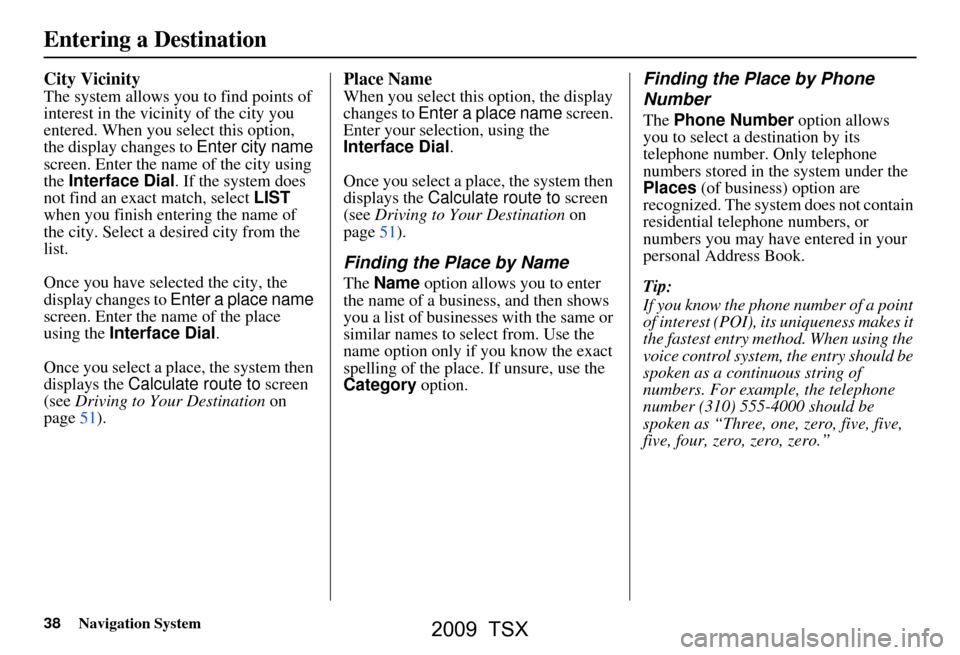
38Navigation System
City Vicinity
The system allows you to find points of
interest in the vicinity of the city you
entered. When you select this option,
the display changes to Enter city name
screen. Enter the name of the city using
the Interface Dial. If the system does
not find an exact match, select LIST
when you finish entering the name of
the city. Select a desired city from the
list.
Once you have selected the city, the
display changes to Enter a place name
screen. Enter the name of the place
using the Interface Dial.
Once you select a place, the system then
displays the Calculate route to screen
(see Driving to Your Destination on
page51).
Place Name
When you select this option, the display
changes to Enter a place name screen.
Enter your selection, using the
Interface Dial .
Once you select a place, the system then
displays the Calculate route to screen
(see Driving to Your Destination on
page51).
Finding the Place by Name
The Name option allows you to enter
the name of a business, and then shows
you a list of businesses with the same or
similar names to select from. Use the
name option only if you know the exact
spelling of the place. If unsure, use the
Category option.
Finding the Place by Phone
Number
The Phone Number option allows
you to select a destination by its
telephone number. Only telephone
numbers stored in th e system under the
Places (of business) option are
recognized. The system does not contain
residential telephone numbers, or
numbers you may have entered in your
personal Address Book.
Tip:
If you know the phone number of a point
of interest (POI), its uniqueness makes it
the fastest entry method. When using the
voice control system, the entry should be
spoken as a continuous string of
numbers. For example, the telephone
number (310) 555-4000 should be
spoken as “Three, one, zero, five, five,
five, four, zero, zero, zero.”
Entering a Destination
2009 TSX
Page 39 of 170
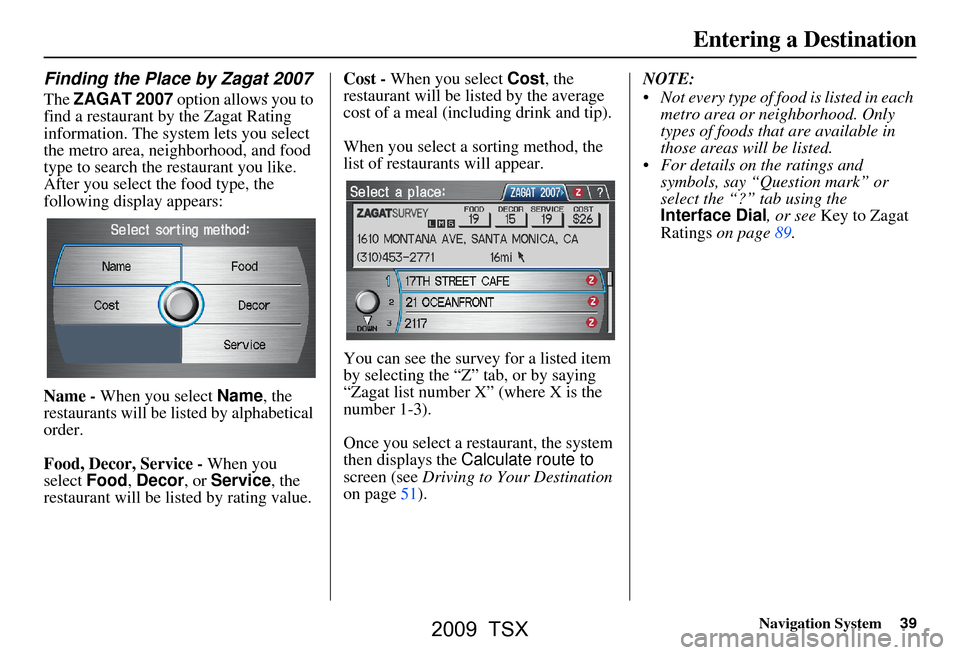
Navigation System39
Finding the Place by Zagat 2007
The ZAGAT 2007 option allows you to
find a restaurant by the Zagat Rating
information. The system lets you select
the metro area, neighborhood, and food
type to search the restaurant you like.
After you select the food type, the
following display appears:
Name - When you select Name, the
restaurants will be listed by alphabetical
order.
Food, Decor, Service - When you
select Food, Decor, or Service , the
restaurant will be listed by rating value. Cost -
When you select Cost, the
restaurant will be lis ted by the average
cost of a meal (including drink and tip).
When you select a sorting method, the
list of restaurants will appear.
You can see the survey for a listed item
by selecting the “Z” tab, or by saying
“Zagat list number X” (where X is the
number 1-3).
Once you select a restaurant, the system
then displays the Calculate route to
screen (see Driving to Your Destination
on page51). NOTE:
Not every type of food is listed in each
metro area or neighborhood. Only
types of foods that are available in
those areas will be listed.
For details on the ratings and symbols, say “Question mark” or
select the “?” tab using the
Interface Dial , or see Key to Zagat
Ratings on page89.
Entering a Destination
2009 TSX
Page 40 of 170
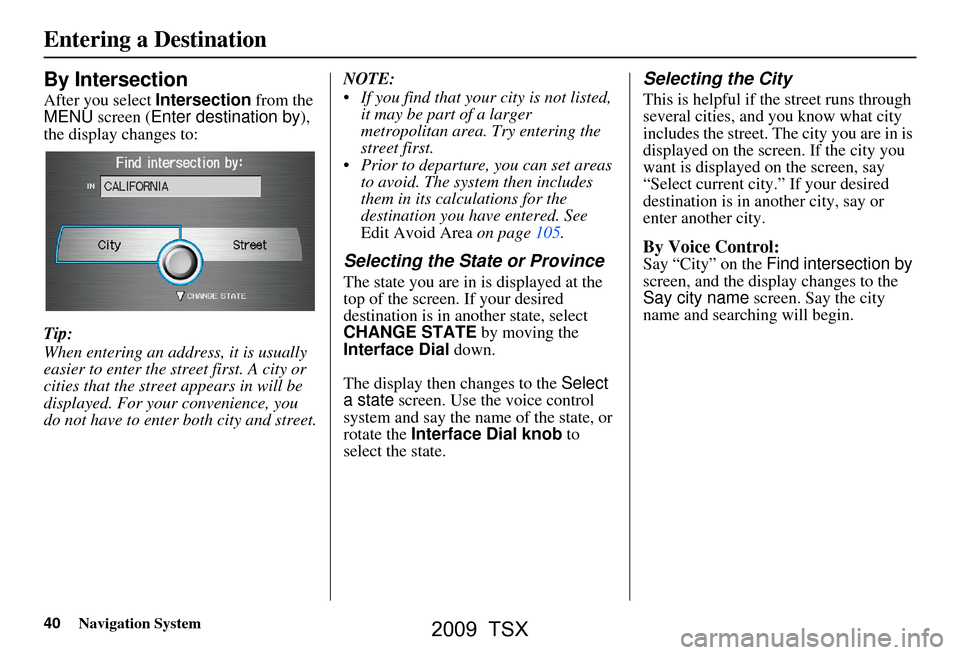
40Navigation System
By Intersection
After you select Intersection from the
MENU screen ( Enter destination by ),
the display changes to:
Tip:
When entering an address, it is usually
easier to enter the street first. A city or
cities that the street appears in will be
displayed. For your convenience, you
do not have to enter both city and street. NOTE:
If you find that your city is not listed,
it may be part of a larger
metropolitan area. Try entering the
street first.
Prior to departure, you can set areas to avoid. The system then includes
them in its calculations for the
destination you have entered. See
Edit Avoid Area on page105.
Selecting the State or Province
The state you are in is displayed at the
top of the screen. If your desired
destination is in another state, select
CHANGE STATE by moving the
Interface Dial down.
The display then changes to the Select
a state screen. Use the voice control
system and say the name of the state, or
rotate the Interface Dial knob to
select the state.
Selecting the City
This is helpful if the street runs through
several cities, and you know what city
includes the street. The city you are in is
displayed on the screen. If the city you
want is displayed on the screen, say
“Select current city.” If your desired
destination is in another city, say or
enter another city.
By Voice Control:
Say “City” on the Find intersection by
screen, and the display changes to the
Say city name screen. Say the city
name and searching will begin.
Entering a Destination
2009 TSX
 1
1 2
2 3
3 4
4 5
5 6
6 7
7 8
8 9
9 10
10 11
11 12
12 13
13 14
14 15
15 16
16 17
17 18
18 19
19 20
20 21
21 22
22 23
23 24
24 25
25 26
26 27
27 28
28 29
29 30
30 31
31 32
32 33
33 34
34 35
35 36
36 37
37 38
38 39
39 40
40 41
41 42
42 43
43 44
44 45
45 46
46 47
47 48
48 49
49 50
50 51
51 52
52 53
53 54
54 55
55 56
56 57
57 58
58 59
59 60
60 61
61 62
62 63
63 64
64 65
65 66
66 67
67 68
68 69
69 70
70 71
71 72
72 73
73 74
74 75
75 76
76 77
77 78
78 79
79 80
80 81
81 82
82 83
83 84
84 85
85 86
86 87
87 88
88 89
89 90
90 91
91 92
92 93
93 94
94 95
95 96
96 97
97 98
98 99
99 100
100 101
101 102
102 103
103 104
104 105
105 106
106 107
107 108
108 109
109 110
110 111
111 112
112 113
113 114
114 115
115 116
116 117
117 118
118 119
119 120
120 121
121 122
122 123
123 124
124 125
125 126
126 127
127 128
128 129
129 130
130 131
131 132
132 133
133 134
134 135
135 136
136 137
137 138
138 139
139 140
140 141
141 142
142 143
143 144
144 145
145 146
146 147
147 148
148 149
149 150
150 151
151 152
152 153
153 154
154 155
155 156
156 157
157 158
158 159
159 160
160 161
161 162
162 163
163 164
164 165
165 166
166 167
167 168
168 169
169