2009 Acura TSX phone
[x] Cancel search: phonePage 1 of 170
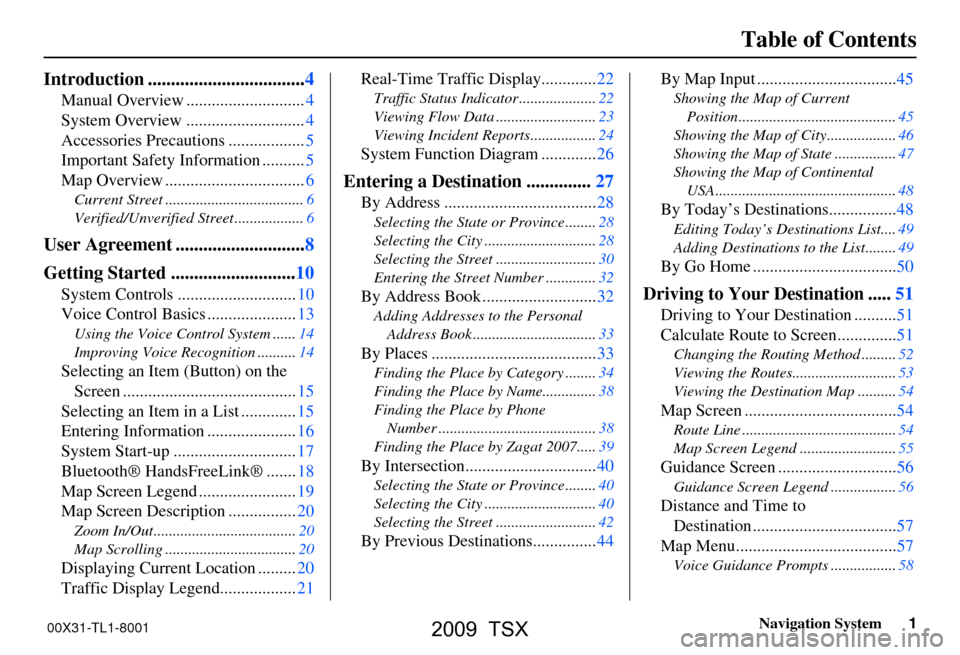
Navigation System1
Table of Contents
Introduction ..................................4
Manual Overview ............................4
System Overview ............................4
Accessories Precautions ..................5
Important Safety Information ..........5
Map Overview .................................6
Current Street ....................................6
Verified/Unverified Street ..................6
User Agreement ............................8
Getting Started ...........................10
System Controls ............................10
Voice Control Basics .....................13
Using the Voice Control System ......14
Improving Voice Recognition ..........14
Selecting an Item (Button) on the
Screen .........................................15
Selecting an Item in a List .............15
Entering Information .....................16
System Start-up .............................17
Bluetooth® HandsFreeLink® .......18
Map Screen Legend .......................19
Map Screen Description ................20
Zoom In/Out.....................................20
Map Scrolling ..................................20
Displaying Current Location .........20
Traffic Display Legend..................21
Real-Time Traffic Display.............22
Traffic Status Indicator ....................22
Viewing Flow Data ..........................23
Viewing Incident Reports.................24
System Function Diagram .............26
Entering a Destination ..............27
By Address ....................................28
Selecting the State or Province ........28
Selecting the City .............................28
Selecting the Street ..........................30
Entering the Street Number .............32
By Address Book ...........................32
Adding Addresses to the Personal
Address Book ................................33
By Places .......................................33
Finding the Place by Category ........34
Finding the Place by Name..............38
Finding the Place by Phone
Number .........................................38
Finding the Place by Zagat 2007.....39
By Intersection...............................40
Selecting the State or Province ........40
Selecting the City .............................40
Selecting the Street ..........................42
By Previous Destinations...............44
By Map Input .................................45
Showing the Map of Current
Position.........................................45
Showing the Map of City..................46
Showing the Map of State ................47
Showing the Map of Continental
USA...............................................48
By Today’s Destinations................48
Editing Today’s Destinations List....49
Adding Destinations to the List........49
By Go Home ..................................50
Driving to Your Destination .....51
Driving to Your Destination ..........51
Calculate Route to Screen..............51
Changing the Routing Method .........52
Viewing the Routes...........................53
Viewing the Destination Map ..........54
Map Screen ....................................54
Route Line ........................................54
Map Screen Legend .........................55
Guidance Screen ............................56
Guidance Screen Legend.................56
Distance and Time to
Destination ..................................57
Map Menu......................................57
Voice Guidance Prompts .................58
00X31-TL1-8001
2009 TSX
Page 2 of 170
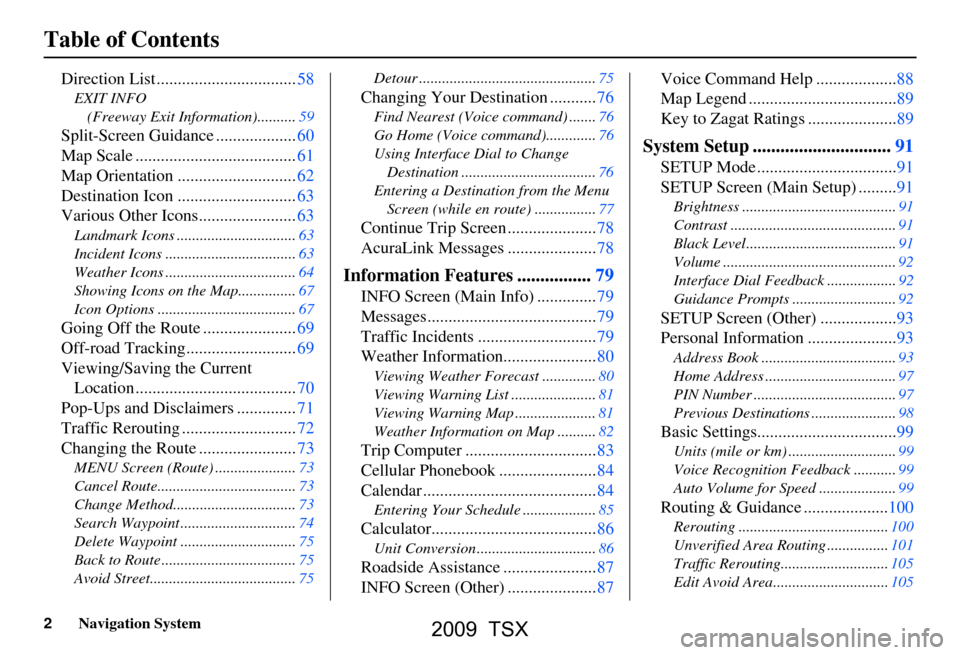
2Navigation System
Table of Contents
Direction List .................................58
EXIT INFO (Freeway Exit Information)..........59
Split-Screen Guid ance ...................60
Map Scale ......................................61
Map Orientation ............................62
Destination Icon ............................63
Various Other Icons.......................63
Landmark Icons .......... .....................63
Incident Icons ..................................63
Weather Icons ..................................64
Showing Icons on the Map...............67
Icon Options ....................................67
Going Off the Route ......................69
Off-road Tracking..........................69
Viewing/Saving the Current Location ......................................70
Pop-Ups and Disclaimers ..............71
Traffic Rerouting ...........................72
Changing the Route .......................73
MENU Screen (Route) .....................73
Cancel Route....................................73
Change Method................................73
Search Waypoint ..............................74
Delete Waypoint ..............................75
Back to Route ...................................75
Avoid Street......................................75 Detour ..............................................75
Changing Your Destination ...........76
Find Nearest (Voice
command) .......76
Go Home (Voice co mmand).............76
Using Interface Dial to Change Destination ...................................76
Entering a Destination from the Menu Screen (while en route) ................77
Continue Trip Screen .....................78
AcuraLink Messages .....................78
Information Features ................79
INFO Screen (Main Info) ..............79
Messages........................................79
Traffic Incidents ............................79
Weather Information......................80
Viewing Weather Forecast ..............80
Viewing Warning List ......................81
Viewing Warning Map .....................81
Weather Information on Map ..........82
Trip Computer ...............................83
Cellular Phonebook .......................84
Calendar .........................................84
Entering Your Schedule ...................85
Calculator.......................................86
Unit Conversion ...............................86
Roadside Assistance ......................87
INFO Screen (Other) .....................87 Voice Command Help ...................88
Map Legend ...................................89
Key to Zagat Ratings .....................89
System Setup ..............................91
SETUP Mode .................................91
SETUP Screen (Main Setup) .........91
Brightness ........................................91
Contrast ...........................................91
Black Level.......................................91
Volume .............................................92
Interface Dial Feedback ..................92
Guidance Prompts ......
.....................92
SETUP Screen (Other) ..................93
Personal Information .....................93
Address Book ...................................93
Home Address ..................................97
PIN Number .....................................97
Previous Destinations ......................98
Basic Settings.................................99
Units (mile or km) ............................99
Voice Recognition Fe edback ...........99
Auto Volume for Speed ....................99
Routing & Guidance ....................100
Rerouting .......................................100
Unverified Area Routing ................101
Traffic Rerouting............................105
Edit Avoid Area..............................105
2009 TSX
Page 4 of 170
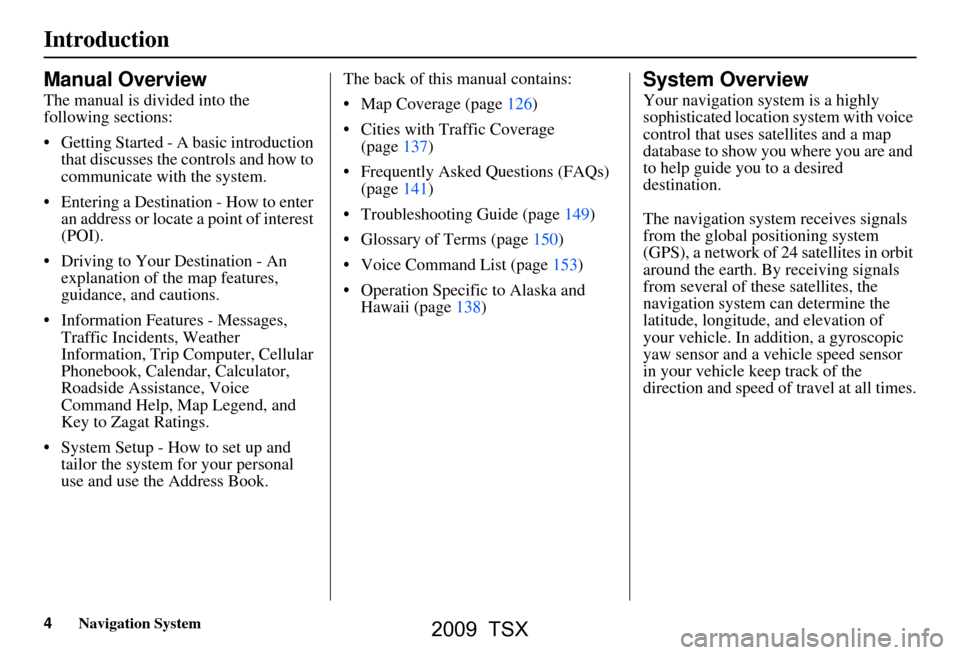
4Navigation System
Introduction
Manual Overview
The manual is divided into the
following sections:
Getting Started - A basic introduction that discusses the controls and how to
communicate with the system.
Entering a Destination - How to enter an address or locate a point of interest
(POI).
Driving to Your Destination - An explanation of the map features,
guidance, and cautions.
Information Features - Messages, Traffic Incidents, Weather
Information, Trip Computer, Cellular
Phonebook, Calendar, Calculator,
Roadside Assistance, Voice
Command Help, Map Legend, and
Key to Zagat Ratings.
System Setup - How to set up and tailor the system for your personal
use and use the Address Book. The back of this manual contains:
Map Coverage (page126)
Cities with Traffic Coverage
(page137)
Frequently Asked Questions (FAQs) (page141)
Troubleshooting Guide (page149)
Glossary of Terms (page150)
Voice Command List (page153)
Operation Specific to Alaska and Hawaii (page138)
System Overview
Your navigation system is a highly
sophisticated location system with voice
control that uses satellites and a map
database to show you where you are and
to help guide you to a desired
destination.
The navigation system receives signals
from the global positioning system
(GPS), a network of 24 satellites in orbit
around the earth. By receiving signals
from several of these satellites, the
navigation system can determine the
latitude, longitude, and elevation of
your vehicle. In a ddition, a gyroscopic
yaw sensor and a vehicle speed sensor
in your vehicle k eep track of the
direction and speed of travel at all times.
2009 TSX
Page 5 of 170
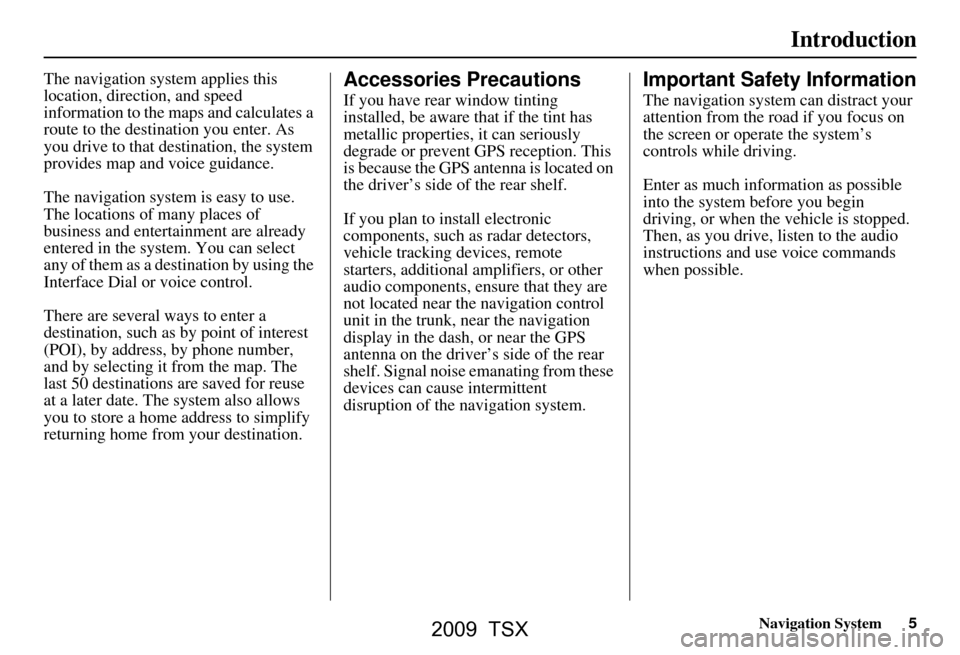
Navigation System5
Introduction
The navigation system applies this
location, direction, and speed
information to the maps and calculates a
route to the destination you enter. As
you drive to that destination, the system
provides map and voice guidance.
The navigation system is easy to use.
The locations of many places of
business and entertainment are already
entered in the system. You can select
any of them as a destination by using the
Interface Dial or voice control.
There are several ways to enter a
destination, such as by point of interest
(POI), by address, by phone number,
and by selecting it from the map. The
last 50 destinations are saved for reuse
at a later date. The system also allows
you to store a home address to simplify
returning home from your destination.Accessories Precautions
If you have rear window tinting
installed, be aware that if the tint has
metallic properties, it can seriously
degrade or prevent GPS reception. This
is because the GPS antenna is located on
the driver’s side of the rear shelf.
If you plan to install electronic
components, such as radar detectors,
vehicle tracking devices, remote
starters, additional amplifiers, or other
audio components, ensure that they are
not located near the navigation control
unit in the trunk, near the navigation
display in the dash, or near the GPS
antenna on the driver’s side of the rear
shelf. Signal noise emanating from these
devices can cause intermittent
disruption of the navigation system.
Important Safety Information
The navigation system can distract your
attention from the road if you focus on
the screen or operate the system’s
controls while driving.
Enter as much information as possible
into the system before you begin
driving, or when the vehicle is stopped.
Then, as you drive, listen to the audio
instructions and use voice commands
when possible.
2009 TSX
Page 13 of 170
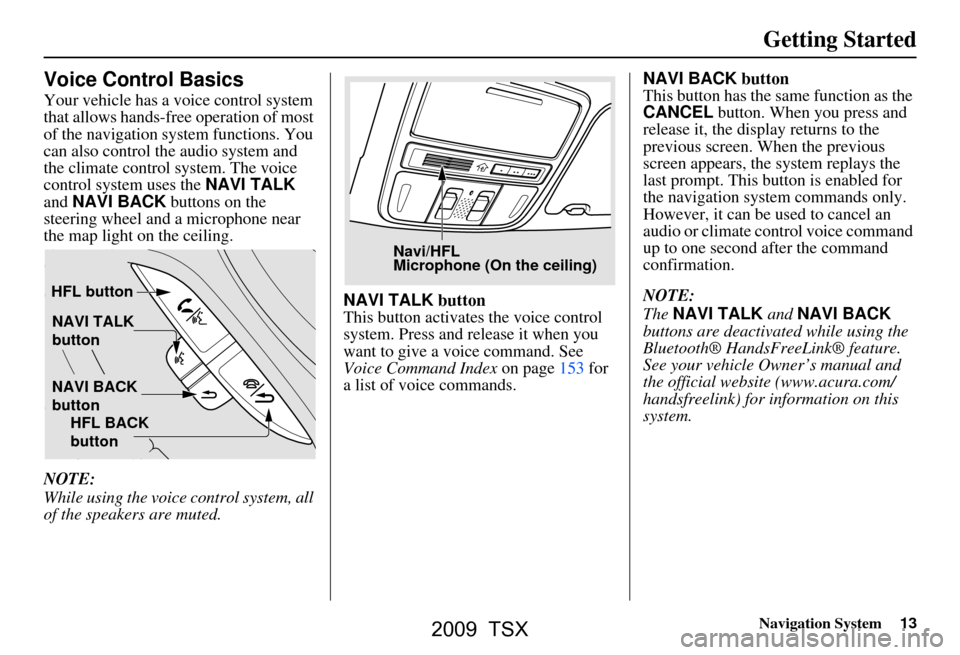
Navigation System13
Getting Started
Voice Control Basics
Your vehicle has a voice control system
that allows hands-free operation of most
of the navigation system functions. You
can also control the audio system and
the climate control system. The voice
control system uses the NAVI TALK
and NAVI BACK buttons on the
steering wheel and a microphone near
the map light on the ceiling.
NOTE:
While using the voice control system, all
of the speakers are muted. NAVI TALK
button
This button activates the voice control
system. Press and release it when you
want to give a voice command. See
Voice Command Index on page153 for
a list of voice commands. NAVI BACK
button
This button has the same function as the
CANCEL button. When you press and
release it, the disp lay returns to the
previous screen. When the previous
screen appears, the system replays the
last prompt. This button is enabled for
the navigation system commands only.
However, it can be used to cancel an
audio or climate control voice command
up to one second after the command
confirmation.
NOTE:
The NAVI TALK and NAVI BACK
buttons are deactivated while using the
Bluetooth® HandsFreeLink® feature.
See your vehicle Owner’s manual and
the official websit e (www.acura.com/
handsfreelink) for information on this
system.
NAVI TALK
button
NAVI BACK
button
HFL button
HFL BACK
button
Navi/HFL
Microphone (On the ceiling)
2009 TSX
Page 14 of 170
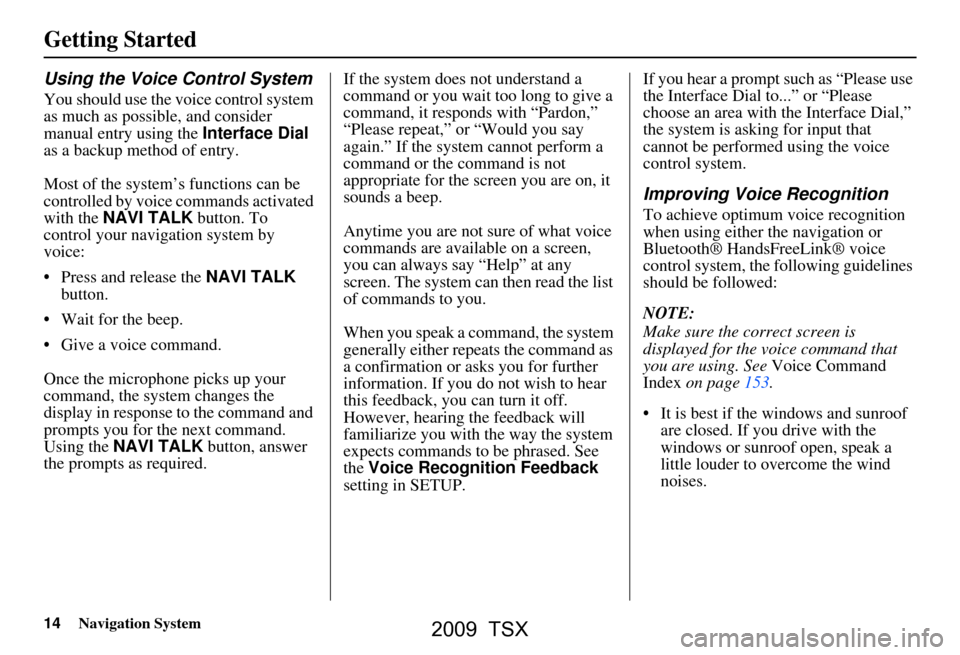
14Navigation System
Getting Started
Using the Voice Control System
You should use the voice control system
as much as possible, and consider
manual entry using the Interface Dial
as a backup method of entry.
Most of the system’s functions can be
controlled by voice commands activated
with the NAVI TALK button. To
control your navigation system by
voice:
Press and release the NAVI TALK
button.
Wait for the beep.
Give a voice command.
Once the microphone picks up your
command, the system changes the
display in response to the command and
prompts you for the next command.
Using the NAVI TALK button, answer
the prompts as required. If the system does not understand a
command or you wait too long to give a
command, it responds with “Pardon,”
“Please repeat,” or “Would you say
again.” If the system cannot perform a
command or the command is not
appropriate for the screen you are on, it
sounds a beep.
Anytime you are not sure of what voice
commands are available on a screen,
you can always say “Help” at any
screen. The system can then read the list
of commands to you.
When you speak a command, the system
generally either repeats the command as
a confirmation or asks you for further
information. If you do not wish to hear
this feedback, you can turn it off.
However, hearing the feedback will
familiarize you with the way the system
expects commands to be phrased. See
the
Voice Recognition Feedback
setting in SETUP. If you hear a prompt such as “Please use
the Interface Dial to...” or “Please
choose an area with
the Interface Dial,”
the system is asking for input that
cannot be performed using the voice
control system.
Improving Voice Recognition
To achieve optimum voice recognition
when using either the navigation or
Bluetooth® HandsFreeLink® voice
control system, the following guidelines
should be followed:
NOTE:
Make sure the correct screen is
displayed for the vo ice command that
you are using. See Voice Command
Index on page153.
It is best if the windows and sunroof are closed. If you drive with the
windows or sunroof open, speak a
little louder to overcome the wind
noises.
2009 TSX
Page 15 of 170
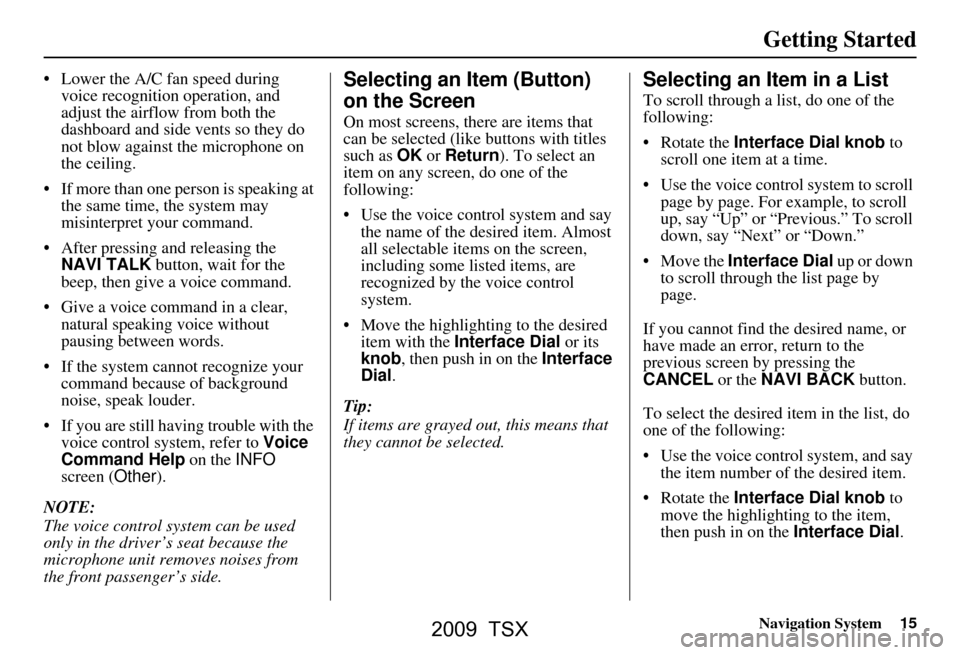
Navigation System15
Getting Started
Lower the A/C fan speed during
voice recognition operation, and
adjust the airflow from both the
dashboard and side vents so they do
not blow against the microphone on
the ceiling.
If more than one pe rson is speaking at
the same time, the system may
misinterpret your command.
After pressing and releasing the NAVI TALK button, wait for the
beep, then give a voice command.
Give a voice command in a clear, natural speaking voice without
pausing between words.
If the system cannot recognize your command because of background
noise, speak louder.
If you are still having trouble with the voice control sy stem, refer to Voice
Command Help on the INFO
screen ( Other).
NOTE:
The voice control system can be used
only in the driver’s seat because the
microphone unit removes noises from
the front passenger’s side.Selecting an Item (Button)
on the Screen
On most screens, there are items that
can be selected (like buttons with titles
such as OK or Return ). To select an
item on any screen, do one of the
following:
Use the voice control system and say the name of the desired item. Almost
all selectable items on the screen,
including some listed items, are
recognized by the voice control
system.
Move the highlighting to the desired item with the Interface Dial or its
knob , then push in on the Interface
Dial .
Tip:
If items are grayed out, this means that
they cannot be selected.
Selecting an Item in a List
To scroll through a list, do one of the
following:
Rotate the Interface Dial knob to
scroll one item at a time.
Use the voice control system to scroll page by page. For example, to scroll
up, say “Up” or “Previous.” To scroll
down, say “Next” or “Down.”
Move the Interface Dial up or down
to scroll through the list page by
page.
If you cannot find the desired name, or
have made an error, return to the
previous screen by pressing the
CANCEL or the NAVI BACK button.
To select the desired item in the list, do
one of the following:
Use the voice control system, and say the item number of the desired item.
Rotate the Interface Dial knob to
move the highlighting to the item,
then push in on the Interface Dial.
2009 TSX
Page 18 of 170

18Navigation System
Getting Started
If you press the CANCEL button, the
message will be displayed the next time
you start the vehicle.
NOTE:
The system will display the current
message and any older or previously
unread messages, with the newest
message listed first.Bluetooth® HandsFreeLink®
If you have a Bluetooth-compatible cell
phone that is paired, then CALL on the
Calculate route to screen is enabled.
When you select CALL, the system
dials the number shown on the screen. If
CALL is not available (grayed out), and
your phone is paired, then make sure the
phone has service or that HFL is not in
use; press the HFL BACK button.
For more information on Bluetooth®
HandsFreeLink®, see the vehicle
Owner’s manual and the official website
(www.acura.com/handsfreelink ).
2009 TSX