2009 Acura TSX set clock
[x] Cancel search: set clockPage 3 of 170
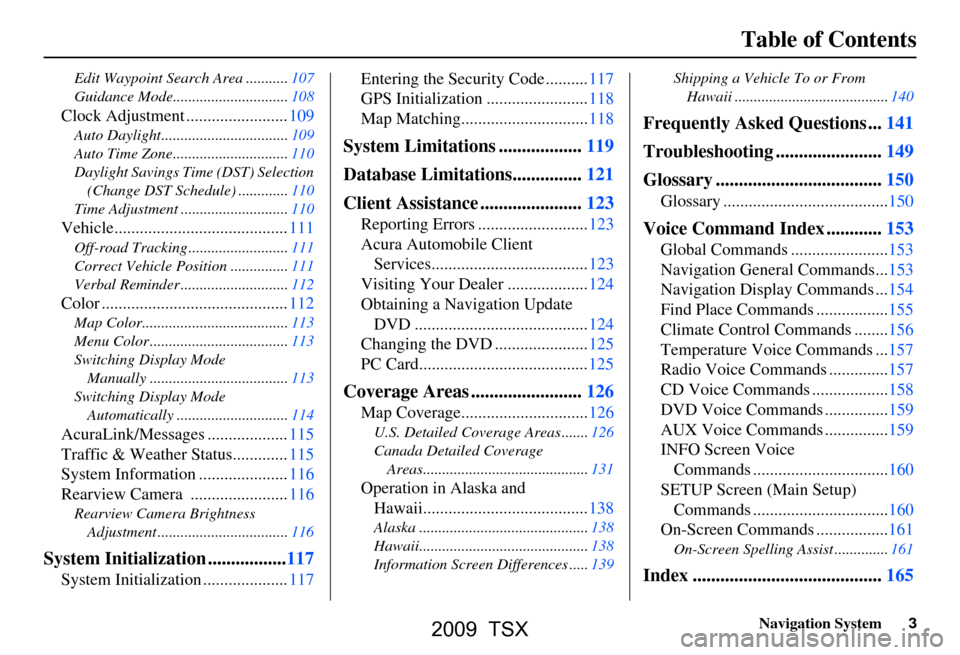
Navigation System3
Table of Contents
Edit Waypoint Search Area ...........107
Guidance Mode.......... ....................108
Clock Adjustment ........................109
Auto Daylight.................................109
Auto Time Zone..............................110
Daylight Savings Time (DST) Selection
(Change DST Schedul e) .............110
Time Adjustment ............................110
Vehicle.........................................111
Off-road Tracking ...... ....................111
Correct Vehicle Position ...............111
Verbal Reminder ............................112
Color ............................................112
Map Color......................................113
Menu Color ....................................113
Switching Display Mode Manually .......... ..........................113
Switching Display Mode Automatically .............................114
AcuraLink/Messages ...................115
Traffic & Weather Status.............115
System Information .....................116
Rearview Camera .......................116
Rearview Camera Brightness Adjustment ..................................116
System Initialization .................117
System Initialization ....................117 Entering the Secur
ity Code ..........117
GPS Initialization ........................118
Map Matching..............................118
System Limitations ..................119
Database Limitations...............121
Client Assistance ......................123
Reporting Errors ..........................123
Acura Automobile Client Services.....................................123
Visiting Your Dealer ...................124
Obtaining a Navigation Update DVD .........................................124
Changing the DVD ......................125
PC Card........................................125
Coverage Areas ........................126
Map Coverage..............................126
U.S. Detailed Cover age Areas .......126
Canada Detailed Coverage Areas...........................................131
Operation in Alaska and Hawaii.......................................138
Alaska ............................................138
Hawaii............................................138
Information Screen Differences .....139 Shipping a Vehicle To or From
Hawaii ........................................140
Frequently Asked Questions ...141
Troubleshooting .......................149
Glossary ....................................150
Glossary .......................................150
Voice Command Index ............153
Global Commands .......................153
Navigation General Commands...153
Navigation Display Commands ...154
Find Place Commands .................155
Climate Control Commands ........156
Temperature Voice Commands ...157
Radio Voice Commands ..............157
CD Voice Commands ..................158
DVD Voice Commands ...............159
AUX Voice Commands ...............159
INFO Screen Voice Commands ................................160
SETUP Screen (Main Setup) Commands ................................160
On-Screen Commands .................161
On-Screen Spelling Assist ..............161
Index .........................................165
2009 TSX
Page 26 of 170

26Navigation System
Getting Started
System Function Diagram
This diagram shows the navigation
system features, starting at the center
and working outward in layers. The
navigation program starts at “Key ON,”
and then displays the globe screen
(blue). If OK is selected on the
Disclaimer screen, the functions in the
yellow segments of the diagram become
available in the SETUP and INFO
screens. The white segments of the
diagram are available anytime, even if
you do not select OK.
The items above the map screen show
various methods to begin driving to
your destination (orange). You are
provided with map/voice guidance,
routing cautions, and a direction list.
While driving to your destination, use
the voice control system as much as
possible to interact with the navigation,
audio, and climat e control systems
(green).
REMINDERS(pg.17)CALENDAR
-THEMAPSCREEN(pg.19)-
(MAP/VOICEGUIDANCE,ROUTINGCAUTIONS,DIRECTIONSLIST)
-DRIVINGTOYOURDESTINATION-
VOI CE:
"HELP" (ALL)
(pg. 153)
VOICE:
"INFORMA TION
SCREEN" (pg. 79)
VOICE:
"MENU" (to
change route) (pg. 73)
VOICE:
"HOW FAR OR LONG
TO THE
DESTIN ATION?"
(pg. 154)
VOI CE:
"DISPLAY (OR SAV E )
CURRENT LOCA TION"
(pg.
70)VOICE:
"WHAT TIME
IS IT?"
(pg. 153)
VOI CE:
"AUDIO"
(pg. 157 - 159)
VOI CE:
CLIMA TE
F
AN, TEMP
(pg. 156, 157)
ENTER
WAY POINTS
(pg. 74)
VIEW
TRAFFIC(pg. 21)
VOI CE:
"ZOOM IN/ZOOM O UT"
(pg. 61, 154)
VOI CE:
"HIDE/DISPLA Y ICONS"
(pg. 65, 154)
VIEW TRAFFIC (pg. 22)
ADD BOOK (pg. 93)PINs (pg. 97)UNITS MI/KM (pg. 99)AUTO VOL. (pg. 99)UNVERIFIED (pg. 101)TFC REROUTING (pg. 105)AVOID AREAS ( pg. 105)TIME ZONE (pg. 110)ADJ. TI ME (pg. 110)DAYLIGHT SAV. (pg. 110)OFF-RO AD TRACKING
(pg. 69, 111)CORRECT VEHICLE POSITION (pg. 111)MAP COLOR (pg. 113)MENU COLOR (pg. 113)
GUIDE. PR OMPTS (pg. 92)VERSION (pg. 116)RECEPTION (pg. 115)MESSAGES (pg. 115)
BRIGHTNESS (pg. 91)VOLUME (pg. 92)INTERFA CE DIAL (pg. 92)
VIEW CURRENT (pg. 83)INPORT , SEARCH, DELETE (pg. 84)
INCIDENT LIST (pg. 79)SELECT CATEGORY(pg. 79)
ENTER (pg. 85)LIST (pg. 84)MATH (pg. 86)CONVERT (pg. 86)
MAP LEGEND (pg. 89)V
OICE HELP (pg. 88)
CALL (pg. 87)
KEY T O ZAGAT RA TINGS (pg. 89)
PRESS
OK
NOT
SELECTEDOK
NOTSELECTED
OK
MESSAGETRAFFICWEATHERCALENDAR
CALCULA TOR
TRIP COMPUTER
INFO SCREEN
(OTHER)
PHONEBOOKROADSIDE ASSISTANCESELECT BAND/FREQUENCYVOL BALANCECD
FUNCTIONSOTHER AUD IOBRIGHTNESS
ZOOM IN/OUT
REAR CAMERA(R EVERSE)
SET UP
BUT TO N
(pg. 91)AUDIO
BUT TO N
(pg. 11)
INFO
BUT TO N
(pg. 79)THEDISCLAIMERSCREEN(pg.17)
VOI CE: "FIND
NEARES T..."
AT M
, ETC .
(pg.
155)
SELECT A
DESTINATION
WITH
INTERFA CE DIAL
(pg. 76)
V OICE:
"GO HOME" (pg. 50)
VOICE:
"MENU" FOR ENTER
DESTINATION
SCREEN (pg. 27)
CONTINUE TO THE
DESTINATION
(RESUME)
AFTER REST
ART
(pg. 77)
GLOBESCREENKEYONPERSONALBASICROUTING
GUIDANCE
CLOCK
ADJUSTMENT
VEHICLECOLORACU RALINKTFC & WTHR ST AT USSYSTEM INFO.
VOICECOMMANDSINFO SCREEN (pg. 160)
AUD IO (pg. 157 - 159)
CLIMATE CONTR OL
(pg. 156, 157 )
Formoreinformation,see
thevehicleOwner'smanual.
BLACK LEVEL (pg. 91)CONTRAST (pg. 91)
SETUP
SCREEN
(MAIN)
FORECAST W ARNING (pg. 80)
2009 TSX
Page 109 of 170

Navigation System109
System Setup
Clock Adjustment
From the SETUP screen ( Other), say
or select Clock Adjustment and the
following screen appears:
This screen allows you to set or adjust
the following:
Auto Daylight (Default = ON)
Auto Time Zone (Default = ON)
DST (Daylight Savings Time) Selection (change DST schedule)
Time Adjustment (adjust your clock)
RESET (resets this screen’s settings to factory defaults)
Auto Daylight
Sets automatic daylight savings time
ON or OFF . If set to ON , the clock will
automatically “spring ahead” or “fall
behind” by one hour when a daylight
savings time change occurs. If you
reside in a state or area where daylight
savings time is not used, then you may
want to turn this feature off.
NOTE:
If you set Auto Daylight to ON , the Auto
Daylight function is activated even in an
area that does not use daylight savings
time.
The federal government has mandated
that, starting in 2007, daylight savings
time will begin in March and end in
November instead of the old schedule
from April to October. The new
schedule is subject to review and
possible cancellation in 2008. The schedules for the time changes are
stored in the software and can be
selected in the
DST schedule
selection screen. Therefore, your clock
will change based on the daylight
savings time schedule.
NOTE:
The automatic clock setting feature
relies on a satellite signal. It will not
work correctly in Hawaii and Alaska.
2009 TSX
Page 116 of 170
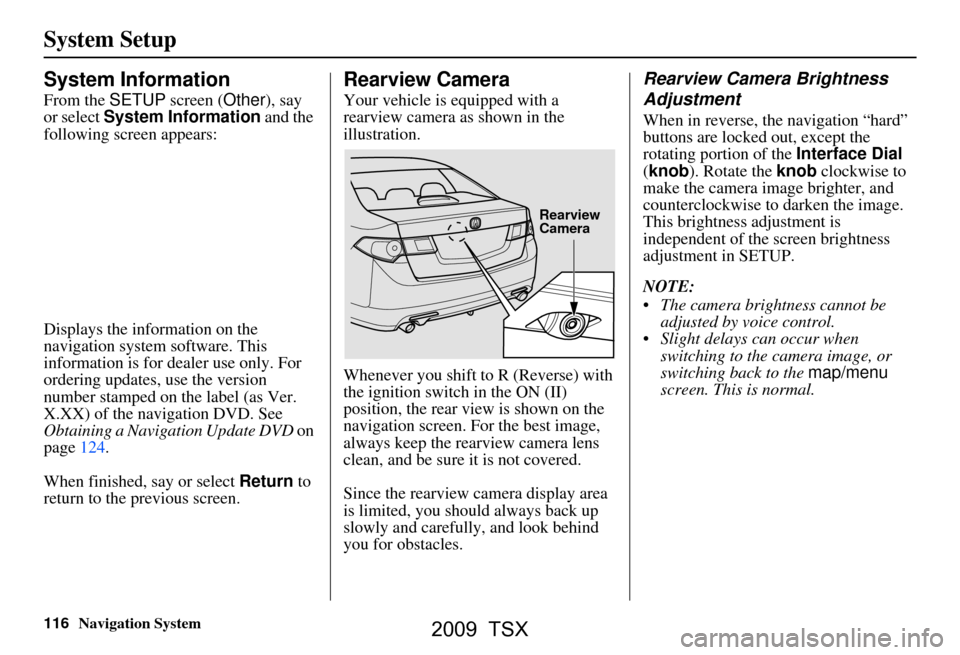
116Navigation System
System Setup
System Information
From the SETUP screen ( Other), say
or select System Information and the
following screen appears:
Displays the information on the
navigation system software. This
information is for de aler use only. For
ordering updates, use the version
number stamped on the label (as Ver.
X.XX) of the navigation DVD. See
Obtaining a Navigation Update DVD on
page124.
When finished, say or select Return to
return to the previous screen.
Rearview Camera
Your vehicle is equipped with a
rearview camera as shown in the
illustration.
Whenever you shift to R (Reverse) with
the ignition switch in the ON (II)
position, the rear view is shown on the
navigation screen. For the best image,
always keep the rearview camera lens
clean, and be sure it is not covered.
Since the rearview camera display area
is limited, you should always back up
slowly and carefully, and look behind
you for obstacles.
Rearview Camera Brightness
Adjustment
When in reverse, the navigation “hard”
buttons are locked out, except the
rotating portion of the Interface Dial
(knob ). Rotate the knob clockwise to
make the camera im age brighter, and
counterclockwise to darken the image.
This brightness adjustment is
independent of the screen brightness
adjustment in SETUP.
NOTE:
The camera brightness cannot be adjusted by voice control.
Slight delays can occur when switching to the ca mera image, or
switching back to the map/menu
screen. This is normal.
Rearview
Camera
2009 TSX
Page 138 of 170
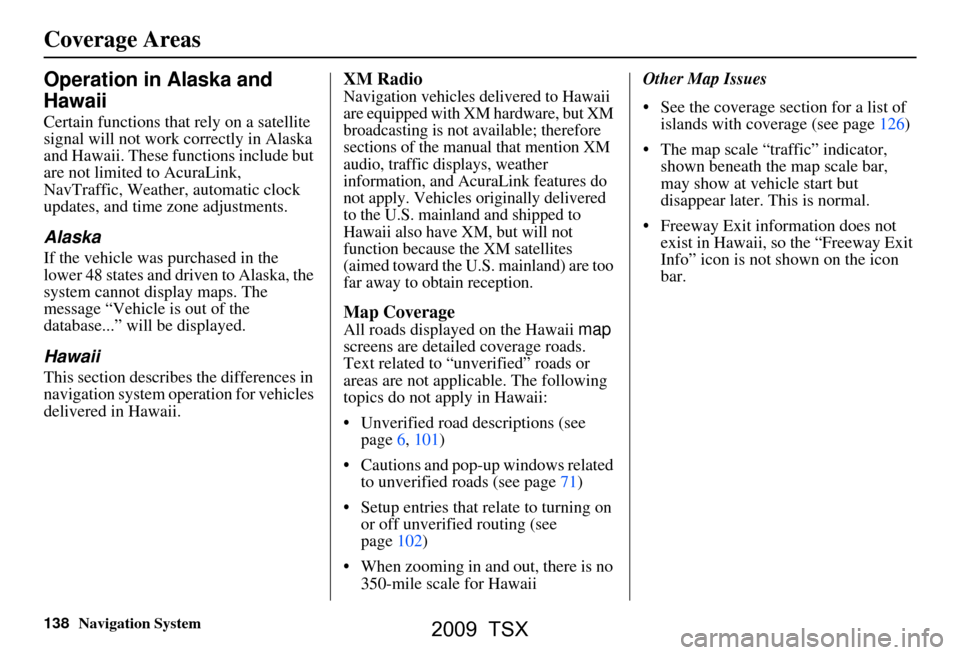
138Navigation System
Operation in Alaska and
Hawaii
Certain functions that rely on a satellite
signal will not work correctly in Alaska
and Hawaii. These functions include but
are not limited to AcuraLink,
NavTraffic, Weather, automatic clock
updates, and time zone adjustments.
Alaska
If the vehicle was purchased in the
lower 48 states and driven to Alaska, the
system cannot display maps. The
message “Vehicle is out of the
database...” will be displayed.
Hawaii
This section describes the differences in
navigation system operation for vehicles
delivered in Hawaii.
XM Radio
Navigation vehicles delivered to Hawaii
are equipped with XM hardware, but XM
broadcasting is not available; therefore
sections of the manual that mention XM
audio, traffic displays, weather
information, and AcuraLink features do
not apply. Vehicles originally delivered
to the U.S. mainland and shipped to
Hawaii also have XM, but will not
function because the XM satellites
(aimed toward the U.S. mainland) are too
far away to obtain reception.
Map Coverage
All roads displayed on the Hawaii map
screens are detailed coverage roads.
Text related to “unverified” roads or
areas are not applicable. The following
topics do not apply in Hawaii:
Unverified road descriptions (see page
6, 101)
Cautions and pop-up windows related to unverified roads (see page
71)
Setup entries that relate to turning on
or off unverified routing (see
page
102)
When zooming in and out, there is no 350-mile scale for Hawaii Other Map Issues
See the coverage section for a list of
islands with coverage (see page 126)
The map scale “traffic” indicator,
shown beneath the map scale bar,
may show at vehicle start but
disappear later. This is normal.
Freeway Exit information does not exist in Hawaii, so the “Freeway Exit
Info” icon is not shown on the icon
bar.
Coverage Areas
2009 TSX
Page 139 of 170
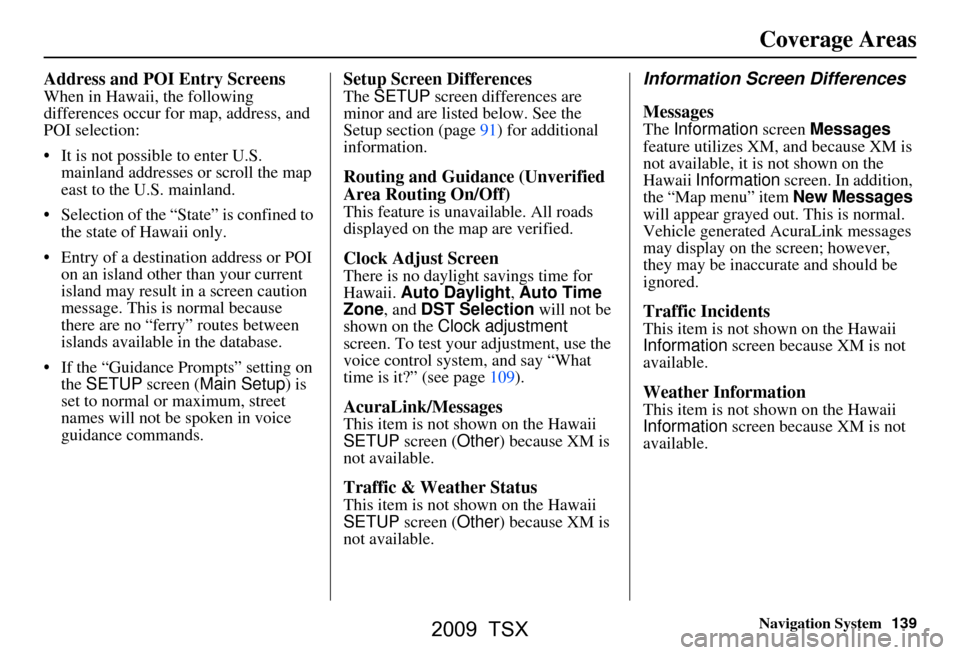
Navigation System139
Coverage Areas
Address and POI Entry Screens
When in Hawaii, the following
differences occur for map, address, and
POI selection:
It is not possible to enter U.S.
mainland addresses or scroll the map
east to the U.S. mainland.
Selection of the “State” is confined to the state of Hawaii only.
Entry of a destination address or POI on an island other than your current
island may result in a screen caution
message. This is normal because
there are no “ferry” routes between
islands available in the database.
If the “Guidance Prompts” setting on the SETUP screen ( Main Setup ) is
set to normal or maximum, street
names will not be spoken in voice
guidance commands.
Setup Screen Differences
The SETUP screen differences are
minor and are listed below. See the
Setup section (page 91) for additional
information.
Routing and Guidance (Unverified
Area Routing On/Off)
This feature is unavailable. All roads
displayed on the map are verified.
Clock Adjust Screen
There is no daylight savings time for
Hawaii. Auto Daylight , Auto Time
Zone , and DST Selection will not be
shown on the Clock adjustment
screen. To test your adjustment, use the
voice control system, and say “What
time is it?” (see page109).
AcuraLink/Messages
This item is not shown on the Hawaii
SETUP screen ( Other) because XM is
not available.
Traffic & Weather Status
This item is not shown on the Hawaii
SETUP screen ( Other) because XM is
not available.
Information Screen Differences
Messages
The Information screen Messages
feature utilizes XM, and because XM is
not available, it is not shown on the
Hawaii Information screen. In addition,
the “Map menu” item New Messages
will appear grayed out. This is normal.
Vehicle generated AcuraLink messages
may display on the screen; however,
they may be inaccurate and should be
ignored.
Traffic Incidents
This item is not shown on the Hawaii
Information screen because XM is not
available.
Weather Information
This item is not shown on the Hawaii
Information screen because XM is not
available.
2009 TSX
Page 147 of 170

Navigation System147
Frequently Asked Questions
Display, Accessories
Rear Camera
Miscellaneous Other Questions
Problem Solution
The display appears dim when starting the car in really cold
weather. Is there a problem? No. This is normal, and it will become brighter after a few minutes.
Problem Solution
When I shift gears, the rear camera image is delayed. When shifting into or out of reverse, you may experience delays when the
screen image switches between the navigation screen and the rear camera
image. This is normal.
The rear camera image is too dark or too bright. How do I
adjust the brightness? While the camera image is displaye
d, use the rotating portion of the
Interface Dial (knob ) to adjust the brightness . This adjustment does not
affect the SETUP screen brightness adjustments.
Problem Solution
My clock frequently changes forward and backward by one
hour. Why is this? The clock is being automatically set based on your GPS location. If you live
and work on the boundary between two
time zones, you can turn off this
feature. See page110.
When driving near a time zone border, the time changes even
though I am not near the time zone. Why is this? The time zone borders are only appr
oximated in the system. Depending on
the geography of the time zone boundary, the switch to a different zone can
be erratic. See page110.
My state does not observe dayl ight savings time. How do I
turn off this feature? You can turn off this feature. See page109.
2009 TSX
Page 148 of 170

148Navigation System
Frequently Asked Questions
Daylight savings time occurred, but the navigation system did
not change time even though SETUP shows Auto Daylight
is ON . Go to the
Clock adjustment screen in SETUP and select DST Selection.
Ensure that the correct DST schedule is selected. For more information, see
Clock Adjustment on page
109.
The navigation system automatic daylight time feature is not
switching the navigation system clock on the correct dates.
Why is this? 1) Go to the
Clock adjustment screen in SETUP and ensure that Auto
Daylight is ON .
2) The navigation system is designed to switch to daylight savings time
according to the months selected in the DST schedule selection screen.
Ensure that the appropriate schedule is selected. For more information,
see Clock Adjustment on page109.
The navigation system clock switched by one hour for no
apparent reason. Wh at can cause this? 1) You may be driving near
a time zone boundary (see Auto Daylight on
page
109).
2) The navigation system does not switch between standard and daylight
savings time. Set Auto Daylight to ON on the Clock adjustment
screen in SETUP, and ensure that the correct month switching schedule
is chosen on the DST schedule selection screen. See page
109 for more
information.
My battery was disconnected or went dead, and the
navigation system is asking for a code. Where do I find this
code? There should be a card in the glove
box with the anti-theft code for the
navigation/audio syst em. This card contains the 4-digit security code and
serial number. If you cannot find it , your dealer can help you out.
I speak a language other than English. When will other
languages be available fo r the navigation system? This is being considered
as a future enhancement.
Problem
Solution
2009 TSX