Page 275 of 648
BluetoothAudio System (Models without navigation system)
272
SKIP BAR
SELECTOR KNOB TITLE BUTTON
AUX BUTTON
SETUP BUTTON
�\f���—�
���—�����y�
�\f��
�
������y���
�)� �����\f�\f�y�\f�������y
2009 TL
Page 276 of 648
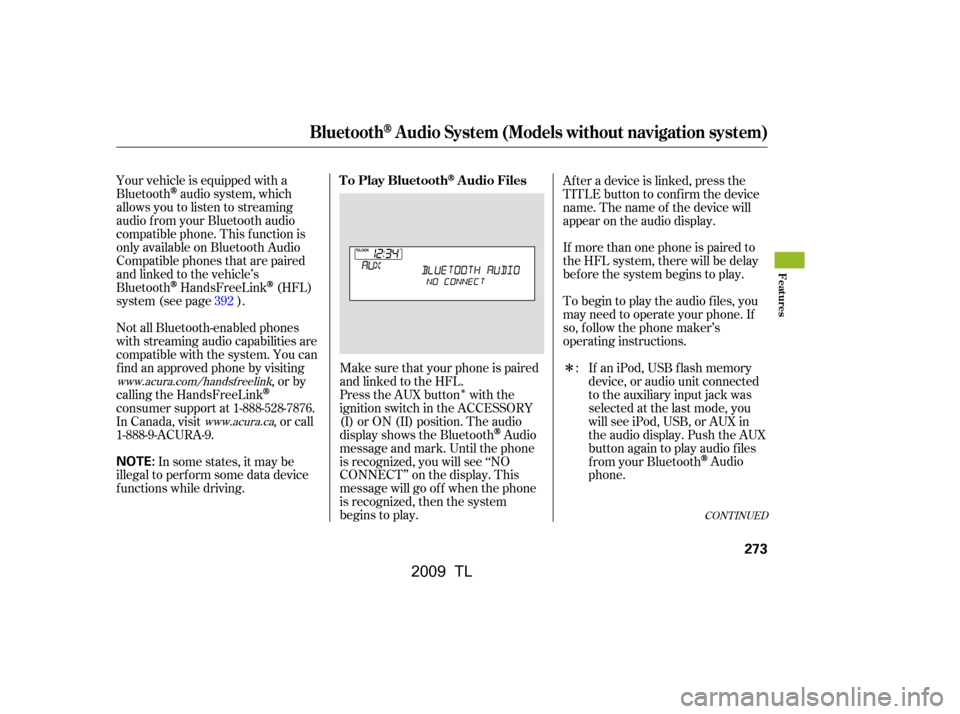
�Î
�Î
Your vehicle is equipped with a
Bluetooth
audio system, which
allows you to listen to streaming
audio f rom your Bluetooth audio
compatible phone. This f unction is
only available on Bluetooth Audio
Compatible phones that are paired
and linked to the vehicle’s
Bluetooth
HandsFreeLink(HFL)
system (see page ).
Not all Bluetooth-enabled phones
with streaming audio capabilities are
compatible with the system. You can
f ind an approved phone by visiting ,orby
calling the HandsFreeLink
consumer support at 1-888-528-7876.
In Canada, visit , or call
1-888-9-ACURA-9.
In some states, it may be
illegal to perf orm some data device
f unctions while driving. Make sure that your phone is paired
and linked to the HFL.
Press the AUX button with the
ignition switch in the ACCESSORY
(I) or ON (II) position. The audio
displayshowstheBluetooth
Audio
message and mark. Until the phone
is recognized, you will see ‘‘NO
CONNECT’’ on the display. This
message will go of f when the phone
is recognized, then the system
begins to play. If more than one phone is paired to
the HFL system, there will be delay
bef ore the system begins to play.
Af ter a device is linked, press the
TITLE button to confirm the device
name. The name of the device will
appear on the audio display.
To begin to play the audio f iles, you
may need to operate your phone. If
so, f ollow the phone maker’s
operating instructions.
If an iPod, USB flash memory
device, or audio unit connected
to the auxiliary input jack was
selected at the last mode, you
will see iPod, USB, or AUX in
the audio display. Push the AUX
button again to play audio f iles
f rom your Bluetooth
Audio
phone.
:
392
www.acura.com/handsfree
link
www.acura.ca
CONT INUED
T o Play BluetoothAudio Files
BluetoothAudio System (Models without navigation system)
Features
273
NOTE:
�\f���—�\f���—�\f���y�
����\f�\f������y���
�)� �����\f�\f�y�\f�������y
2009 TL
Page 277 of 648

In the following conditions, the
display shows ‘‘NO CONNECT’’
message.The phone is not linked to HFL. Press the side of the SKIP bar
to skip f orward to the next f ile, and
press the side to skip backward
to the beginning of the current f ile.
Push the side again to skip to
the previous f ile.
Turning the selector knob to the
right or lef t also changes a f ile.
The resume/pause mode can stop
playing a f ile temporarily. Press the
SETUP button to display the audio
settings.
Turn the selector to select
RESUME/PAUSE mode, then press
ENTER to set your selection. Repeat
to resume play.
Thepausefunctionmaynot
be available on some phone devices.
The phone is not turned on.
The phone is not in the vehicle.
Another HFL compatible phone,
which is not compatible f or
Bluetooth
Audio, is already
connected.
BluetoothAudio System (Models without navigation system)
T o skip a f ile
T o pause or resume a f ile
274
NOTE:
�\f���—�
���—�����y�
�\f��
�
������y���
�)� �����\f�\f�y�\f�������y
2009 TL
Page 278 of 648
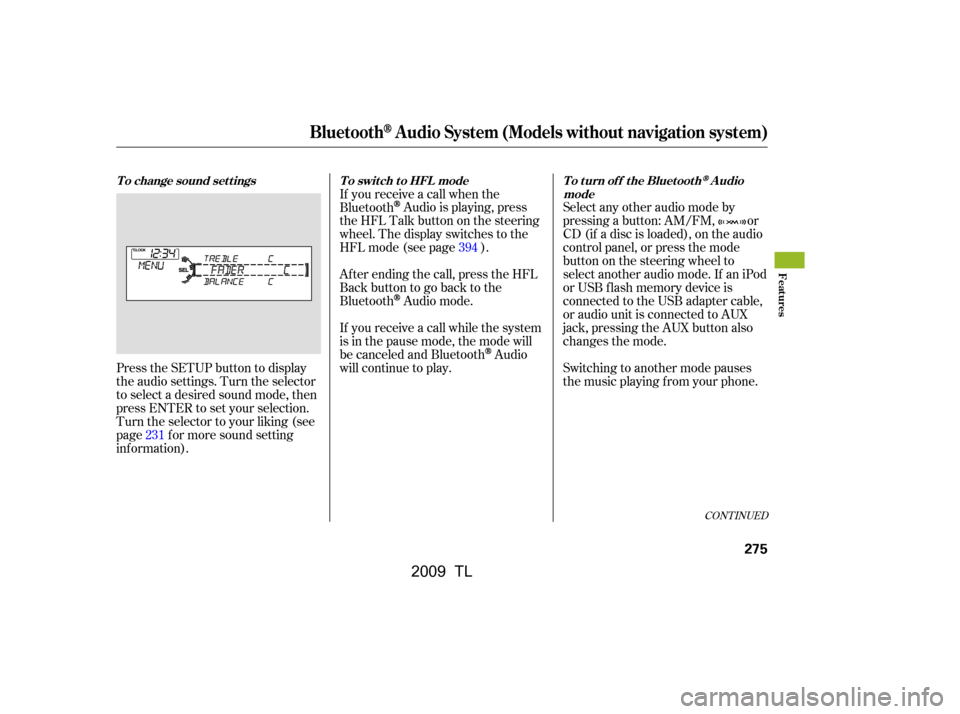
Af ter ending the call, press the HFL
Backbuttontogobacktothe
Bluetooth
Audio mode.
If you receive a call while the system
is in the pause mode, the mode will
be canceled and Bluetooth
Audio
will continue to play.
Press the SETUP button to display
the audio settings. Turn the selector
to select a desired sound mode, then
press ENTER to set your selection.
Turn the selector to your liking (see
page f or more sound setting
inf ormation). Select any other audio mode by
pressing a button: AM/FM, or
CD (if a disc is loaded), on the audio
control panel, or press the mode
buttononthesteeringwheelto
select another audio mode. If an iPod
or USB f lash memory device is
connected to the USB adapter cable,
or audio unit is connected to AUX
jack, pressing the AUX button also
changes the mode.
Switching to another mode pauses
the music playing f rom your phone.
If you receive a call when the
Bluetooth
Audio is playing, press
the HFL Talk button on the steering
wheel. The display switches to the
HFLmode(seepage ).
231 394
CONT INUED
To change sound settings
To switch to HFL mode To turn off the BluetoothAudio
mode
BluetoothAudio System (Models without navigation system)
Features
275
�\f���—�
���—�����y�
�\f��
�
������y���
�)� �����\f�\f�y�\f�����\f�y
2009 TL
Page 279 of 648
As required by the FCC:This device complies with Part 15 of theFCC rules. Operation is subject to thef ollowing two conditions: (1) This devicemay not cause harmf ul interf erence, and(2) this device must accept anyinterf erence received, includinginterf erence that may cause undesiredoperation.
Changes or modif ications not expresslyapproved by the party responsible f orcompliance could void the user’sauthority to operate the equipment.
This device complies with IndustryCanada Standard RSS-210.Operation is subject to the f ollowing twoconditions: (1) this device may not causeinterf erence, and (2) this device mustaccept any interf erence that may causeundesired operation of the device.
BluetoothAudio System (Models without navigation system)
276
�\f���—�\f���—�����y�
����
����
���y���
�)� �����\f�\f�y�\f�����
�y
2009 TL
Page 280 of 648
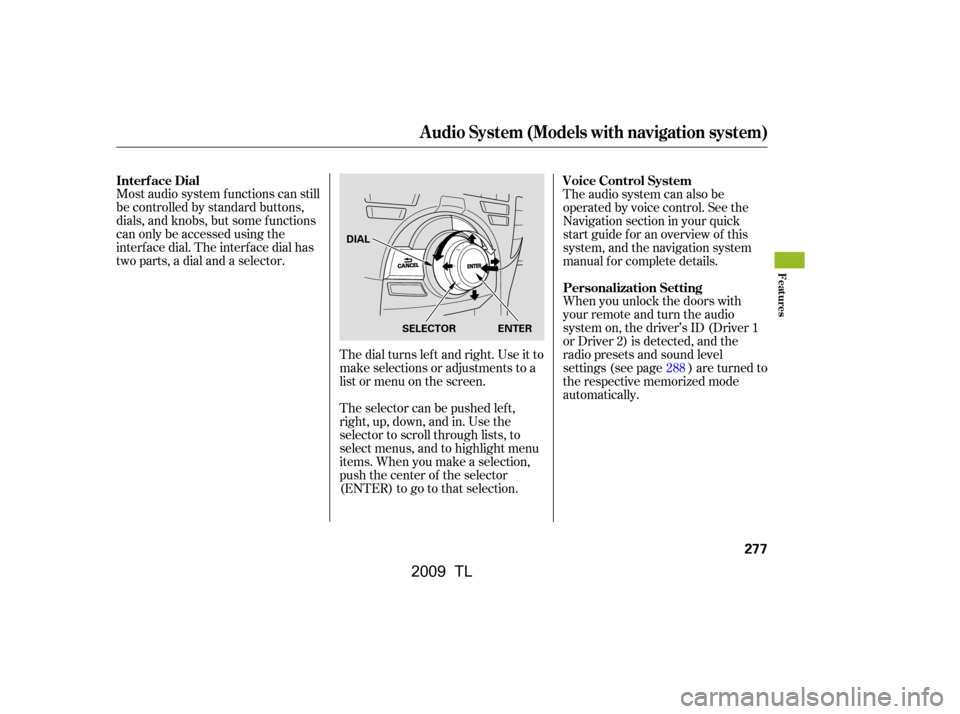
Most audio system f unctions can still
be controlled by standard buttons,
dials, and knobs, but some f unctions
can only be accessed using the
interf ace dial. The interf ace dial has
two parts, a dial and a selector.The dial turns lef t and right. Use it to
make selections or adjustments to a
list or menu on the screen.
The selector can be pushed lef t,
right, up, down, and in. Use the
selector to scroll through lists, to
select menus, and to highlight menu
items. When you make a selection,
push the center of the selector
(ENTER)togotothatselection.The audio system can also be
operated by voice control. See the
Navigation section in your quick
start guide f or an overview of this
system, and the navigation system
manual f or complete details.
When you unlock the doors with
your remote and turn the audio
system on, the driver’s ID (Driver 1
or Driver 2) is detected, and the
radio presets and sound level
settings (see page ) are turned to
the respective memorized mode
automatically.
288
Interf ace Dial
Voice Control System
Personalization Setting
Audio System (Models with navigation system)
Features
277
SELECTOR ENTER
DIAL
�\f���—�\f���—�����y�
����
��������y���
�)� �����\f�\f�y�\f�������y
2009 TL
Page 281 of 648
Playing the A M/FM Radio (Models with navigation system)
278
INTERFACE DIALVOL/ (VOLUME/POWER)
KNOB
TITLE BUTTON
AM/FM BUTTON
PRESET BUTTONS
CATEGORY BAR
TUNE BAR
AUDIO BUTTON (SOUND) BUTTON
NAVIGATION SCREEN
CENTER DISPLAY
SKIP BAR
SCAN/A.SEL (SCAN/
AUTO SELECT) BAR
�\f���—�\f���—�����y�
����
��������y���
�)� �����\f�\f�y�\f�������y
2009 TL
Page 282 of 648

CONT INUED
The power mode must be in
ACCESSORY or ON. Press the
AUDIO button to view the audio
control display. Turn the system on
by pressing the VOL/ knob or
the AM/FM button. Adjust the
volume by turning the
VOL/ knob.Your vehicle has the engine start/
stop button instead of an ignition
switch. For more inf ormation to
select the power mode, see page .
The band and f requency that the
radio was last tuned to are shown on
the display. To change bands, press
the AM/FM button. You can also
change bands by pushing the
interf ace selector up. Each time you
push it up, the band will change to
FM1, FM2 or AM. On the FM bands,
STEREO will be shown on the
navigation screen and ST on the
center display, if the station is
broadcasting in stereo. Stereo
reproduction on AM is not available.
On the AM band, AM noise
reduction turns on automatically.
You can use any of f ive methods to
f ind radio stations on the selected
band: tune, skip (seek), scan, the
preset buttons, and auto select.
On the FM band, you can also use
the f eatures provided by the radio
data system (RDS). For more
inf ormation on the RDS, see page
.
178
282
T o Play the A M/FM Radio
T o Select a Station
Playing the A M/FM Radio (Models with navigation system)
Features
279
BAND
STEREO INDICATOR
�\f���—�\f���—�����y�
����
��������y���
�)� �����\f�\f�y�\f�������y
2009 TL