Page 267 of 648

�Î
�Î
This audio system can select and
play the audio f iles on a USB f lash
memory device with the same
controls used f or the disc player. To
play a USB f lash memory device,
connect it to the USB adapter cable
in the console compartment, then
press the AUX button. The ignition
switch must be in the ACCESSORY
(I) or ON (II) position. Do not use a device such as a
card reader or hard drive as the
device or your f iles may be
damaged.
Do not connect your USB f lash
memory device using a hub.
Do not use an extension cable to
the USB adapter cable equipped
with your vehicle.
Do not keep a USB f lash memory
device in the vehicle. Direct
sunlight and high heat will damage
it.
We recommend backing up your
data bef ore playing a USB f lash
memory device.
Some USB f lash memory devices
(such as devices with security lock-
out f eatures, etc.) will not work in
this audio unit.
The recommended USB f lash
memory devices are 256 Mbyte or
higher. Some digital audio players
maybecompatibleaswell. Only AAC f ormat f iles recorded
with iTunes are playable on this
audio unit.
The audio system reads and plays
the audio f iles on the USB f lash
memory device in MP3, WMA or
AAC f ormats. Depending on the
f ormat, the display shows MP3,
WMA or AAC when a USB flash
memory device is playing. The USB
f lash memory device limit is up to
700 f olders or up to 65535 f iles.
:
To Play a USB Flash Memory
Device
Playing a USB Flash Memory Device (Models without navigation system)
264
NOTE:
�\f���—�\f���—�����y�
����
��������y���
�)� �����\f�\f�y�\f�������y
2009 TL
Page 268 of 648

�µ
�µ
�µ
�µ �µ
�µ
�µ
�µ
�µ
�µ
�µ
�µ�µ
�µ
�µ
�µ
�µ
Depending on the type and
number of f iles, it may take some
time bef ore they begin to play.
Depending on the sof tware the
f iles were made with, it may not be
possibletoplaysomefiles,or
displaysometextdata.
The order of f iles in USB playback
maybedifferentfromtheorderof
f iles displayed in PC or other
devices etc. Files are played in the
orderstoredinUSBflashmemory
device.
The specif ications f or compatible
MP3 f iles are:
Bitrate:
32/40/48/56/64/80/96/112/128/
160/192/224/256/320/VBR kbps
(MPEG1)
8/16/24/32/40/48/56/64/80/96/ 112/128/144/160/VBR kbps
(MPEG2)
Supported standards:
MPEG1 Audio Layer3
MPEG2 Audio Layer3
Partition: Top partition only
Maximum layers: 8
Sampling f requency:
32/44.1/48 kHz (MPEG1)
16/22.05/24 kHz (MPEG2) The specif ications f or compatible
WMA f iles are:
Sampling f requency:
32/44.1/48 kHz
Bitrate:
48 320/VBR kbps (Max 384)
Supported standards:
WMA version 7/8/9
Partition: Top partition only
Maximum layers: 8
The specif ications f or compatible
AAC files are: Sampling f requency:
8/11.025/12/16/22.05/24/32/
44.1/48 kHz
Bitrate:
8 320 kbps Supported standards:
MPEG4/AAC LC
MPEG2/AAC LC
Partition: Top partition only
Maximum layers: 8
Some versions of MP3, WMA, or
AAC f ormat may not be supported. If
an unsupported f ile is f ound, the
audio unit displays UNSUPPORTED,
then skips to the next f ile.
In WMA or AAC format, DRM
(digital rights management) f iles
cannot be played. If the system f inds
a DRM f ile, the audio unit displays
UNPLAYABLE FILE, and then skips
to the next file.
CONT INUED
Playing a USB Flash Memory Device (Models without navigation system)
Features
265
�\f���—�
���—�����y�
�������������y���
�)� �����\f�\f�y�\f�����\f�y
2009 TL
Page 269 of 648
Connect the USB f lash memory
device to the USB adapter cable
correctly and securely.
When the USB f lash memory device
is connected, the USB indicator is
showninthedisplay. Each time you press the TITLE
button, the display mode shows you
in sequence, the f older name, the f ile
name, the artist name, the album
name, the song name, or name of f
(which turns off the text display).
Pull out the USB connector f rom
the holder. The display shows up to 16
characters (including spaces) of the
selected data. If the text data has
more than 16 characters, you will see
the first 16 characters and the
indicator in the display. Press
andholdtheTITLEbuttonuntilthe
next 16 characters are shown.
1. 2.
Connect ing a USB Flash Memory
Device T ext Data Display Function
Playing a USB Flash Memory Device (Models without navigation system)
266
USB ADAPTER CABLE
USB ADAPTER CABLE
USB CONNECTOR
�\f���—�\f���—�����y�
����
����\f���y���
�)� �����\f�\f�y�\f�����
�y
2009 TL
Page 270 of 648

�µ�µ
�´ �µ
Use the SKIP bar while a USB f lash
memory device is playing to select
passages and change f iles.
Each time you press and
releasethe sideof theSKIPbar,
the system skips forward to the
beginning of the next f ile. Press and
releasethe sideof thebar,to
skip backward to the beginning of
the current f ile. Press it again to skip
to the beginning of the previous file.
To move rapidly within a f ile, press
andholdeitherside( or )
of the SKIP bar.
Turning the selector knob to the
right or the lef t also changes the f ile. You can also select a f older or f ile
from the list by using the selector
knob. Push the selector knob
(ENTER)toswitchthedisplaytothe
folder list, then turn the selector
knob to select a f older. Press
ENTER to change the display to the
file list, then turn the same knob to
select a f ile. Press ENTER to set
your selection.
To select a
dif f erent f older, press and release
either side of the CATEGORY bar.
Press the side to skip to the next
f older, and press the side to skip
to the beginning of the previous
f older.
CONT INUED
T o Change or Select Files T o Select a File f rom Folder and File
Lists
SK IP Folder Selection
Playing a USB Flash Memory Device (Models without navigation system)
Features
267
Folder Selection
Track Selection Press ENTER.
�\f���—�
���—�����y�
�\f��\f��������y���
�)� �����\f�\f�y�\f�������y
2009 TL
Page 271 of 648
Turn the selector knob to select an
appropriate repeat, random or scan
mode, then press the selector knob
(ENTER) to set your selection.
Pressing the RETURN button goes
back to the previous display and
pressing the SETUP button cancels
this setting mode.
You can select any type of repeat,
random and scan modes by using the
SETUP button and the selector knob.
Push the SETUP button to display
themenuitems,thenturnthe
selector knob to select ‘‘PLAY
MODE.’’ Press the selector knob
(ENTER) to set the selection.To cancel the selected mode, press
the SETUP button and turn the
selector knob to show ‘‘PLAY
MODE,’’ then press ENTER. When
you see ‘‘NORMAL PLAY,’’ press
ENTER again.T o Select Repeat , Random or Scan
Mode:
Playing a USB Flash Memory Device (Models without navigation system)
268
MENU ITEMS
�\f���—�\f���—�\f���y�
����\f�\f����\f�y���
�)� �����\f�\f�y�\f�������y
2009 TL
Page 272 of 648

�µ�µ
�µ
�µ �µ
This
f eature continuously plays a f ile.
Select normal play to turn it of f .
Pressing either side of the SKIP bar
also turns off this feature. This f unction
samples all f iles in the selected
f older in the order they are stored.
To activate the scan feature, press
and release the SCAN button. You
will see SCAN in the display. You will
get a 10 second sampling of each f ile
in the f older. Press and hold the
SCAN button to get out of the scan
mode and play the last f ile sampled.
You can also select the scan feature
from the menu items with the
selector knob (see page ).
This feature
replays all the f iles on the selected
f older in the order they are stored.
Select normal play to turn it of f .
Pressing either side of the
CATEGORY bar also turns of f this
feature.
This feature
plays the f iles in the selected f older
in random order. You will see
F-RANDOM in the display. Select
normal play to turn it off.
This feature
plays all the f iles in random order.
You will see RANDOM in the display.
Select normal play to turn it of f . 268
CONT INUED
REPEAT ONE TRK SCAN T RK
REPEAT ONE FLD
RANDOM IN FLD
RANDOM IN DISC
Playing a USB Flash Memory Device (Models without navigation system)
Features
269
PLAY MODE ITEMS
�\f���—�\f���—�\f���y�
����\f�\f����\f�y���
�)� �����\f�\f�y�\f�������y
2009 TL
Page 273 of 648
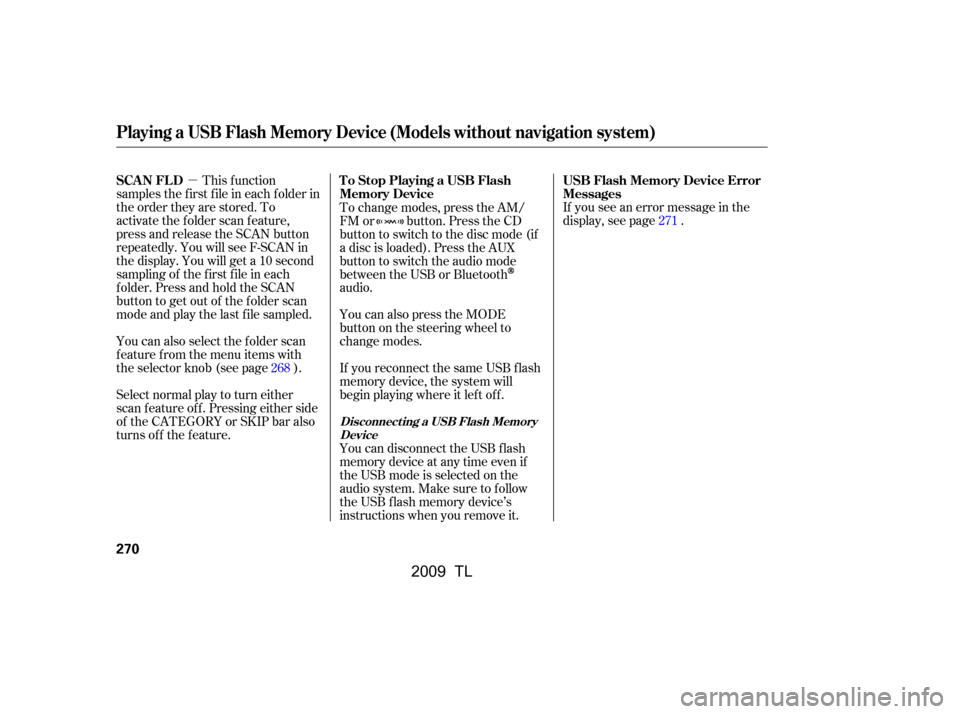
�µIf you see an error message in the
display, see page .
Select normal play to turn either
scan f eature of f . Pressing either side
of the CATEGORY or SKIP bar also
turns off the feature. This f unction
samples the f irst f ile in each f older in
the order they are stored. To
activate the folder scan feature,
press and release the SCAN button
repeatedly. You will see F-SCAN in
the display. You will get a 10 second
sampling of the f irst f ile in each
folder.PressandholdtheSCAN
button to get out of the f older scan
mode and play the last f ile sampled.
You can also select the folder scan
f eature f rom the menu items with
the selector knob (see page ).
You can disconnect the USB f lash
memory device at any time even if
the USB mode is selected on the
audio system. Make sure to f ollow
the USB f lash memory device’s
instructions when you remove it.
If you reconnect the same USB f lash
memory device, the system will
begin playing where it lef t of f .
You can also press the MODE
buttononthesteeringwheelto
change modes.
To change modes, press the AM/
FM or button. Press the CD
button to switch to the disc mode (if
a disc is loaded). Press the AUX
button to switch the audio mode
between the USB or Bluetooth
audio.
268 271
USB Flash Memory Device Error
Messages
To Stop Playing a USB Flash
Memory Device
SCAN FL D
Playing a USB Flash Memory Device (Models without navigation system)
Disconnect ing a USB Flash Memory
Device
270
�\f���—�
���—�����y�
�\f��
�
����\f�y���
�)� �����\f�\f�y�\f�������y
2009 TL
Page 274 of 648
If you see an error message on the
audio display while playing a USB
f lash memory device, f ind the
solution in the chart to the right. If
you cannot clear the error message,
take your vehicle to your dealer.Solution
Error Message
The system cannot read the file(s). Check the files in the USB flash
memory device. There is a possibility that the files have been
damaged.
Appears when the unsupported USB flash memory device is inserted.
USB Flash Memory Device Error Messages (Models without navigation system)
Features
271
FILE ERROR
MEDIA ERROR
�\f���—�\f���—�����y�
����
������\f�y���
�)� �����\f�\f�y�\f�������y
2009 TL