Page 251 of 648
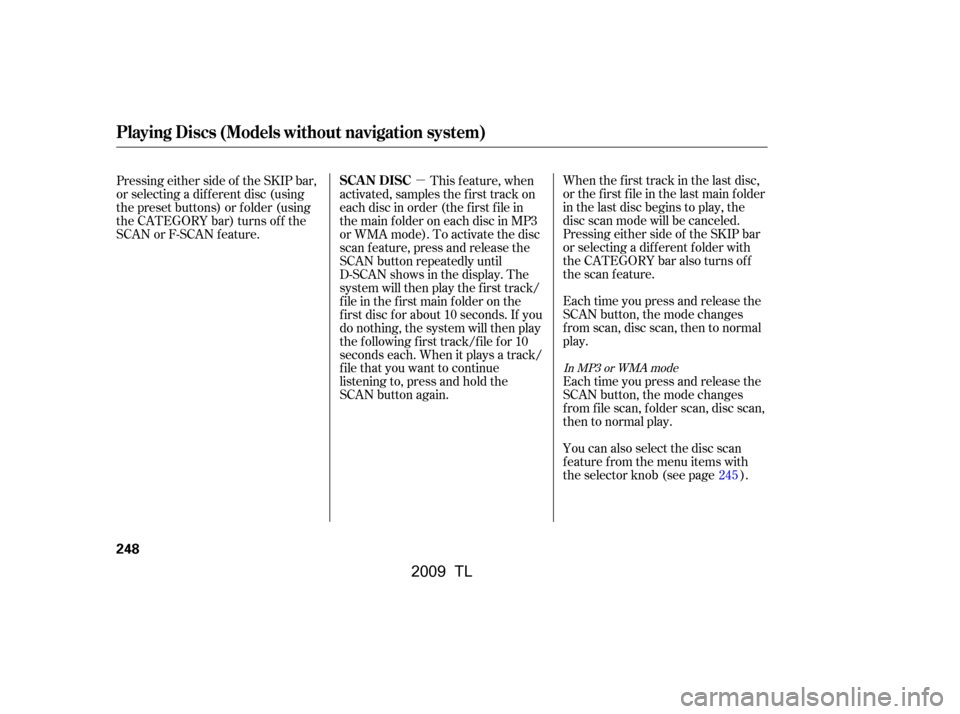
�µWhen the first track in the last disc,
or the f irst f ile in the last main f older
in the last disc begins to play, the
disc scan mode will be canceled.
Pressing either side of the SKIP bar
or selecting a dif f erent f older with
the CATEGORY bar also turns off
the scan feature.
Each time you press and release the
SCAN button, the mode changes
from scan, disc scan, then to normal
play.
Each time you press and release the
SCAN button, the mode changes
f rom f ile scan, f older scan, disc scan,
then to normal play.
Pressing either side of the SKIP bar,
or selecting a dif f erent disc (using
the preset buttons) or f older (using
the CATEGORY bar) turns of f the
SCAN or F-SCAN f eature.
You can also select the disc scan
f eature f rom the menu items with
the selector knob (see page ).
This f eature, when
activated, samples the first track on
each disc in order (the f irst f ile in
themainfolderoneachdiscinMP3
or WMA mode). To activate the disc
scan feature, press and release the
SCAN button repeatedly until
D-SCAN shows in the display. The
system will then play the f irst track/
f ile in the f irst main f older on the
f irst disc f or about 10 seconds. If you
do nothing, the system will then play
the f ollowing f irst track/f ile f or 10
seconds each. When it plays a track/
file that you want to continue
listening to, press and hold the
SCAN button again.
245
In MP3 or WMA mode
Playing Discs (Models without navigation system)
SCAN DISC
248
�\f���—�\f���—�\f���y�
���������
���y���
�)� �����\f�\f�y�\f�������y
2009 TL
Page 252 of 648
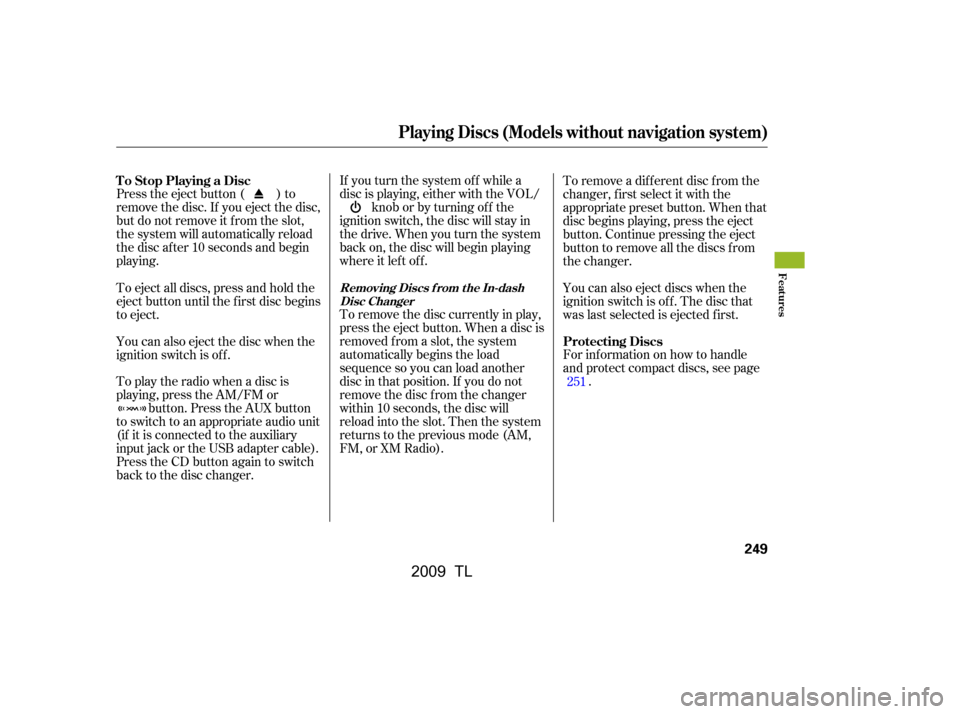
Press the eject button ( ) to
remove the disc. If you eject the disc,
but do not remove it f rom the slot,
the system will automatically reload
the disc af ter 10 seconds and begin
playing.If you turn the system of f while a
disc is playing, either with the VOL/
knob or by turning of f the
ignition switch, the disc will stay in
the drive. When you turn the system
back on, the disc will begin playing
where it lef t of f .
To remove the disc currently in play,
press the eject button. When a disc is
removed f rom a slot, the system
automatically begins the load
sequence so you can load another
disc in that position. If you do not
remove the disc f rom the changer
within 10 seconds, the disc will
reload into the slot. Then the system
returns to the previous mode (AM,
FM, or XM Radio). For inf ormation on how to handle
and protect compact discs, see page
.
To remove a dif f erent disc f rom the
changer,firstselectitwiththe
appropriate preset button. When that
disc begins playing, press the eject
button. Continue pressing the eject
button to remove all the discs from
the changer.
You can also eject discs when the
ignition switch is of f . The disc that
was last selected is ejected f irst.
To play the radio when a disc is
playing, press the AM/FM or button. Press the AUX button
to switch to an appropriate audio unit
(if it is connected to the auxiliary
input jack or the USB adapter cable).
Press the CD button again to switch
back to the disc changer.
You can also eject the disc when the
ignition switch is of f .
To eject all discs, press and hold the
eject button until the f irst disc begins
to eject.
251
To Stop Playing a Disc
Protecting Discs
Removing Discs f rom t he In-dashDisc Changer
Playing Discs (Models without navigation system)
Features
249
�\f���—�\f���—�����y�
����
������
�y���
�)� �����\f�\f�y�\f�������y
2009 TL
Page 253 of 648
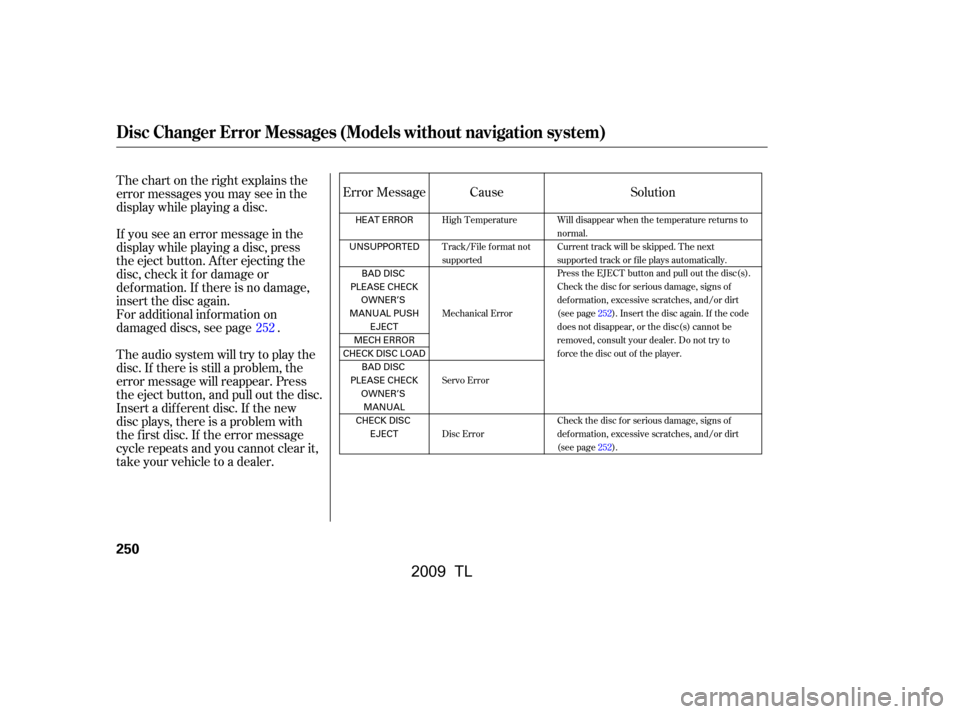
Thechartontherightexplainsthe
error messages you may see in the
display while playing a disc.
If you see an error message in the
display while playing a disc, press
the eject button. After ejecting the
disc, check it for damage or
deformation. If there is no damage,
insert the disc again.
For additional information on
damaged discs, see page .
Theaudiosystemwilltrytoplaythe
disc. If there is still a problem, the
error message will reappear. Press
the eject button, and pull out the disc.
Insert a dif f erent disc. If the new
disc plays, there is a problem with
the f irst disc. If the error message
cycle repeats and you cannot clear it,
take your vehicle to a dealer.Cause
Solution
Error Message
252
High Temperature
Track/File format not
supported
Mechanical Error
Servo Error
Disc Error Will disappear when the temperature returns to
normal.
Current track will be skipped. The next
supported track or file plays automatically.
Press the EJECT button and pull out the disc(s).
Check the disc for serious damage, signs of
deformation, excessive scratches, and/or dirt
(see page252).Insert the disc again. If the code
does not disappear, or the disc(s) cannot be
removed, consult your dealer. Do not try to
force the disc out of the player.
Check the disc for serious damage, signs of
deformation, excessive scratches, and/or dirt
(see page252).
Disc Changer Error Messages (Models without navigation system)
250
HEAT ERROR
UNSUPPORTED BAD DISC
PLEASE CHECK OWNER’S
MANUAL PUSH EJECT
MECH ERROR
CHECKDISCLOAD BAD DISC
PLEASE CHECK OWNER’SMANUAL
CHECK DISC EJECT
�\f���—�
���—�����y�
�\f��\f��������y���
�)� �����\f�\f�y�\f�������y
2009 TL
Page 254 of 648
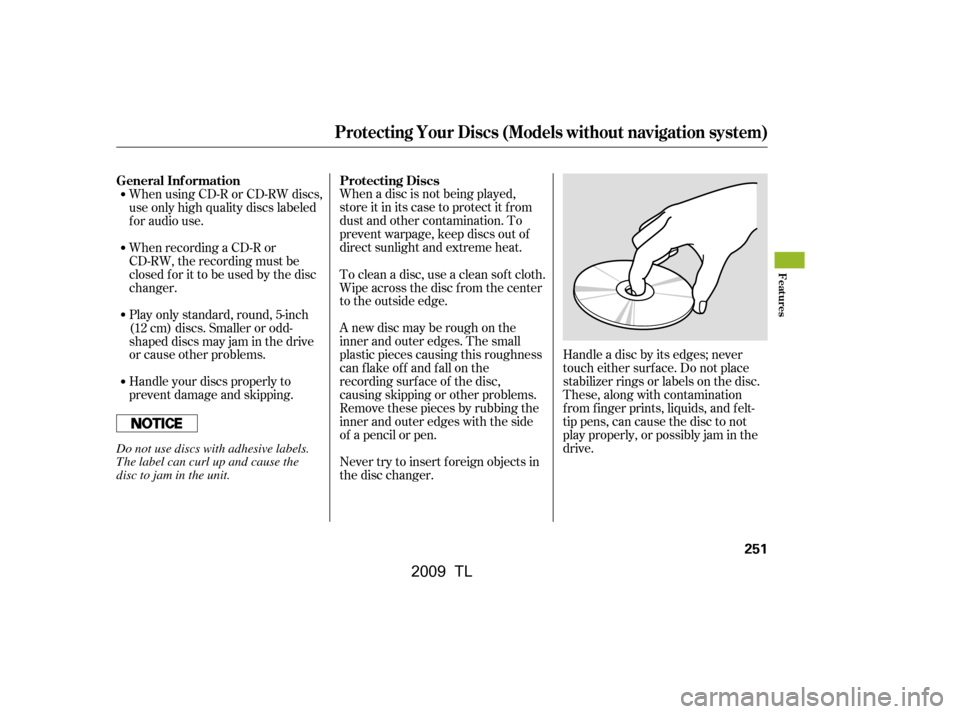
When a disc is not being played,
store it in its case to protect it f rom
dust and other contamination. To
prevent warpage, keep discs out of
direct sunlight and extreme heat.
A new disc may be rough on the
inner and outer edges. The small
plastic pieces causing this roughness
can f lake of f and f all on the
recording surf ace of the disc,
causing skipping or other problems.
Remove these pieces by rubbing the
inner and outer edges with the side
of a pencil or pen.Handle a disc by its edges; never
touch either surf ace. Do not place
stabilizer rings or labels on the disc.
These, along with contamination
f rom f inger prints, liquids, and f elt-
tip pens, can cause the disc to not
play properly, or possibly jam in the
drive.
Never try to insert f oreign objects in
the disc changer.
To clean a disc, use a clean sof t cloth.
Wipe across the disc f rom the center
to the outside edge.
When using CD-R or CD-RW discs,
use only high quality discs labeled
f or audio use.
When recording a CD-R or
CD-RW, the recording must be
closedforittobeusedbythedisc
changer.
Handle your discs properly to
prevent damage and skipping.
Play only standard, round, 5-inch
(12 cm) discs. Smaller or odd-
shaped discs may jam in the drive
or cause other problems.
General Inf ormation
Protecting Discs
Protecting Your Discs (Models without navigation system)
Features
251
Do not use discs with adhesive labels.
The label can curl up and cause the
disc to jam in the unit.
�\f���—�\f���—�����y�
����
��������y���
�)� �����\f�\f�y�\f�������y
2009 TL
Page 255 of 648
The in-dash disc player/changer has
a sophisticated and delicate
mechanism. If you insert a damaged
disc as indicated in this section, it
maybecomestuckinsideand
damage the audio unit.
Examples of these discs are shown
to the right:Bubbled, wrinkled, labeled, and excessively thick discs
Damaged discs
Poor quality discs
1.
2.
3.
Additional Inf ormation on
Recommended Discs
Protecting Your Discs (Models without navigation system)
252
Warped
Chipped/
Cracked
Bubbled/
Wrinkled
With Label/
Sticker Sealed With Plastic
Ring
Using Printer
Label Kit
Burrs
�\f���—�\f���—�����y�
����
����\f���y���
�)� �����\f�\f�y�\f�������y
2009 TL
Page 256 of 648
Small, irregular shaped discsDiscs with scratches, dirty discs
CD-R or CD-RW may not play due
to the recording conditions.
Scratches and f ingerprints on the
discs may cause the sound to skip. Recommended discs are printed
with the f ollowing logo.
Audio unit may not play the
following formats.
This audio unit cannot play a Dual-
disc
.
4. 5.
Protecting Your Discs (Models without navigation system)
Features
253
Fingerprints, scratches, etc.
3-inch (8-cm) CD Triangle Shape
Arrow Shape
Can Shape
�\f���—�\f���—�����y�
����
����
���y���
�)� �����\f�\f�y�\f�������y
2009 TL
Page 257 of 648
Playing an iPod(Models without navigation system)
254
SKIP BAR
VOL/
(VOLUME/POWER) KNOB
SELECTOR KNOB TITLE BUTTON
AUX BUTTON
CD BUTTON iPod INDICATOR
SETUP BUTTON
RETURN BUTTON USB INDICATOR
�\f���—�
���—�����y�
�\f��\f����\f�
�y���
�)� �����\f�\f�y�\f�������y
2009 TL
Page 258 of 648
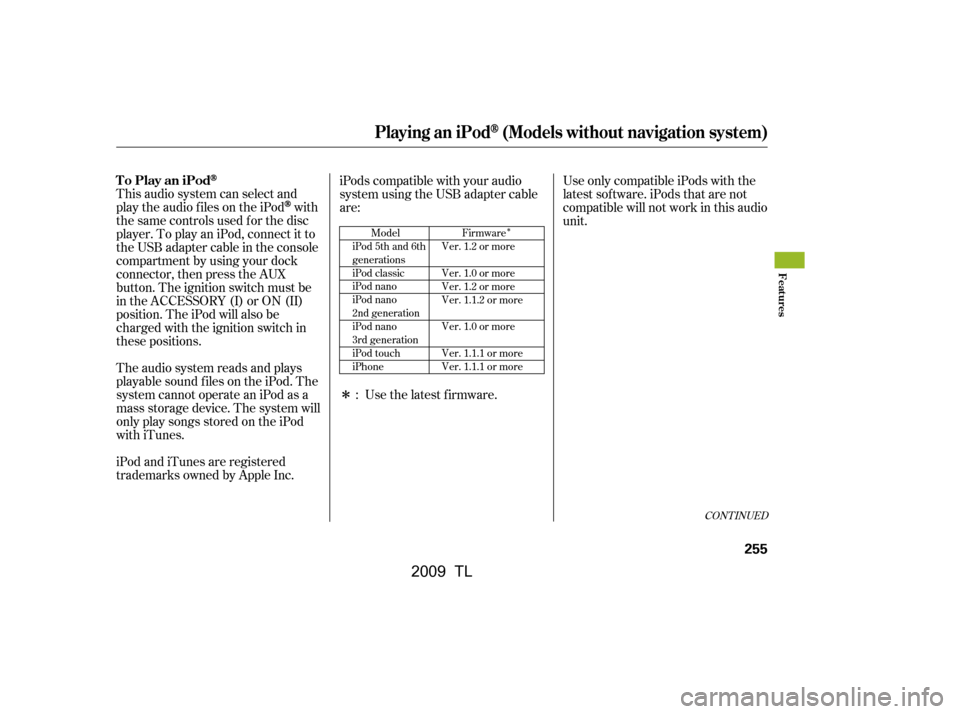
�Î
�Î
This audio system can select and
play the audio f iles on the iPod
with
the same controls used f or the disc
player. To play an iPod, connect it to
the USB adapter cable in the console
compartment by using your dock
connector, then press the AUX
button. The ignition switch must be
in the ACCESSORY (I) or ON (II)
position. The iPod will also be
charged with the ignition switch in
these positions.
The audio system reads and plays
playable sound f iles on the iPod. The
system cannot operate an iPod as a
mass storage device. The system will
only play songs stored on the iPod
with iTunes.
iPod and iTunes are registered
trademarks owned by Apple Inc. iPods compatible with your audio
system using the USB adapter cable
are:
UseonlycompatibleiPodswiththe
latest sof tware. iPods that are not
compatible will not work in this audio
unit.
Use the latest f irmware.
:
CONT INUED
Model
iPod 5th and 6th
generations
iPod classic
iPod nano
iPod nano
2nd generation
iPod nano
3rd generation
iPod touch
iPhone Firmware
Ver. 1.2 or more
Ver. 1.0 or more
Ver. 1.2 or more
Ver. 1.1.2 or more
Ver. 1.0 or more
Ver. 1.1.1 or more
Ver. 1.1.1 or more
Playing an iPod(Models without navigation system)
To Play an iPod
Features
255
�\f���—�
���—�����y�
���������\f���y���
�)� �����\f�\f�y�\f�����\f�y
2009 TL