Page 7 of 648
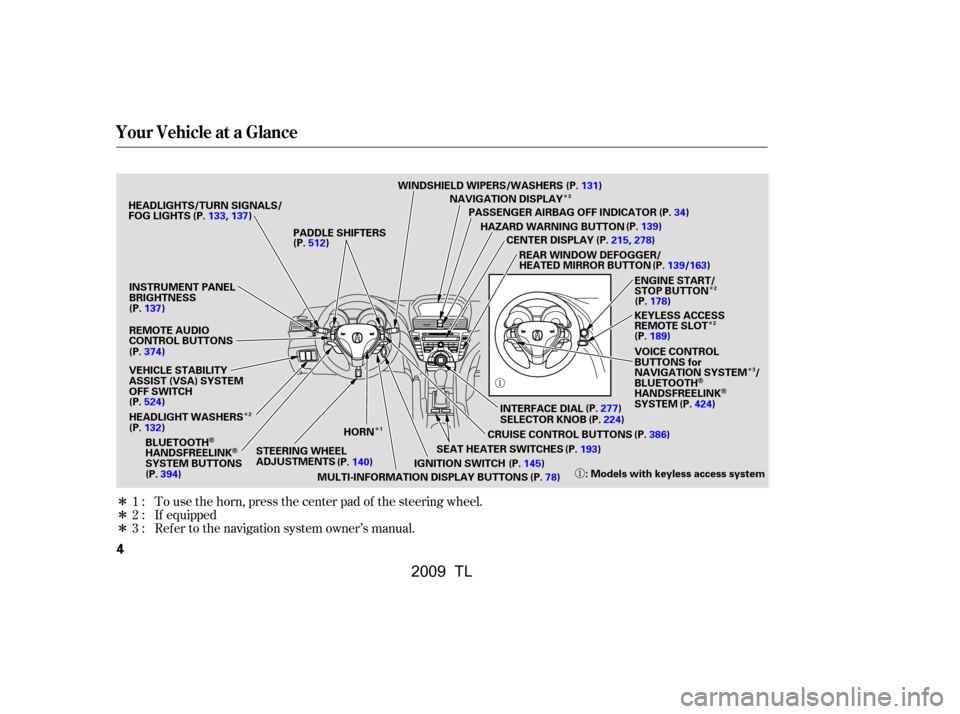
�Î�Î
�Î�Î
�Î
�Î
�Î
�Î
�ÎTo use the horn, press the center pad of the steering wheel.
Ref er to the navigation system owner’s manual. If equipped
1:
2:
3:
Your Vehicle at a Glance
4
WINDSHIELD WIPERS/WASHERS
CENTER DISPLAY
CRUISE CONTROL BUTTONS
HORN NAVIGATION DISPLAY
STEERING WHEEL
ADJUSTMENTS PADDLE SHIFTERS
HEADLIGHTS/TURN SIGNALS/
FOG LIGHTS
PASSENGER AIRBAG OFF INDICATOR
HAZARD WARNING BUTTON
REAR WINDOW DEFOGGER/
HEATED MIRROR BUTTON
: Models with keyless access system
SEAT HEATER SWITCHES KEYLESS ACCESS
REMOTE SLOT
VOICE CONTROL
BUTTONS for
NAVIGATION SYSTEM /
BLUETOOTH
HANDSFREELINKSYSTEM
IGNITION SWITCH
MULTI-INFORMATION DISPLAY BUTTONS ENGINE START/
STOP BUTTON
BLUETOOTH
HANDSFREELINKSYSTEM BUTTONS (P.133,137)
(P.374) (P.394) (P.140)
(P.78)
(P.145) (P.193) (P.386)
(P.277)
(P.224)
(P.131)
(P.34)
(P.139)
(P.178)
(P.189)
(P.424)
(P.512)
VEHICLE STABILITY
ASSIST (VSA) SYSTEM
OFF SWITCH
(P.524)
HEADLIGHT WASHERS
(P.132) INTERFACE DIAL
SELECTOR KNOB(P.215,278)
(P.139/163)
INSTRUMENT PANEL
BRIGHTNESS
(P.137)
REMOTE AUDIO
CONTROL BUTTONS
1 3
23
2
2
�����—�����—�����y�
���������
���y���
�)� ���������y���������y
2009 TL
Page 83 of 648
�Û�Ý
�Î
�Î
�Î
�Î
Multi-Inf ormation Display
80
U.S. model is shown. : Press the INFO button ( / ).
: Press the SEL/RESET button.
1:
2 : SH-AWD models only Odometer (See page81.)
Trip Meter (See page81.)
Trip Computer (See page82.) Engine Oil Life
(See page84.)
SH-AWD Torque Distribution Monitor
(See page86.)
Tire Pressure for each tire (See page85.)
HFL (See page86.) On models without navigation system only
This display will be shown when the
BluetoothHandsFreeLinkis activated.
Keyless Memory Settings (See page91.) Outside Temperature (See page84.)
2
1 TM
�\f���—�\f���—�����y�
�������������y���
�)� �����\f�\f�y�\f�\f�����y
2009 TL
Page 89 of 648
This monitor shows how much
torque is being delivered to each
wheel. For more inf ormation, see
page .You can receive or make phone calls
f rom your cell phone through your
vehicle’s Bluetooth
HandsFreeLink(HFL) system
without touching your cell phone. YoucanseeHFLinformationonthe
navigation screen (see page ).
To use the system, your cell phone
and the HFL system must be linked.
Not all cell phones are compatible
with this system. Ref er to page
for instructions on how to link
your cell phone to HFL and how to
receive or make phone calls, or visit
the acura.com/handsf reelink
website.
517 422
392
On models without navigation system
On models with navigation system
SH-AWD models only
BluetoothHandsFreeL inkSH-AWD T orque Distribution
Monitor
Multi-Inf ormation Display
86
U.S. model is shown.
U.S. model is shown.
�\f���—�\f���—�����y�
���������
���y���
�)� �����\f�\f�y�\f�\f���
�y
2009 TL
Page 133 of 648
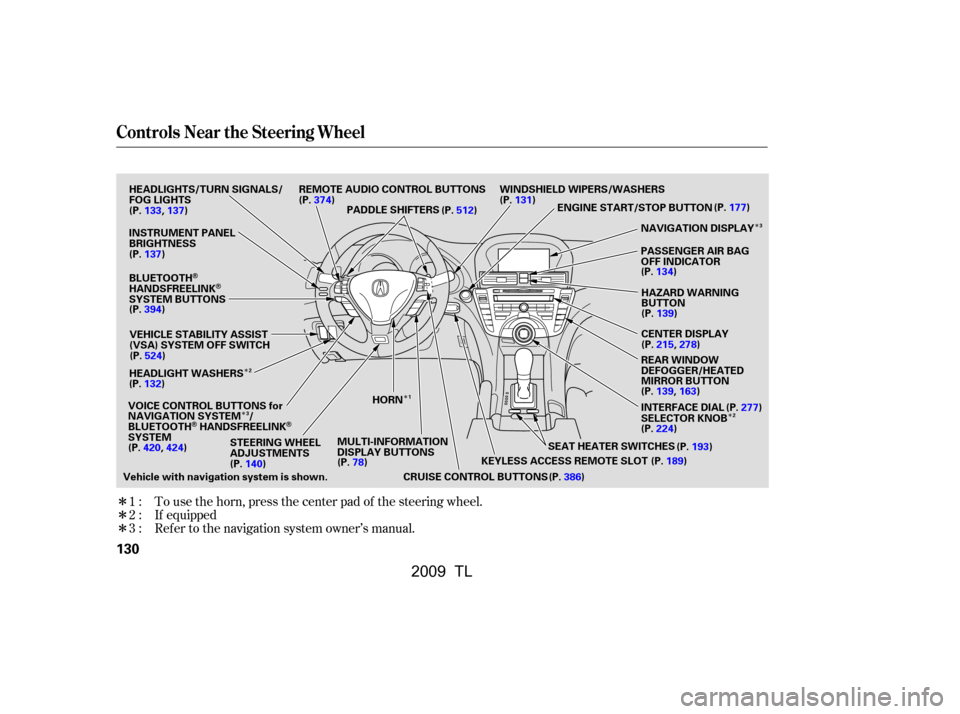
�Î
�Î
�Î
�Î
�Î �Î
�Î �Î
To use the horn, press the center pad of the steering wheel.
If equipped
Ref er to the navigation system owner’s manual.
1:
2:
3:
Controls Near the Steering Wheel
130
SEAT HEATER SWITCHES
PADDLE SHIFTERS
REMOTE AUDIO CONTROL BUTTONS
INSTRUMENT PANEL
BRIGHTNESS
VEHICLE STABILITY ASSIST
(VSA) SYSTEM OFF SWITCH
CRUISE CONTROL BUTTONSPASSENGER AIR BAG
OFF INDICATOR
HAZARD WARNING
BUTTON
CENTER DISPLAY
REAR WINDOW
DEFOGGER/HEATED
MIRROR BUTTON
WINDSHIELD WIPERS/WASHERS
STEERING WHEEL
ADJUSTMENTS
HEADLIGHTS/TURN SIGNALS/
FOG LIGHTS
BLUETOOTH
HANDSFREELINKSYSTEM BUTTONS
HEADLIGHT WASHERS
VOICE CONTROL BUTTONS for
NAVIGATION SYSTEM /
BLUETOOTH
HANDSFREELINKSYSTEM MULTI-INFORMATION
DISPLAY BUTTONS NAVIGATION DISPLAY
HORN
Vehicle with navigation system is shown. KEYLESS ACCESS REMOTE SLOT
(P.189)
ENGINE START/STOP BUTTON
(P.177)
(P.137)
(P.133,137)
(P.394) (P.524)
(P.132)
(P.140) (P.78)
(P.374)
(P.512)(P.131)
(P.134)(P.139)
(P.215,278)
(P.139,163) (P.277)
(P.224) (P.193)
(P.386) INTERFACE DIAL
SELECTOR KNOB
(P.420,424)
2
3 3
1 2
�\f���—�\f���—�����y�
���������\f���y���
�)� �����\f�\f�y�\f�
�����y
2009 TL
Page 216 of 648
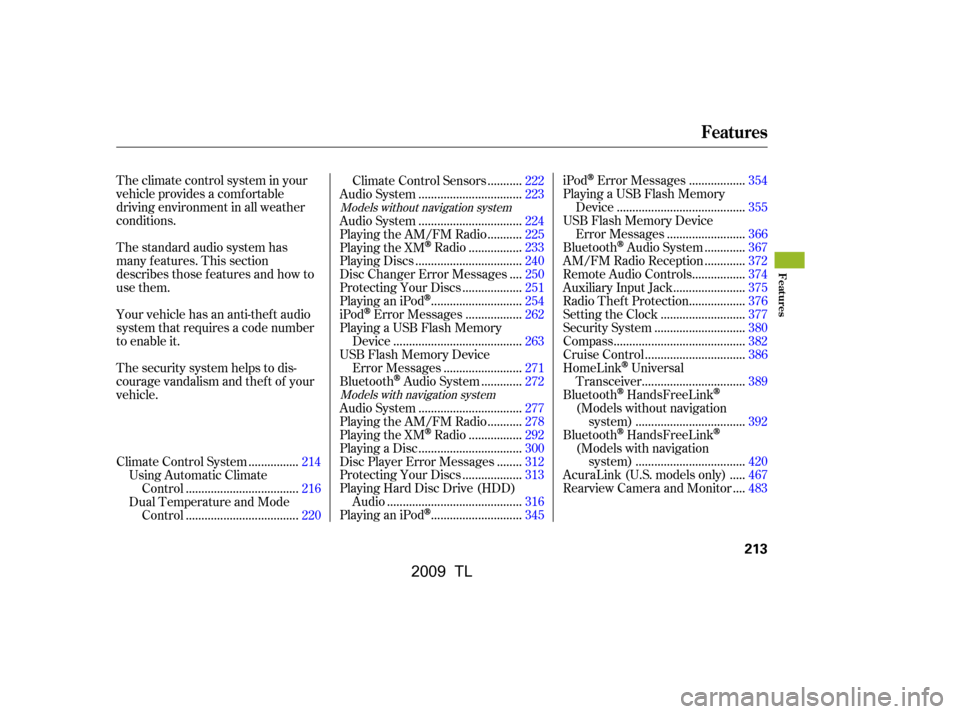
The standard audio system has
many f eatures. This section
describes those f eatures and how to
use them.
The climate control system in your
vehicle provides a comfortable
driving environment in all weather
conditions.
Your vehicle has an anti-theft audio
system that requires a code number
to enable it.
The security system helps to dis-
courage vandalism and thef t of your
vehicle................
Climate Control System .214
Using Automatic Climate ...................................
Control .216
Dual Temperature and Mode ...................................
Control .220 ..........
Climate Control Sensors .222
................................
Audio System .223
................................
Audio System .224
..........
Playing the AM/FM Radio .225
................
Playing the XMRadio .233
.................................
Playing Discs .240
...
Disc Changer Error Messages .250
..................
Protecting Your Discs .251
............................
PlayinganiPod
.254
.................
iPod
Error Messages .262
Playing a USB Flash Memory ........................................
Device .263
USB Flash Memory Device ........................
Error Messages .271
............
Bluetooth
Audio System .272
................................
Audio System .277
..........
Playing the AM/FM Radio .278
................
Playing the XM
Radio .292
................................
Playing a Disc .300
.......
Disc Player Error Messages .312
..................
Protecting Your Discs .313
Playing Hard Disc Drive (HDD)
..........................................
Audio .316
............................
PlayinganiPod
.345 .................
iPod
Error Messages .354
Playing a USB Flash Memory ........................................
Device .355
USB Flash Memory Device ........................
Error Messages .366
............
Bluetooth
Audio System .367
............
AM/FM Radio Reception .372
................
Remote Audio Controls .374
......................
Auxiliary Input Jack .375
.................
Radio Thef t Protection .376
..........................
Setting the Clock .377
............................
Security System .380
.........................................
Compass .382
...............................
Cruise Control .386
HomeLink
Universal ................................
Transceiver .389
Bluetooth
HandsFreeLink
(Models without navigation ..................................
system) .392
Bluetooth
HandsFreeLink
(Models with navigation ..................................
system) .420
....
AcuraLink (U.S. models only) .467
...
Rearview Camera and Monitor .483
Models without navigation system
Models with navigation system
Features
Features
213
�\f���—�
���—�����y�\f���������\f���y���
�)� �����\f�\f�y�\f���
���y
2009 TL
Page 264 of 648
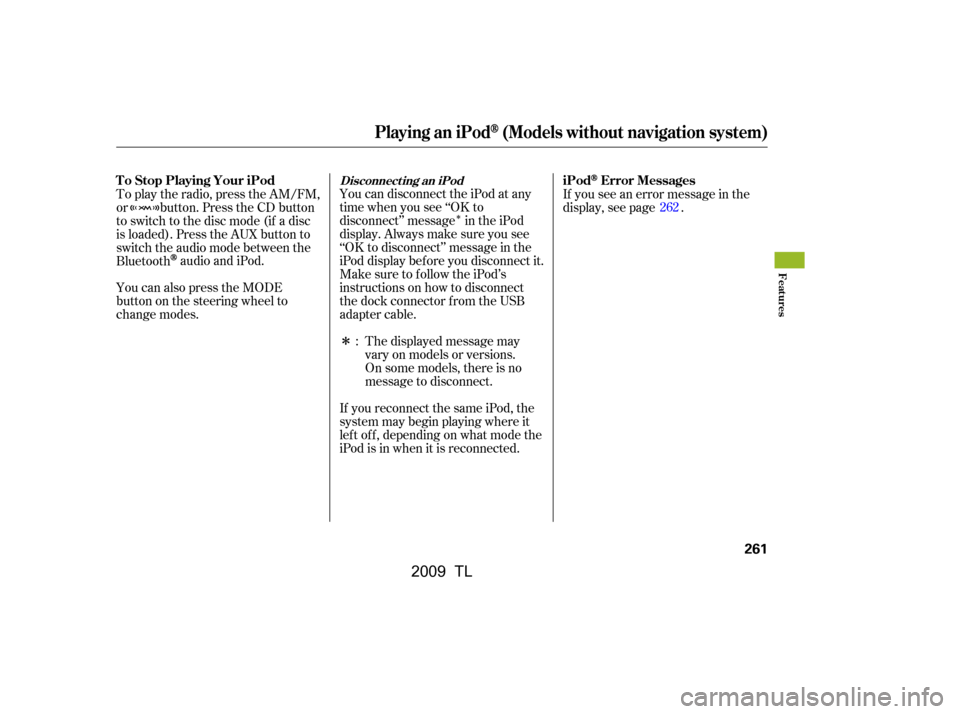
�Î
�Î
You can disconnect the iPod at any
time when you see ‘‘OK to
disconnect’’ message in the iPod
display. Always make sure you see
‘‘OK to disconnect’’ message in the
iPod display bef ore you disconnect it.
Make sure to f ollow the iPod’s
instructions on how to disconnect
the dock connector f rom the USB
adapter cable.If you see an error message in the
display, see page .
The displayed message may
vary on models or versions.
On some models, there is no
message to disconnect.
If you reconnect the same iPod, the
system may begin playing where it
lef t of f , depending on what mode the
iPod is in when it is reconnected.
To play the radio, press the AM/FM,
or button. Press the CD button
to switch to the disc mode (if a disc
is loaded). Press the AUX button to
switch the audio mode between the
Bluetooth
audio and iPod.
You can also press the MODE
buttononthesteeringwheelto
change modes. : 262
Disconnect ing an iPodT o Stop Playing Your iPod
iPodError Messages
Playing an iPod(Models without navigation system)
Features
261
�\f���—�\f���—�����y�
����
��������y���
�)� �����\f�\f�y�\f�������y
2009 TL
Page 273 of 648
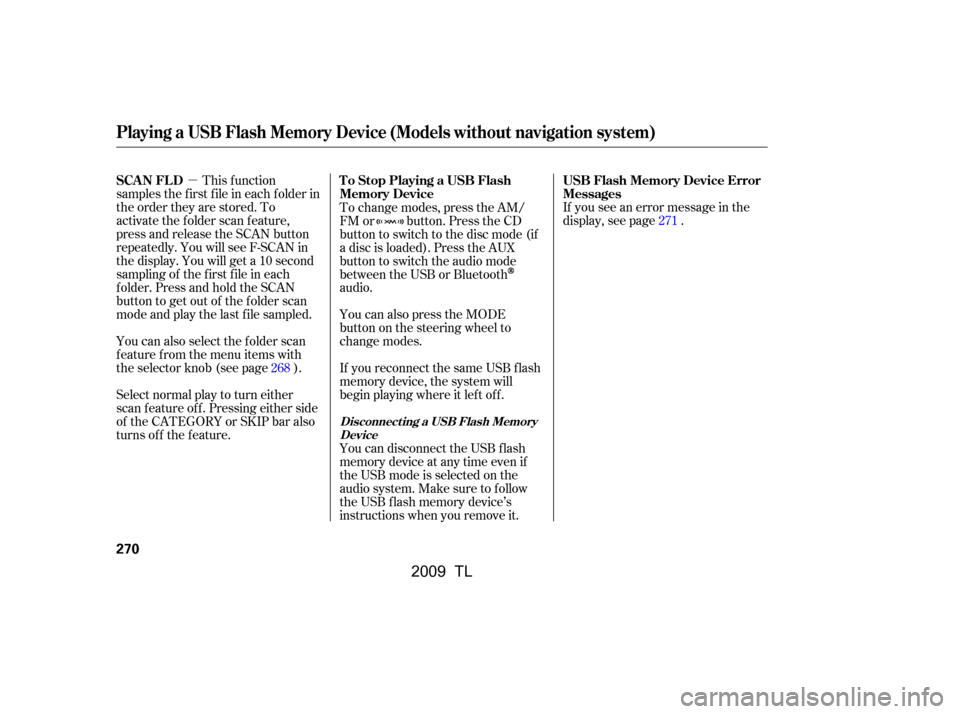
�µIf you see an error message in the
display, see page .
Select normal play to turn either
scan f eature of f . Pressing either side
of the CATEGORY or SKIP bar also
turns off the feature. This f unction
samples the f irst f ile in each f older in
the order they are stored. To
activate the folder scan feature,
press and release the SCAN button
repeatedly. You will see F-SCAN in
the display. You will get a 10 second
sampling of the f irst f ile in each
folder.PressandholdtheSCAN
button to get out of the f older scan
mode and play the last f ile sampled.
You can also select the folder scan
f eature f rom the menu items with
the selector knob (see page ).
You can disconnect the USB f lash
memory device at any time even if
the USB mode is selected on the
audio system. Make sure to f ollow
the USB f lash memory device’s
instructions when you remove it.
If you reconnect the same USB f lash
memory device, the system will
begin playing where it lef t of f .
You can also press the MODE
buttononthesteeringwheelto
change modes.
To change modes, press the AM/
FM or button. Press the CD
button to switch to the disc mode (if
a disc is loaded). Press the AUX
button to switch the audio mode
between the USB or Bluetooth
audio.
268 271
USB Flash Memory Device Error
Messages
To Stop Playing a USB Flash
Memory Device
SCAN FL D
Playing a USB Flash Memory Device (Models without navigation system)
Disconnect ing a USB Flash Memory
Device
270
�\f���—�
���—�����y�
�\f��
�
����\f�y���
�)� �����\f�\f�y�\f�������y
2009 TL
Page 275 of 648
BluetoothAudio System (Models without navigation system)
272
SKIP BAR
SELECTOR KNOB TITLE BUTTON
AUX BUTTON
SETUP BUTTON
�\f���—�
���—�����y�
�\f��
�
������y���
�)� �����\f�\f�y�\f�������y
2009 TL