Page 369 of 648
If you see an error message in the
center display while playing a USB
f lash memory device, f ind the
solution in the chart to the right. If
you cannot clear the error message,
take your vehicle to your dealer.Error Message
Solution
The system cannot read the file(s). Check the files in the USB flash
memory device. There is a possibility that the files have been
damaged.
Appears when the unsupported USB flash memory device is inserted.
Appears when the file is copyright protectd, such as DRM.
Appears when there are no playable files in the USB flash memory
device.
USB Flash Memory Device Error Messages (Models with navigation system)
366
FILE ERROR
UNSUPORTED
UNPLAYABLE FILE NO SONG
�\f���—�\f���—�����y�
���������
���y���
�)� �����\f�\f�y�\f�����
�y
2009 TL
Page 371 of 648
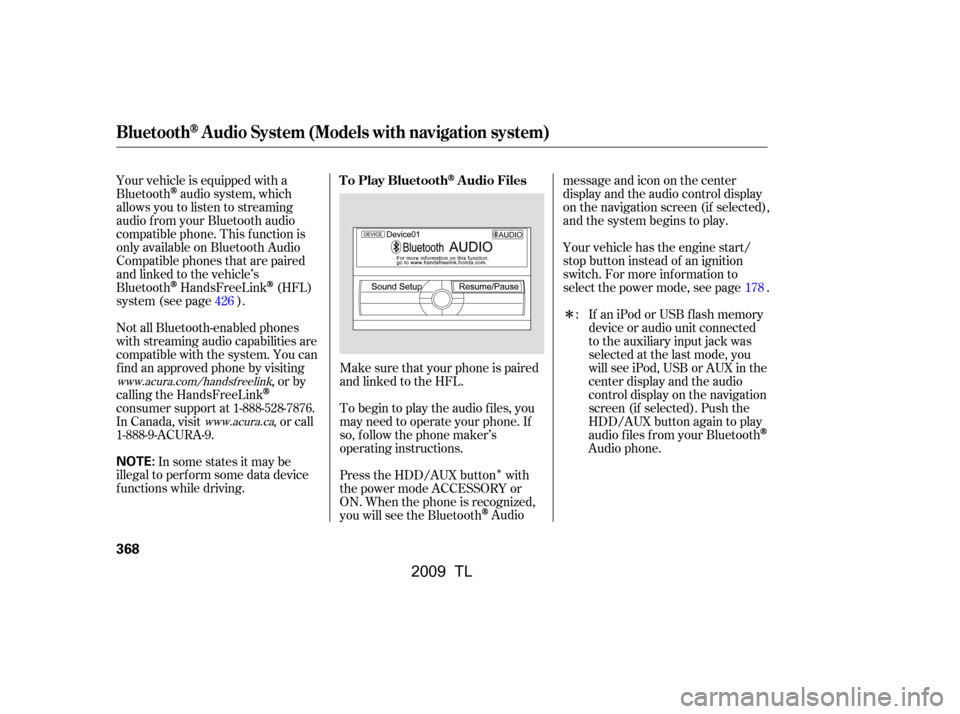
�Î
�Î
Make sure that your phone is paired
and linked to the HFL.
Your vehicle is equipped with a
Bluetooth
audio system, which
allows you to listen to streaming
audio f rom your Bluetooth audio
compatible phone. This f unction is
only available on Bluetooth Audio
Compatible phones that are paired
and linked to the vehicle’s
Bluetooth
HandsFreeLink(HFL)
system (see page ).
Not all Bluetooth-enabled phones
with streaming audio capabilities are
compatible with the system. You can
f ind an approved phone by visiting ,orby
calling the HandsFreeLink
consumer support at 1-888-528-7876.
In Canada, visit , or call
1-888-9-ACURA-9.
In some states it may be
illegal to perf orm some data device
f unctions while driving. Yourvehiclehastheenginestart/
stop button instead of an ignition
switch. For more inf ormation to
select the power mode, see page .
To begin to play the audio f iles, you
may need to operate your phone. If
so, f ollow the phone maker’s
operating instructions.
Press the HDD/AUX button with
the power mode ACCESSORY or
ON. When the phone is recognized,
you will see the Bluetooth
Audio messageandicononthecenter
display and the audio control display
on the navigation screen (if selected),
and the system begins to play.
If an iPod or USB f lash memory
device or audio unit connected
to the auxiliary input jack was
selected at the last mode, you
will see iPod, USB or AUX in the
center display and the audio
control display on the navigation
screen (if selected). Push the
HDD/AUX button again to play
audio f iles f rom your Bluetooth
Audio phone.
:
178
426
www.acura.com/handsfree link
www.acura.ca
T o Play BluetoothAudio Files
BluetoothAudio System (Models with navigation system)
368
NOTE:
�\f���—�\f���—�����y�
�������������y���
�)� �����\f�\f�y�\f�������y
2009 TL
Page 377 of 648
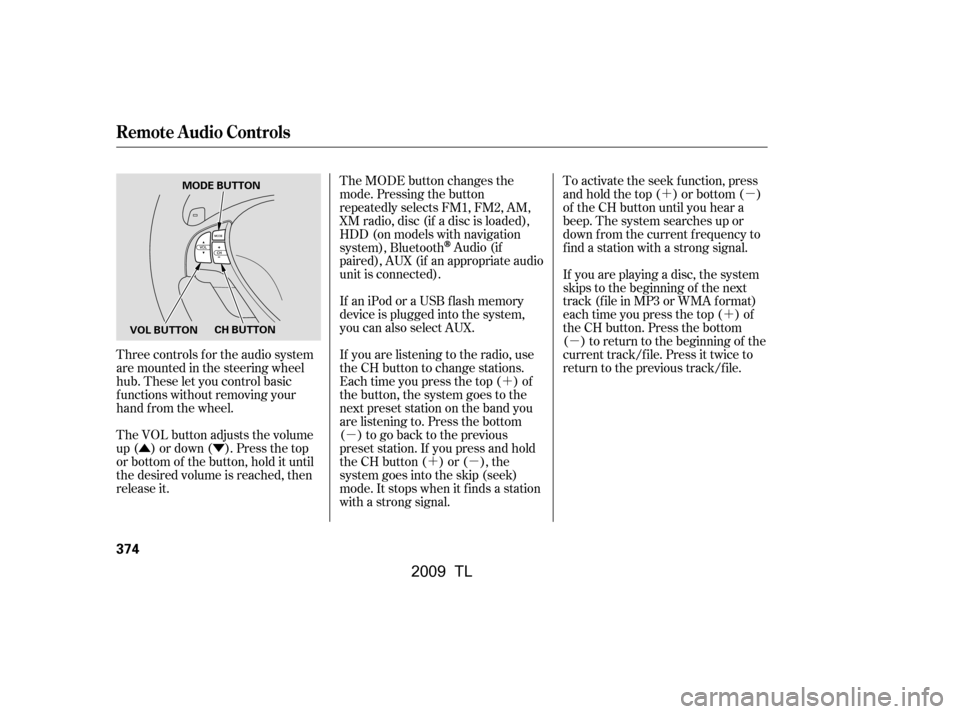
�Û�Ý�´
�µ �´�µ �´�µ
�´
�µ
Three controls f or the audio system
are mounted in the steering wheel
hub. These let you control basic
f unctions without removing your
hand f rom the wheel.
The VOL button adjusts the volume
up ( ) or down ( ). Press the top
or bottom of the button, hold it until
the desired volume is reached, then
release it. The MODE button changes the
mode. Pressing the button
repeatedly selects FM1, FM2, AM,
XM radio, disc (if a disc is loaded),
HDD (on models with navigation
system), Bluetooth
Audio (if
paired), AUX (if an appropriate audio
unit is connected).
If an iPod or a USB f lash memory
device is plugged into the system,
you can also select AUX.
If you are listening to the radio, use
the CH button to change stations.
Each time you press the top ( ) of
the button, the system goes to the
next preset station on the band you
are listening to. Press the bottom
( ) to go back to the previous
preset station. If you press and hold
the CH button ( ) or ( ), the
system goes into the skip (seek)
mode. It stops when it f inds a station
with a strong signal. To activate the seek function, press
and hold the top ( ) or bottom ( )
of the CH button until you hear a
beep. The system searches up or
down f rom the current f requency to
find a station with a strong signal.
If you are playing a disc, the system
skips to the beginning of the next
track (f ile in MP3 or WMA f ormat)
each time you press the top ( ) of
the CH button. Press the bottom
( ) to return to the beginning of the
current track/f ile. Press it twice to
return to the previous track/f ile.
Remote Audio Controls
374
MODE BUTTON
VOL BUTTON CH BUTTON
�\f���—�
���—�����y�
�\f��
��������y���
�)� �����\f�\f�y�\f�������y
2009 TL
Page 378 of 648
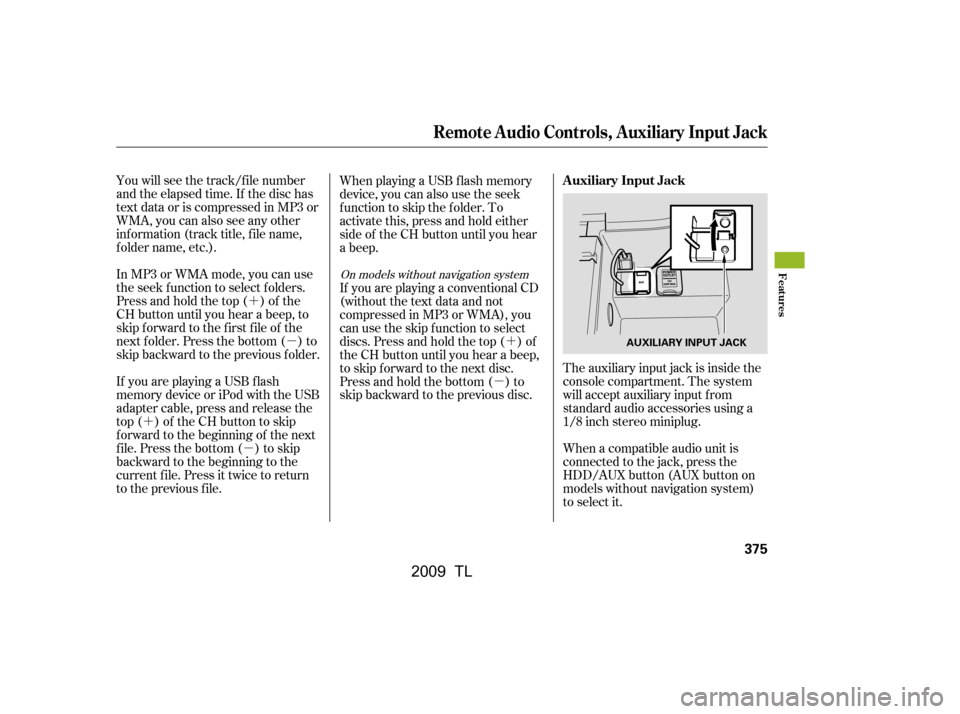
�´�µ
�´ �µ �´
�µ
You will see the track/f ile number
and the elapsed time. If the disc has
text data or is compressed in MP3 or
WMA, you can also see any other
inf ormation (track title, f ile name,
f older name, etc.).
In MP3 or WMA mode, you can use
the seek function to select folders.
Press and hold the top ( ) of the
CH button until you hear a beep, to
skip f orward to the f irst f ile of the
next folder. Press the bottom ( ) to
skip backward to the previous f older.
The auxiliary input jack is inside the
console compartment. The system
will accept auxiliary input f rom
standard audio accessories using a
1/8 inch stereo miniplug.
If youareplayingaUSBflash
memory device or iPod with the USB
adapter cable, press and release the
top ( ) of the CH button to skip
f orward to the beginning of the next
file. Press the bottom ( ) to skip
backward to the beginning to the
current f ile. Press it twice to return
to the previous file. When playing a USB f lash memory
device, you can also use the seek
function to skip the folder. To
activate this, press and hold either
side of the CH button until you hear
a beep.
If youareplayingaconventionalCD
(without the text data and not
compressedinMP3orWMA),you
can use the skip function to select
discs. Press and hold the top ( ) of
the CH button until you hear a beep,
to skip f orward to the next disc.
Press and hold the bottom ( ) to
skip backward to the previous disc.
When a compatible audio unit is
connected to the jack, press the
HDD/AUX button (AUX button on
models without navigation system)
to select it.
On models without navigation system
Auxiliary Input Jack
Remote Audio Controls, Auxiliary Input Jack
Features
375
AUXILIARY INPUT JACK
�\f���—�\f���—�����y�
�������������y���
�)� �����\f�\f�y�\f�����\f�y
2009 TL