Page 344 of 648
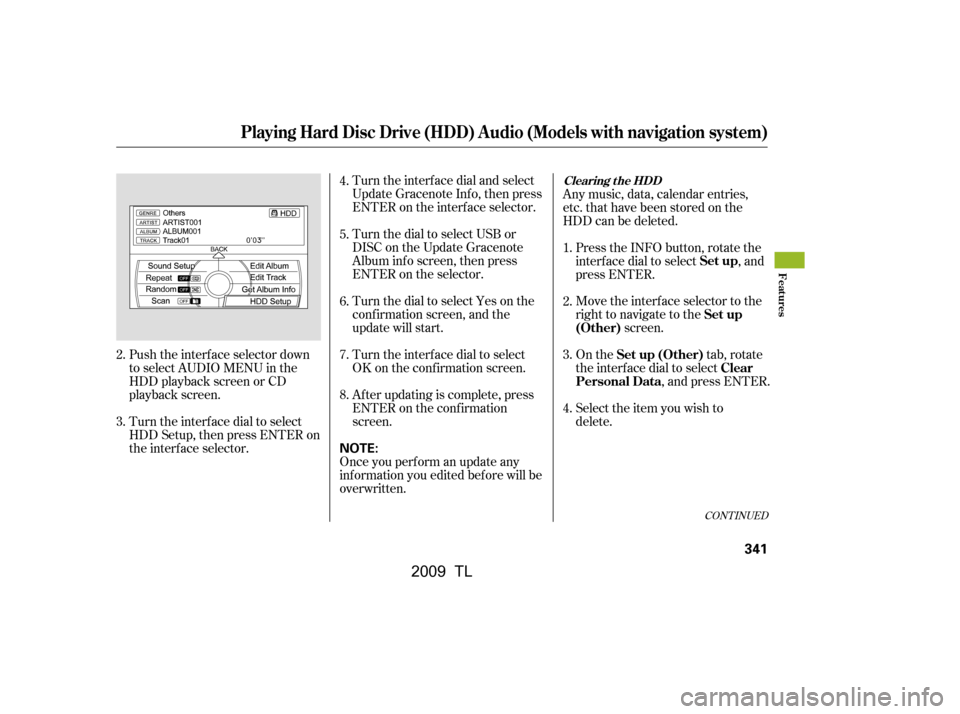
Turn the interf ace dial and select
Update Gracenote Inf o, then press
ENTER on the interf ace selector.
Turn the dial to select USB or
DISC on the Update Gracenote
Album inf o screen, then press
ENTER on the selector.
Turn the dial to select Yes on the
conf irmation screen, and the
update will start.
Turn the interf ace dial to select
OK on the conf irmation screen.
Push the interf ace selector down
to select AUDIO MENU in the
HDD playback screen or CD
playback screen.
Turn the interf ace dial to select
HDD Setup, then press ENTER on
the interf ace selector. Af ter updating is complete, press
ENTER on the conf irmation
screen.
Once you perf orm an update any
inf ormation you edited bef ore will be
overwritten. Any music, data, calendar entries,
etc. that have been stored on the
HDD can be deleted.
Press the INFO button, rotate the
interf ace dial to select , and
press ENTER.
Move the interface selector to the
right to navigate to the screen.
On the tab, rotate
the interf ace dial to select , and press ENTER.
Select the item you wish to
delete.
2.
3. 4.
5.
6.
7.
8.
1.
2.
3.
4.
CONT INUED
Playing Hard Disc Drive (HDD) Audio (Models with navigation system)
Clearing t he HDD
Set up
Set up
(Other)
Set up (Other) Clear
Personal DataFeatures
341
NOTE:
�\f���—�\f���—�\f���y�
����\f��������y���
�)� �����\f�\f�y�\f�������y
2009 TL
Page 349 of 648

�Î
�Î
The audio system reads and plays
sound f iles to be playable on the iPod.
The system cannot operate an iPod
as a mass storage device. The
system will only play songs stored on
the iPod with iTunes.
iPod and iTunes are registered
trademarks owned by Apple Inc.
This audio system can select and
play the audio f iles on the iPod
with
the same controls used f or the in-
dash disc player. To play an iPod,
connect it to the USB adapter cable
in the console compartment by using
your dock connector, then press the
HDD/AUX button. The power mode
must be ACCESSORY or ON. The
iPod will also be charged with the
power mode in these settings.
Your vehicle has the engine start/
stop button instead of an ignition
switch. For more inf ormation to
select the power mode, see page . You can select the AUX mode by
using the navigation system voice
control buttons, but cannot operate
theplaymodefunctions.iPods that are compatible with your
audio system are listed below.
Use the latest f irmware.
UseonlycompatibleiPodswiththe
latest f irmware. iPods that are not
compatible will not work in this audio
unit. :
178Firmware
Ver. 1.2 or more
Ver. 1.0 or more
Ver. 1.2 or more
Ver. 1.1.2 or more
Ver. 1.0 or more
Ver. 1.1.1 or more
Ver. 1.1.1 or more
Model
iPod 5G
iPod classic
iPod nano
iPod nano
2nd generation
iPod nano
3rd generation
iPod touch
iPhone
To Play an iPod
Playing an iPod(Models with navigation system)
Voice Cont rol Syst em
346
�\f���—�\f���—�����y�
�����������\f�y���
�)� �����\f�\f�y�\f�����
�y
2009 TL
Page 350 of 648
CONT INUED
Connect your dock connector to
the iPod correctly and securely.
Install the dock connector to the
USB adapter cable securely.
Unclip the USB connector by
pulling it up, and pull out the USB
adapter cable in the console
compartment.
Do not connect your iPod using a
hub.
Do not keep the iPod and dock
connector cable in the vehicle.
Direct sunlight and high heat will
damage it.
Do not use an extension cable
between the USB adapter cable
equipped with your vehicle and
your dock connector.
We recommend backing up your
data bef ore playing it.
1.
2.
3.
Playing an iPod(Models with navigation system)
Connect ing an iPod
Features
347
NOTE:
DOCK CONNECTOR
USB ADAPTER CABLE
USB ADAPTER CABLE
USB CONNECTOR
�\f���—�
���—�����y�
�\f��
��������y���
�)� �����\f�\f�y�\f�������y
2009 TL
Page 355 of 648
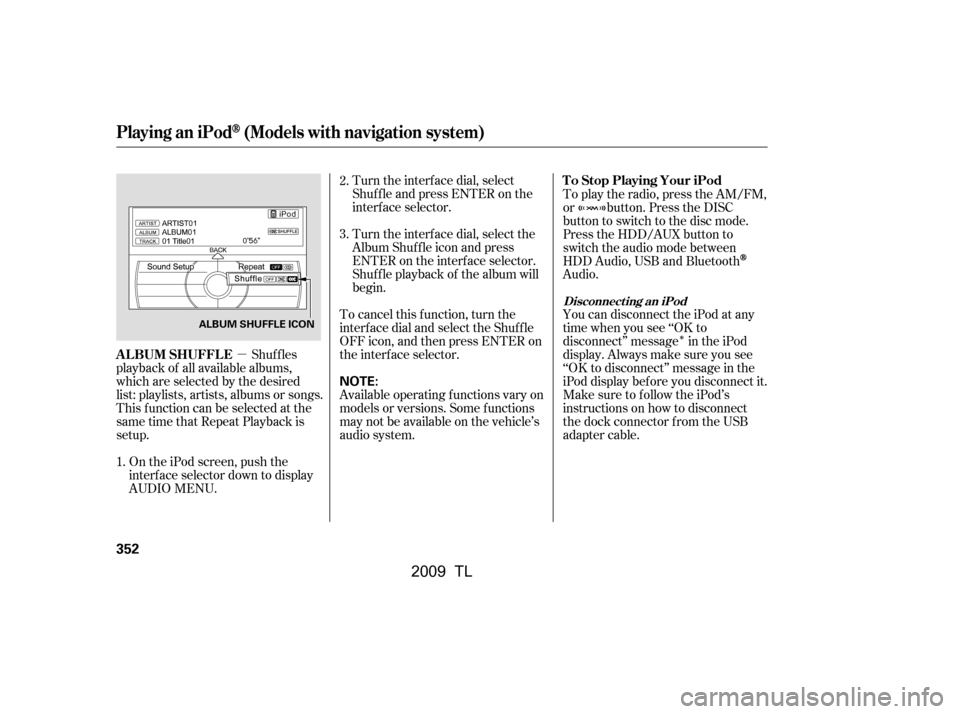
�µ
�Î
Turn the interf ace dial, select
Shuf f le and press ENTER on the
interf ace selector.
Turn the interf ace dial, select the
Album Shuf f le icon and press
ENTER on the interf ace selector.
Shuf f le playback of the album will
begin.
To cancel this f unction, turn the
interf ace dial and select the Shuf f le
OFFicon,andthenpressENTERon
the interf ace selector.
Available operating f unctions vary on
models or versions. Some f unctions
may not be available on the vehicle’s
audio system.
Shuf f les
playback of all available albums,
which are selected by the desired
list: playlists, artists, albums or songs.
This f unction can be selected at the
same time that Repeat Playback is
setup.
On the iPod screen, push the
interf ace selector down to display
AUDIO MENU. To play the radio, press the AM/FM,
or button. Press the DISC
button to switch to the disc mode.
Press the HDD/AUX button to
switch the audio mode between
HDD Audio, USB and Bluetooth
Audio.
You can disconnect the iPod at any
time when you see ‘‘OK to
disconnect’’ message in the iPod
display. Always make sure you see
‘‘OK to disconnect’’ message in the
iPod display bef ore you disconnect it.
Make sure to f ollow the iPod’s
instructions on how to disconnect
the dock connector f rom the USB
adapter cable.
2.
1. 3.
Playing an iPod(Models with navigation system)
T o Stop Playing Your iPod
ALBUM SHUFFLE
Disconnect ing an iPod
352
NOTE:
ALBUM SHUFFLE ICON
�\f���—�
���—�����y�
�\f��
����
�\f�y���
�)� �����\f�\f�y�\f�������y
2009 TL
Page 356 of 648
�ÎThe displayed message may
vary on models or versions. On
some models, there is no
message to disconnect.
When you disconnect the iPod while
it is playing, the center display and
the audio screen (if selected) show
USB NO DATA.
If you reconnect the same iPod, the
system may begin playing where it
lef t of f , depending on what mode the
iPod is in when it is reconnected. If you see an error message in the
center display, see page .
:
354
Playing an iPod(Models with navigation system)
iPodError Messages
Features
353
When you connect your iPod to the
navigation system, the most recent
settings (Shuf f le, Repeat, etc.) will be
carried over.
�\f���—�\f���—�����y�
�������������y���
�)� �����\f�\f�y�\f�������y
2009 TL
Page 358 of 648
Playing a USB Flash Memory Device (Models with navigation system)
Features
355
SKIP BAR
CENTER DISPLAY
NAVIGATION SCREEN
HDD/ AUX BUTTON
CATEGORY BAR
INTERFACE DIAL VOL/ (VOLUME/POWER)
KNOB
AUDIO BUTTON SCAN/A.SEL (SCAN/
AUTO SELECT) BAR
�\f���—�\f���—�����y�
�������������y���
�)� �����\f�\f�y�\f�����\f�y
2009 TL
Page 359 of 648
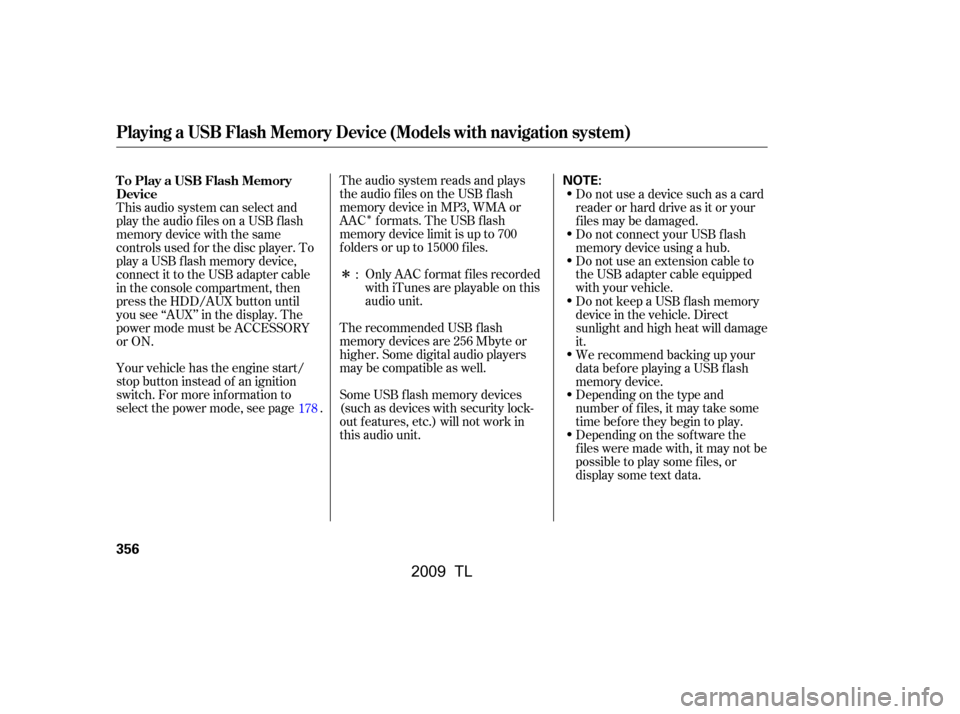
�Î
�Î
The audio system reads and plays
the audio f iles on the USB f lash
memory device in MP3, WMA or
AAC formats. The USB flash
memory device limit is up to 700
f olders or up to 15000 f iles.
The recommended USB f lash
memory devices are 256 Mbyte or
higher. Some digital audio players
maybecompatibleaswell.
Some USB f lash memory devices
(such as devices with security lock-
out f eatures, etc.) will not work in
this audio unit.Do not use a device such as a card
reader or hard drive as it or your
f iles may be damaged.
Do not connect your USB f lash
memory device using a hub.
Do not use an extension cable to
the USB adapter cable equipped
with your vehicle.
Only AAC f ormat f iles recorded
with iTunes are playable on this
audio unit.
This audio system can select and
play the audio f iles on a USB f lash
memory device with the same
controls used f or the disc player. To
play a USB f lash memory device,
connect it to the USB adapter cable
in the console compartment, then
press the HDD/AUX button until
you see ‘‘AUX’’ in the display. The
power mode must be ACCESSORY
or ON.
Your vehicle has the engine start/
stop button instead of an ignition
switch. For more inf ormation to
select the power mode, see page .
Depending on the sof tware the
f iles were made with, it may not be
possibletoplaysomefiles,or
display some text data.
Depending on the type and
number of f iles, it may take some
time bef ore they begin to play.
We recommend backing up your
data bef ore playing a USB f lash
memory device.
Do not keep a USB f lash memory
device in the vehicle. Direct
sunlight and high heat will damage
it.
:
178
To Play a USB Flash Memory
Device
Playing a USB Flash Memory Device (Models with navigation system)
356
NOTE:
�\f���—�\f���—�����y�
�����������\f�y���
�)� �����\f�\f�y�\f�����
�y
2009 TL
Page 360 of 648
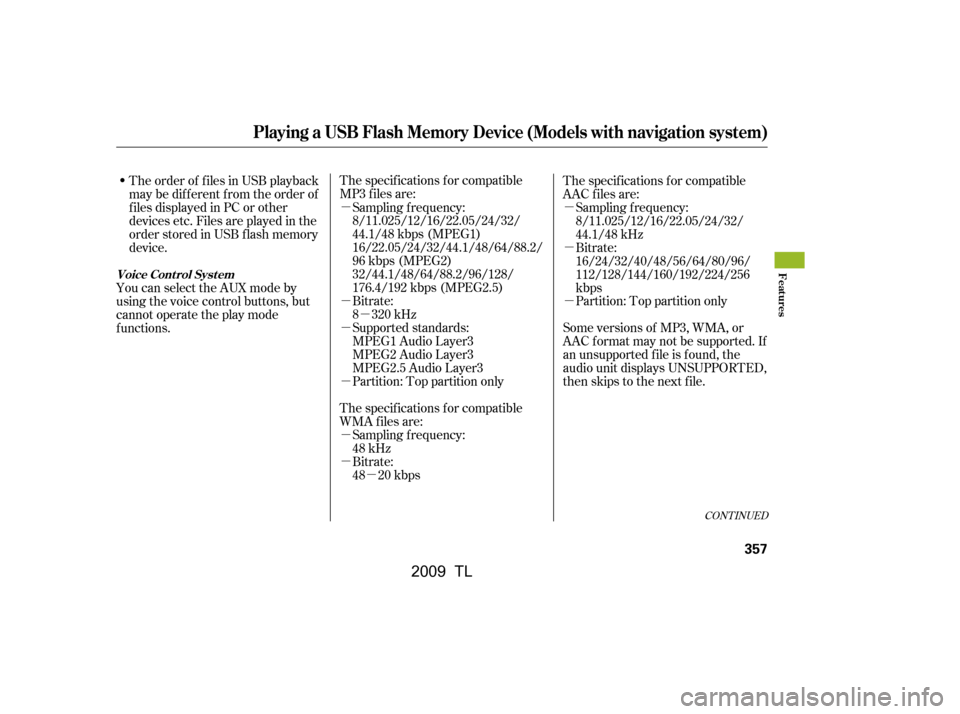
�µ�µ
�µ �µ
�µ
�µ
�µ
�µ
�µ
�µ
�µ
The specif ications f or compatible
MP3 f iles are:
Bitrate:
8 320 kHz
Supported standards:
MPEG1 Audio Layer3
MPEG2 Audio Layer3
MPEG2.5 Audio Layer3
Partition: Top partition only
The specif ications f or compatible
WMA f iles are: Sampling f requency:
48 kHz
Sampling f requency:
8/11.025/12/16/22.05/24/32/
44.1/48 kbps (MPEG1)
16/22.05/24/32/44.1/48/64/88.2/
96 kbps (MPEG2)
32/44.1/48/64/88.2/96/128/
176.4/192 kbps (MPEG2.5)
Bitrate:
48 20 kbps The specif ications f or compatible
AAC files are:
Bitrate:
16/24/32/40/48/56/64/80/96/
112/128/144/160/192/224/256
kbps
Partition: Top partition only
Some versions of MP3, WMA, or
AAC f ormat may not be supported. If
an unsupported f ile is f ound, the
audio unit displays UNSUPPORTED,
then skips to the next f ile. Sampling f requency:
8/11.025/12/16/22.05/24/32/
44.1/48 kHz
The order of f iles in USB playback
maybedifferentfromtheorderof
f iles displayed in PC or other
devices etc. Files are played in the
orderstoredinUSBflashmemory
device.
You can select the AUX mode by
using the voice control buttons, but
cannot operate the play mode
functions.
CONT INUED
Playing a USB Flash Memory Device (Models with navigation system)
Voice Cont rol Syst emFeatures
357
�\f���—�
���—�����y�
�������������y���
�)� �����\f�\f�y�\f�������y
2009 TL