Page 260 of 648

�Î
�ÎEach time you press the TITLE
button the display mode switches
between the album name, the song
name, the artist name, or name of f
(which turns off the text display).
If the audio system still does not
recognize the iPod, the iPod may
need to be reset. Follow the
instructions that came with your
iPod, or you can f ind reset
instructions online at
If the iPod indicator does not appear
in the audio display, check the
connections, and try to reconnect the
iPod a f ew times. Itmaytakeafewminutesfor
the Acura logo to display on the
iPod. If the display does not
change, this f unction is not
supported on your iPod model
or f irmware.
The display shows up to 16
characters (including spaces) of the
selected data. If the text data has
more than 16 characters, you will see
the first 16 characters and theindicator in the display. Press
andholdtheTITLEbuttonuntilthe
next 16 characters are shown.
When the iPod is connected and the
iPod mode is selected on the audio
display, the USB and iPod indicators
areshowninthedisplay.After
loading, you will see the Acura logo
on the iPod. That means you can
only operate your iPod using the
vehicle’s audio unit. :
www.apple.com/
ipod.
CONT INUED
T ext Data Display Function
Playing an iPod(Models without navigation system)
Features
257
Sample Display
OK to disconnect.
�\f���—�\f���—�����y�
����
��������y���
�)� �����\f�\f�y�\f�������y
2009 TL
Page 264 of 648
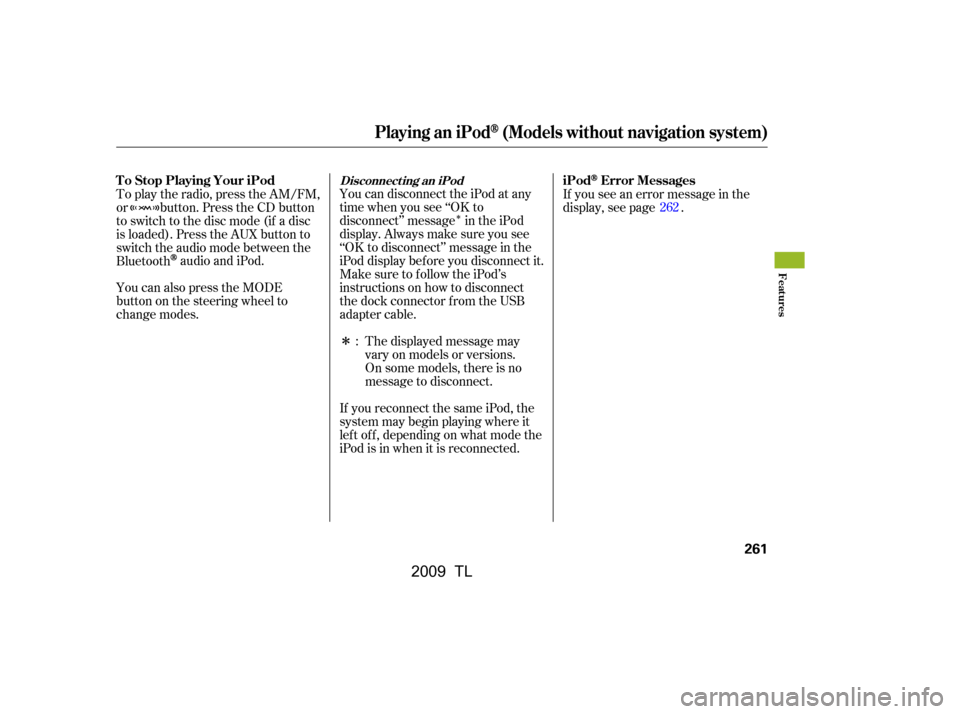
�Î
�Î
You can disconnect the iPod at any
time when you see ‘‘OK to
disconnect’’ message in the iPod
display. Always make sure you see
‘‘OK to disconnect’’ message in the
iPod display bef ore you disconnect it.
Make sure to f ollow the iPod’s
instructions on how to disconnect
the dock connector f rom the USB
adapter cable.If you see an error message in the
display, see page .
The displayed message may
vary on models or versions.
On some models, there is no
message to disconnect.
If you reconnect the same iPod, the
system may begin playing where it
lef t of f , depending on what mode the
iPod is in when it is reconnected.
To play the radio, press the AM/FM,
or button. Press the CD button
to switch to the disc mode (if a disc
is loaded). Press the AUX button to
switch the audio mode between the
Bluetooth
audio and iPod.
You can also press the MODE
buttononthesteeringwheelto
change modes. : 262
Disconnect ing an iPodT o Stop Playing Your iPod
iPodError Messages
Playing an iPod(Models without navigation system)
Features
261
�\f���—�\f���—�����y�
����
��������y���
�)� �����\f�\f�y�\f�������y
2009 TL
Page 266 of 648
Playing a USB Flash Memory Device (Models without navigation system)
Features
263
RETURN BUTTONSKIP BAR
VOL/
(VOLUME/POWER) KNOB
SELECTOR KNOB TITLE BUTTON
AUX BUTTON
CD BUTTON USB INDICATOR
CATEGORY BAR SETUP BUTTON
FILE TYPE INDICATOR
�\f���—�
���—�����y�
�\f��\f��������y���
�)� �����\f�\f�y�\f�������y
2009 TL
Page 267 of 648

�Î
�Î
This audio system can select and
play the audio f iles on a USB f lash
memory device with the same
controls used f or the disc player. To
play a USB f lash memory device,
connect it to the USB adapter cable
in the console compartment, then
press the AUX button. The ignition
switch must be in the ACCESSORY
(I) or ON (II) position. Do not use a device such as a
card reader or hard drive as the
device or your f iles may be
damaged.
Do not connect your USB f lash
memory device using a hub.
Do not use an extension cable to
the USB adapter cable equipped
with your vehicle.
Do not keep a USB f lash memory
device in the vehicle. Direct
sunlight and high heat will damage
it.
We recommend backing up your
data bef ore playing a USB f lash
memory device.
Some USB f lash memory devices
(such as devices with security lock-
out f eatures, etc.) will not work in
this audio unit.
The recommended USB f lash
memory devices are 256 Mbyte or
higher. Some digital audio players
maybecompatibleaswell. Only AAC f ormat f iles recorded
with iTunes are playable on this
audio unit.
The audio system reads and plays
the audio f iles on the USB f lash
memory device in MP3, WMA or
AAC f ormats. Depending on the
f ormat, the display shows MP3,
WMA or AAC when a USB flash
memory device is playing. The USB
f lash memory device limit is up to
700 f olders or up to 65535 f iles.
:
To Play a USB Flash Memory
Device
Playing a USB Flash Memory Device (Models without navigation system)
264
NOTE:
�\f���—�\f���—�����y�
����
��������y���
�)� �����\f�\f�y�\f�������y
2009 TL
Page 268 of 648

�µ
�µ
�µ
�µ �µ
�µ
�µ
�µ
�µ
�µ
�µ
�µ�µ
�µ
�µ
�µ
�µ
Depending on the type and
number of f iles, it may take some
time bef ore they begin to play.
Depending on the sof tware the
f iles were made with, it may not be
possibletoplaysomefiles,or
displaysometextdata.
The order of f iles in USB playback
maybedifferentfromtheorderof
f iles displayed in PC or other
devices etc. Files are played in the
orderstoredinUSBflashmemory
device.
The specif ications f or compatible
MP3 f iles are:
Bitrate:
32/40/48/56/64/80/96/112/128/
160/192/224/256/320/VBR kbps
(MPEG1)
8/16/24/32/40/48/56/64/80/96/ 112/128/144/160/VBR kbps
(MPEG2)
Supported standards:
MPEG1 Audio Layer3
MPEG2 Audio Layer3
Partition: Top partition only
Maximum layers: 8
Sampling f requency:
32/44.1/48 kHz (MPEG1)
16/22.05/24 kHz (MPEG2) The specif ications f or compatible
WMA f iles are:
Sampling f requency:
32/44.1/48 kHz
Bitrate:
48 320/VBR kbps (Max 384)
Supported standards:
WMA version 7/8/9
Partition: Top partition only
Maximum layers: 8
The specif ications f or compatible
AAC files are: Sampling f requency:
8/11.025/12/16/22.05/24/32/
44.1/48 kHz
Bitrate:
8 320 kbps Supported standards:
MPEG4/AAC LC
MPEG2/AAC LC
Partition: Top partition only
Maximum layers: 8
Some versions of MP3, WMA, or
AAC f ormat may not be supported. If
an unsupported f ile is f ound, the
audio unit displays UNSUPPORTED,
then skips to the next f ile.
In WMA or AAC format, DRM
(digital rights management) f iles
cannot be played. If the system f inds
a DRM f ile, the audio unit displays
UNPLAYABLE FILE, and then skips
to the next file.
CONT INUED
Playing a USB Flash Memory Device (Models without navigation system)
Features
265
�\f���—�
���—�����y�
�������������y���
�)� �����\f�\f�y�\f�����\f�y
2009 TL
Page 269 of 648
Connect the USB f lash memory
device to the USB adapter cable
correctly and securely.
When the USB f lash memory device
is connected, the USB indicator is
showninthedisplay. Each time you press the TITLE
button, the display mode shows you
in sequence, the f older name, the f ile
name, the artist name, the album
name, the song name, or name of f
(which turns off the text display).
Pull out the USB connector f rom
the holder. The display shows up to 16
characters (including spaces) of the
selected data. If the text data has
more than 16 characters, you will see
the first 16 characters and the
indicator in the display. Press
andholdtheTITLEbuttonuntilthe
next 16 characters are shown.
1. 2.
Connect ing a USB Flash Memory
Device T ext Data Display Function
Playing a USB Flash Memory Device (Models without navigation system)
266
USB ADAPTER CABLE
USB ADAPTER CABLE
USB CONNECTOR
�\f���—�\f���—�����y�
����
����\f���y���
�)� �����\f�\f�y�\f�����
�y
2009 TL
Page 270 of 648

�µ�µ
�´ �µ
Use the SKIP bar while a USB f lash
memory device is playing to select
passages and change f iles.
Each time you press and
releasethe sideof theSKIPbar,
the system skips forward to the
beginning of the next f ile. Press and
releasethe sideof thebar,to
skip backward to the beginning of
the current f ile. Press it again to skip
to the beginning of the previous file.
To move rapidly within a f ile, press
andholdeitherside( or )
of the SKIP bar.
Turning the selector knob to the
right or the lef t also changes the f ile. You can also select a f older or f ile
from the list by using the selector
knob. Push the selector knob
(ENTER)toswitchthedisplaytothe
folder list, then turn the selector
knob to select a f older. Press
ENTER to change the display to the
file list, then turn the same knob to
select a f ile. Press ENTER to set
your selection.
To select a
dif f erent f older, press and release
either side of the CATEGORY bar.
Press the side to skip to the next
f older, and press the side to skip
to the beginning of the previous
f older.
CONT INUED
T o Change or Select Files T o Select a File f rom Folder and File
Lists
SK IP Folder Selection
Playing a USB Flash Memory Device (Models without navigation system)
Features
267
Folder Selection
Track Selection Press ENTER.
�\f���—�
���—�����y�
�\f��\f��������y���
�)� �����\f�\f�y�\f�������y
2009 TL
Page 271 of 648
Turn the selector knob to select an
appropriate repeat, random or scan
mode, then press the selector knob
(ENTER) to set your selection.
Pressing the RETURN button goes
back to the previous display and
pressing the SETUP button cancels
this setting mode.
You can select any type of repeat,
random and scan modes by using the
SETUP button and the selector knob.
Push the SETUP button to display
themenuitems,thenturnthe
selector knob to select ‘‘PLAY
MODE.’’ Press the selector knob
(ENTER) to set the selection.To cancel the selected mode, press
the SETUP button and turn the
selector knob to show ‘‘PLAY
MODE,’’ then press ENTER. When
you see ‘‘NORMAL PLAY,’’ press
ENTER again.T o Select Repeat , Random or Scan
Mode:
Playing a USB Flash Memory Device (Models without navigation system)
268
MENU ITEMS
�\f���—�\f���—�\f���y�
����\f�\f����\f�y���
�)� �����\f�\f�y�\f�������y
2009 TL