Page 165 of 226

Finish
AUDIO/VIDEO SYSTEM
183 �
If the satellite radio tuner malfunctions
When problems occur with the XM� tuner, a message will appear on the display. Referring to the table below to identify the problem, take the
suggested corrective action.
ANTENNA
The XM� antenna is not connected. Check whether the XM� antenna cable is attached securely.
A short circuit occurs in the antenna or the surrounding antenna cable. See a Toyota certified dealer for assistance.
UPDATING
You have not subscribed to the XM� satellite radio. The radio is being updated with the latest encryption code.
Contact the XM� satellite radio for subscription information. When a contract is canceled, you can choose the
“CH000” and all free−to−air channels.
The premium channel you selected is not authorized. Wait for about 2 seconds until the radio returns to the pre-
vious channel or “CH001”. If it does not change automatically, select another channel. If you want to listen to the
premium channel, contact the XM� satellite radio.
NO SIGNALThe XM� signal is too weak at the current location. Wait until your vehicle reaches a location with a stronger signal.
LOADINGThe unit is acquiring audio or program information. Wait until the unit has received the information.
OFF AIRThe channel you selected is not broadcasting any programming. Select another channel.
−−−−−There is no song/program title or artist name/feature associated with the channel at that time. No action needed.
−−−The channel you selected is no longer available. Wait for about 2 seconds until the radio returns to the previous
channel or “CH001”. If it does not change automatically, select another channel.
The XM� Listener Care Center is also available on the phone, please call (800) 967−2346 during the following hours:
Monday — Saturday: 6 a.m. — 2 a.m. Sunday: 8 a.m. — 8 p.m. Eastern Time
Page 167 of 226
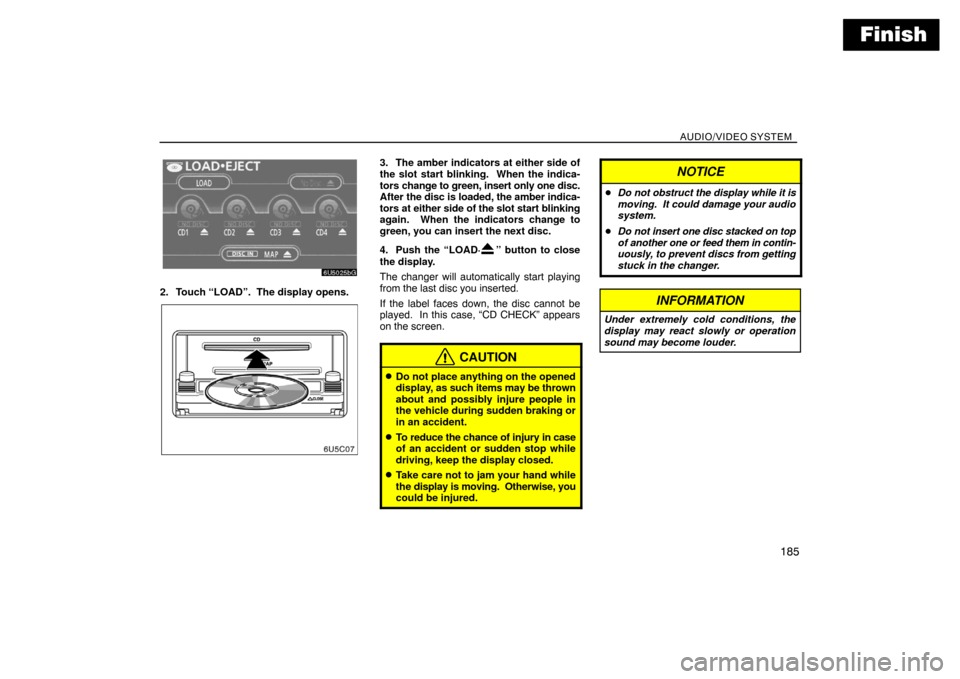
Finish
AUDIO/VIDEO SYSTEM
185
2. Touch “LOAD”. The display opens.
3. The amber indicators at either side of
the slot start blinking. When the indica-
tors change to green, insert only one disc.
After the disc is loaded, the amber indica-
tors at either side of the slot start blinking
again. When the indicators change to
green, you can insert the next disc.
4. Push the “LOAD·
” button to close
the display.
The changer will automatically start playing
from the last disc you inserted.
If the label faces down, the disc cannot be
played. In this case, “CD CHECK” appears
on the screen.
CAUTION
�Do not place anything on the opened
display, as such items may be thrown
about and possibly injure people in
the vehicle during sudden braking or
in an accident.
�To reduce the chance of injury in case
of an accident or sudden stop while
driving, keep the display closed.
�Take care not to jam your hand while
the display is moving. Otherwise, you
could be injured.
NOTICE
�Do not obstruct the display while it is
moving. It could damage your audio
system.
�Do not insert one disc stacked on top
of another one or feed them in contin-
uously, to prevent discs from getting
stuck in the changer.
INFORMATION
Under extremely cold conditions, the
display may react slowly or operation
sound may become louder.
Page 168 of 226
Finish
AUDIO/VIDEO SYSTEM
186
(b) Ejecting discs
�A single disc alone:
1. Push the “LOAD·” button. The
“LOAD·EJECT” screen appears.
2. Touch the disc number to be ejected.The display opens and the amber indicators
at either side of the slot start blinking. After
the disc is ejected, the amber indicators
change to green. A disc can be inserted.
�All the discs:
1. Push the “LOAD·
” button. The
“LOAD·EJECT” screen appears.
2. Touch “ALL CD ”.
The display opens and the amber indicators
at either side of the slot start blinking. After
the disc is ejected, the blinking indicators stay
on.3. Remove the disc.
The indicators start blinking again and the
next disc is ejected.
If a disc is not remove within 15 seconds after
it is ejected, the operation will be canceled.
When all the discs are removed, the amber in-
dicators change to green. A disc can be in-
serted.
Page 170 of 226
Finish
AUDIO/VIDEO SYSTEM
188
(d) Selecting a desired disc
Touch the desired disc number on the
screen.
The selected disc number is highlighted.
The changer will start playing the selected
disc from the first track.(e) Playing an audio disc
Push the “AUDIO” button to display this
screen.
SELECTING A DESIRED TRACK
“SEEK/TRACK” button: Use for a direct ac-
cess to a desired track.
Push either side of the “SEEK/TRACK” but-
ton and repeat it until the desired track num-
ber appears on the screen. As you release
the button, the changer will start playing the
selected track from the beginning.
“TRACK LIST”: The desired track can be se-
lected from a list. This function is available
only when the vehicle is not moving.
Touch “TRACK LIST”. The track list is dis-
played.
Page 171 of 226

Finish
AUDIO/VIDEO SYSTEM
189
Touch the desired track number. The changer
will start playing the selected track from the
beginning.
: By touching this touch screen button,
the list moves up by 6 track groups. If this
touch screen button is touched when the top
page of the list is displayed, the last page is
displayed.
: By touching this touch screen button,
the list moves down by 6 track groups. If this
touch screen button is touched when the last
page of the list is displayed, the top page is
displayed.
Vehicles with rear entertainment system —
While the DVD player is in operation, the
chapter or track can be changed by pushing
either side of the “SEEK/TRACK” button.Fast forward: Push “
” side of the “SEEK/
TRACK” button and hold it to fast forward the
disc. When you release the button, the
changer will resume playing from that posi-
tion.
Reverse: Push “
” side of the “SEEK/
TRACK” button and hold it to reverse the
disc. When you release the button, the
changer will resume playing.
SEARCHING FOR A DESIRED TRACK OR
DISC
Searching for a desired track —
Touch “SCAN” on the screen or push the
“SCAN” button briefly while the disc is
playing.
“SCAN” appears on the screen. The changer
will play the next track for 10 seconds, then
scan again. To select a track, touch “SCAN”
on the screen or push the “SCAN” button a
second time. If the changer reaches the end
of the disc, it will continue scanning at track 1.
After all the tracks are scanned in one pass,
normal play resumes.
Page 172 of 226

Finish
AUDIO/VIDEO SYSTEM
190
Searching for a desired disc —
Touch “SCAN” on the screen or push the
“SCAN” button for longer than a second
while the disc is playing.
“D·SCAN” appears on the screen. The pro-
gram at the beginning of each audio disc will
be played for 10 seconds. To continue listen-
ing to the program of your choice, touch
“SCAN” on the screen or push the “SCAN”
button a second time.
After all the audio discs are scanned in one
pass, normal play resumes.
OTHER FUNCTIONS
“RPT”: Use it for automatic repeat of the
track or disc you are currently listening to.
Repeating a track —
Touch “RPT” briefly while the track is playing.
“RPT” appears on the screen. When the track
is finished, the changer will automatically go
back to the beginning of the track and play the
track again. To cancel it, touch “RPT” once
again.
Repeating a disc —
Touch “RPT” for longer than a second while
the disc is playing. “D·RPT” appears on the
screen. When the disc is finished, the chang-
er will automatically go back to the beginning
of the disc and play the disc again. To cancel
it, touch “RPT” once again.“RAND”: Use it for automatic and random
selection.
Playing the tracks on one disc in random or-
der —
Touch “RAND” briefly while the disc is play-
ing. “RAND” appears on the screen. The sys-
tem selects a track on the disc being listened
to in random order. To cancel it, touch
“RAND” once again.
Playing the tracks on all the audio discs in ran-
dom order —
Touch “RAND” for longer than a second
while the disc is playing. “D·RAND” appears
on the screen. The system selects a track on
all the audio discs in the changer in random
order. To cancel it, touch “RAND” once
again.
If a CD−TEXT disc is inserted, the title of the
disc and track will be displayed. Up to 29 let-
ters can be displayed.
Page 173 of 226

Finish
AUDIO/VIDEO SYSTEM
191
(f) Playing a MP3/WMA disc
Push the “AUDIO” button and touch a
MP3/WMA disc number to display this
screen.
SELECTING A DESIRED FOLDER
“FOLDER�”: Touch this touch screen but-
ton to go to the next folder.
“FOLDER ”: Touch this touch screen but-
ton to go to the previous folder.
“FOLDER LIST”: The desired folder can be
selected in a list. This function is available
only when the vehicle is not moving.
Touch “FOLDER LIST”. The folder list is dis-
played.
Touch the desired folder number. The chang-
er will start playing the first file of the selected
folder.
: By touching this touch screen button,
the list moves up by 6 folder groups. If this
touch screen button is touched when the top
page of the list is displayed, the last page is
displayed.
: By touching this touch screen button,
the list moves down by 6 folder groups. If this
touch screen button is touched when the last
page of the list is displayed, the top page is
displayed.
“FILE”: The file list is displayed.
“DETAIL”: Details of the file currently playing
is displayed. This function is available only
when the vehicle is not moving.
Page 174 of 226

Finish
AUDIO/VIDEO SYSTEM
192
SELECTING A DESIRED FILE
“SEEK/TRACK” button: Use for direct ac-
cess to a desired file.
Push either side of the “SEEK/TRACK” but-
ton and repeat it until the desired file number
appears on the display. As you release the
button, the changer will start playing the se-
lected file from the beginning. When “RAND”
or “FLD·RPT” is on, the file number within the
folder you are currently being listened to ap-
pears.
Fast forward: Push “
” side of the “SEEK/
TRACK” button and hold it to fast forward the
disc. When you release the button, the
changer will resume playing from that posi-
tion.
Reverse: Push “
” side of the “SEEK/
TRACK” button and hold it to reverse the
disc. When you release the button, the
changer will resume playing.
“TUNE·FILE” knob: Use for direct access to
a desired file in the disc.
Turn the “TUNE·FILE” knob to step up or
down all the files in the disc you are currently
listening to. The file number appears on the
display. When “RAND” or “FLD·RPT” is on, all
the files in the folder you are currently being
listened to can be stepped up or down.
“FILE”: The desired file can be selected in a
list. This function is available only when the
vehicle is not moving.
Touch “FILE”. The file list is displayed.