Page 136 of 226
OTHER FUNCTIONS
154
2. Touch “Change”.
3. Input the current code.
Each time you touch �, an inputted digit is de-
leted.
4. Input a new code.
5. Touch “Yes”.
�Phone Book Lock
When you set the phone book lock, you
can have the following functions locked.
�Display of the phone book screen and
transferring, registering, editing, deleting
the phone book data.
�Display of speed dial screen, registering,
deleting the speed dial and speed dialing.
�Display of the other party’s name for calls
being received or made.
�Display of dialed numbers screen and
received calls screen, deleting dialed
numbers and received numbers.
�Display of phone information screen.
�Changing the security code.
When you set this function, the speed dial
screen is not displayed while you are driving.
Page 138 of 226
OTHER FUNCTIONS
156
(f) Set a Bluetooth� phone
�Selecting a Bluetooth� phone
In case you register more than one
Bluetooth� phone, you need to choose a
favorite one.
1. Touch “Settings” to display “Settings”
screen.
2. Touch “Select Telephone” to display
“Select Telephone” screen. You can se-
lect the Bluetooth� phone from a maxi-
mum of 6 numbers.
“Empty” is displayed when you have not reg-
istered a Bluetooth� phone yet.
Bluetooth� mark is displayed when you
choose the phone.
Although you can register up to 6 Bluetooth�
phones in the system, only one Bluetooth�
phone can function at a time.
3. Touch “OK”.
When the result message is displayed, you
can use the Bluetooth� phone.
Page 139 of 226
OTHER FUNCTIONS
157
When another Bluetooth� phone is trying to
connect, this screen is displayed.
Touch “Yes” or “No”.
�Displaying Bluetooth� information
You can see or set the information of the
Bluetooth� phone on the system.
Device Name The name of Bluetooth� . . . .
phone which is dis-
played on the screen.
You can change it into a
desired name.
Bluetooth
∗ Device Address
The address peculiar to . . . . . . . . . . . . .
the system. You cannot
change it.
1. Select the desired phone and touch
“Information”.
∗: Bluetooth is a registered trademark of
Bluetooth SIG. Inc.
2. Touch “Change”.
3. When you complete the setting, touch
.
Page 140 of 226
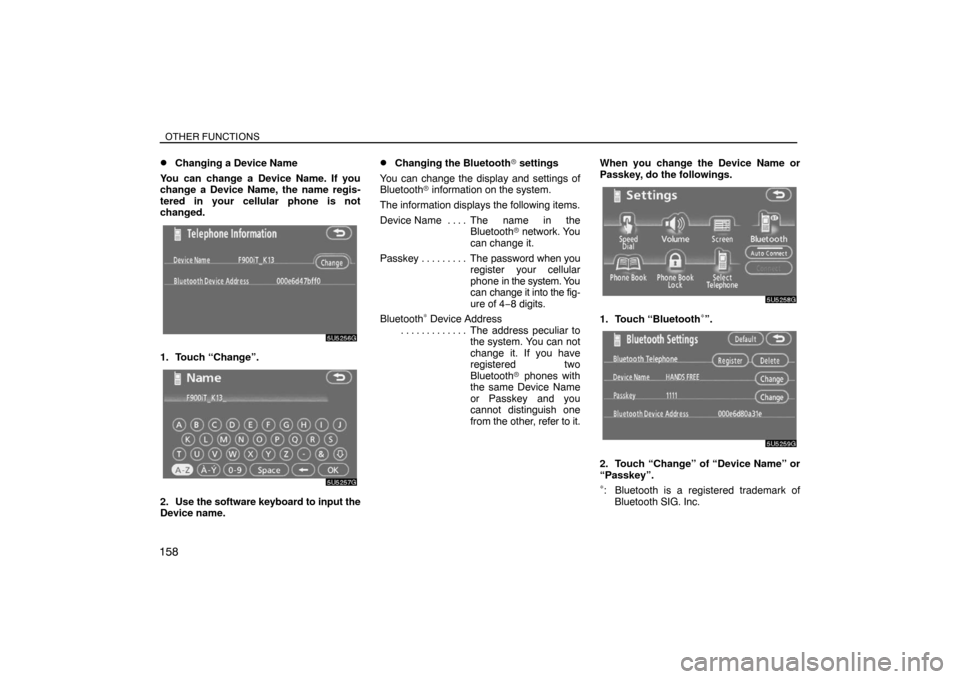
OTHER FUNCTIONS
158�
Changing a Device Name
You can change a Device Name. If you
change a Device Name, the name regis-
tered in your cellular phone is not
changed.
1. Touch “Change”.
2. Use the software keyboard to input the
Device name.
�Changing the Bluetooth� settings
You can change the display and settings of
Bluetooth� information on the system.
The information displays the following items.
Device Name The name in the. . . .
Bluetooth� network. You
can change it.
Passkey The password when you . . . . . . . . .
register your cellular
phone in the system. You
can change it into the fig-
ure of 4−8 digits.
Bluetooth
∗ Device Address
The address peculiar to . . . . . . . . . . . . .
the system. You can not
change it. If you have
registered two
Bluetooth� phones with
the same Device Name
or Passkey and you
cannot distinguish one
from the other, refer to it.When you change the Device Name or
Passkey, do the followings.1. Touch “Bluetooth∗”.
2. Touch “Change” of “Device Name” or
“Passkey”.
∗: Bluetooth is a registered trademark of
Bluetooth SIG. Inc.
Page 142 of 226
OTHER FUNCTIONS
160�
Deleting a Bluetooth� phone
1. Touch “Delete” of “Bluetooth∗ Tele-
phone”.
2. Select the telephone you want to delete
and touch “OK”.
∗: Bluetooth is a registered trademark of
Bluetooth SIG. Inc.
3. Touch “Yes”.
�Displaying the information of the
Bluetooth� phone you delete
You can display the information of the
Bluetooth� phone before you delete it and
you can make sure whether the telephone
you delete is correct or not.
1. Select the telephone you want to dis-
play the information about.
Page 143 of 226
OTHER FUNCTIONS
161
2. When you complete confirming it,
touch
.
Speech command system
The speech command system enables
you to operate the navigation system and
audio system by giving a command.
1. Push the talk switch.
A beep sounds and on screen message is
displayed with an indicator at the top left.
2. Say a command while the indicator is
shown on the display.
If you want to check the command list,
touch “Help” to display the help screen.
(See “Help screen” on page 163.) When
you touch “Cancel”, the previous screen
returns.
If the navigation system does not respond or
the confirmation screen does not disappear,
please push the talk switch and try again.
If no command is given, a beep sounds and
the indicator disappears 6 seconds later.
If the system does not recognize your
speech, the system will respond with this
message (“System does not recognize this
command, please rephrase your com-
mand.”). Start the operation from the begin-
ning.
Page 144 of 226

OTHER FUNCTIONS
162
�Microphone
It is unnecessary to speak directly into the
microphone when giving a command.
Speech command example: Searching for
a route to your home.
1. Push the talk switch.
2. Say “Home”.
You can also say the street name or address.
∗
(ex. say “Woodridge Avenue”.)
∗: “Hawaii” or Hawaii area is not covered by
the voice recognition.
If your home is not registered, you will hear
“Home is not registered”.
3. If the system recognized the command,
the recognition result “Home” is dis-
played on the top of the screen with the
screen message. (Displayed message
and the switches on the screen depend on
the situation.)
Touch or say “Cancel”, and the system will be
canceled. Touch or say “Help”, and displays
the “Help” screen.4. Touch “Enter” or say “Enter destina-
tion”, and the system starts searching for
a route to your home. (If the destination is
already registered, “Add” or “Replace” is
displayed on the screen.)
Touch or say “Cancel”, and the search will be
canceled.
When you search the destination by “POI
Name”, this screen is displayed.
Touch “Enter” or say “Enter destination”.
Page 145 of 226
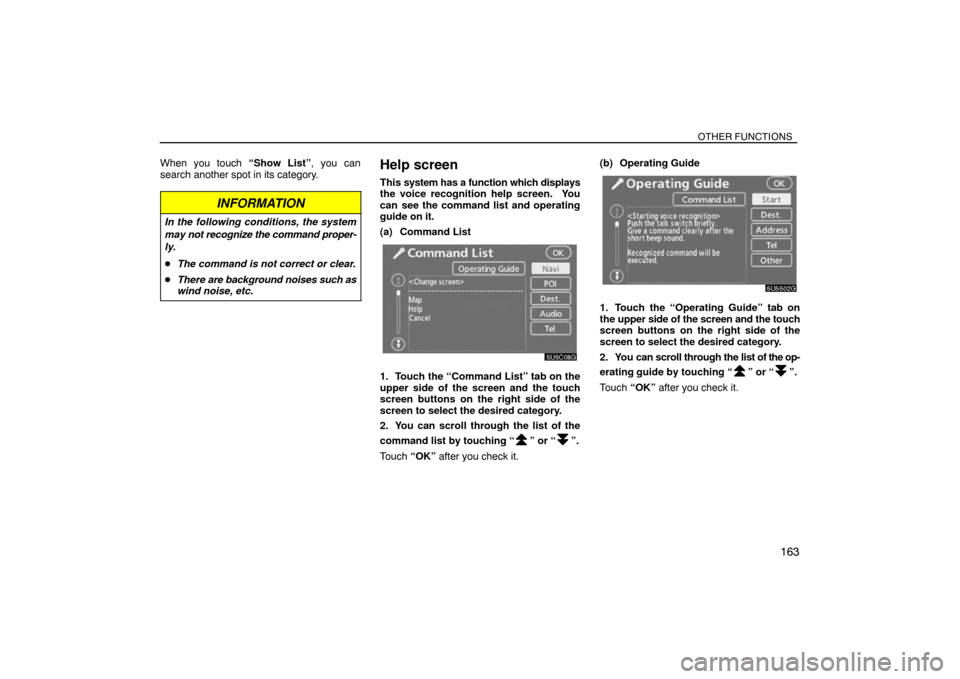
OTHER FUNCTIONS
163
When you touch “Show List”, you can
search another spot in its category.
INFORMATION
In the following conditions, the system
may not recognize the command proper-
ly.
�The command is not correct or clear.
�There are background noises such as
wind noise, etc.
Help screen
This system has a function which displays
the voice recognition help screen. You
can see the command list and operating
guide on it.
(a) Command List
1. Touch the “Command List” tab on the
upper side of the screen and the touch
screen buttons on the right side of the
screen to select the desired category.
2. You can scroll through the list of the
command list by touching “
” or “”.
Touch “OK” after you check it.(b) Operating Guide
1. Touch the “Operating Guide” tab on
the upper side of the screen and the touch
screen buttons on the right side of the
screen to select the desired category.
2. You can scroll through the list of the op-
erating guide by touching “
” or “”.
Touch “OK” after you check it.