Page 3 of 226
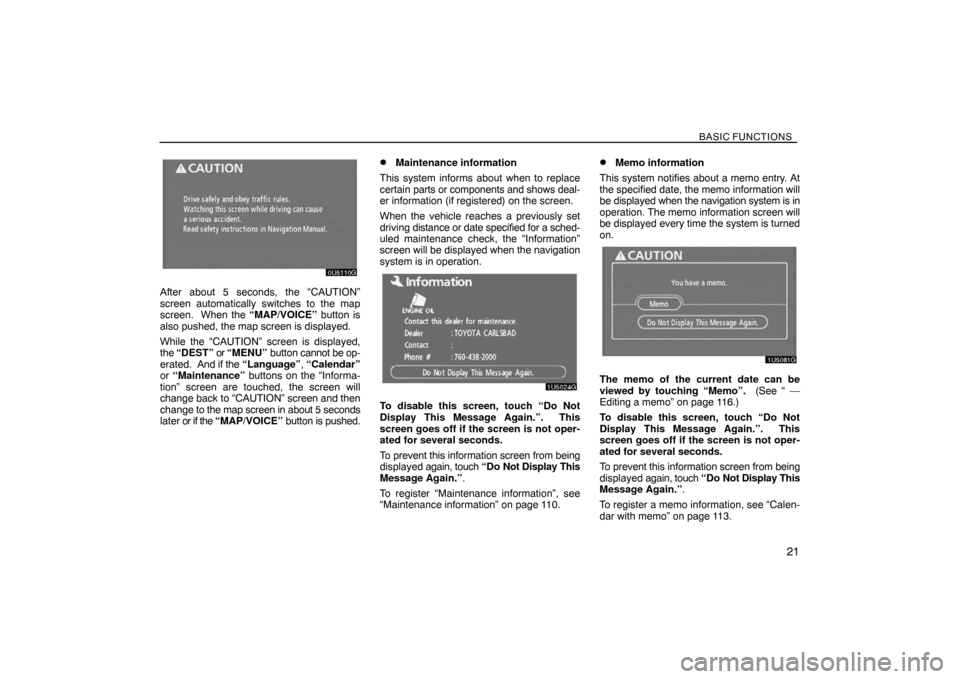
BASIC FUNCTIONS
21
After about 5 seconds, the “CAUTION”
screen automatically switches to the map
screen. When the “MAP/VOICE” button is
also pushed, the map screen is displayed.
While the “CAUTION” screen is displayed,
the “DEST” or “MENU” button cannot be op-
erated. And if the “Language”, “Calendar”
or “Maintenance” buttons on the “Informa-
tion” screen are touched, the screen will
change back to “CAUTION” screen and then
change to the map screen in about 5 seconds
later or if the “MAP/VOICE” button is pushed.
�Maintenance information
This system informs about when to replace
certain parts or components and shows deal-
er information (if registered) on the screen.
When the vehicle reaches a previously set
driving distance or date specified for a sched-
uled maintenance check, the “Information”
screen will be displayed when the navigation
system is in operation.
To disable this screen, touch “Do Not
Display This Message Again.”. This
screen goes off if the screen is not oper-
ated for several seconds.
To prevent this information screen from being
displayed again, touch “Do Not Display This
Message Again.”.
To register “Maintenance information”, see
“Maintenance information” on page 110.
�Memo information
This system notifies about a memo entry. At
the specified date, the memo information will
be displayed when the navigation system is in
operation. The memo information screen will
be displayed every time the system is turned
on.
The memo of the current date can be
viewed by touching “Memo”. (See “ —
Editing a memo” on page 116.)
To disable this screen, touch “Do Not
Display This Message Again.”. This
screen goes off if the screen is not oper-
ated for several seconds.
To prevent this information screen from being
displayed again, touch “Do Not Display This
Message Again.”.
To register a memo information, see “Calen-
dar with memo” on page 113.
Page 68 of 226
ADVANCED FUNCTIONS
86
User selection
The system can memorize the following set-
tings for up to three users.
�Map direction
�Map scale
�Map configuration
�Guidance mode
�Setup
�Volume
�Language
�Route trace
�Travel time/arrival time
�Right screen of dual map
�Route preference
�Maintenance notification
1. Push the “MENU” button.
2. Touch “Select User”.
�To register
1. Touch “Memorize”.
The confirmation screen will be displayed.
2. To register, touch “Yes”. To return to
the previous screen, touch “No” or
.
Page 91 of 226
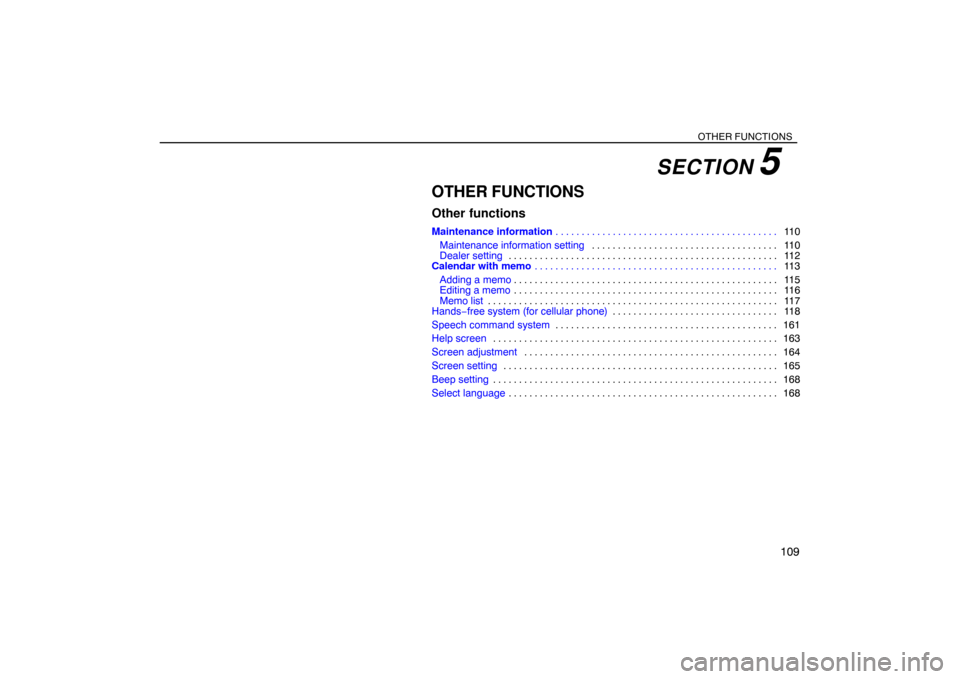
OTHER FUNCTIONS
109
OTHER FUNCTIONS
Other functions
Maintenance information11 0 . . . . . . . . . . . . . . . . . . . . . . . . . . . . . . . . . . . . . . . . . . .
Maintenance information setting11 0 . . . . . . . . . . . . . . . . . . . . . . . . . . . . . . . . . . . .
Dealer setting 11 2 . . . . . . . . . . . . . . . . . . . . . . . . . . . . . . . . . . . . . . . . . . . . . . . . . . . .
Calendar with memo11 3 . . . . . . . . . . . . . . . . . . . . . . . . . . . . . . . . . . . . . . . . . . . . . . .
Adding a memo11 5 . . . . . . . . . . . . . . . . . . . . . . . . . . . . . . . . . . . . . . . . . . . . . . . . . . .
Editing a memo11 6 . . . . . . . . . . . . . . . . . . . . . . . . . . . . . . . . . . . . . . . . . . . . . . . . . . .
Memo list11 7 . . . . . . . . . . . . . . . . . . . . . . . . . . . . . . . . . . . . . . . . . . . . . . . . . . . . . . . .
Hands−free system (for cellular phone)11 8 . . . . . . . . . . . . . . . . . . . . . . . . . . . . . . . .
Speech command system161 . . . . . . . . . . . . . . . . . . . . . . . . . . . . . . . . . . . . . . . . . . .
Help screen163 . . . . . . . . . . . . . . . . . . . . . . . . . . . . . . . . . . . . . . . . . . . . . . . . . . . . . . .
Screen adjustment164 . . . . . . . . . . . . . . . . . . . . . . . . . . . . . . . . . . . . . . . . . . . . . . . . .
Screen setting165 . . . . . . . . . . . . . . . . . . . . . . . . . . . . . . . . . . . . . . . . . . . . . . . . . . . . .
Beep setting168 . . . . . . . . . . . . . . . . . . . . . . . . . . . . . . . . . . . . . . . . . . . . . . . . . . . . . . .
Select language168 . . . . . . . . . . . . . . . . . . . . . . . . . . . . . . . . . . . . . . . . . . . . . . . . . . . .
SECTION 5
Page 92 of 226
OTHER FUNCTIONS
11 0
Maintenance information —
— Maintenance information
setting
When the navigation system is turned on, the
“Information” screen displays when it is time
to replace a part or certain components. (See
page 21.)
1. Push the “INFO” button.
2. Touch “Maintenance”.
3. Touch the desired touch screen button.
For details of each touch screen button, see
“INFORMATION ITEMS” on page 111.
“Delete All”: To cancel all conditions which
have been inputted.
“Reset All”: To reset the item which has sat-
isfied a condition.“Set Dealer”: To register or edit dealer infor-
mation. (See “ — Dealer setting” on page
112.)
If “ON” is selected, the system gives mainte-
nance information with the “Information”
screen when the system is turned on. (See
page 21.)
If “OFF” is selected, the “Information” screen
is disabled.
When the vehicle needs to be serviced, the
touch screen button color will change to
orange.
Page 93 of 226

OTHER FUNCTIONS
111
INFORMATION ITEMS
“ENGINE OIL”: Replace engine oil
“OIL FILTER”: Replace engine oil filter
“ROTATION”: Rotate tires
“TIRES”: Replace tires
“BATTERY”: Replace battery
“BRAKE PAD”: Replace brake linings
“WIPERS”: Replace wiper blades
“LLC”: Replace engine coolant
“BRAKE OIL”: Replace brake fluid
“ATF”: Replace ATF
“SERVICE”: Scheduled maintenance
“AIR FILTER”: Replace air filter
“PERSONAL”: New information items can
be created separately from provided ones
4. Input the conditions.
Notice of “Date”: The next maintenance
date can be input.
Notice of “Distance”: The driving distance
until the next maintenance check can be in-
put.
“Delete”: To cancel the date and distance
conditions.
“Reset”: To reset the date and distance con-
ditions.
5. Touch “OK”.
The screen then returns to the “Maintenance”
screen.
INFORMATION
�For scheduled maintenance informa-
tion, please refer to the “Scheduled
Maintenance Guide” or “Owner’s
Manual Supplement”.
�Depending on driving or road condi-
tions, the actual date and distance
may differ from the stored date and
distance in the system.
Page 94 of 226

OTHER FUNCTIONS
11 2
— Dealer setting
It is possible to register a dealer in the system.
With dealer information registered, route
guidance to the dealer is available.
1. Push the “INFO” button.
2. Touch “Maintenance” on the “Informa-
tion” screen.
3. Touch “Set Dealer” on the “Mainte-
nance” screen.
4. If the dealer has not been registered,
enter the location of the dealer in the same
way as for a destination search. (See “Des-
tination search” on page 42.)
When “Set Dealer” registration is finished, the
“Edit Dealer” screen will be displayed.
5. Touch the touch screen button to be
edited.
“Dealer”: To enter the name of a dealer. (See
page 112.)
“Contact”: To enter the name of a dealer
member. (See page 112.)
“Location”: To set a location. (See page
113.)
“Phone #”: To set a telephone number. (See
page 113.)
“Delete Dealer”: To delete the dealer infor-
mation displayed on the screen.
“Enter
”: To set the displayed dealer as a
destination. (See “Starting route guidance”
on page 61.)
�To edit “Dealer” or “Contact”
1. Touch “Dealer” or “Contact” on the
“Edit Dealer” screen.
2. Enter the name using the alphanumeric
keys.
Up to 24 letters can be entered.
3. Touch “OK”.
The previous screen will be displayed.
Page 149 of 226
OTHER FUNCTIONS
167
(d) Delete personal data
The following personal data can be de-
leted or returned to their default settings:
�Maintenance conditions
�Maintenance information “off” setting
�Memory points
�Areas to avoid
�Previous points
�Route trace
�User selection settings
�Phone book data
�Dialed numbers and received calls
�Speed dial
�Bluetooth� phone data
�Security code
This function is available only when the
vehicle is not moving.
1. Touch “Delete personal data”. The
“Delete personal data” screen appears.2. Touch “Delete”. The “Confirmation to
delete all personal data” screen appears.
3. Touch “Yes”.