Page 3 of 226
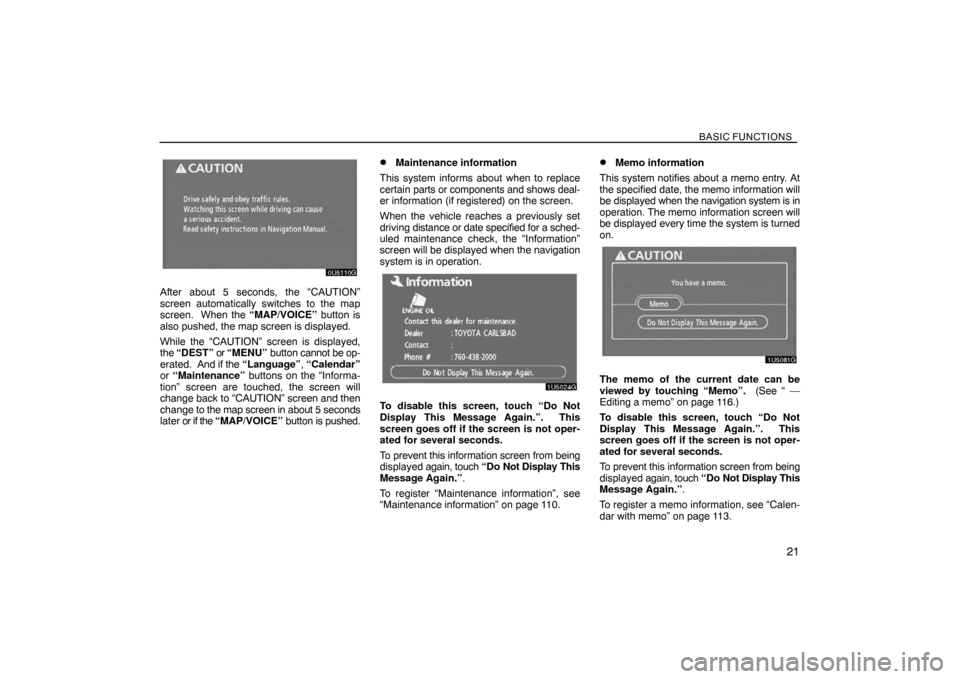
BASIC FUNCTIONS
21
After about 5 seconds, the “CAUTION”
screen automatically switches to the map
screen. When the “MAP/VOICE” button is
also pushed, the map screen is displayed.
While the “CAUTION” screen is displayed,
the “DEST” or “MENU” button cannot be op-
erated. And if the “Language”, “Calendar”
or “Maintenance” buttons on the “Informa-
tion” screen are touched, the screen will
change back to “CAUTION” screen and then
change to the map screen in about 5 seconds
later or if the “MAP/VOICE” button is pushed.
�Maintenance information
This system informs about when to replace
certain parts or components and shows deal-
er information (if registered) on the screen.
When the vehicle reaches a previously set
driving distance or date specified for a sched-
uled maintenance check, the “Information”
screen will be displayed when the navigation
system is in operation.
To disable this screen, touch “Do Not
Display This Message Again.”. This
screen goes off if the screen is not oper-
ated for several seconds.
To prevent this information screen from being
displayed again, touch “Do Not Display This
Message Again.”.
To register “Maintenance information”, see
“Maintenance information” on page 110.
�Memo information
This system notifies about a memo entry. At
the specified date, the memo information will
be displayed when the navigation system is in
operation. The memo information screen will
be displayed every time the system is turned
on.
The memo of the current date can be
viewed by touching “Memo”. (See “ —
Editing a memo” on page 116.)
To disable this screen, touch “Do Not
Display This Message Again.”. This
screen goes off if the screen is not oper-
ated for several seconds.
To prevent this information screen from being
displayed again, touch “Do Not Display This
Message Again.”.
To register a memo information, see “Calen-
dar with memo” on page 113.
Page 68 of 226
ADVANCED FUNCTIONS
86
User selection
The system can memorize the following set-
tings for up to three users.
�Map direction
�Map scale
�Map configuration
�Guidance mode
�Setup
�Volume
�Language
�Route trace
�Travel time/arrival time
�Right screen of dual map
�Route preference
�Maintenance notification
1. Push the “MENU” button.
2. Touch “Select User”.
�To register
1. Touch “Memorize”.
The confirmation screen will be displayed.
2. To register, touch “Yes”. To return to
the previous screen, touch “No” or
.
Page 82 of 226
ADVANCED FUNCTIONS
100
Setup
Setting the items shown on the “Setup”
screen can be done. (See page 9.)
1. Push the “MENU” button.
2. Touch “Setup”.
3. Touch the items to be set.
4. Touch “OK”.
The previous screen will be displayed.
INFORMATION
To reset all setup items, touch “Default”.
�Distance unit
Distance unit can be changed.
1. Push the “MENU” button.
2. Touch “Setup” on the “Menu” screen.
3. Touch “km” or “miles” of “Distance” to
choose the distance unit.
The selected button is highlighted.
4. Touch “OK”.
INFORMATION
This function is available only in English
or Spanish. To switch language, see
“Select language” on page 168.
Page 91 of 226
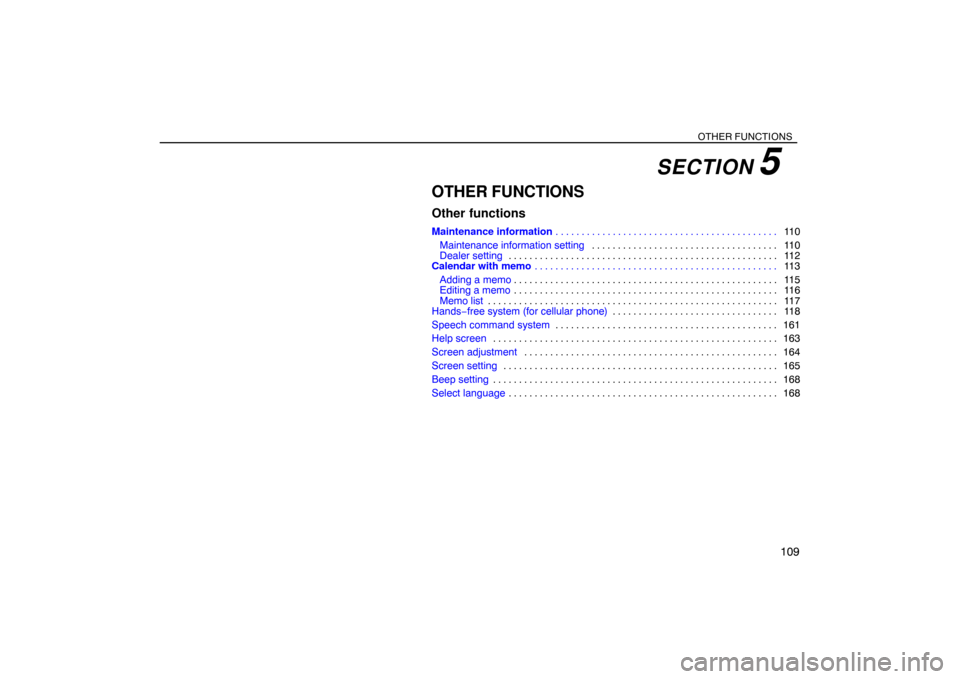
OTHER FUNCTIONS
109
OTHER FUNCTIONS
Other functions
Maintenance information11 0 . . . . . . . . . . . . . . . . . . . . . . . . . . . . . . . . . . . . . . . . . . .
Maintenance information setting11 0 . . . . . . . . . . . . . . . . . . . . . . . . . . . . . . . . . . . .
Dealer setting 11 2 . . . . . . . . . . . . . . . . . . . . . . . . . . . . . . . . . . . . . . . . . . . . . . . . . . . .
Calendar with memo11 3 . . . . . . . . . . . . . . . . . . . . . . . . . . . . . . . . . . . . . . . . . . . . . . .
Adding a memo11 5 . . . . . . . . . . . . . . . . . . . . . . . . . . . . . . . . . . . . . . . . . . . . . . . . . . .
Editing a memo11 6 . . . . . . . . . . . . . . . . . . . . . . . . . . . . . . . . . . . . . . . . . . . . . . . . . . .
Memo list11 7 . . . . . . . . . . . . . . . . . . . . . . . . . . . . . . . . . . . . . . . . . . . . . . . . . . . . . . . .
Hands−free system (for cellular phone)11 8 . . . . . . . . . . . . . . . . . . . . . . . . . . . . . . . .
Speech command system161 . . . . . . . . . . . . . . . . . . . . . . . . . . . . . . . . . . . . . . . . . . .
Help screen163 . . . . . . . . . . . . . . . . . . . . . . . . . . . . . . . . . . . . . . . . . . . . . . . . . . . . . . .
Screen adjustment164 . . . . . . . . . . . . . . . . . . . . . . . . . . . . . . . . . . . . . . . . . . . . . . . . .
Screen setting165 . . . . . . . . . . . . . . . . . . . . . . . . . . . . . . . . . . . . . . . . . . . . . . . . . . . . .
Beep setting168 . . . . . . . . . . . . . . . . . . . . . . . . . . . . . . . . . . . . . . . . . . . . . . . . . . . . . . .
Select language168 . . . . . . . . . . . . . . . . . . . . . . . . . . . . . . . . . . . . . . . . . . . . . . . . . . . .
SECTION 5
Page 150 of 226
OTHER FUNCTIONS
168
Beep setting
You can turn the beep sound off.
1. Push the “INFO” button.
2. Touch “Beep Off”. “Beep Off” is high-
lighted. To set the beep sound on, touch
“Beep Off” again.
Select language
The language of the touch screen buttons,
pop�up messages and the voice guidance
can be changed.
1. Push the “INFO” button.
2. Touch “Language”.
3. Touch “English”, “Français” or “Es-
pañol” to select a language.
4. Touch “OK”.
The language is changed and the screen re-
turns to the map display.
Page 186 of 226
Finish
AUDIO/VIDEO SYSTEM
204
SELECTING A MENU ITEM
Enter the menu item using �, �, and �
and touch “Enter”. The player starts play-
ing video for that menu item. (For details,
see the manual that comes with the DVD
video disc provided separately.)
Each time you touch “Move Buttons”, the
controls on the screen move upward and
downward.
When you touch “<
disappear. To display them again, touch
“ON”.
When you touch
, the previous screen
returns.
SEARCHING BY TITLE
Enter the title number and touch “Enter”.
The player starts playing video for that
title number.
When you push either side of the “SEEK/
TRACK” button, you can select a chapter.
If you enter the wrong numbers, touch “Clea-
r” to delete the numbers.
When you touch
, the previous screen
returns.
CHANGING THE SUBTITLE LANGUAGE
Each time you touch “Subtitle”, the lan-
guage is selected from the ones stored in
the discs and changed.
When you touch
, the previous screen
returns.
Page 187 of 226
Finish
AUDIO/VIDEO SYSTEM
205
CHANGING THE AUDIO LANGUAGE
Each time you touch “AUDIO”, the lan-
guage is selected from the ones stored in
the discs and changed.
When you touch
, the previous screen
returns.
CHANGING THE ANGLE
The angle can be selected for discs that
are multi�angle compatible when the
angle mark appears on the screen.
Each time you touch “Angle”, the angle
changes.
When you touch
, and the previous
screen returns.
Page 188 of 226
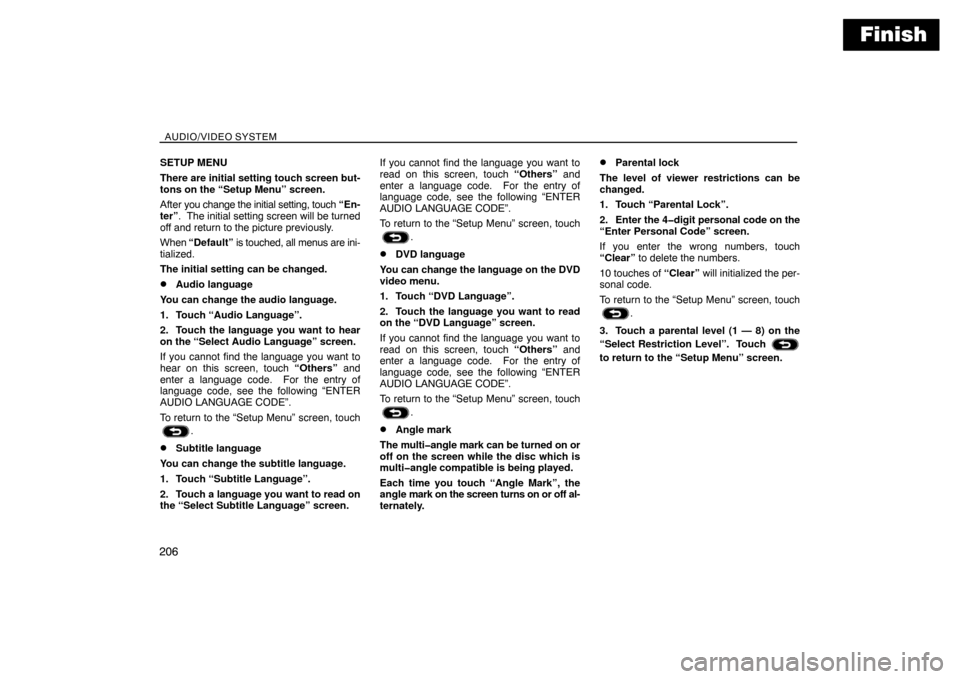
Finish
AUDIO/VIDEO SYSTEM
206
SETUP MENU
There are initial setting touch screen but-
tons on the “Setup Menu” screen.
After you change the initial setting, touch “En-
ter”. The initial setting screen will be turned
off and return to the picture previously.
When “Default” is touched, all menus are ini-
tialized.
The initial setting can be changed.
�Audio language
You can change the audio language.
1. Touch “Audio Language”.
2. Touch the language you want to hear
on the “Select Audio Language” screen.
If you cannot find the language you want to
hear on this screen, touch “Others” and
enter a language code. For the entry of
language code, see the following “ENTER
AUDIO LANGUAGE CODE”.
To return to the “Setup Menu” screen, touch
.
�Subtitle language
You can change the subtitle language.
1. Touch “Subtitle Language”.
2. Touch a language you want to read on
the “Select Subtitle Language” screen.If you cannot find the language you want to
read on this screen, touch “Others” and
enter a language code. For the entry of
language code, see the following “ENTER
AUDIO LANGUAGE CODE”.
To return to the “Setup Menu” screen, touch
.
�DVD language
You can change the language on the DVD
video menu.
1. Touch “DVD Language”.
2. Touch the language you want to read
on the “DVD Language” screen.
If you cannot find the language you want to
read on this screen, touch “Others” and
enter a language code. For the entry of
language code, see the following “ENTER
AUDIO LANGUAGE CODE”.
To return to the “Setup Menu” screen, touch
.
�Angle mark
The multi�angle mark can be turned on or
off on the screen while the disc which is
multi�angle compatible is being played.
Each time you touch “Angle Mark”, the
angle mark on the screen turns on or off al-
ternately.
�Parental lock
The level of viewer restrictions can be
changed.
1. Touch “Parental Lock”.
2. Enter the 4�digit personal code on the
“Enter Personal Code” screen.
If you enter the wrong numbers, touch
“Clear” to delete the numbers.
10 touches of “Clear” will initialized the per-
sonal code.
To return to the “Setup Menu” screen, touch
.
3. Touch a parental level (1 — 8) on the
“Select Restriction Level”. Touch
to return to the “Setup Menu” screen.