Page 4 of 226
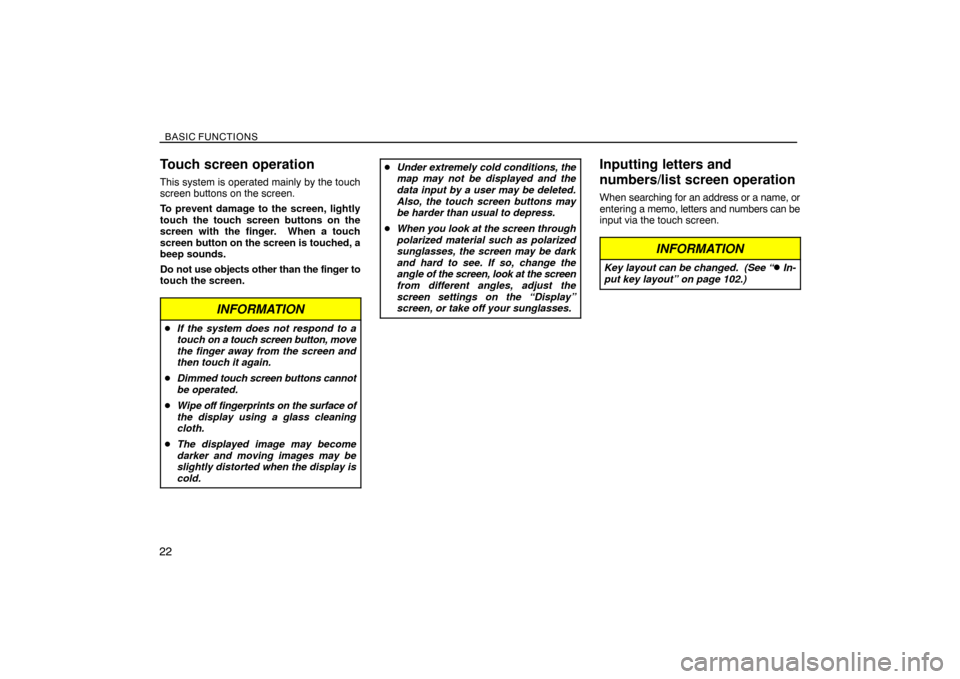
BASIC FUNCTIONS
22
Touch screen operation
This system is operated mainly by the touch
screen buttons on the screen.
To prevent damage to the screen, lightly
touch the touch screen buttons on the
screen with the finger. When a touch
screen button on the screen is touched, a
beep sounds.
Do not use objects other than the finger to
touch the screen.
INFORMATION
�If the system does not respond to a
touch on a touch screen button, move
the finger away from the screen and
then touch it again.
�Dimmed touch screen buttons cannot
be operated.
�Wipe off fingerprints on the surface of
the display using a glass cleaning
cloth.
�The displayed image may become
darker and moving images may be
slightly distorted when the display is
cold.
�Under extremely cold conditions, the
map may not be displayed and the
data input by a user may be deleted.
Also, the touch screen buttons may
be harder than usual to depress.
�When you look at the screen through
polarized material such as polarized
sunglasses, the screen may be dark
and hard to see. If so, change the
angle of the screen, look at the screen
from different angles, adjust the
screen settings on the “Display”
screen, or take off your sunglasses.Inputting letters and
numbers/list screen operation
When searching for an address or a name, or
entering a memo, letters and numbers can be
input via the touch screen.
INFORMATION
Key layout can be changed. (See “� In-
put key layout” on page 102.)
Page 67 of 226
ADVANCED FUNCTIONS
85
Volume
Voice guidance can be used when approach-
ing a destination.
The volume of the voice or turn off voice guid-
ance can be adjusted.
1. Push the “MENU” button.
2. Touch “Volume”.
To adjust the volume, select the desired level
by touching the appropriate number.
If voice guidance is unneeded, touch “OFF”.
The selected item is highlighted.
INFORMATION
During route guidance, the voice guid-
ance continues even if the navigation
screen is changed to other screens.
“Adaptive Volume Control”: By turning
“Adaptive Volume Control” on, the volume is
turned up automatically when the vehicle
speed exceeds 50 mph (80 km/h).
To turn the “Adaptive Volume Control” system
on, touch the button. The indicator will be
highlighted.
Page 82 of 226
ADVANCED FUNCTIONS
100
Setup
Setting the items shown on the “Setup”
screen can be done. (See page 9.)
1. Push the “MENU” button.
2. Touch “Setup”.
3. Touch the items to be set.
4. Touch “OK”.
The previous screen will be displayed.
INFORMATION
To reset all setup items, touch “Default”.
�Distance unit
Distance unit can be changed.
1. Push the “MENU” button.
2. Touch “Setup” on the “Menu” screen.
3. Touch “km” or “miles” of “Distance” to
choose the distance unit.
The selected button is highlighted.
4. Touch “OK”.
INFORMATION
This function is available only in English
or Spanish. To switch language, see
“Select language” on page 168.
Page 84 of 226
ADVANCED FUNCTIONS
102�
Input key layout
Key layout can be changed.
1. Push the “MENU” button.
2. Touch “Setup” on the “Menu” screen.
3. Touch “ABC” or “QWE” of “Keyboard
Layout” to choose the Input key layout.LAYOUT TYPE
�“ABC” type
�“QWE” type
The selected button is highlighted.
4. Touch “OK”.
�Time zone
Time zone can be changed.
1. Push the “MENU” button.
2. Touch “Setup” on the “Menu” screen.
3. Touch “Change” of “Time Zone”.
The “Adjust Time Zone” screen will be dis-
played on the display.
Page 85 of 226
ADVANCED FUNCTIONS
103
4. Touch the desired time zone.
The selected button is highlighted.
“Daylight Saving Time”: Daylight saving
time can be set or cancelled.
To set daylight saving time, touch “ON”, and
to cancel it, touch “OFF”.
5. Touch “OK”.
�Screen layout function ( Function)
Each touch screen button and current street
name on the map screen can be displayed or
hidden.
1. Push the “MENU” button.
2. Touch “Setup” on the “Menu” screen.
3. Touch “Change” of “ Function”.
4. Touch the touch screen button to be
turned off. The button becomes dimmed.
To set the default, touch “Default”.
5. Touch “OK”.
Page 86 of 226

ADVANCED FUNCTIONS
104�
POI category change
(Display POI Icons)
Select from among the 6 icons displayed on
the “Display POI Icons” top screen, so that
setting of the icons to be displayed on the map
screen can be done easily.
1. Push the “MENU” button.
2. Touch “Setup” on the “Menu” screen.
Then touch
to display page 2 of the “Set-
up” screen.
3. Touch “Change” of “Display POI
Icons”.
4. Touch the category button to be
changed.
5. Touch the category button to be dis-
played on the “Display POI Icons” top
screen.
6. Touch “OK”.
�Display of building shape
When the “Display Building Shapes” feature
is turned on, the system will display the build-
ing shape on the map screen using a scale of
150 feet (50 m) to 300 feet (100 m).
To turn the “Display Building Shapes” on:
1. Push the “MENU” button.
2. Touch “Setup” on the “Menu” screen.
Then touch
to display page 2 of the “Set-
up” screen.
3. Touch “ON” of “Display Building
Shapes”.
The selected button is highlighted.
4. Touch “OK”.
Page 87 of 226

ADVANCED FUNCTIONS
105 �
Notifying traffic restriction
When the “Traffic Restrict. Notification” fea-
ture is turned on, the system notifies you of
traffic or seasonal restrictions.
To turn the “Traffic Restrict. Notification” on:
1. Push the “MENU” button.
2. Touch “Setup” on the “Menu” screen.
Then touch
to display page 2 of the “Set-
up” screen.
3. Touch “ON” of “Traffic Restrict. Notifi-
cation”.
The selected button is highlighted.
4. Touch “OK”.
�Voice recognition guidance
When the “Voice Recognition Guidance” fea-
ture is turned on, the voice recognition guid-
ance can be heard automatically.
To turn the “Voice Recognition Guidance” on:
1. Push the “MENU” button.
2. Touch “Setup” on the “Menu” screen.
Then touch
to display page 2 of the “Set-
up” screen.
3. Touch “ON” of “Voice Recognition
Guidance”.
The selected button is highlighted.
4. Touch “OK”.
�Voice guidance in all modes
When the “Voice Guidance in All Modes” fea-
ture is turned on, the voice guidance in all
modes can be heard.
When the “Voice Guidance in All Modes” fea-
ture is turned off, voice guidance cannot be
heard when using the audio system.
To turn the “Voice Guidance in All Modes” on:
1. Push the “MENU” button.
2. Touch “Setup” on the “Menu” screen.
Then touch
to display page 2 of the “Set-
up” screen.
3. Touch “ON” of “Voice Guidance in All
Modes”.
The selected button is highlighted.
4. Touch “OK”.
Page 88 of 226

ADVANCED FUNCTIONS
106�
Auto voice guidance
When the “Auto Voice Guidance” feature is
turned on, the voice guidance can be heard
automatically.
When the “Auto Voice Guidance” feature is
turned off, the voice guidance can be heard
only if the “MAP/VOICE” button is pushed.
To turn the “Auto Voice Guidance” mode on:
1. Push the “MENU” button.
2. Touch “Setup” on the “Menu” screen.
Then touch
twice to display page 3 of the
“Setup” screen.
3. Touch “ON” of “Auto Voice Guidance”.
The selected button is highlighted.
4. Touch “OK”.
�Pop�up message
When the “Pop−up Message” is turned on,
the Pop−up message will be displayed.
To turn the “Pop−up Message” on:
1. Push the “MENU” button.
2. Touch “Setup” on the “Menu” screen.
Then touch
twice to display page 3 of the
“Setup” screen.
3. Touch “ON” of “Pop�up Message”.
The selected button is highlighted.
4. Touch “OK”.When the “Pop−up Message” is turned off, fol-
lowing messages are not displayed.
This message appears when the system is in
the POI mode and the map scale is over 0.5
mile (800 m).
The message appears when the map is
switched to the dual map screen mode.