Page 11 of 226
BASIC FUNCTIONS
29
The registered point is shown by on the
map.
To change the icon or name, etc., see “ —
Editing memory points” on page 90.
Up to 106 memory points can be registered.
If there is an attempt to register more than
106, a message appears for confirmation.
�To see information about the icon
where the cursor is set
To display information about an icon, set the
cursor on it.POI INFORMATION
When the cursor is set on a POI icon, the
name and “Info.” are displayed on the top of
the screen.
Touch “Info.”.
Information such as the name, address, and
phone number are displayed.
If “Enter
” is touched, the position of the
cursor is set as a destination.
Page 12 of 226

BASIC FUNCTIONS
30
If there is already a set destination, “Add to
” and “Replace ” are displayed.
“Add to
”: To add a destination.
“Replace
”: To delete the existing destina-
tions and set a new one.
To register this POI as a memory point, touch
“Mark”. (See page 89.)
If
is touched, the registered tele-
phone number can be called.
INFORMATION
The desired Point of Interest can be dis-
played on the map screen. (See “ — Dis-
play POI icons” on page 76.)
MEMORY POINT INFORMATION
When the cursor is set on a memory point
icon, the name and “Info.” are displayed on
the top of the screen.
Touch “Info.”.
Information such as the name, address, and
phone number are displayed.
If “Enter
” is touched, the position of the
cursor is set as a destination.If there is already a set destination, “Add to
” and “Replace ” are displayed.
“Add to
”: To add a destination.
“Replace
”: To delete the existing destina-
tions and set a new one.
To edit a memory point, touch “Edit”. (See “
— Editing memory points” on page 90.)
To delete a memory point, touch “Delete”.
If
is touched, the registered tele-
phone number can be called.
Page 13 of 226
BASIC FUNCTIONS
31
DESTINATION INFORMATION
When the cursor is set on a destination icon,
the name and “Info.” are displayed on the top
of the screen.
Touch “Info.”.
Information such as the name, address, and
phone number are displayed.
To delete a destination, touch “Delete”.
If
is touched, the registered tele-
phone number can be called.
— Switching the screens
Any one of the screen configurations can be
selected.
1. Touch this touch screen button to dis-
play the following screen.
2. To select the desired screen configura-
tion, touch one of the following touch
screen buttons.
Page 22 of 226
BASIC FUNCTIONS
40
7. Select the street name from the dis-
played list.8. Touch “Enter”.
Registration of home is complete and the
“Memory Point” screen is displayed.Registered “Home” information will be
displayed.
The icon, quick access, name, location, and
phone number can be changed. (See “ —
Editing memory points” on page 90.)
Page 23 of 226

DESTINATION SEARCH
41
DESTINATION SEARCH
Destination search
Destination search42 . . . . . . . . . . . . . . . . . . . . . . . . . . . . . . . . . . . . . . . . . . . . . . . . . .
Selecting the search area42 . . . . . . . . . . . . . . . . . . . . . . . . . . . . . . . . . . . . . . . . . . .
Destination search by Home45 . . . . . . . . . . . . . . . . . . . . . . . . . . . . . . . . . . . . . . . .
Destination search by Quick access45 . . . . . . . . . . . . . . . . . . . . . . . . . . . . . . . . . .
Destination search by “Address”45 . . . . . . . . . . . . . . . . . . . . . . . . . . . . . . . . . . . . .
Destination search by “POI
∗ Name”50 . . . . . . . . . . . . . . . . . . . . . . . . . . . . . . . . . .
Destination search by “POI∗ Category”53 . . . . . . . . . . . . . . . . . . . . . . . . . . . . . . .
Destination search by “Emergency”56 . . . . . . . . . . . . . . . . . . . . . . . . . . . . . . . . . .
Destination search by “Memory”57 . . . . . . . . . . . . . . . . . . . . . . . . . . . . . . . . . . . . .
Destination search by “Previous”57 . . . . . . . . . . . . . . . . . . . . . . . . . . . . . . . . . . . .
Destination search by “Map”58 . . . . . . . . . . . . . . . . . . . . . . . . . . . . . . . . . . . . . . . .
Destination search by “Intersection”58 . . . . . . . . . . . . . . . . . . . . . . . . . . . . . . . . . .
Destination search by “Freeway Ent./Exit”59 . . . . . . . . . . . . . . . . . . . . . . . . . . . . .
Destination search by “Coordinates”60 . . . . . . . . . . . . . . . . . . . . . . . . . . . . . . . . .
Destination search by “Phone #”61 . . . . . . . . . . . . . . . . . . . . . . . . . . . . . . . . . . . . .
Starting route guidance61 . . . . . . . . . . . . . . . . . . . . . . . . . . . . . . . . . . . . . . . . . . . . . . .
∗: Point of Interest
SECTION 2
Page 43 of 226
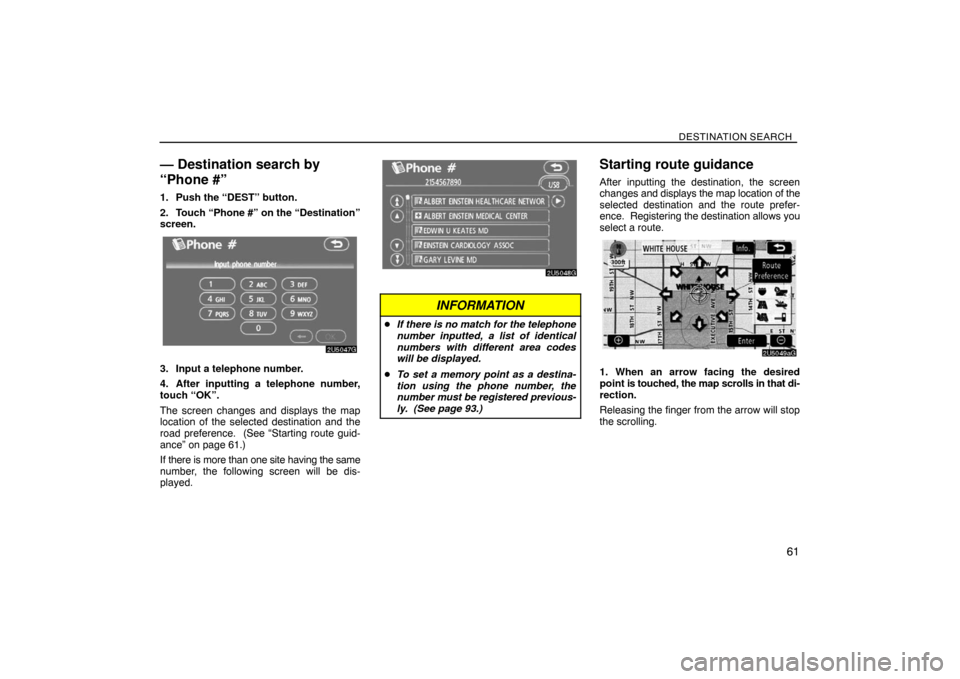
DESTINATION SEARCH
61
— Destination search by
“Phone #”
1. Push the “DEST” button.
2. Touch “Phone #” on the “Destination”
screen.
3. Input a telephone number.
4. After inputting a telephone number,
touch “OK”.
The screen changes and displays the map
location of the selected destination and the
road preference. (See “Starting route guid-
ance” on page 61.)
If there is more than one site having the same
number, the following screen will be dis-
played.
INFORMATION
�If there is no match for the telephone
number inputted, a list of identical
numbers with different area codes
will be displayed.
�To set a memory point as a destina-
tion using the phone number, the
number must be registered previous-
ly. (See page 93.)
Starting route guidance
After inputting the destination, the screen
changes and displays the map location of the
selected destination and the route prefer-
ence. Registering the destination allows you
select a route.
1. When an arrow facing the desired
point is touched, the map scrolls in that di-
rection.
Releasing the finger from the arrow will stop
the scrolling.
Page 44 of 226

DESTINATION SEARCH
62
2. Touch “Enter”.
The system starts route search and displays
recommended routes.
If there is already a set destination, “Add to
” and “Replace ” are displayed.
“Add to
”: To add a destination.
“Replace
”: To delete the existing destina-
tions and set a new one.
“Route Preference”: To change the route
preference. (See page 63.)
“Info.”: If this touch screen button is dis-
played on the top of the screen, touch the
switch to view items such as name, address,
and phone number.
1Current position
2Destination point
3Type of the route and the distance
4Distance of the entire route
3. To start guidance, touch “Guide”.
“3 Routes”: To select the desired route from
three possible routes. (See page 64.)
“Route”: To change the route. (See pages
71 and 73.)
INFORMATION
�Guidance can be suspended or re-
sumed. (See “Suspending and re-
suming guidance” on page 84.)
�If “Guide” is touched until a beep
sounds, Demo mode will start. Push
the “MAP/VOICE” button to finish
Demo mode.
�The route for returning may not be the
same as that for going.
�The route guidance to the destination
may not be the shortest route nor a
route without traffic congestion.
�Route guidance may not be available
if there is no road data for the speci-
fied location.
�When setting the destination on a
map with a scale larger than 0.5 miles
(800 m), the map scale changes to 0.5
miles (800 m) automatically. Set the
destination again.
�If a destination is entered, the road
nearest to the point you selected is
set as the destination.
Page 72 of 226
ADVANCED FUNCTIONS
90
— Editing memory points
The icon, attribute, name, location and/or
telephone number of a registered memory
point can be edited.
1. Push the “MENU” button.
2. Touch “My Places”.
3. Touch “Edit”.
4. Touch the desired memory point but-
ton.
5. Touch the touch screen button to be
edited.
“Icon”: To select icons to be displayed on the
map. (See page 90.)
“Quick Access”: To set an attribute.
Memory points with a set attribute can be
used as a “Quick access” or “Home” button.
(See page 91.)
“Name”: To edit memory point names. The
names can be displayed on the map. (See
page 92.)
“Location”: To edit location information.
(See page 93.)
“Phone #”: To edit telephone numbers. (See
page 93.)
6. Touch “OK”.
�To change “Icon”
1. Touch “Icon” on the “Memory Point”
screen.
2. Touch the desired icon.
Turn the page by touching “Page 1”, “Page
2” or “with Sound”.