Page 194 of 259

AUDIO/VIDEO SYSTEM
195
(h) If the satellite radio tuner malfunctions
When problems occur with the XM
� tuner, a message will appear on the display. Refer-
ring to the table below to identify the problem, take the suggested corrective action.
ANTENNA
The XM� antenna is not connected. Check whether the
XM� antenna cable is attached securely.
A short circuit occurs in the antenna or the surrounding
antenna cable. See a Toyota certified dealer for assis-
tance.
UPDATING
You have not subscribed to the XM� Satellite Radio.
The radio is being updated with the latest encryption
code. Contact the XM
� Satellite Radio for subscription
information. When a contract is canceled, you can
choose the “CH000” and all free−to−air channels.
The premium channel you selected is not authorized.
Wait for about 2 seconds until the radio returns to the
previous channel or “CH001”. If it does not change au-
tomatically, select another channel. If you want to listen
to the premium channel, contact the XM
� Satellite Ra-
dio.
NO SIGNAL
The XM� signal is too weak at the current location. Wait
until your vehicle reaches a location with a stronger sig-
nal.
LOADINGThe unit is acquiring audio or program information. Wait
until the unit has received the information.
OFF AIRThe channel you selected is not broadcasting any pro-
gramming. Select another channel.
−−−−−
There is no song/program title or artist name/feature
associated with the channel at that time. No action
needed.
−−−
The channel you selected is no longer available. Wait
for about 2 seconds until the radio returns to the pre-
vious channel or “CH001”. If it does not change auto-
matically, select another channel.
The XM� Listener Care Center is also available on the phone, pleae call
1−800−967−2346 during the following hours∗:
Monday—Saturday: 6 a.m.—2 a.m. Sunday: 8 a.m.—8 p.m. (Eastern Time)
∗: Subject to change without notice
Page 199 of 259

AUDIO/VIDEO SYSTEM
200
XS00317
(c) Playing a disc
Push the “DISC·AUX” button if the
discs are already loaded in the changer.
“CD CHANGER” appears on the screen.
The discs set in the changer are played
continuously, starting with the last disc you
inserted. The disc number of the disc cur-
rently being played, the track number and
the time from the beginning of the program
appear on the screen.
When play of one disc ends, the first track
of the following disc starts. When play of
the final disc ends, play of the first disc
starts again.
The changer will skip any empty disc trays.
Vehicles with rear entertainment system
—
If the DVD player is turned on, push the
“DISC·AUX” button again to switch to the
CD changer.
If the rear seat entertainment system is on,
pushing the “DISC·AUX” button switches
the sound of the front audio system and
that of the rear seat entertainment system.
6U5061F
(d) Selecting a desired disc
Touch the desired disc number on the
screen.
The selected disc number is highlighted.
The changer will start playing the selected
disc from the first track.
Page 201 of 259

AUDIO/VIDEO SYSTEM
202
6U5023F
Touch the desired track number. The
changer will start playing the selected
track from the beginning.
: By touching this touch−screen but-
ton, the list moves up by 6 track groups. If
this button is touched when the top page of
the list is displayed, the last page is dis-
played.
: By touching this touch−screen but-
ton, the list moves down by 6 track groups.
If this button is touched when the last page
of the list is displayed, the top page is dis-
played.
Vehicles with rear entertainment system
—
While the DVD player is in operation, the
chapter or track can be changed by push-
ing either side of the “SEEK/TRACK” but-
ton.
Fast forward: Push “�” side of the
“SEEK/TRACK” button and hold it to fast
forward the disc. When you release the
button, the changer will resume playing
from that position.
Reverse: Push “�” side of the “SEEK/
TRACK” button and hold it to reverse the
disc. When you release the button, the
changer will resume playing.
6U5024F
SEARCHING FOR A DESIRED TRACK
OR DISC
Searching for a desired track —
Touch “SCAN” on the screen or push
the “SCAN” button briefly while the
disc is playing.
“SCAN” appears on the screen. The
changer will play the next track for 10 sec-
onds, then scan again. To select a track,
touch “SCAN” on the screen or push the
“SCAN” button a second time. If the
changer reaches the end of the disc, it will
continue scanning at track 1.
After all the tracks are scanned in one
pass, normal play resumes.
Searching for a desired disc —
Touch “SCAN” on the screen or push
the “SCAN” button for longer than a
second while the disc is playing.
“D·SCAN” appears on the screen. The
program at the beginning of each audio
disc will be played for 10 seconds. To con-
tinue listening to the program of your
choice, touch “SCAN” on the screen or
push the “SCAN” button a second time.
After all the audio discs are scanned in one
pass, normal play resumes.
Page 206 of 259
AUDIO/VIDEO SYSTEM
207
6U5030F
SEARCHING FOR A DESIRED FILE
Touch “SCAN” on the screen or push
the “SCAN” button briefly while the
disc is playing.
“SCAN” appears on the screen. The
changer will play the next file in the folder
for 10 seconds, then scan again. To select
a file, touch “SCAN” on the screen or push
the “SCAN” button a second time. If the
changer reaches the end of the folder, it
will continue scanning from file 1.
After all the files are scanned in one pass,
normal play resumes.
6U5031F
SEARCHING FOR A DESIRED FOLDER
Touch “SCAN” on the screen or push
the “SCAN” button for longer than a
second while the disc is playing.
“FLD.SCAN” appears on the screen. The
program at the beginning of each folder will
be played for 10 seconds. To continue lis-
tening to the program of your choice, touch
“SCAN” on the screen or push the
“SCAN” button a second time.
After all the folders are scanned in one
pass, normal play resumes.
Page 217 of 259
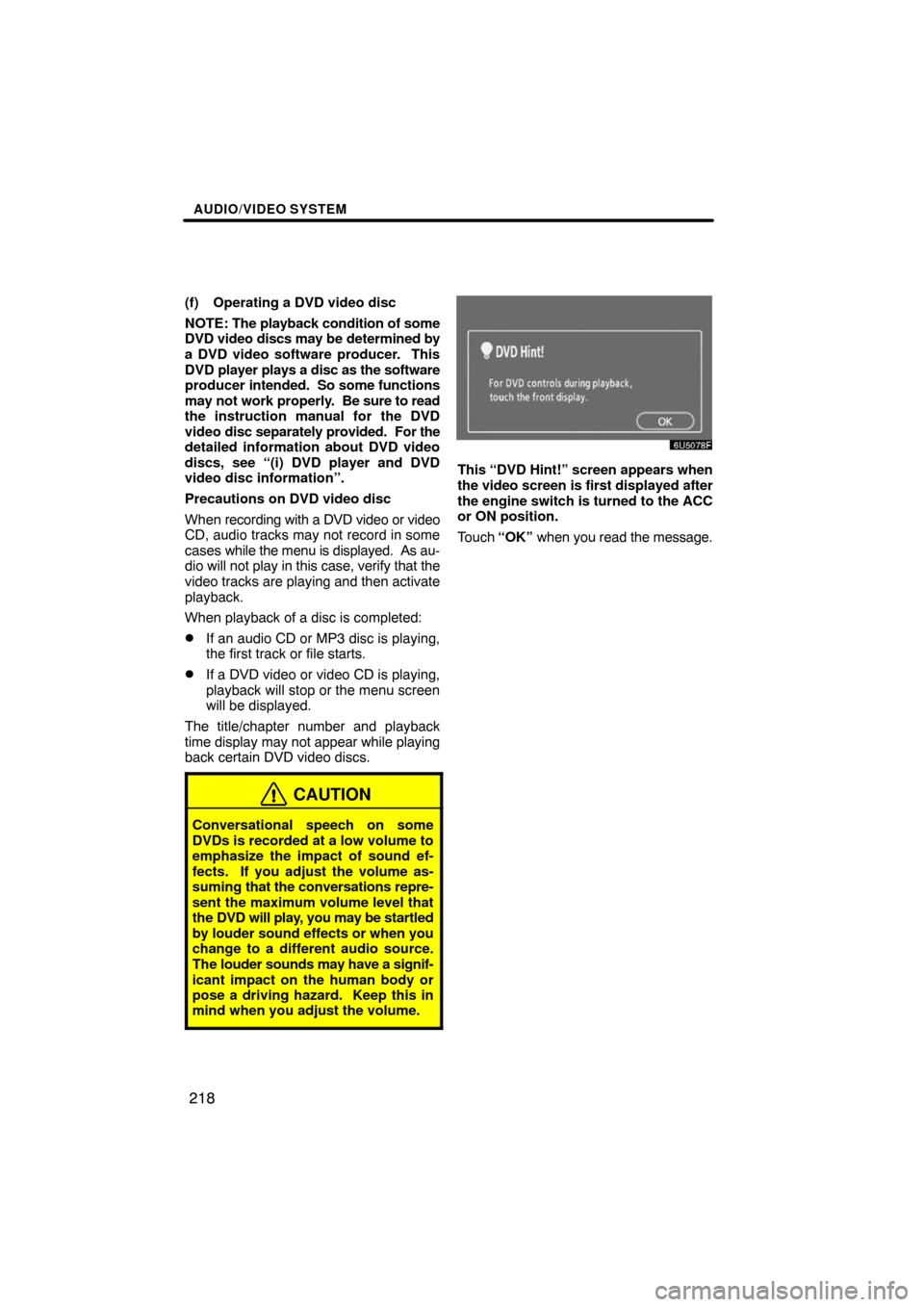
AUDIO/VIDEO SYSTEM
218
(f) Operating a DVD video disc
NOTE: The playback condition of some
DVD video discs may be determined by
a DVD video software producer. This
DVD player plays a disc as the software
producer intended. So some functions
may not work properly. Be sure to read
the instruction manual for the DVD
video disc separately provided. For the
detailed information about DVD video
discs, see “(i) DVD player and DVD
video disc information”.
Precautions on DVD video disc
When recording with a DVD video or video
CD, audio tracks may not record in some
cases while the menu is displayed. As au-
dio will not play in this case, verify that the
video tracks are playing and then activate
playback.
When playback of a disc is completed:
�If an audio CD or MP3 disc is playing,
the first track or file starts.
�If a DVD video or video CD is playing,
playback will stop or the menu screen
will be displayed.
The title/chapter number and playback
time display may not appear while playing
back certain DVD video discs.
CAUTION
Conversational speech on some
DVDs is recorded at a low volume to
emphasize the impact of sound ef-
fects. If you adjust the volume as-
suming that the conversations repre-
sent the maximum volume level that
the DVD will play, you may be startled
by louder sound effects or when you
change to a different audio source.
The louder sounds may have a signif-
icant impact on the human body or
pose a driving hazard. Keep this in
mind when you adjust the volume.
6U5078F
This “DVD Hint!” screen appears when
the video screen is first displayed after
the engine switch is turned to the ACC
or ON position.
Touch “OK” when you read the message.
Page 220 of 259
AUDIO/VIDEO SYSTEM
221
6U5066F
SEARCHING BY TITLE
Enter the title number and touch
“Enter”. The player starts playing
video for that title number.
When you push either side of the “SEEK/
TRACK” button, you can select a chapter.
If you enter the wrong numbers, touch
“Clear” to delete the numbers.
When you touch
, the previous
screen returns.
6U5067F
CHANGING THE SUBTITLE
LANGUAGE
Each time you touch “Subtitle”, the lan-
guage is selected from the ones stored
in the discs and changed.
When you touch
, the previous
screen returns.
Page 221 of 259
AUDIO/VIDEO SYSTEM
222
6U5068F
CHANGING THE AUDIO LANGUAGE
Each time you touch “AUDIO”, the lan-
guage is selected from the ones stored
in the discs and changed.
When you touch
, the previous
screen returns.
6U5069F
CHANGING THE ANGLE
The angle can be selected for discs that
are multi�angle compatible when the
angle mark appears on the screen.
Each time you touch “Angle”, the angle
changes.
When you touch
, and the previous
screen returns.
Page 223 of 259

AUDIO/VIDEO SYSTEM
224 �
Angle mark
The multi�angle mark can be turned on
or off on the screen while the disc
which is multi�angle compatible is be-
ing played.
Each time you touch “Angle Mark”, the
angle mark on the screen turns on or off
alternately.
�Parental lock
The level of viewer restrictions can be
changed.
1. Touch “Parental Lock”.
2. Enter the 4�digit personal code on
the “Enter Personal Code” screen.
If you enter the wrong numbers, touch
to delete the numbers.
10 touches of
will initialize the per-
sonal code.
To return to the “Setup Menu” screen,
touch
.
3. Touch a parental level (1 — 8) on the
“Select Restriction Level”. Touch the
switch to return to the “Setup
Menu” screen.ENTER AUDIO LANGUAGE CODE
6U5071F
If you touch “Other” on the “Select
Audio Language” screen, “Select
Subtitle Language” screen or “DVD
Language” screen, you can select the
language you want to hear or read by
entering a language code.
1. Enter the 4�digit language code.
If you enter the wrong numbers, touch
to delete the numbers.
2. Touch “Enter”.
Code
Language
0514English
1001Japanese
0618French
0405German
0920Italian
0519Spanish
2608Chinese
1412Dutch
1620Portuguese
1922Swedish
1821Russian
111 5Korean
0512Greek
0101Afar
0102Abkhazian